How to remove percentages in Microsoft Excel
Removing percentages in Microsoft Excel means converting a percentage value to its equivalent decimal value. In Excel, percentages are often used to represent proportions or rates, but sometimes you may need to work with the actual decimal values.
In this tutorial, we will learn how to remove percentages in Microsoft Excel. To remove percentages in Microsoft Excel, we will use the number formatting options of Excel. Let’s look at the dataset representing the GDP, Net Income, and Inflation Rate of a country for 5 years. We aim to remove the percentage from the Inflation rates.
Step 1 – Select the Cells
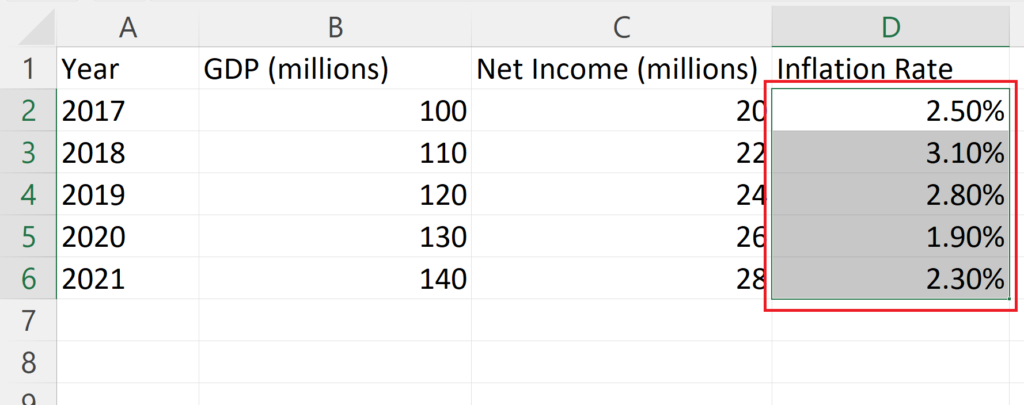
- Select the cells from which you want to remove the percentage.
Step 2 – Right Click on the Selected Cells
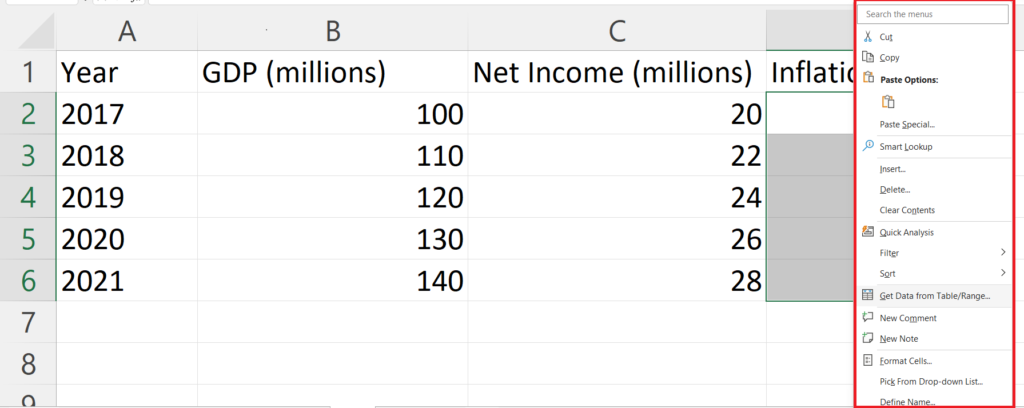
- Right-click on the selected cells.
- A context menu will appear.
Step 3 – Click on the Format Cells Option
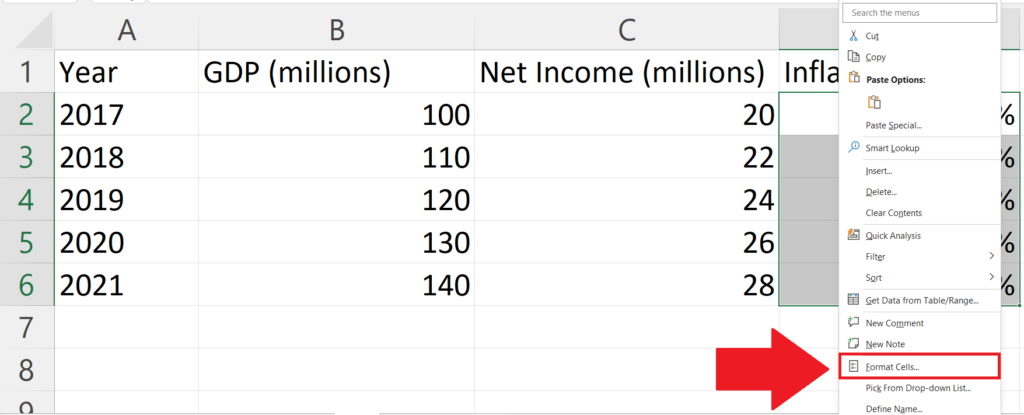
- Click on the Format Cells option in the context menu.
- The Format Cells dialog box will appear.
Step 4 – Go to the Number Tab
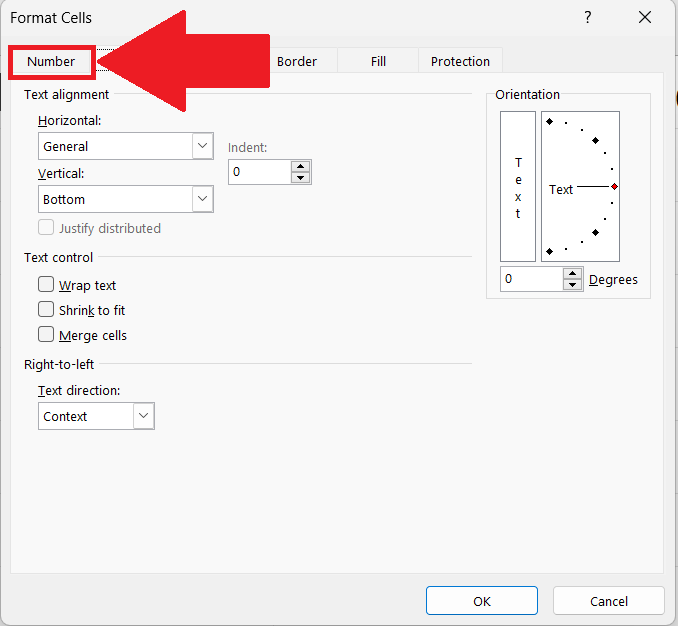
- Go to the Number tab in the Format Cells dialog box. This dialog box can also be opened by using the short cut key CTRL+1.
Step 5 – Select Number as the Format
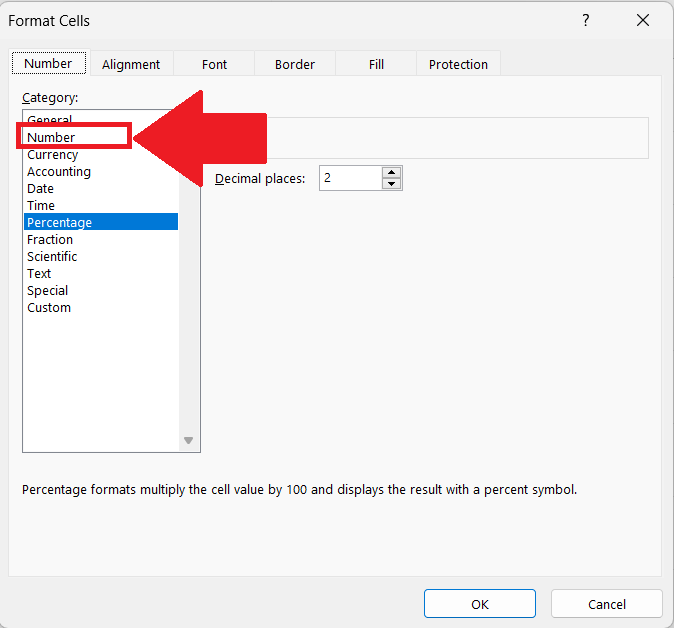
- Select Number as the Format in the Category section.
Step 6 – Increase the Decimal Places

- Increase the Decimal Places to 4 in the Decimal Places value.
Step 7 – Click on OK

- Click on OK in the Format Cells dialog box.
Method 2 Remove Percentage Sign through Number Group
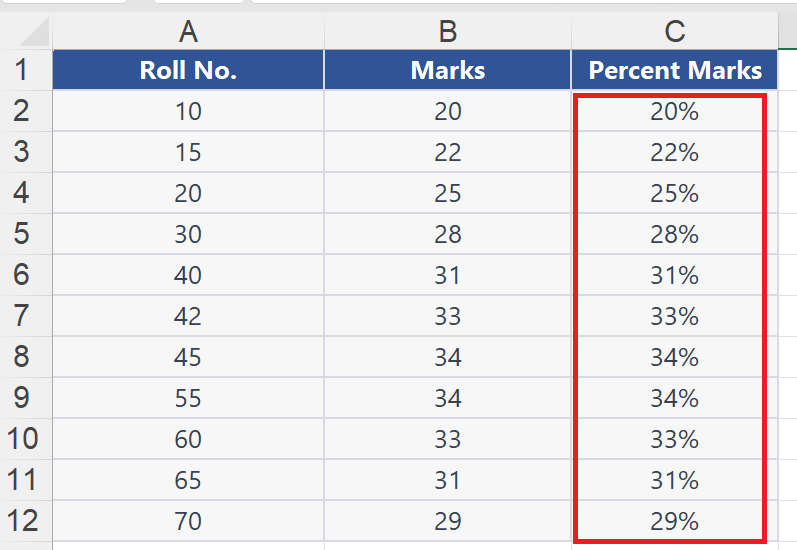
In this method we will remove the percentage sign from the data using the Home Tab options. Please follow the steps mentioned below to remove the percentage signs from the dataset. The dataset contains the marks and percent marks of students as shown above. We’ll convert the percent marks back to the decimal format.
Step 1 – Select all the data cells with percentage signs
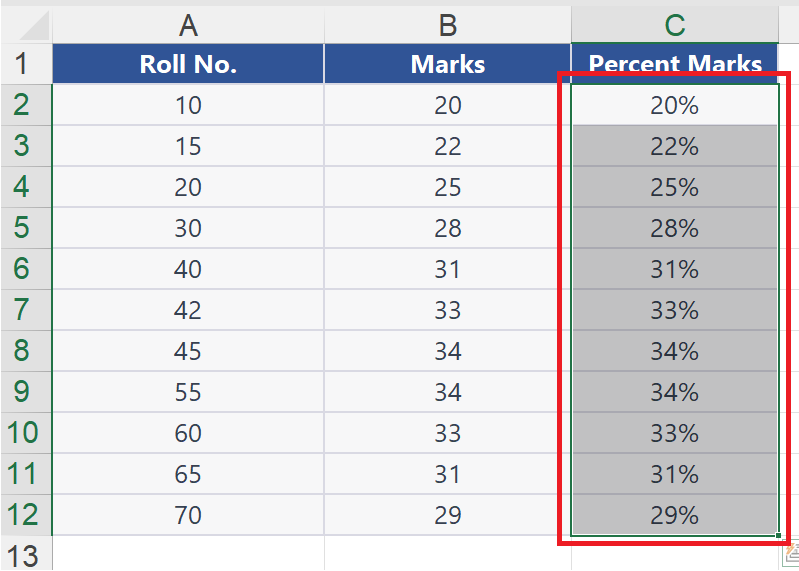
- Select all the cells from which you want to remove the percent signs as shown above.
Step 2 – Locate the Format Number Drop Down on Home Tab
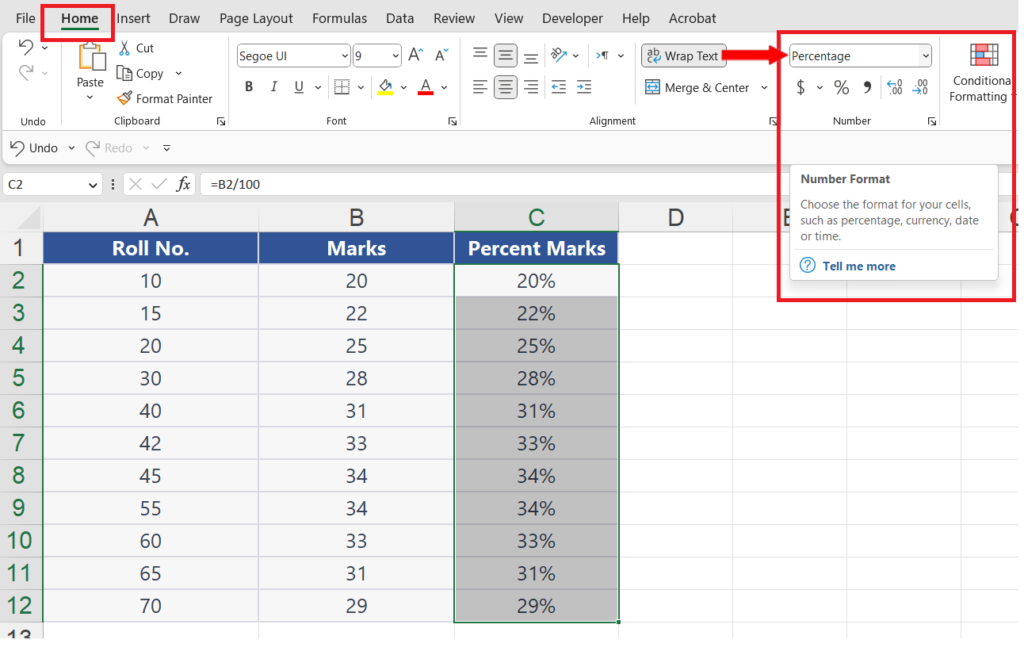
- In the Home tab, go to Number group and locate the Format Number Drop Down as shown above.
Step 3 – Change the number format to remove the percentage
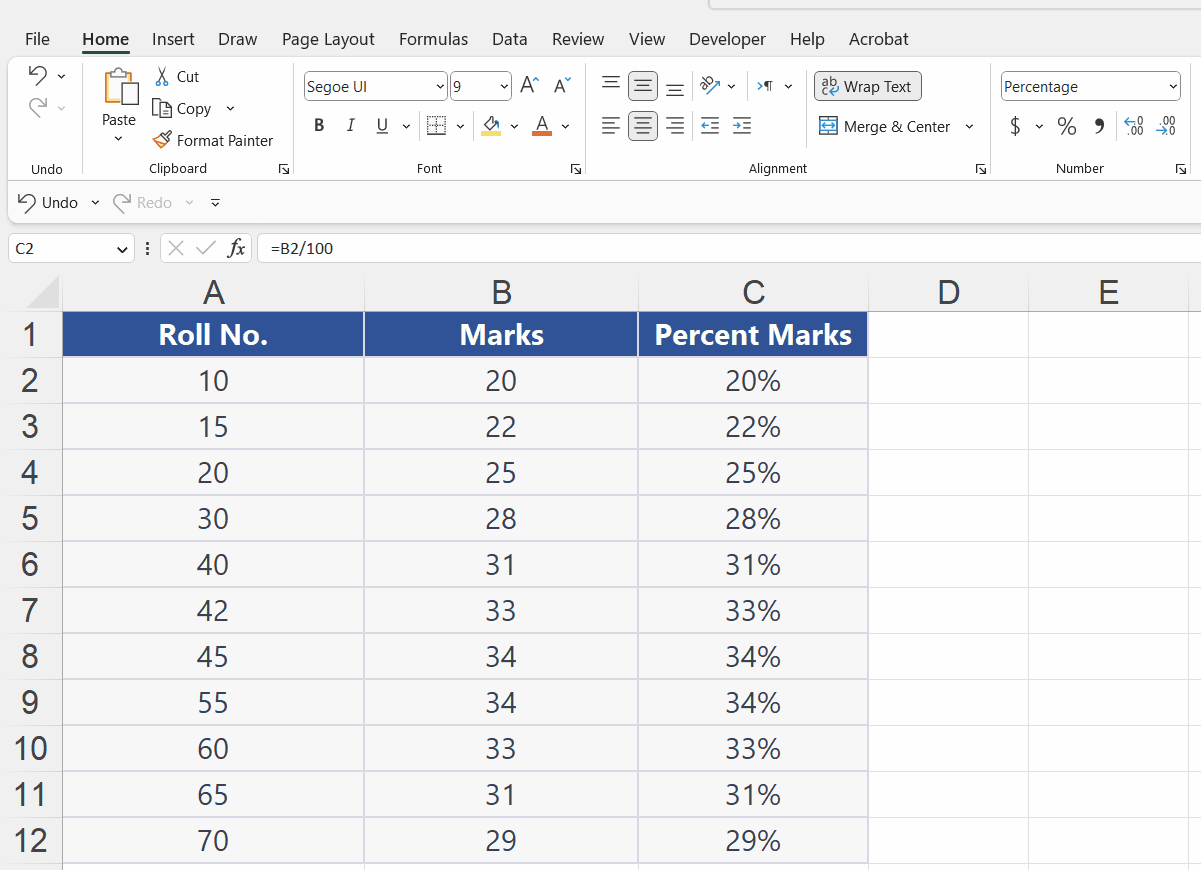
- From the Format Number Drop Down choose the General Format to remove the percentage format as shown above.



