How to remove part of the text in a cell in Excel
You can watch a video tutorial here.
Excel has many features and tools to help with formatting and manipulating text and numbers in cells. There will be many occasions in which you will need to remove some text from a cell in Excel. This happens particularly when you are cleaning data that has been imported from an external application. Here we will look at 2 of the simplest ways in which to remove part of the text in a cell in Excel.
Option 1 – Edit the cell
Step 1 – Enable the cell for editing
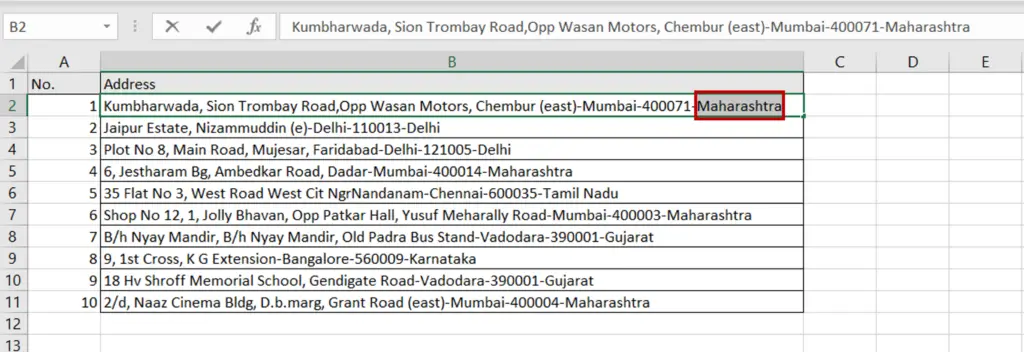
- Select the cell and press F2
- Alternatively, select the cell and place the cursor in the formula bar
- Select the unwanted text and press Delete
OR
Position the cursor at the end of the word and press Backspace
Step 2 – Check the result
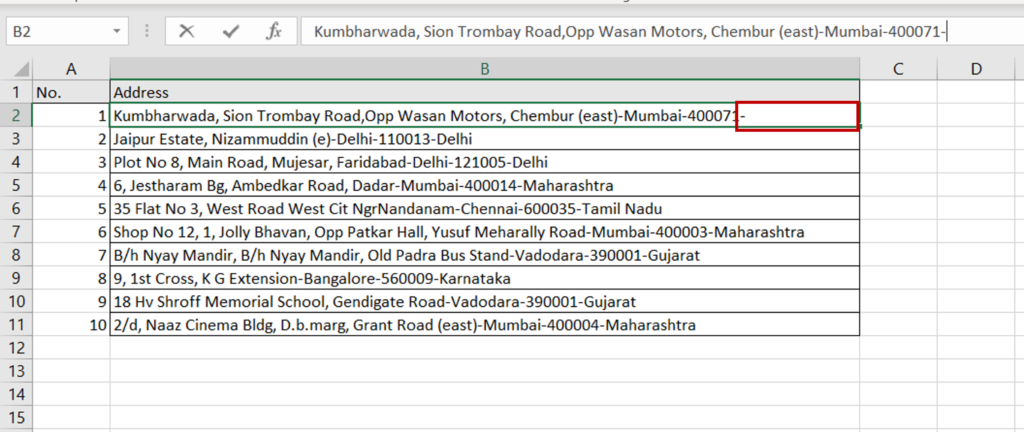
- The text has been removed
Option 2 – Use Find and Replace
Step 1 – Open the Find and Replace window
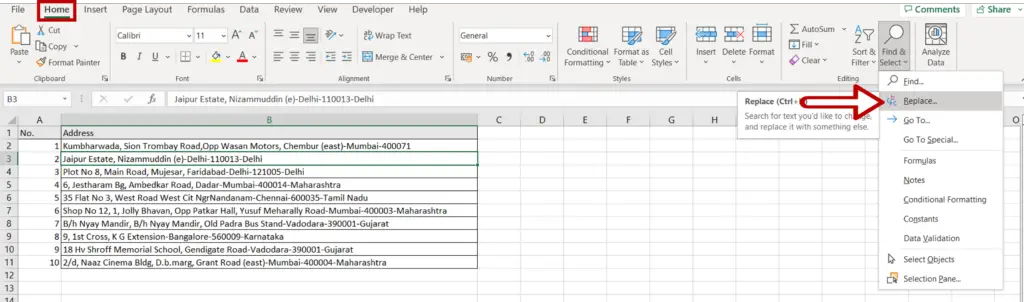
- Go to Home > Find & Select > Replace
OR
Click Ctrl+F
Step 2 – Replace the word
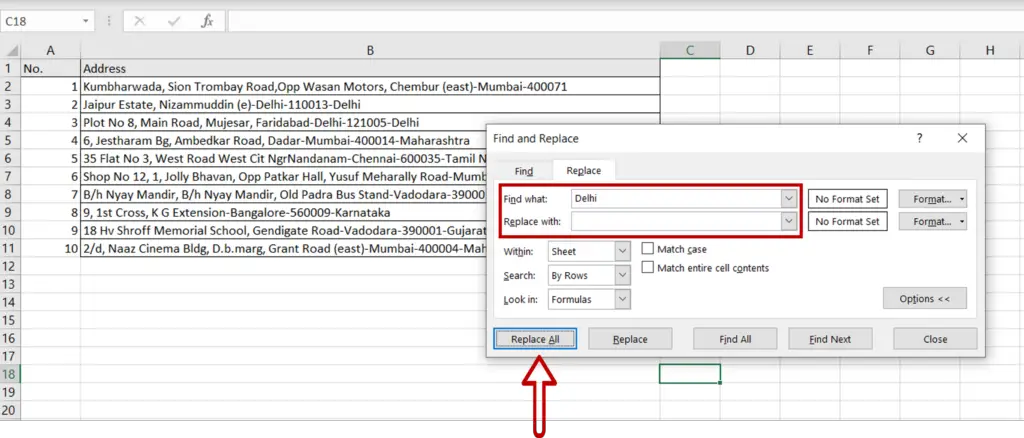
- Select the Replace tab
- Type the word to be replaced under Find what:
- Leave Replace with: blank
- Click Replace all
Step 3 – Check the result
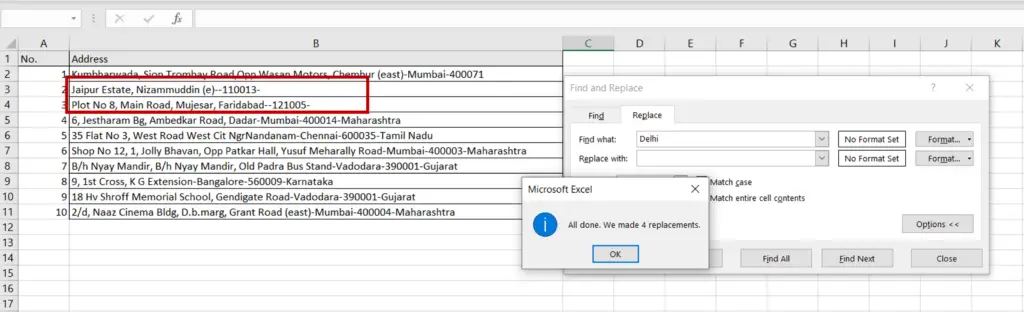
- The text has been removed



