How to remove Page 1 from Microsoft Excel
A “Page 1” watermark in Microsoft Excel is a translucent text or image that appears in the background when a page is printed or displayed. Its purpose is to signify that the page is the initial page of a document or report.
In this tutorial, we will learn how to remove Page 1 from Microsoft Excel. Removing Page 1 in Microsoft Excel is a straightforward process that can be performed by changing the workbook view from the View tab or we can use the Delete Background Option.
Method 1: Changing the Workbook View
When you view the Excel Workbook in Page Break View, Excel shows the page numbers in the background. The simple way to remove this type of backgournd is explained in the steps below.
Step 1 – Locate the View Tab
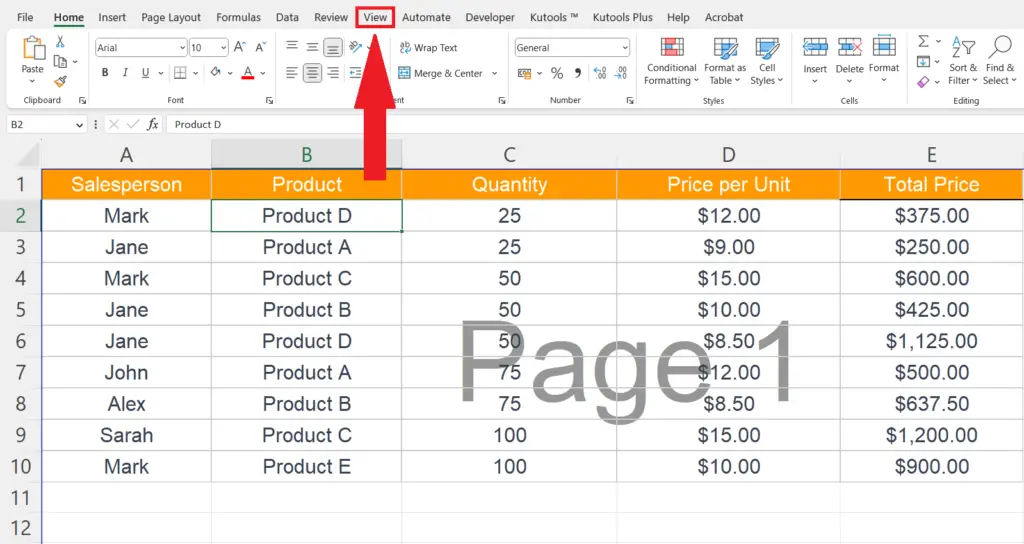
- Locate the View tab in the menu bar.
Step 2 – Perform a click on the Button labeled “Normal”
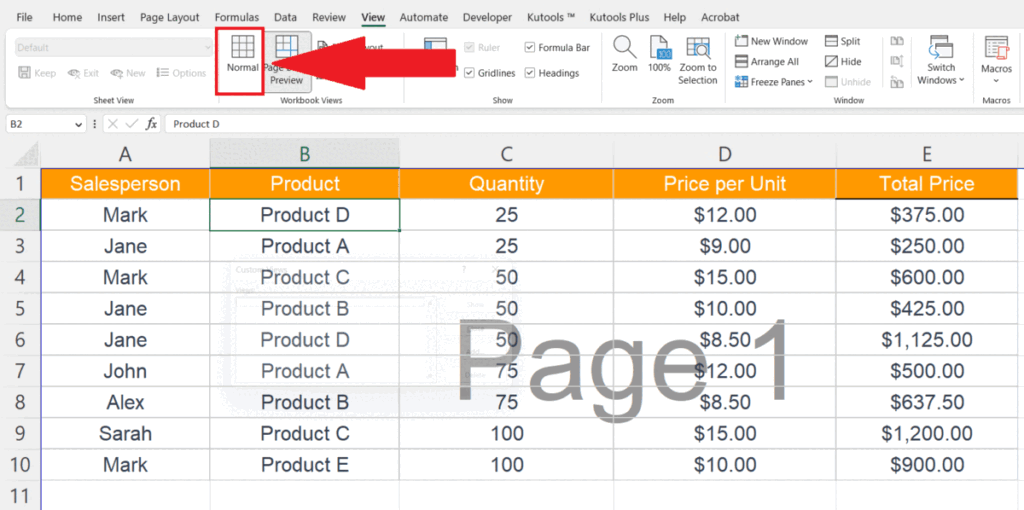
- Perform a click on the button labeled “Normal” in the “Workbook Views” section.
- The workbook view will be changed and Page 1 will be removed.
Method 2: Utilizing the “Delete Background” Option
The second possibility of seeing a Page 1 watermark is that someone might have added a background image to signify the pages. If you want to remove this type of background then follow the steps explained below.
Step 1 – Locate the Page Layout Tab
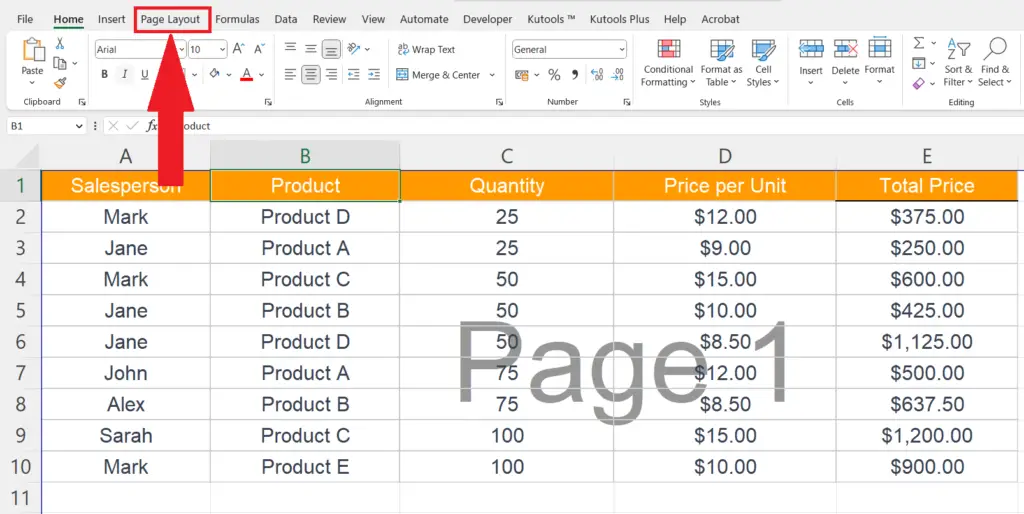
- Locate the Page Layout tab in the menu bar.
Step 2 – Perform a Click on the “Delete Background” Option
- Perform a click on the “Delete Background” option in the Page Setup section.
Method 3: Remove the Page 1 Watermark from Word Art
The Page 1 water mark can also be added through Word Art. To remove this type of water mark follow the steps mentioned below.
Step 1 – Press the CTRL+G Keys
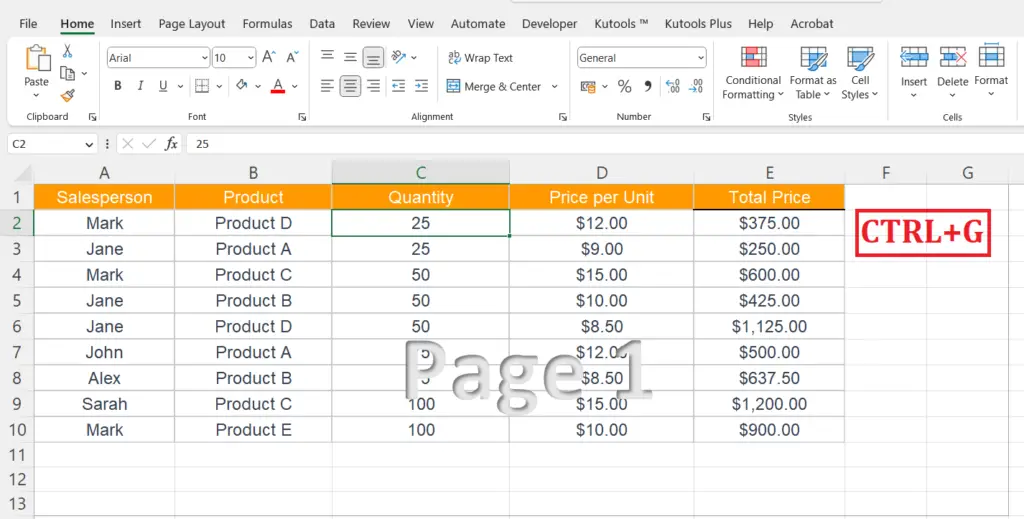
- Press the CTRL+G keys.
Step 2 – Perform a Click on the Special Button
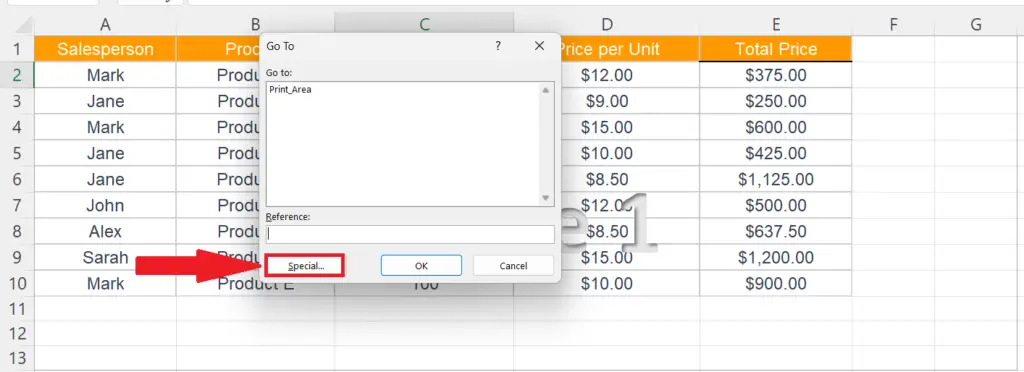
- Perform a click on the “Special” button.
Step 3 – Choose the Objects Option in the Dialog Box
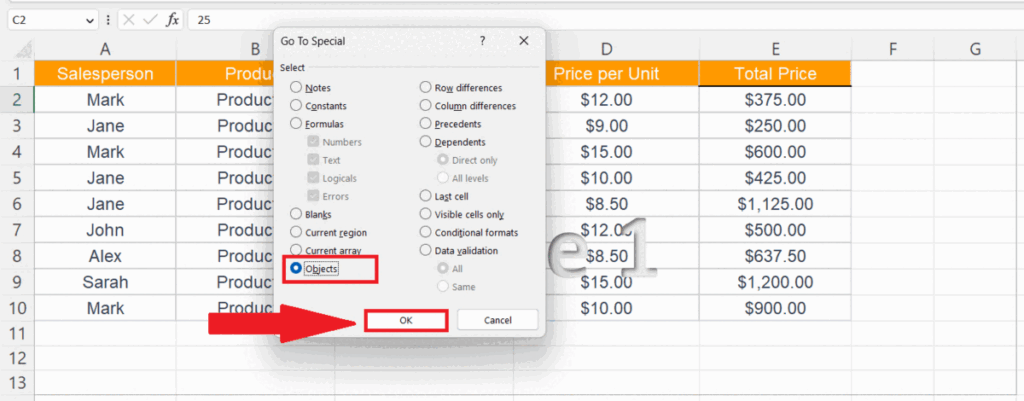
- Choose the Objects option in the dialog box.
- Hit the OK button.
Step 4 – Press the Delete Key
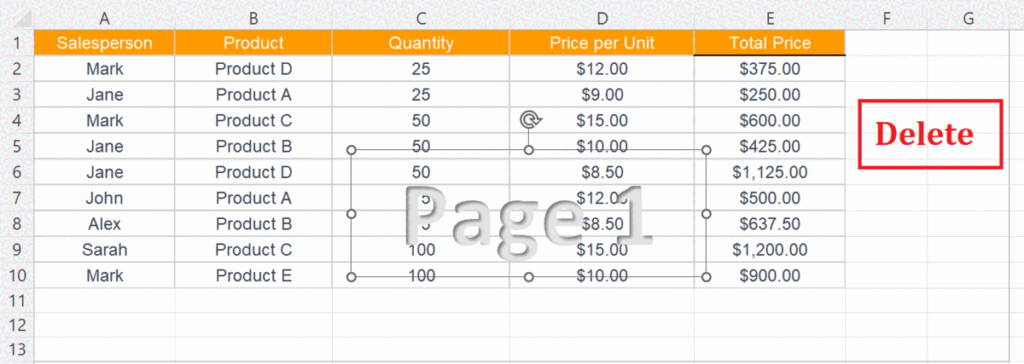
- Press the Delete key, the Page 1 from WordArt will be removed.



