How to remove letters from a cell in excel
If you have a database and you want to clean it, removing some letters or special characters, you should be interested in how to remove letters from a cell in Excel. To do that there are two main options:
- Option 1. To use the “find and select” feature;
- Option 2. To use the “substitute” function.
Option 1 – To use the “find and select” feature
This feature allows you to find a specific character in every part of a workbook and change or delete it without the need to do it manually cell by cell. To use this feature proceed as follows.
Step 1 – Select a cell or group of cells
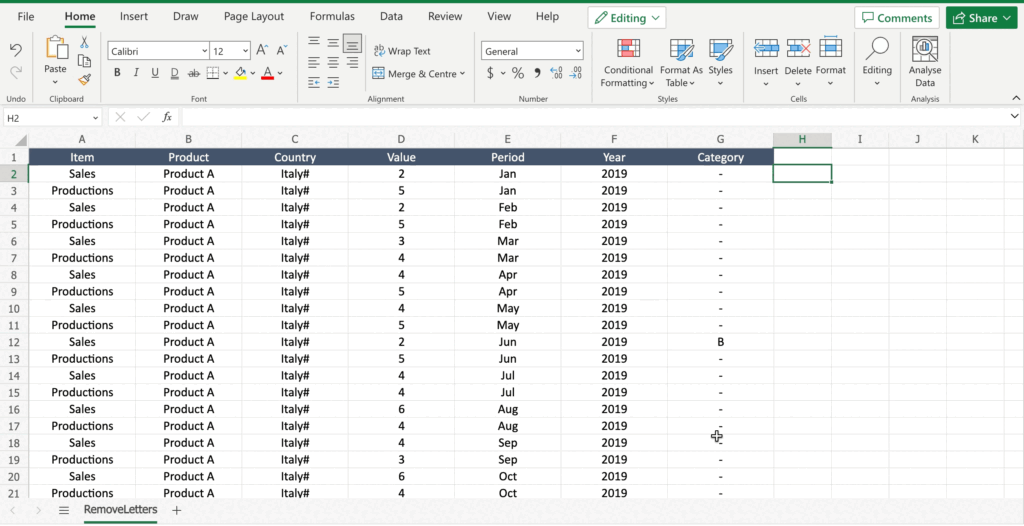
- Select the cell or group of cells, e.g. a row, a column, etc., from where you want to remove the letter.
Step 2 – Open the Find and select feature
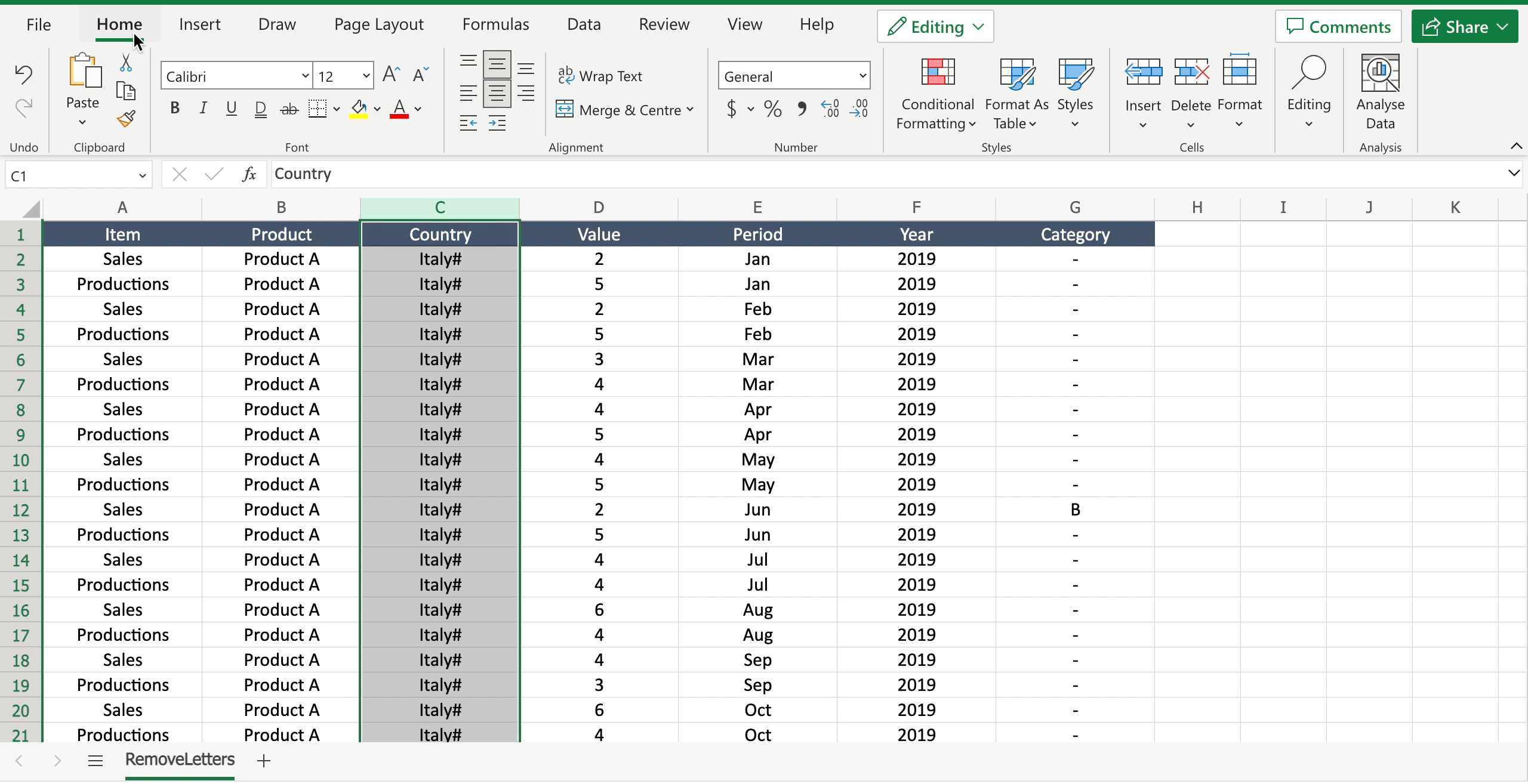
- Navigate to the “home” tab;
- Locate the “editing” section;
- Click on the black arrow of the “editing section” to open the dialog menu;
- Select “find & select”;
- Select “replace”;
Step 3 – Remove letters
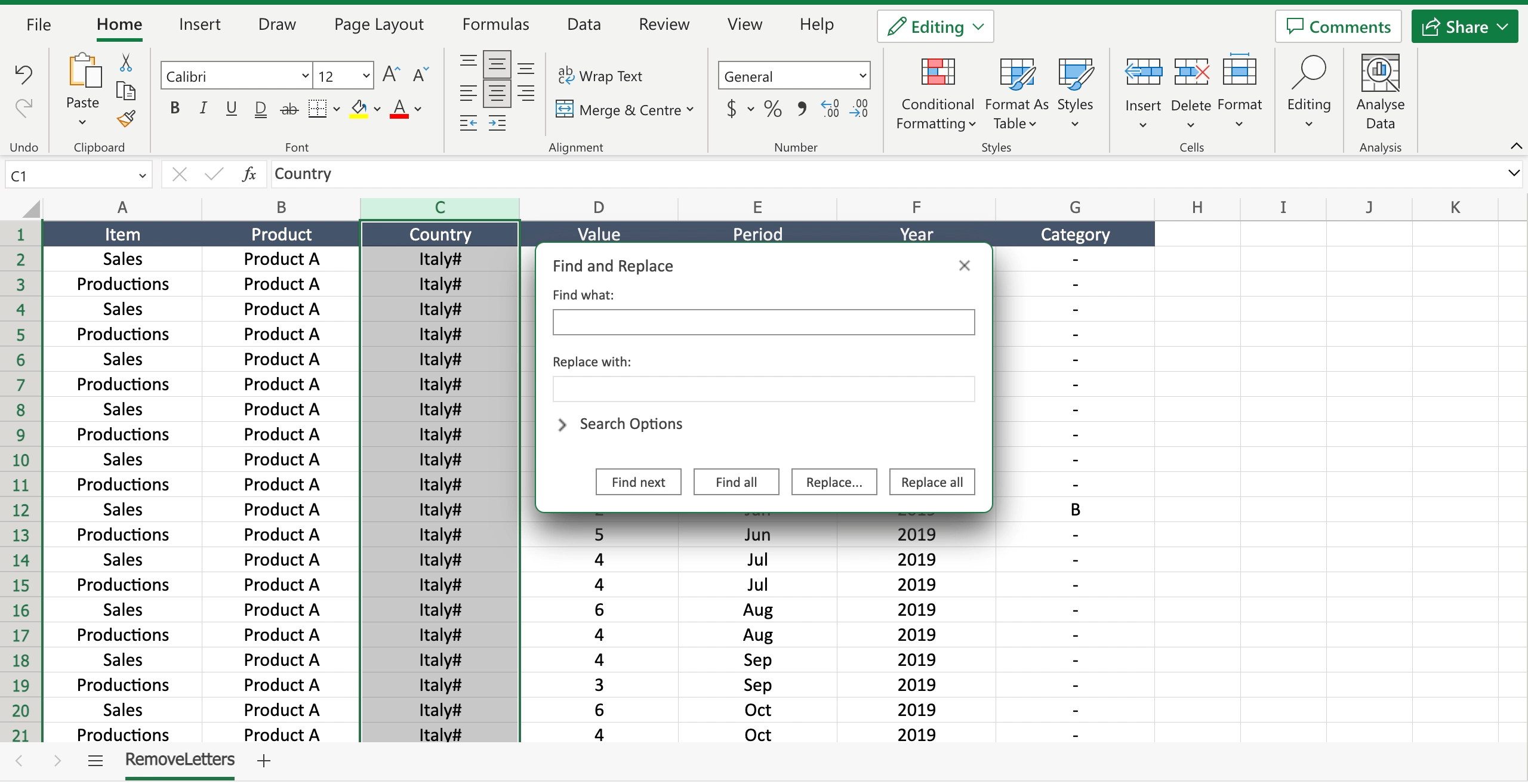
- In the “find what” section write the letter you want to remove;
- Leave the “replace” section empty if you only want to remove the letter. If you want to substitute the letter with another one write here the substitution;
- Click on “replace all” to remove the letter from all the selected cells.
Option 2 – To use the “substitute” function
Another way to remove a letter is to use a specific function, that is the “substitute”. To remove letters from a cell with the “substitute” function proceed as follows.
Step 1 – Select in which cell you’ll write the function
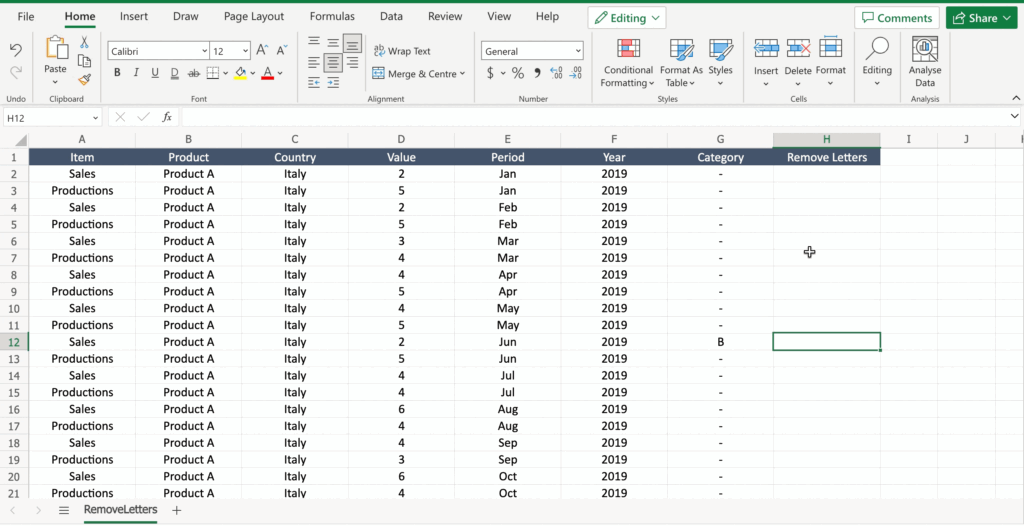
- Select the cell by clicking on it or with the keyboard arrows.
Step 2 – Write the function
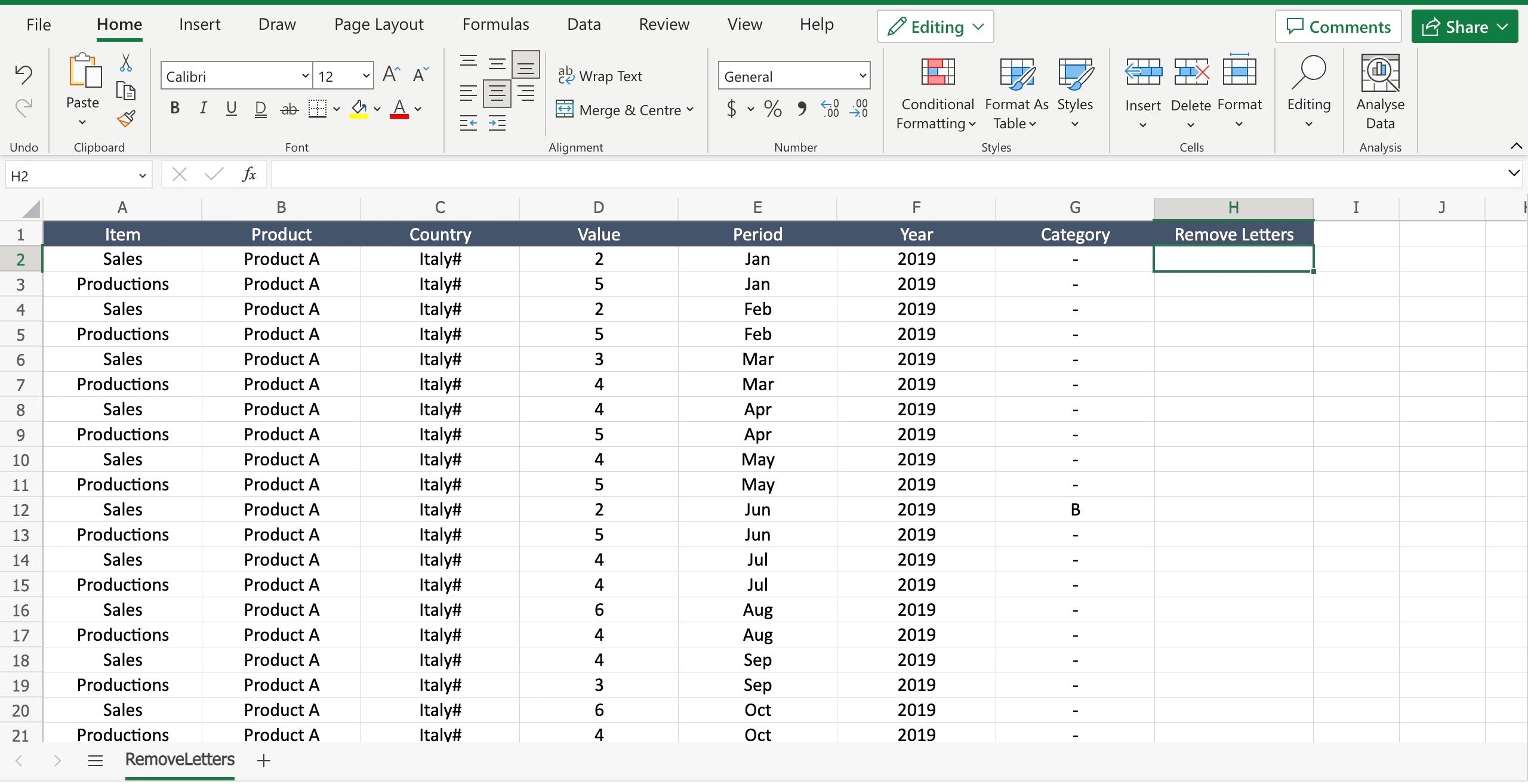
- Inside the selected cell write “=” to let the tool understand you want to insert a function;
- Start writing “SUBSTITUTE” and the tool will suggest the SUBSTITUTE function;
- Select the cell from where you want to remove the letter and add it to the function;
- Write “;” to move to the next function argument;
- Write the letter you want to remove from the cell (e.g. “a”);
- Write “;” to move to the next function argument;
- If you just want to remove a letter write “”, if you want to replace the letter with another one write the new one (e.g. “b”);
- Press enter to confirm the function.



