How to remove Legend in Microsoft Excel
Microsoft Excel is a powerful and widely used spreadsheet software developed by Microsoft. It allows users to create, organize, and analyze data in a tabular format. Excel provides a range of features and tools, including functions, formulas, charts, tables, and pivot tables, to help users perform complex calculations, create visualizations, and gain insights from their data.
In this tutorial we will learn how to remove Legend in Microsoft Excel. In Excel, a legend is a visual representation of the data series in a chart. The legend is located on the chart and usually appears on the right-hand side or at the bottom of the chart. It provides a key that helps to identify the colors, patterns, or symbols used to represent different data series in the chart. Here we have a dataset that displays sales figures for the months of January through August, and we plan to eliminate the legend situated at the bottom of the chart
Method 1 : Disable Legend from Chart Elements
Step 1 – Select the Chart
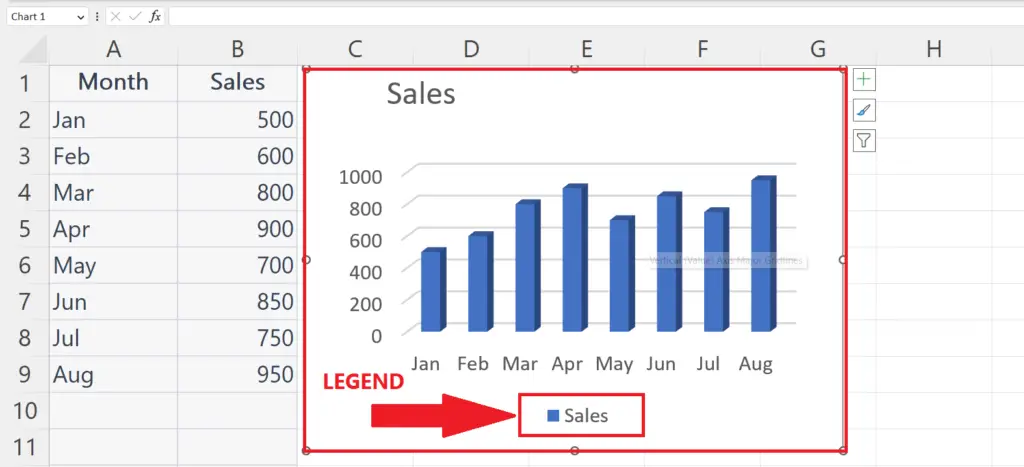
- Select the chart by clicking anywhere on the chart. A plus sign ( + ) will appear at the top right corner of the chart.
Step 2 – Click on the Plus Sign
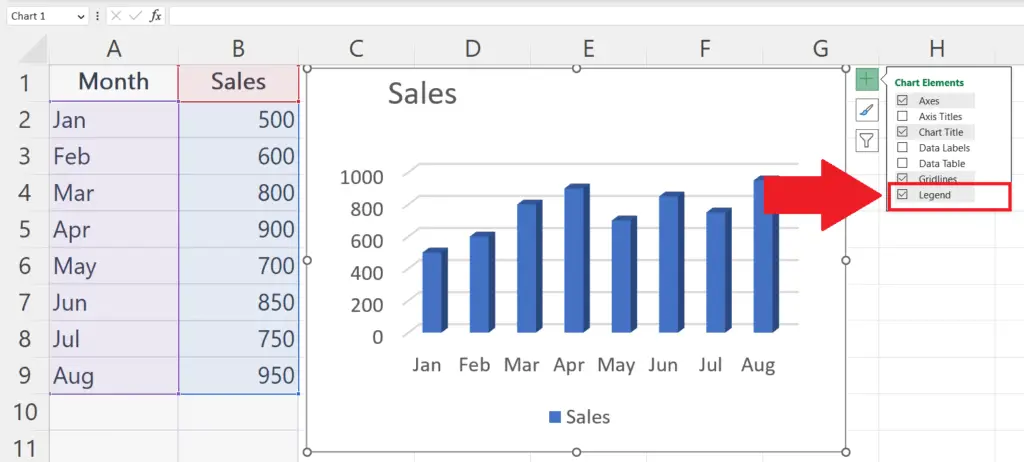
- Click on the Plus sign ( + ).
- A pop-up menu will appear .
Step 3 – Uncheck the Legend
- Uncheck the checkbox with the Legend option.
- The Legend in the chart will disappear.
Method 2 – Delete the Legend
Step 1 – Select the Legend
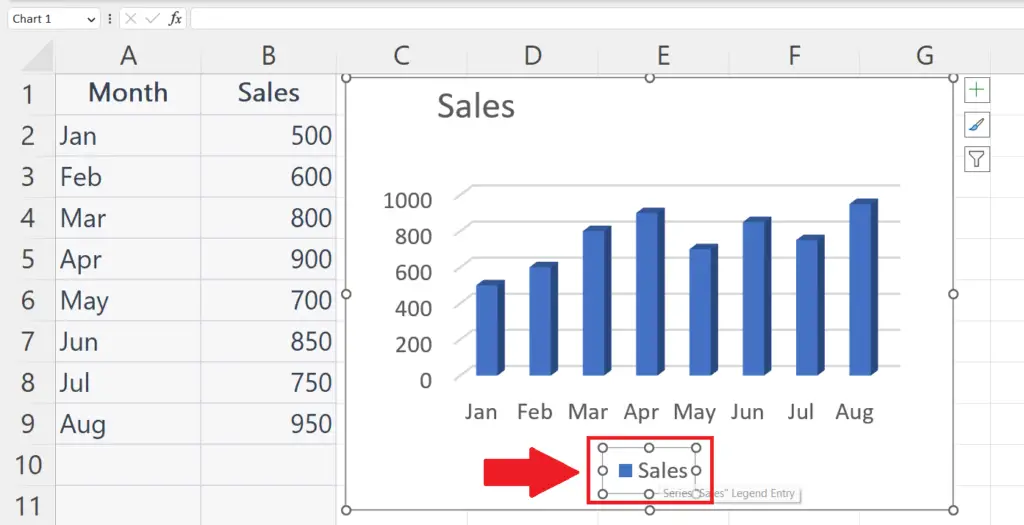
- Select the Legend in the chart.
Step 2 – Right click on the Legend
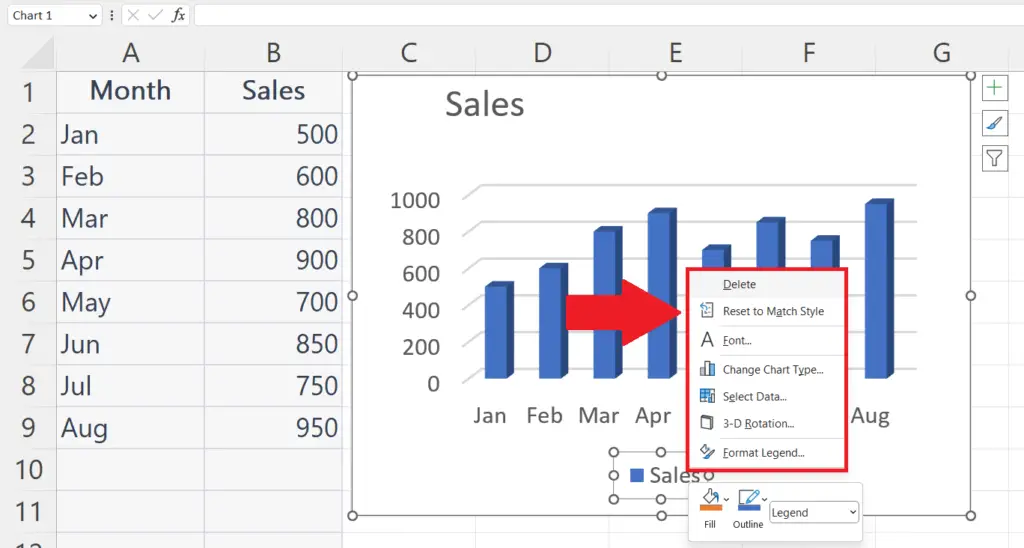
- Right click on the Legend.
- A pop-up menu will appear.
Step 3 – Click on the Delete Option
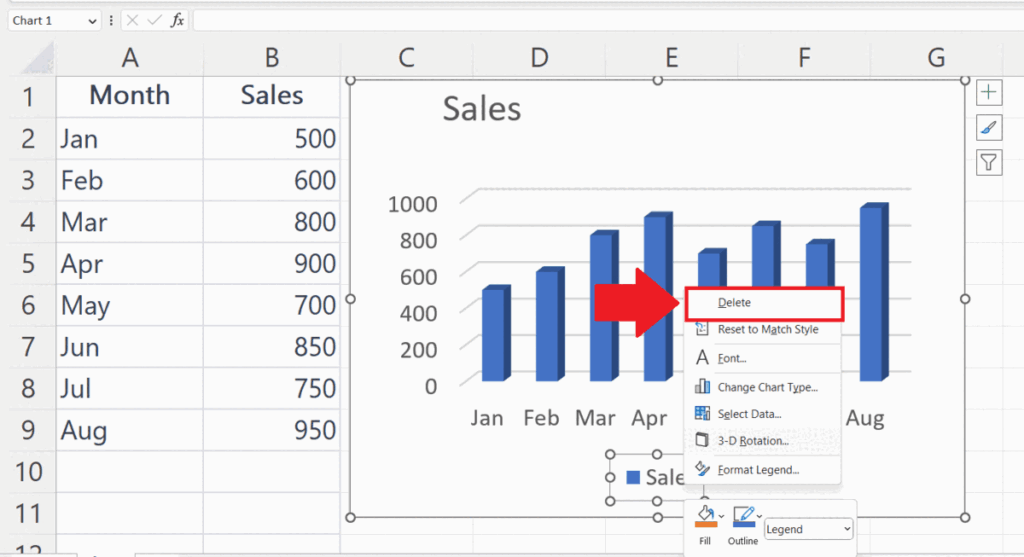
- Click on the Delete option in the pop-up menu to delete the Legend.



