How to remove header from an Excel file

In today’s tutorial we’ll learn how to remove the unwanted header from the Excel file to get a clean print of the data. Let’s take a look at the Print preview of an Excel file which shows the file name as the header of the file. However, the header is not visible in the spreadsheet as shown above.
To remove the header from printing, we’ll follow these simple steps.
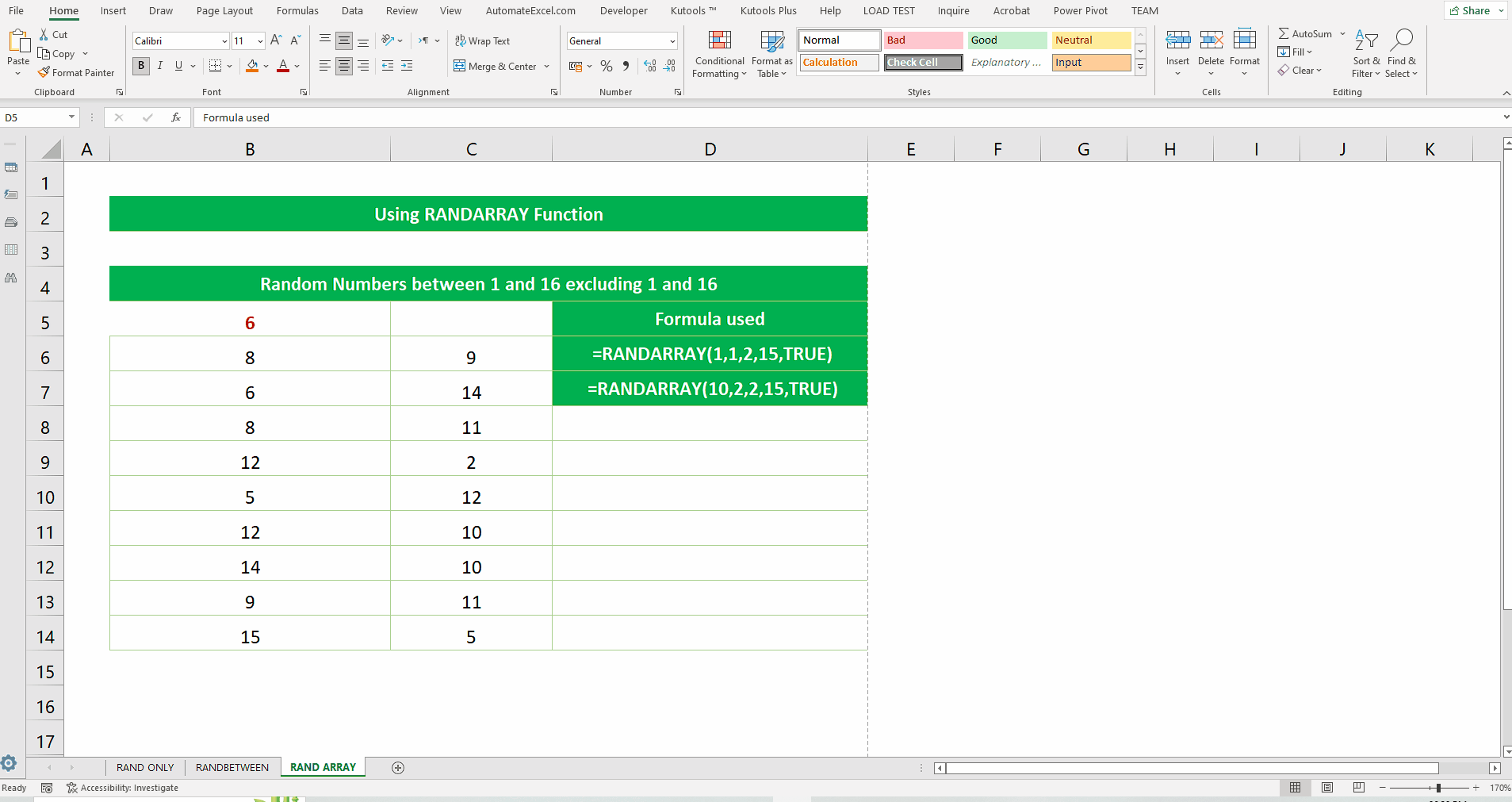
Excel is renowned for performing various types of calculations on available datasets. However, most of the times when we have to take printouts of the spreadsheets, we see unwanted text printed as the header of the Excel file. However, this header is not visible in the normal Excel file straightforwardly.
Step 1 – Enable Page Layout View from bottom right
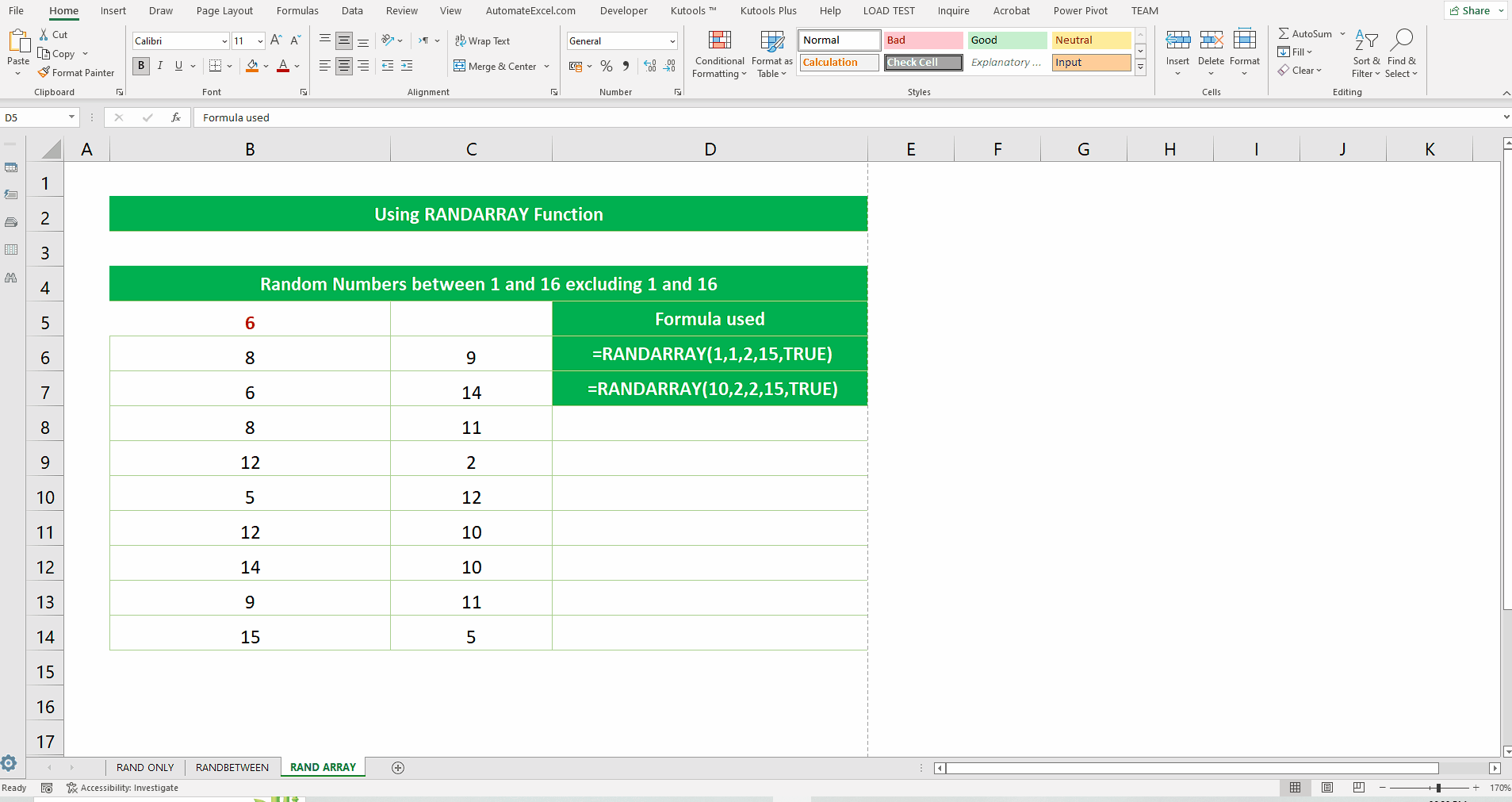
– The simplest method to remove the header from Excel file is to enable the page layout view from the bottom right corner on the Excel File.
– Then the header will become visible and you can edit or delete it now. So, select that cell and delete the header.
Step 2 – Check the print preview
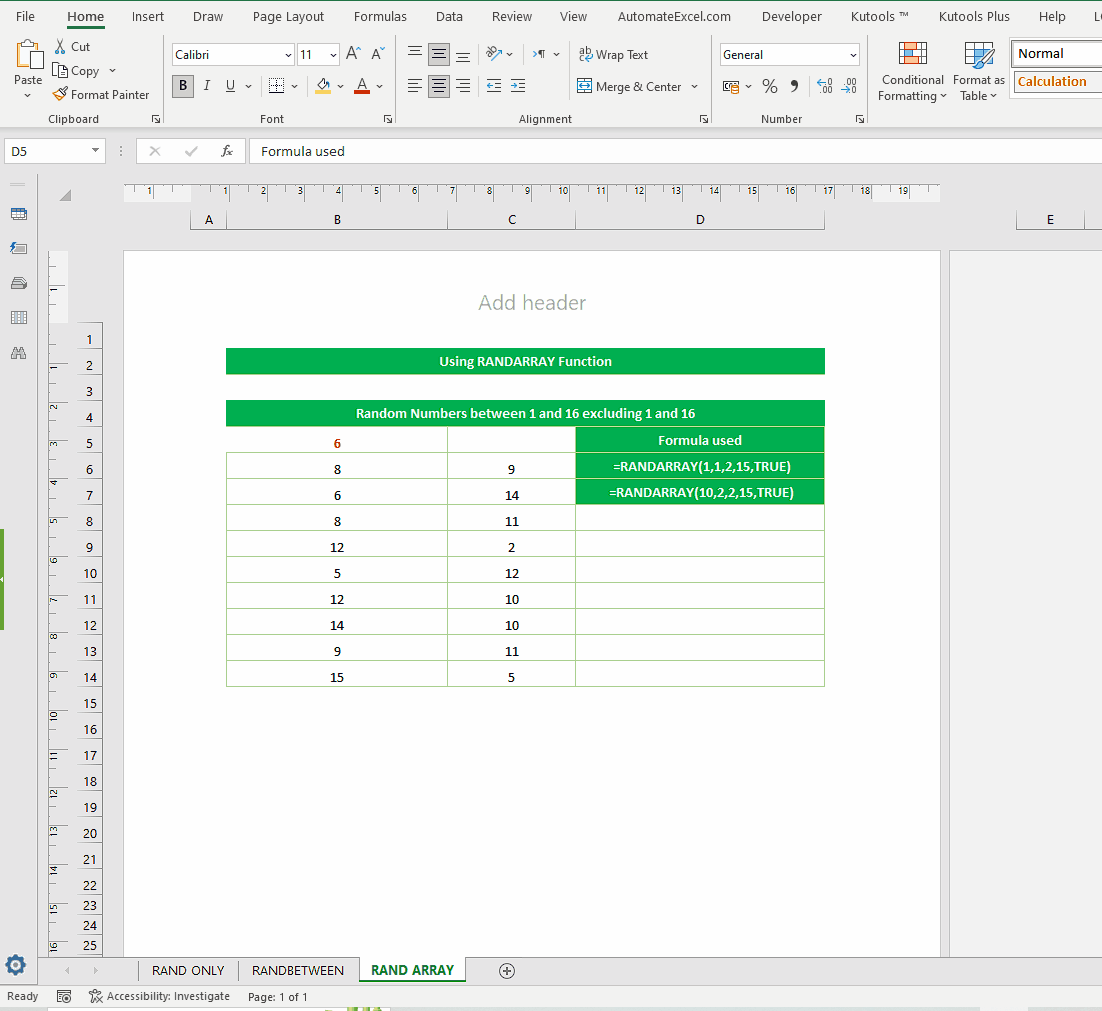
– Press CTRL+P to see the print preview again and make sure that header is not getting printed in the final print.



