How to remove formula in Excel
You can watch a video tutorial here.
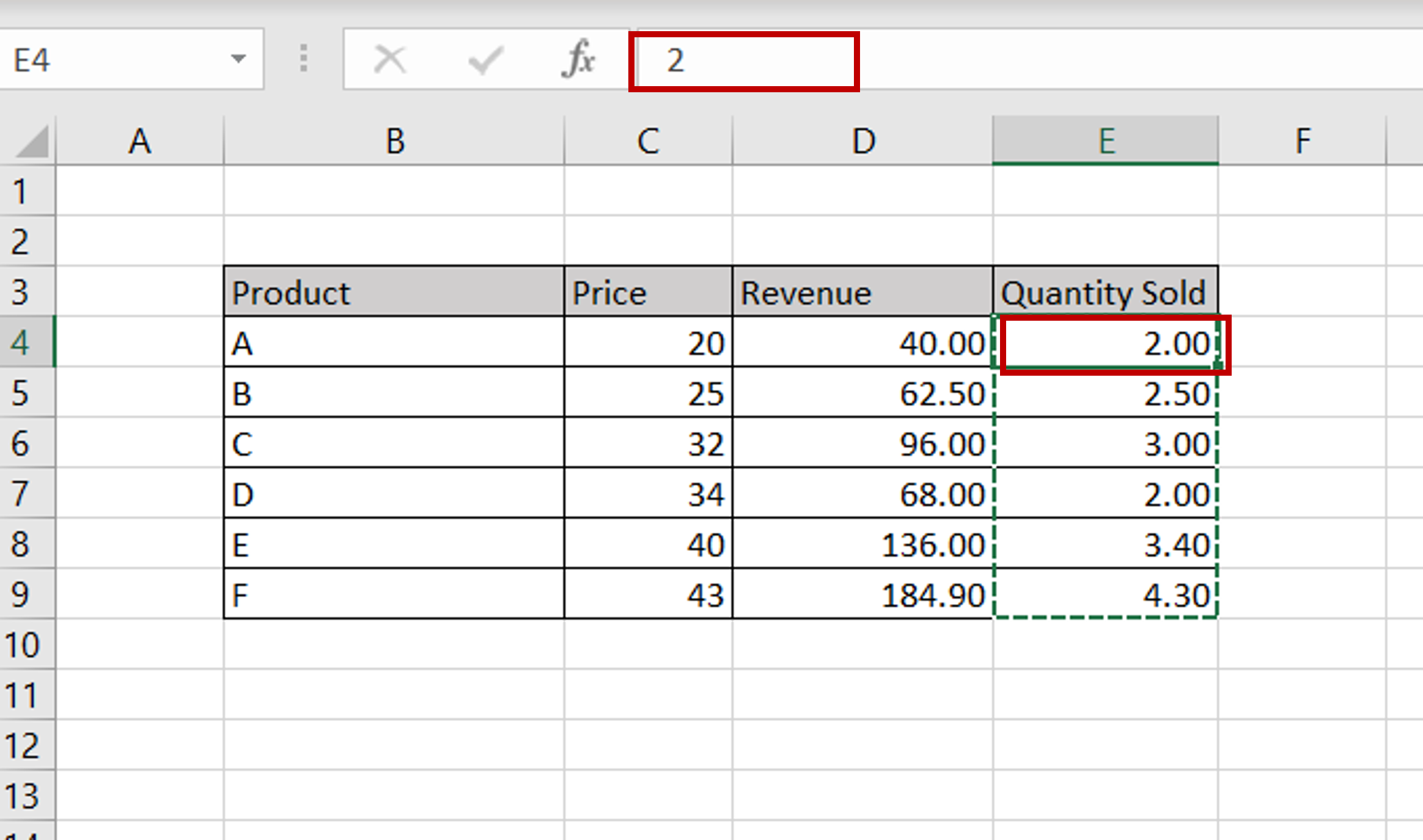
When you create a formula with cell references, the value will change each time the source cell changes. As long as the cell has a formula, it depends on the source cell. After creating a formula, you may want to remove the dependency of the formula and retain only the computed value.
Step 1 – Copy the cell or range of cells
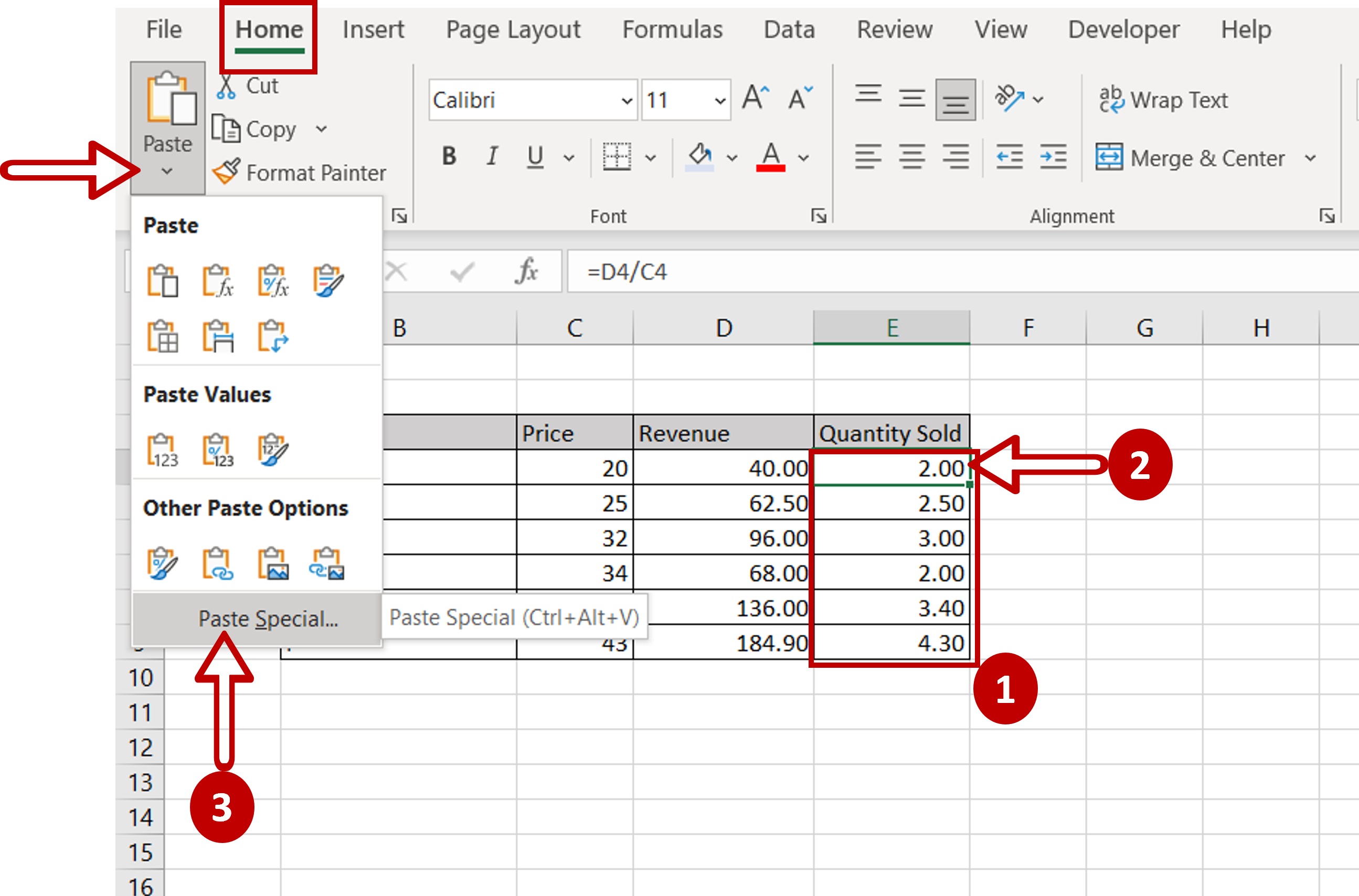
– Copy the cell or range of cells with the formulas
– Select the first cell of the range as we want to paste it in the same place
– Go to Home > Clipboard > Paste > Paste Special
Step 2 – Choose the Values option
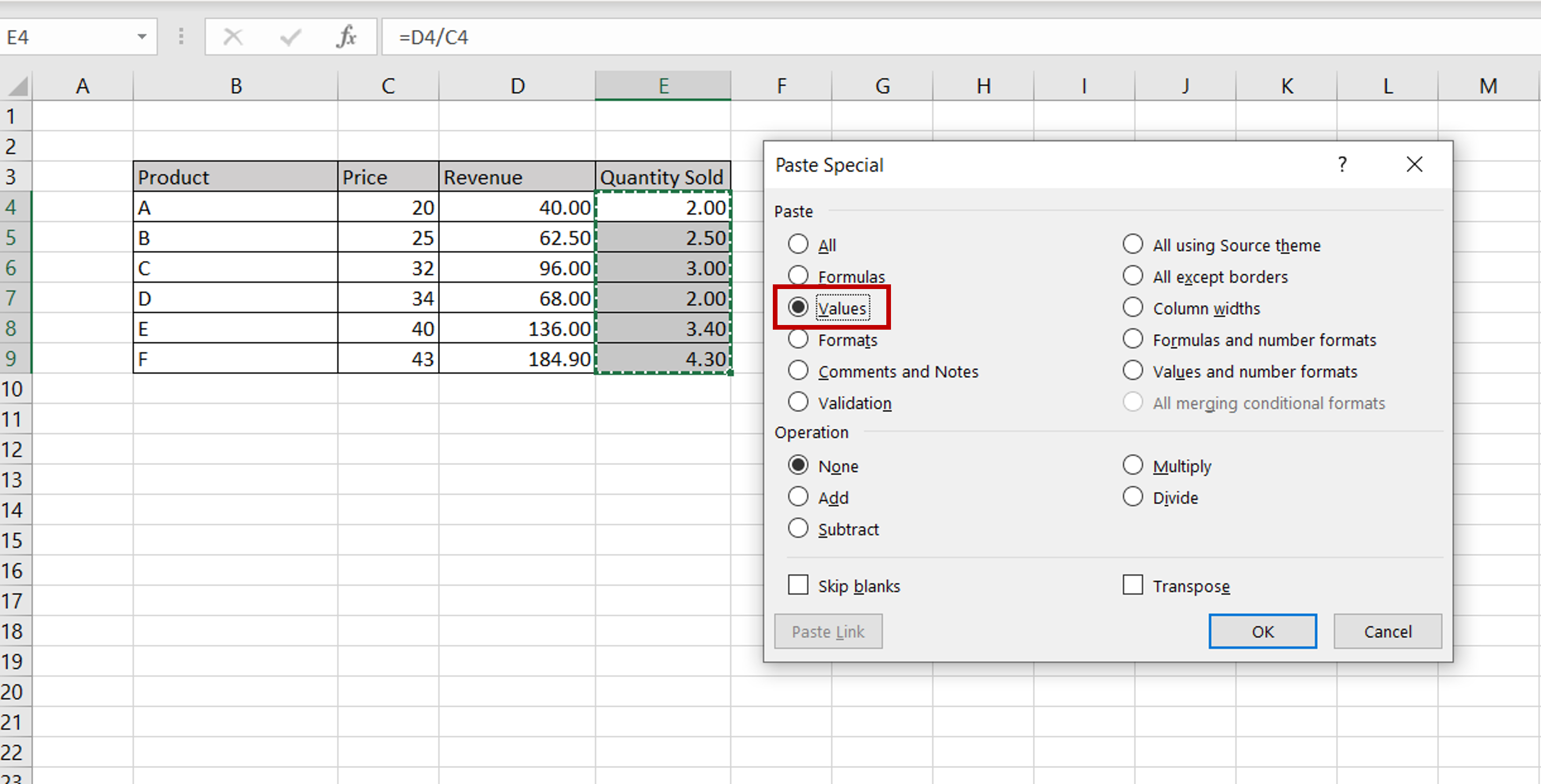
– In the Paste Special window, choose Values
– Click OK
Note: After copying the data and selecting the destination, the keyboard shortcut for this paste operation is Alt+E > S > V
Step 3 – Check that the formulas have been removed
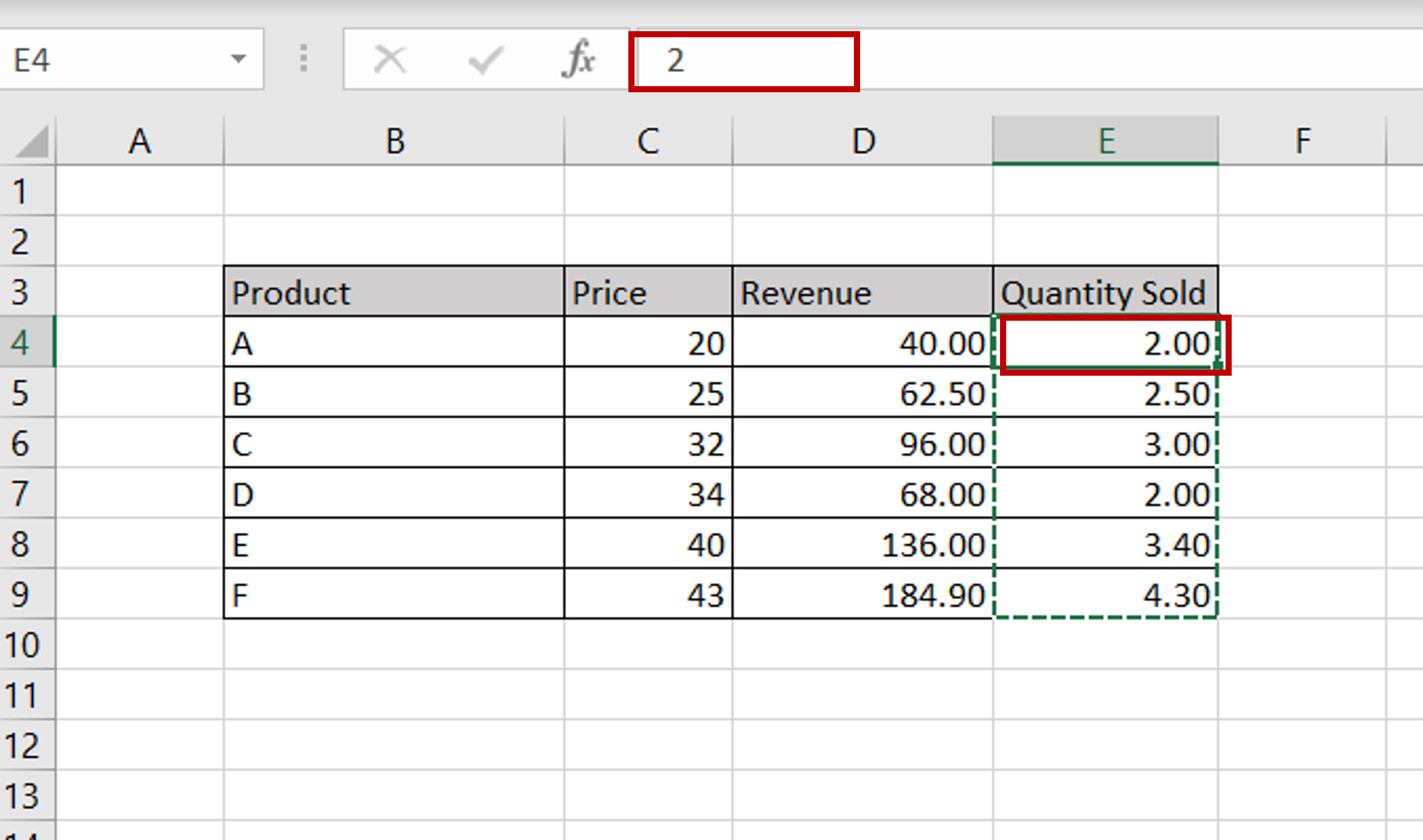
– Select any one of the cells and check in the formula bar that the formula has been removed



