How To Remove First 3 Characters In Excel
It is often necessary to extract relevant information from unstructured raw data while you are working with it. It is sometimes necessary to remove the first, second, or third character from your text string in order to retrieve the value. There are some functions in Excel that can be used for such a task. You can also create your own function to remove characters from text strings.
In this step by step guide, we will discuss 3 methods to remove the first three characters from an Excel spreadsheet.
Let’s take a look at our raw data database. Three of the first characters are unnecessary, and they must be removed.
Before we start with the formula, keep in mind that spaces at the start of a string count as characters. You may need to first remove the blank spaces to get your desired result.
Method 1 – Use Of RIGHT Function In Combination With LEN
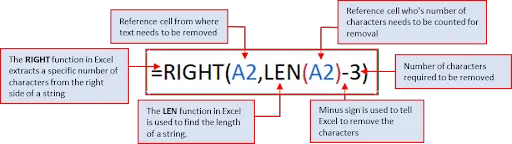
- We will use the following formula to remove the first 3 characters from a text string.
- The combination of the RIGHT function and the LEN function can help you to remove the first 3 characters from your data cells. This method is described in the following steps.
Step 1 – Place Equals To Sign
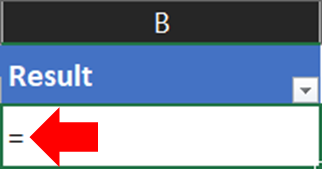
- Click on the desired cell & place (=) sign.
Step 2 – Type Formula
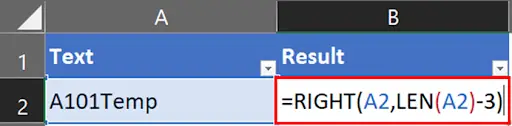
- Type the RIGHT function in combination with the LEN function.
Step 3 – Press Enter
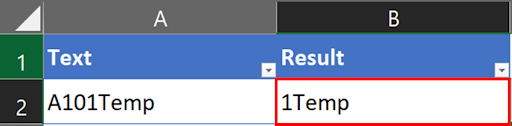
- Press enter to complete the execution.
Step 4 – Drag The Formula
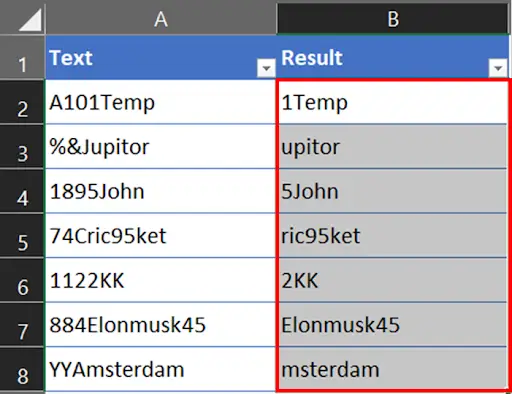
- Drag the selection handle down the cells to apply the formula to the rest of your table.
Step 5 – The First 3 Characters Removed
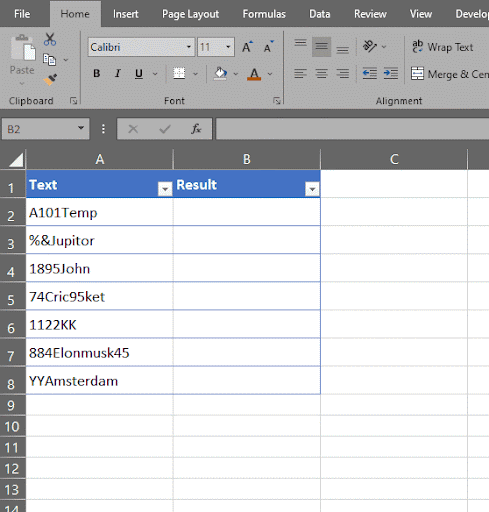
- You will get the result in column B of your table.
Method 2 – REPLACE Function To Remove First 3 Characters In Excel
- The REPLACE function usually replaces part of a text string with a different text string. But we will use this function to remove characters from cells. Let’s see how it works.
Syntax
REPLACE(old_text, start_num, num_chars, new_text)
Old_text: The cell you use to replace the characters.
Start_n: The position of the character in old_text that you want to replace with new_text.
Num_Chars: The number of characters in old text that you want to replace with new_text.
New_text: The text that will replace the old_text.
Step 1 – Place Equals To Sign
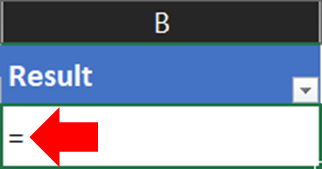
- Click on the desired cell & place (=) sign.
Step 2 – Type Formula
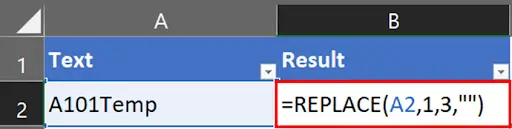
- Type the formula.
Step 3 – Press Enter
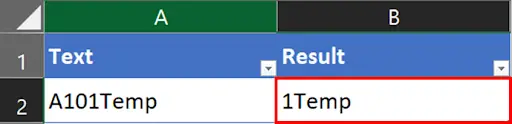
- Press enter to complete the execution.
Step 4 – Drag The Formula
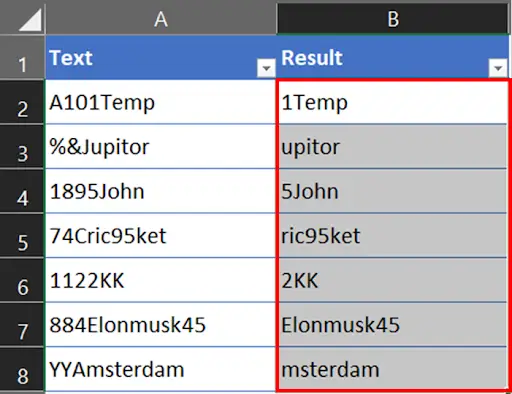
- Drag the selection handle down the cells to apply the formula to the rest of your table.
Step 5 – The First 3 Characters Removed
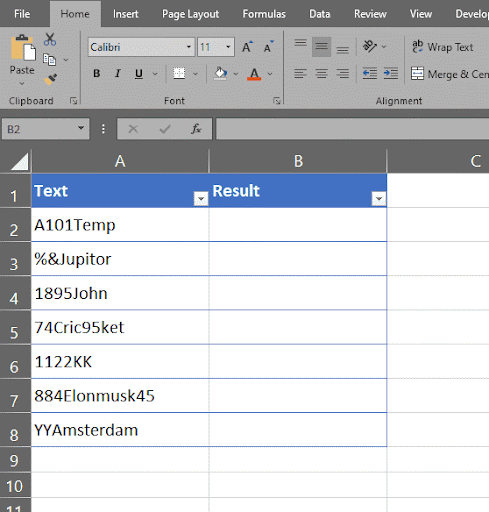
- You will get the result in column B of your table.



