How to remove excess rows from Excel
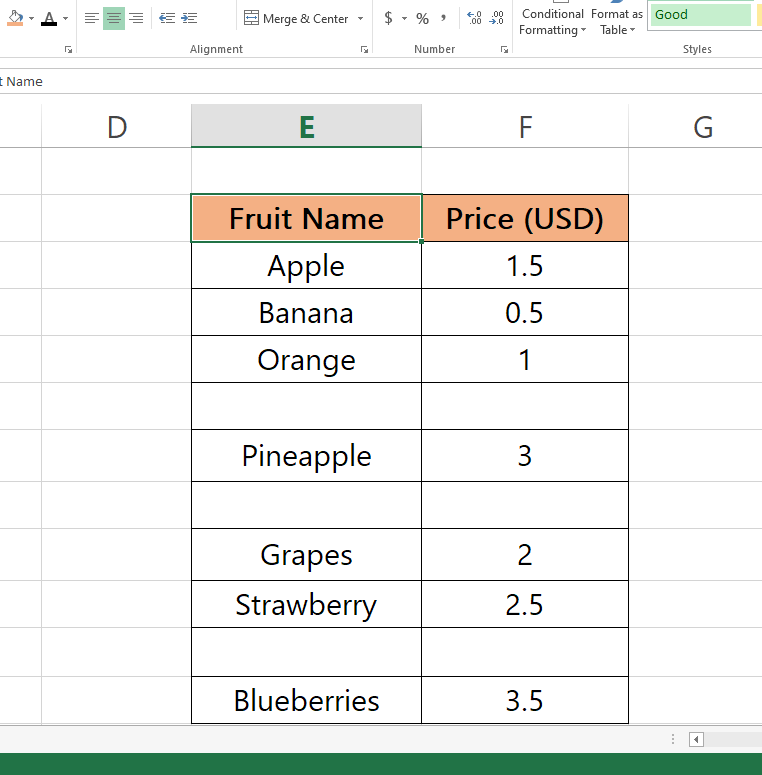
Here we have a small example dataset above about fruits and their prices. There are some excessive rows in this dataset, we will be removing these excessive rows by following the steps below, let’s first have a look at the dataset.
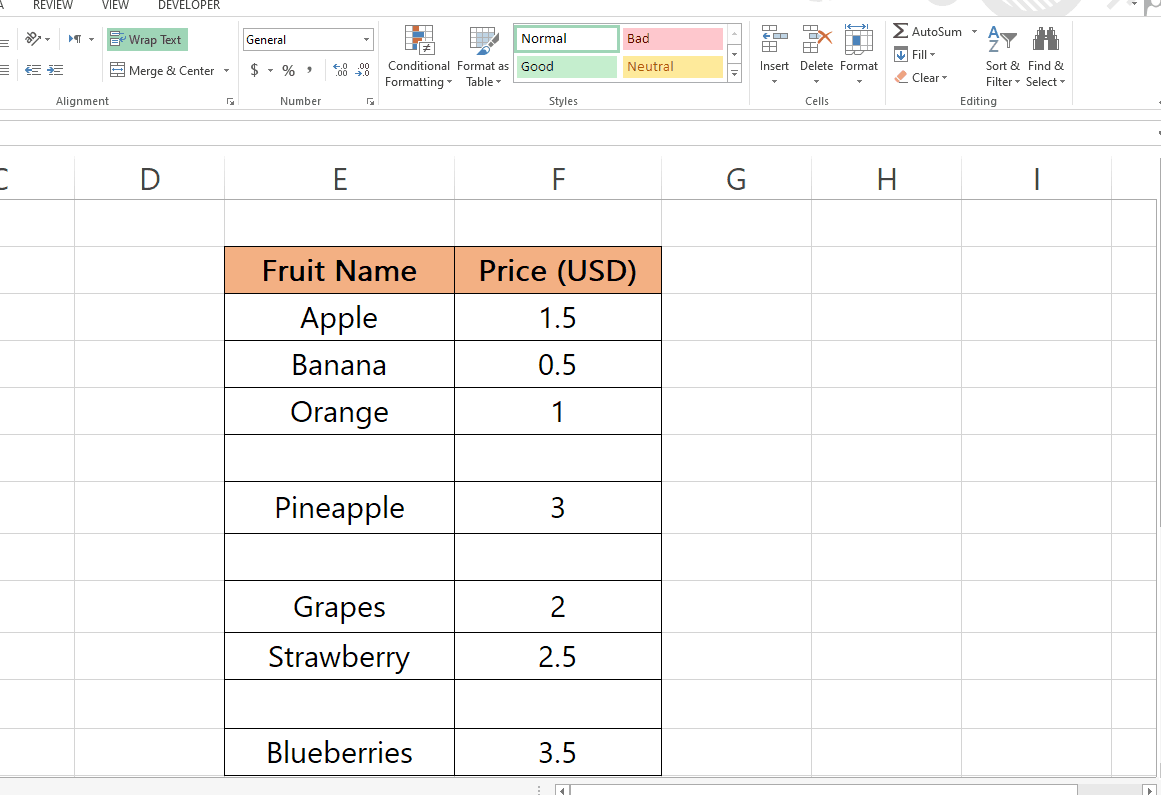
Excel is a powerful tool for managing data and analyzing it. However, when working with large datasets, you may find that there are excess rows that need to be removed. Excess rows can cause issues with data analysis, slow down the performance of the spreadsheet, and make it difficult to work with the data. In this tutorial we will be learning how to remove these excess rows.
Step 1 – Go To Special
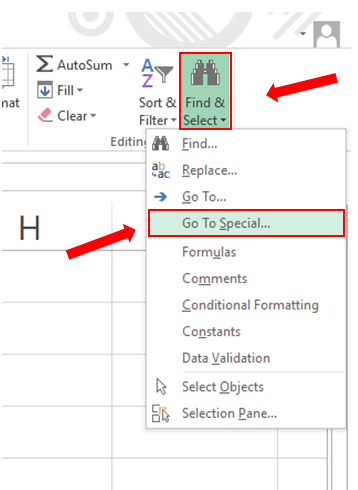
– First of all select the whole dataset.
– Go to Find & Select in the Home tab and open its drop down menu.
– Click on Go To Special.
Step 2 – Delete Excessive Rows.
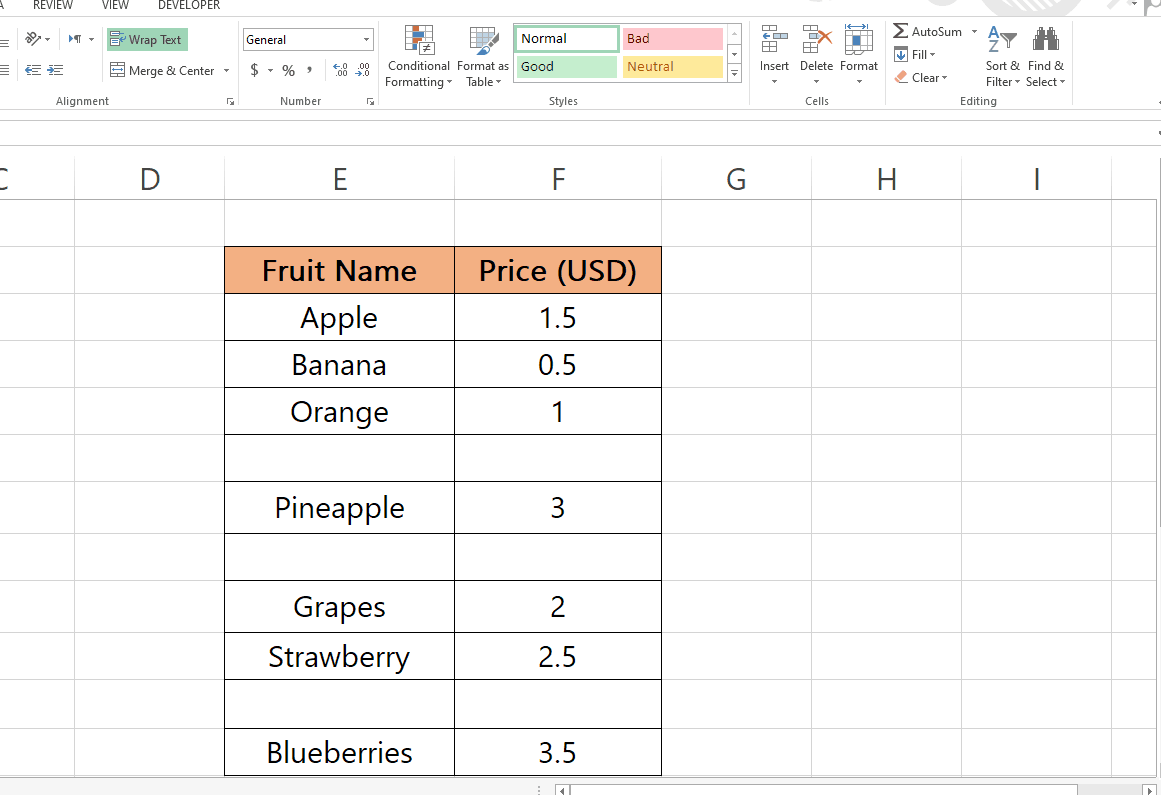
– After you Go To Special a menu will appear.
– Check the box with name Blanks, all the rows which are blank will be selected.
– Click on the Delete in Home tab as shown in the example above.



