How to remove every other row in Excel
You can watch a video tutorial here.
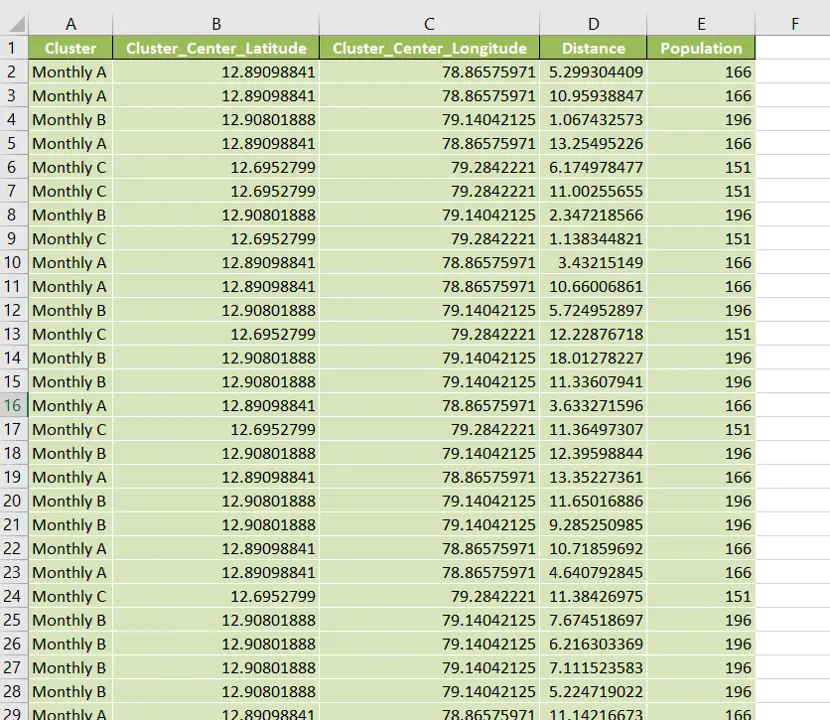
Excel is a popular choice when it comes to maintaining tables and datasets. When working with a set of data in Excel, you may need to remove every other row or alternate row from a dataset. You may want to keep all the records with odd serial numbers and remove those with even serial numbers.
Step 1 – Create a temporary column
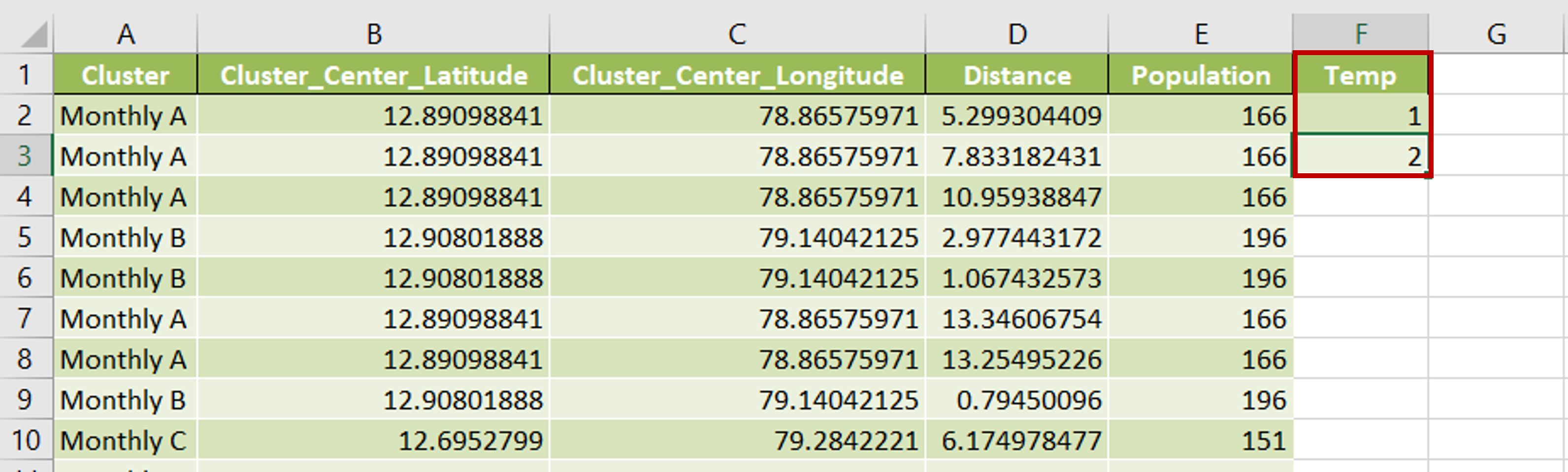
– Add a column called ‘Temp’
– Type the numbers 1 & 2 in the first two rows of the column
Step 2 – Copy and paste the values
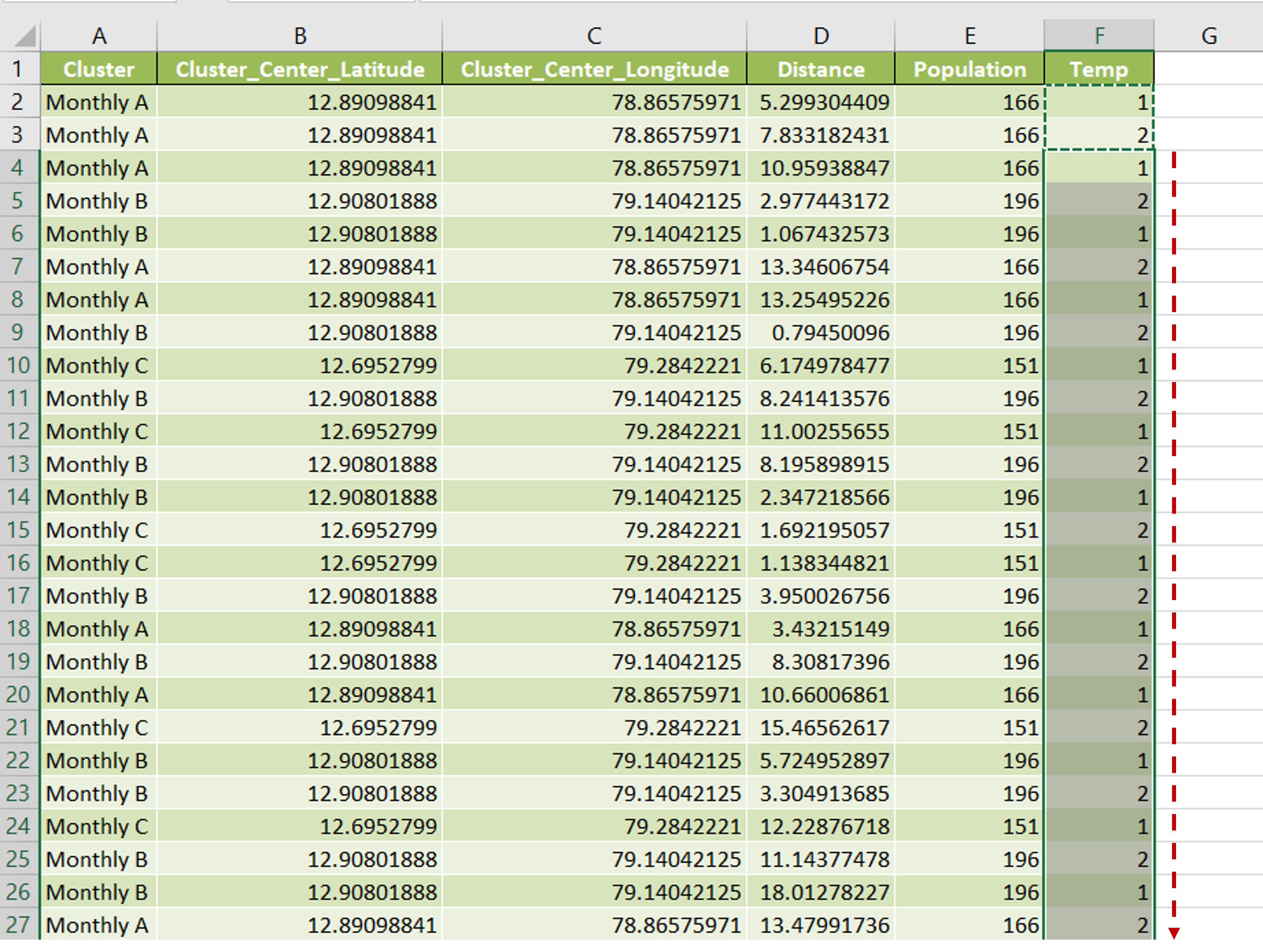
– Select the cells with the numbers and press Ctrl+C
– Select the rest of the ‘Temp’ column and press Ctrl+V
Step 3 – Enable the in-column filters
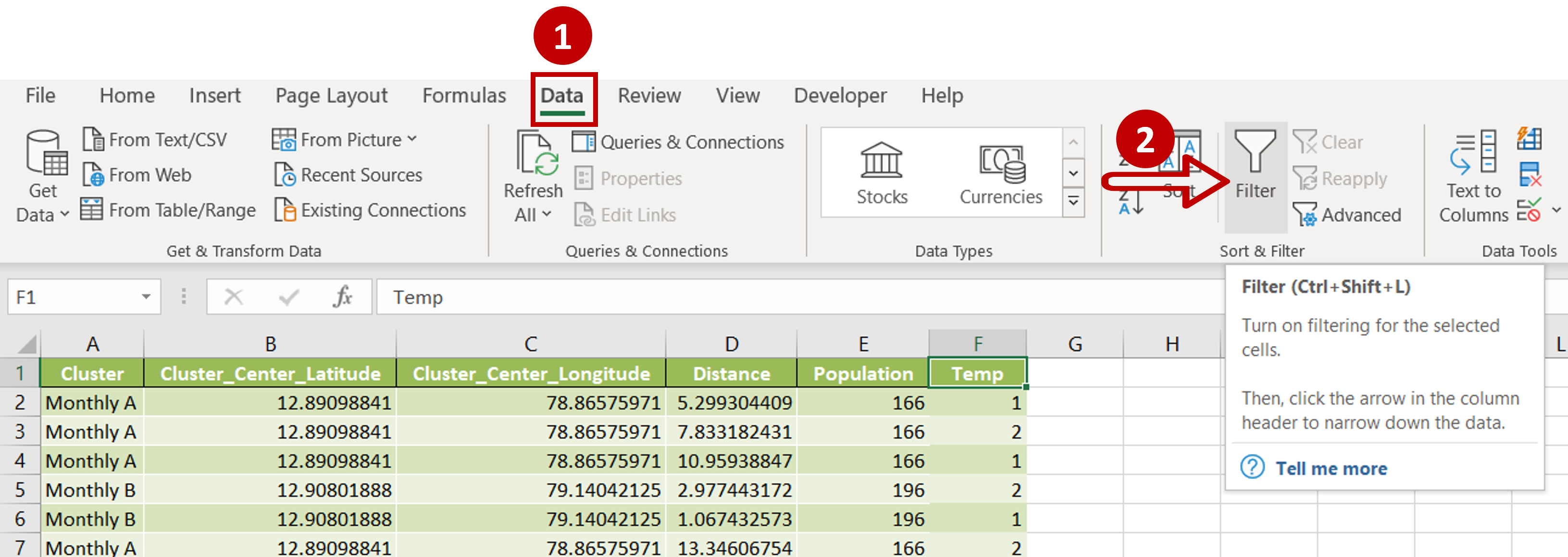
– Go to Data > Sort & Filter
– Click the Filter button
Step 4 – Filter the data
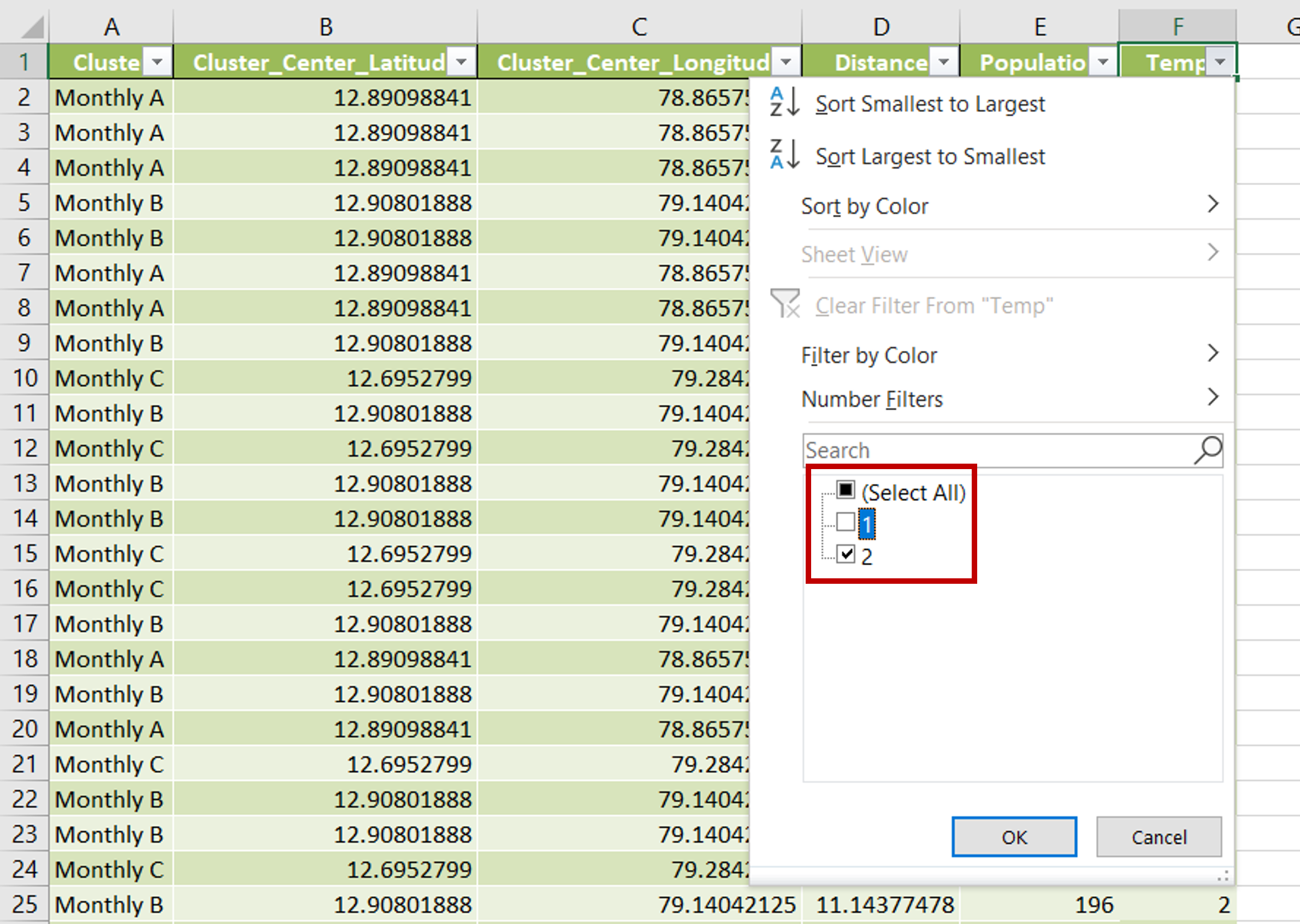
– Expand the in-column filter in the ‘Temp’ column
– Select only the value ‘2’
– Click OK
Step 5 – Select the data
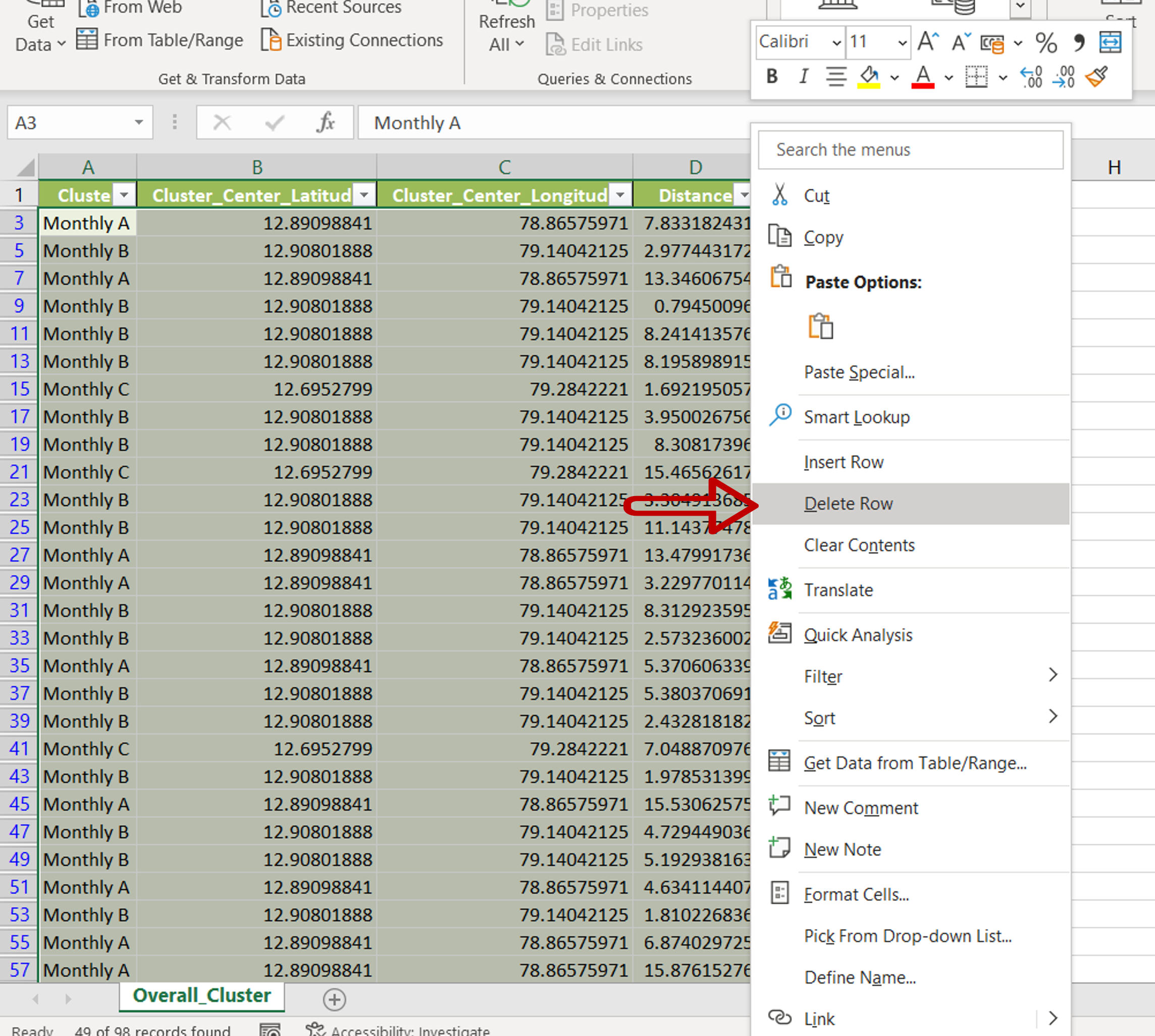
– Select the filtered data and right-click for the context menu
– Choose Delete Row from the context menu
OR
Go to Home > Cells > Delete > Delete Sheet Rows
Step 6 – Proceed with the deletion
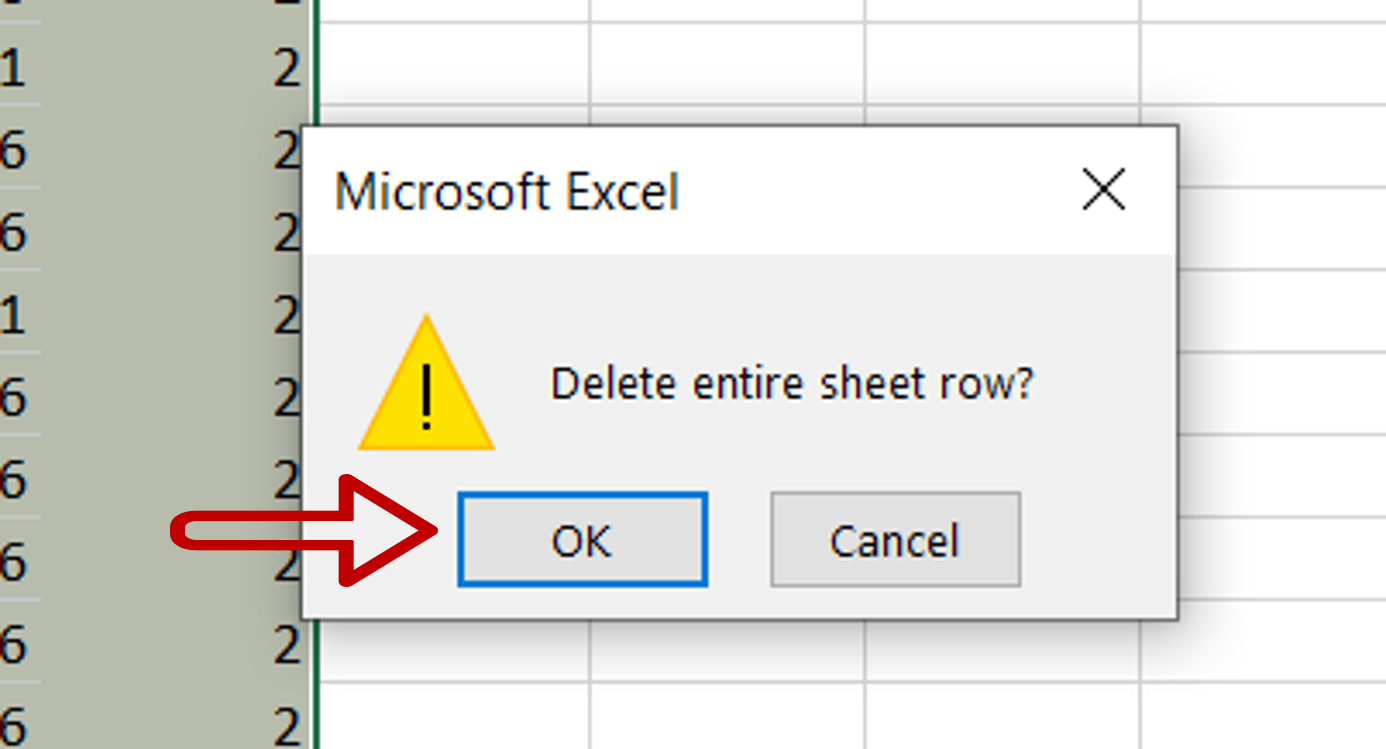
– If a warning message appears (based on the deletion method chosen in the previous step), click OK
Step 7 – Remove the filter
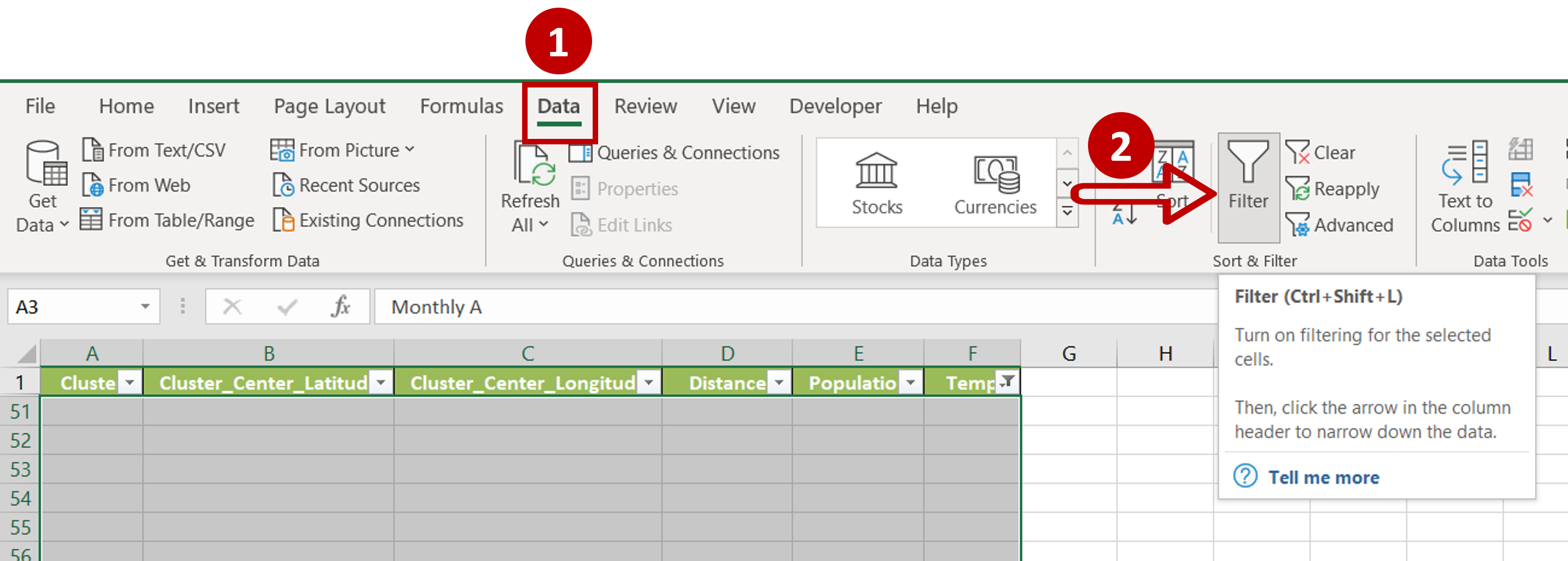
– Choose Select All in the in-column filter drop-down
OR
Click the Filter button on the ribbon under Data > Sort & Filter to remove the in-column filters
Step 8 – Delete the temporary column

– Select the ‘Temp’ column
– Right-click and select Delete
Step 9 – Check the result
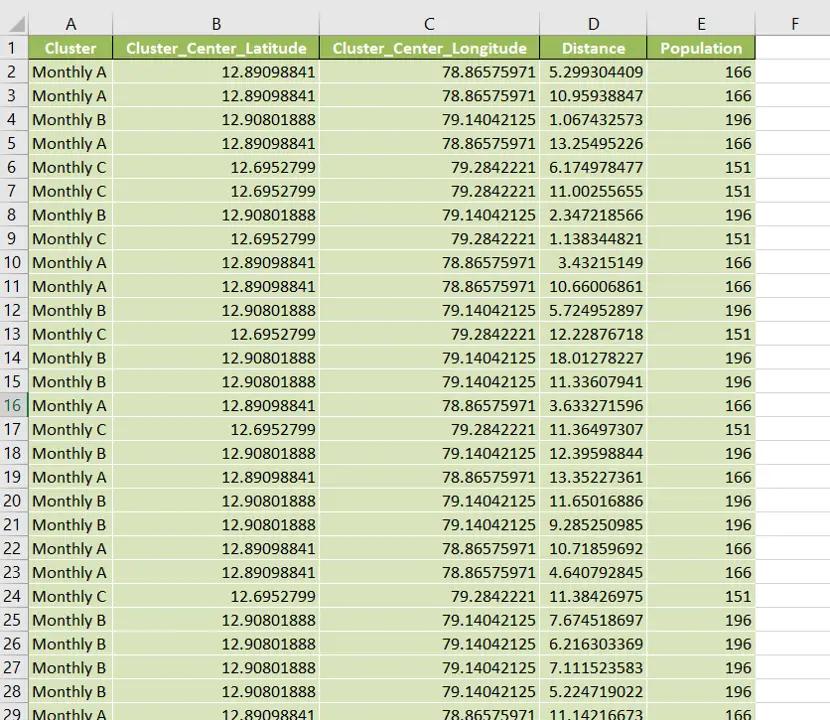
– Every other row is removed



