How to remove dropdowns in Excel
You can watch a video tutorial here.
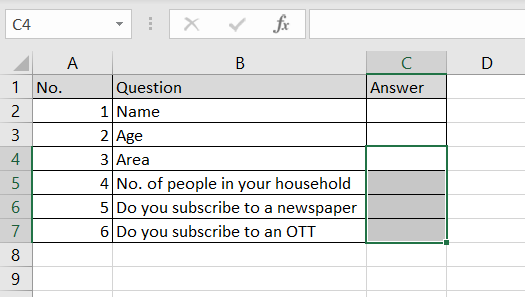
To validate the data that is entered in an Excel cell, it is possible to define the list of values that are allowed by creating a drop-down list or box in the cell. This is especially useful when creating data entry forms and you need to restrict the values that are entered. You may receive a worksheet where there are dropdown lists in multiple cells and you want to clear all the validations being done. You can select each cell and clear each list individually but this is time-consuming. Instead, you can clear them all in one go.
Step 1 – Select the cells
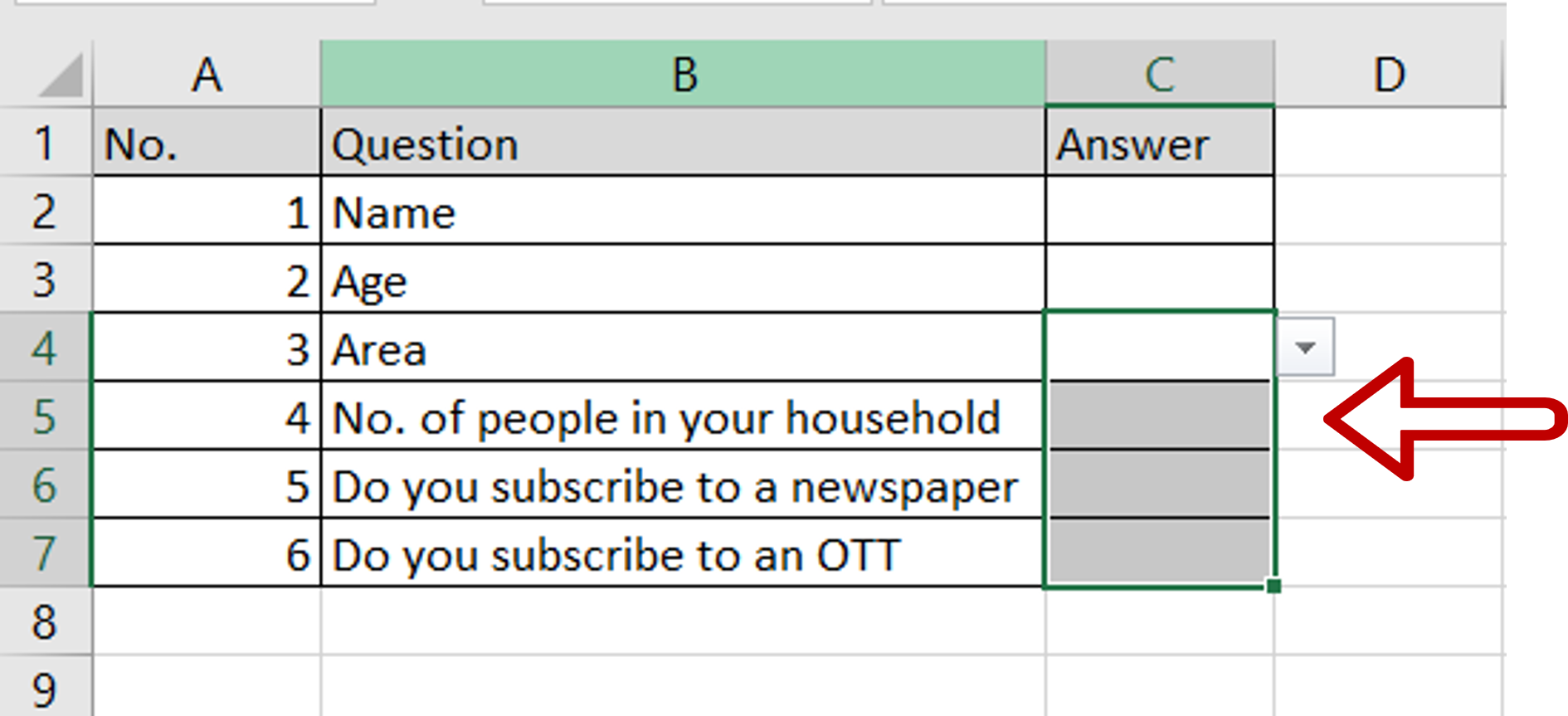
– Select the cells for which the dropdowns are to be removed
Step 2 – Choose Data Validation
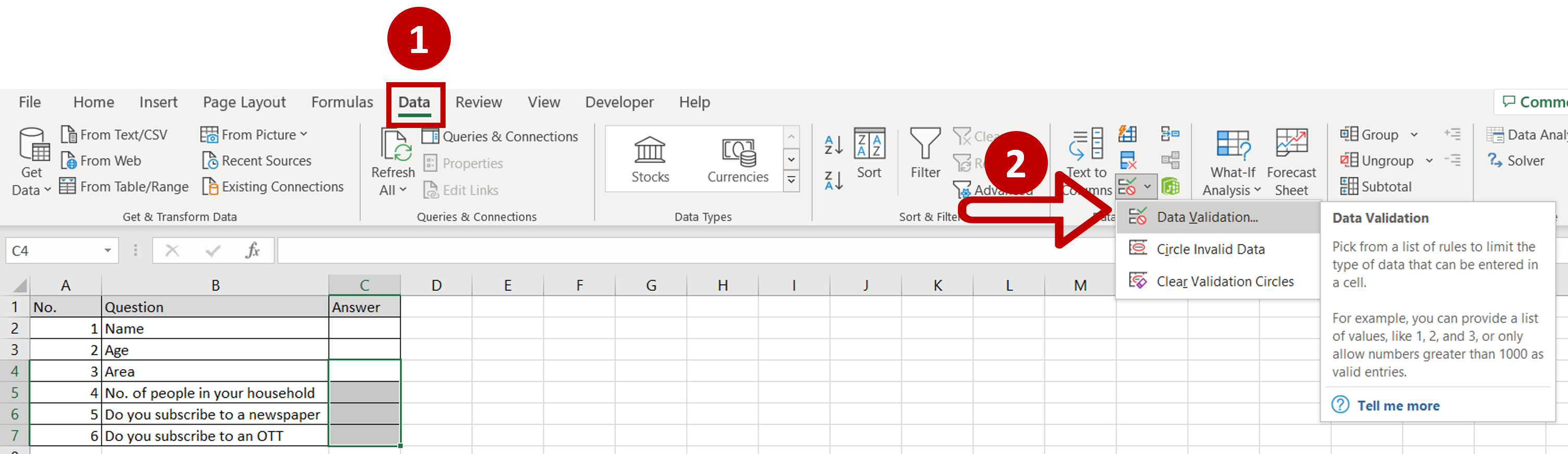
– Go to Data > Data Tools
– Click on Data Validation
Step 3 – Acknowledge the warning
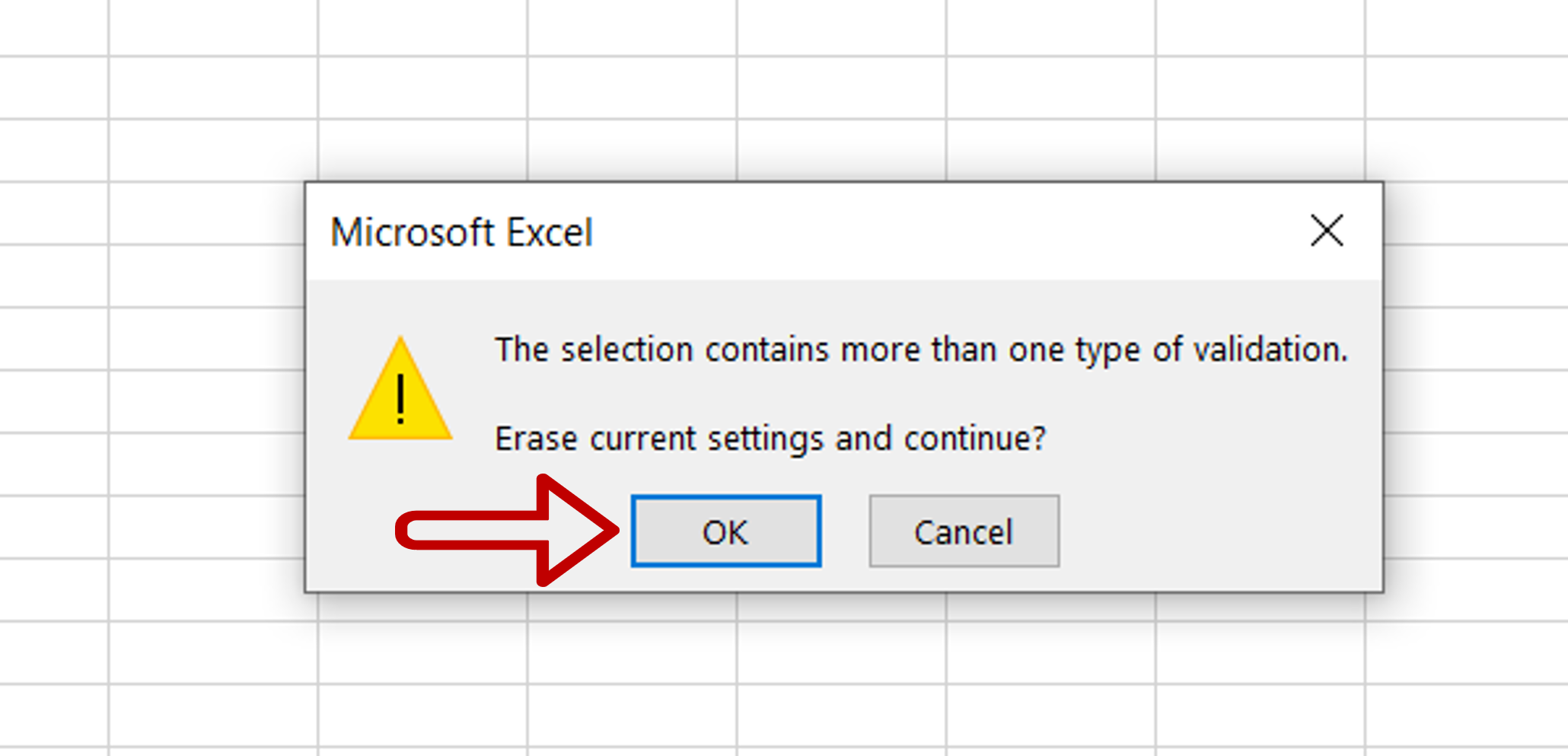
– Click on OK to erase the settings
Step 4 – Check the allowed values
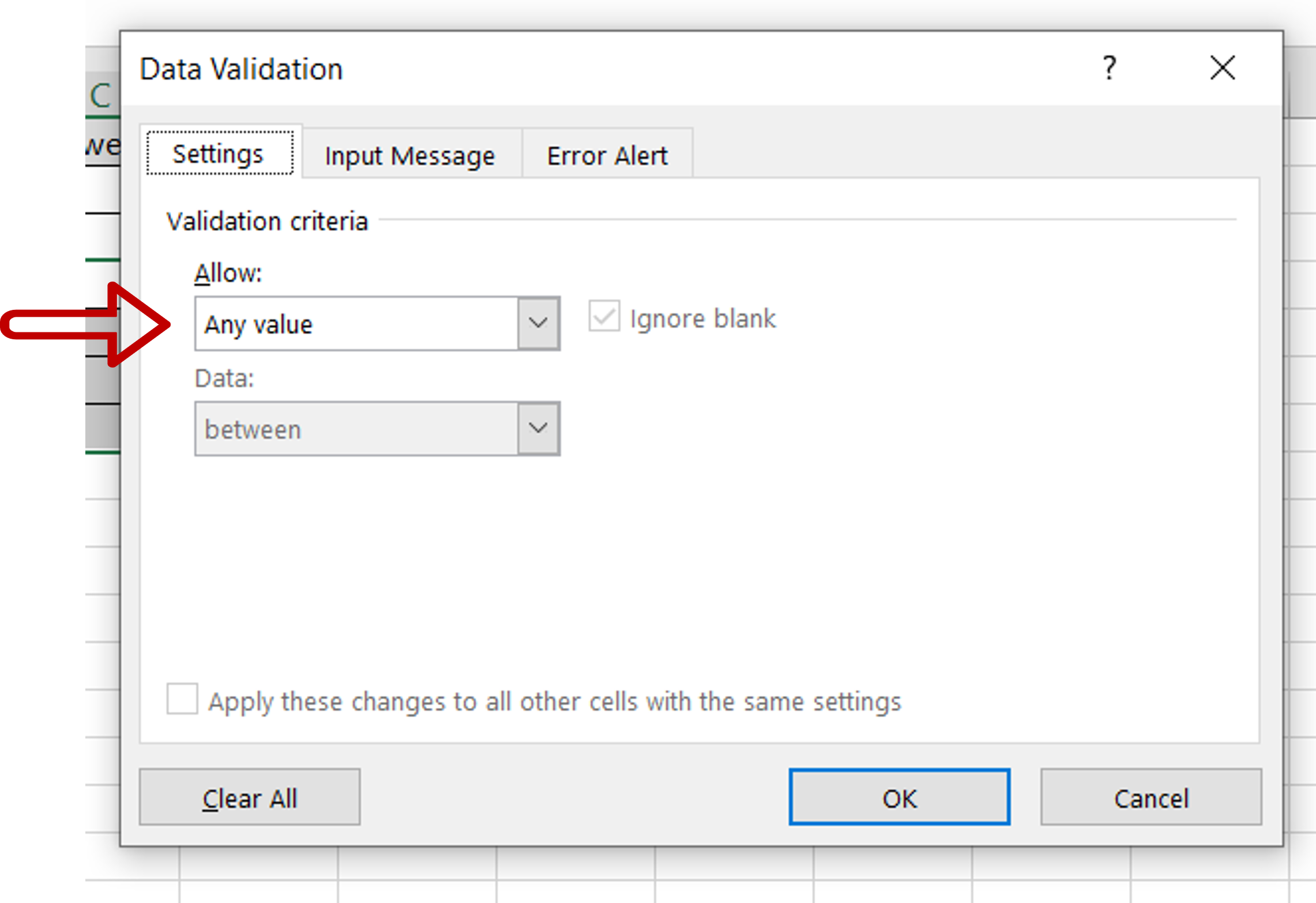
– In the Data Validation window, ensure that ‘Any Value’ is selected under Allow:
– Click OK
Step 5 – Check the result
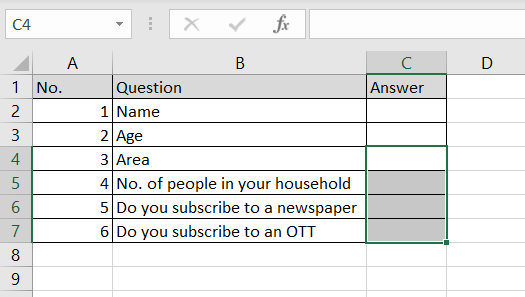
– The dropdowns are removed from the selected cells



