How to remove dollar signs in Excel
You can watch a video tutorial here.
Excel is frequently used for calculations and has many ways in which to format numbers. Sometimes numbers will be formatted to be displayed with dollar signs. This may not always be relevant and so the dollar signs have to be removed. Removing the dollar signs only changes the display and does not affect the ways that the numbers are used for calculations.
Option 1 – Use the button on the ribbon
Step 1 – Select the cells
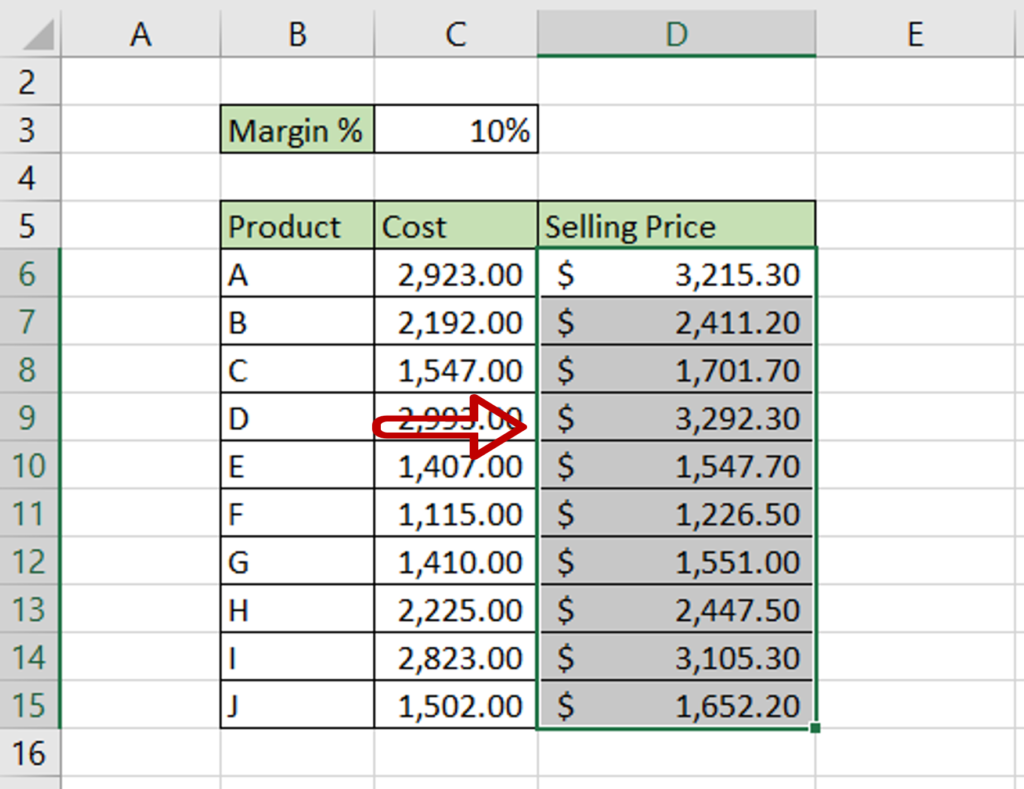
- Select the cells for which the dollar signs are to be removed
Step 2 – Change the format
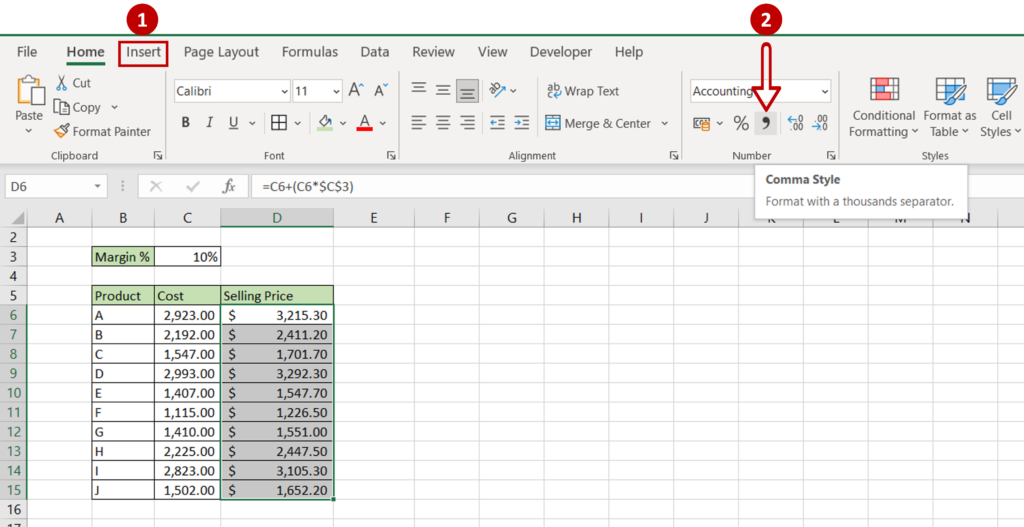
- Go to Home > Number
- Click on the Comma Style button
Step 3 – Check the result
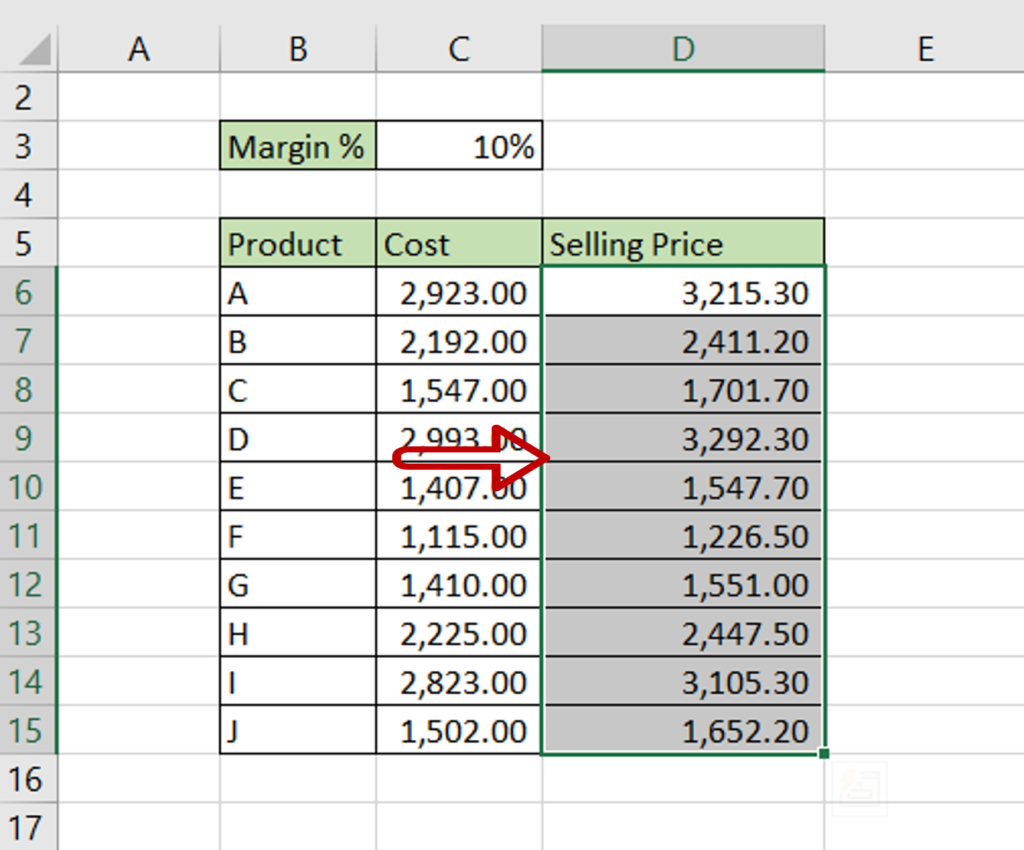
- The dollar signs are removed and the numbers are formatted with the comma style
Option 2 – Use the Format Cells window
Step 1 – Select the cells
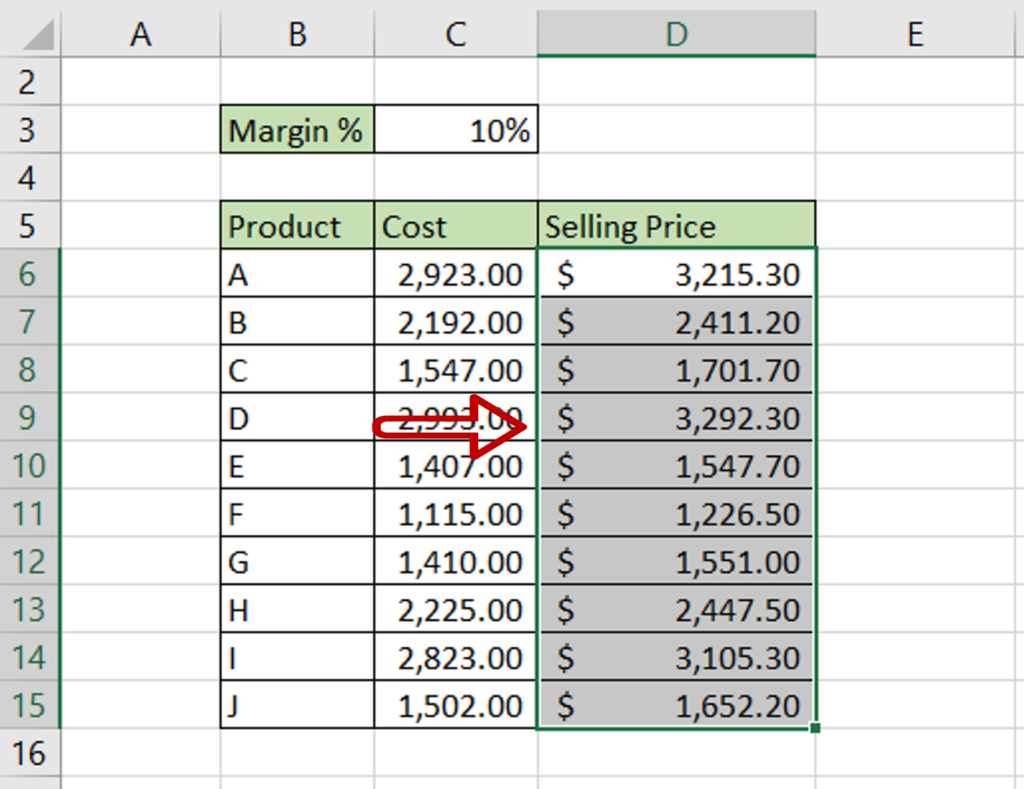
- Select the cells for which the dollar signs are to be removed
Step 2 – Open the Format Cells window
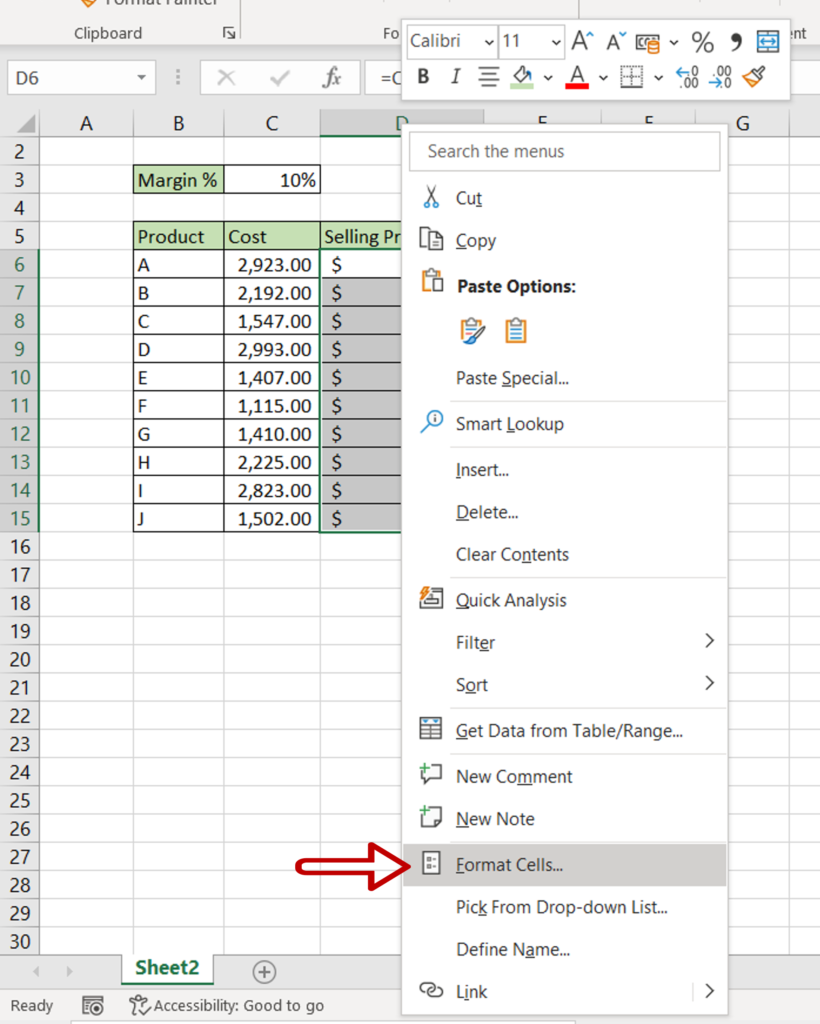
- Right-click and select Format Cells from the context menu
OR
Go to Home > Number and click on the arrow to expand the menu
OR
Go to Home > Cells > Format > Format Cells
OR
Press Ctrl+1
Step 3 – Change the format
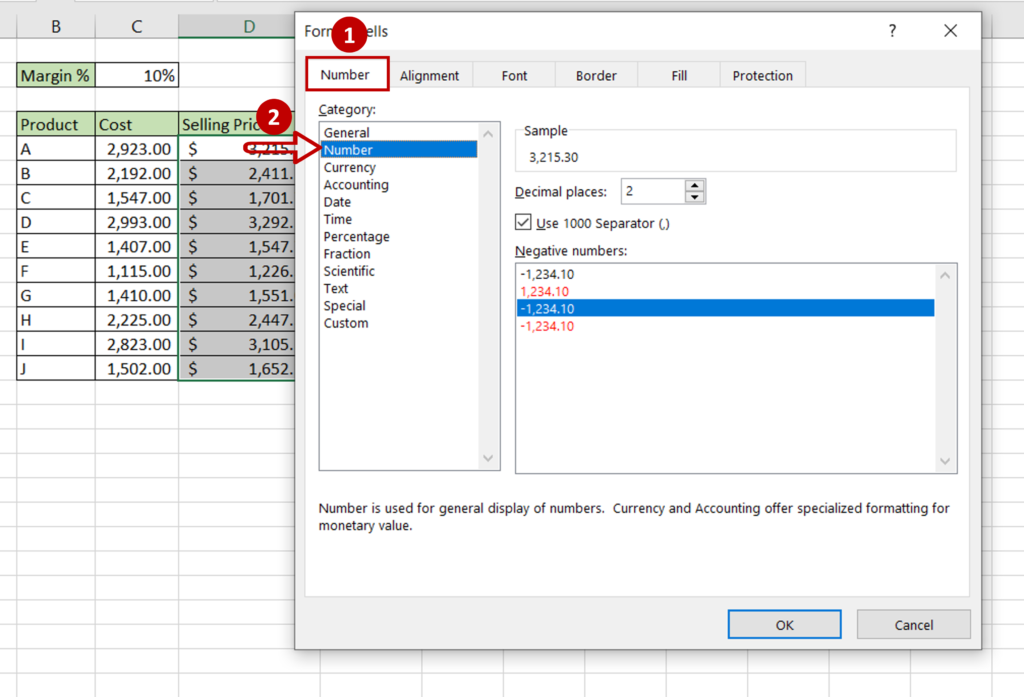
- Select the Number tab
- Under Category, select Number
- Click OK
Step 4 – Check the result
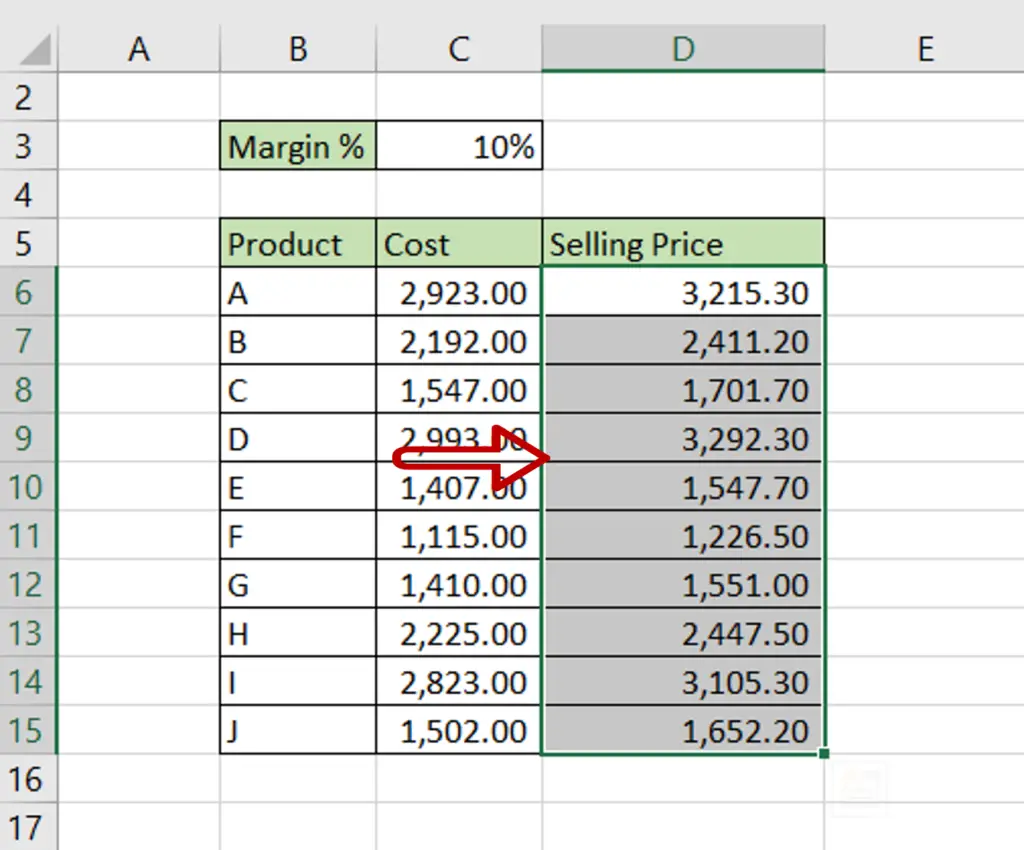
- The dollar signs are removed and the values are formatted as numbers



