How to remove decimals in Excel
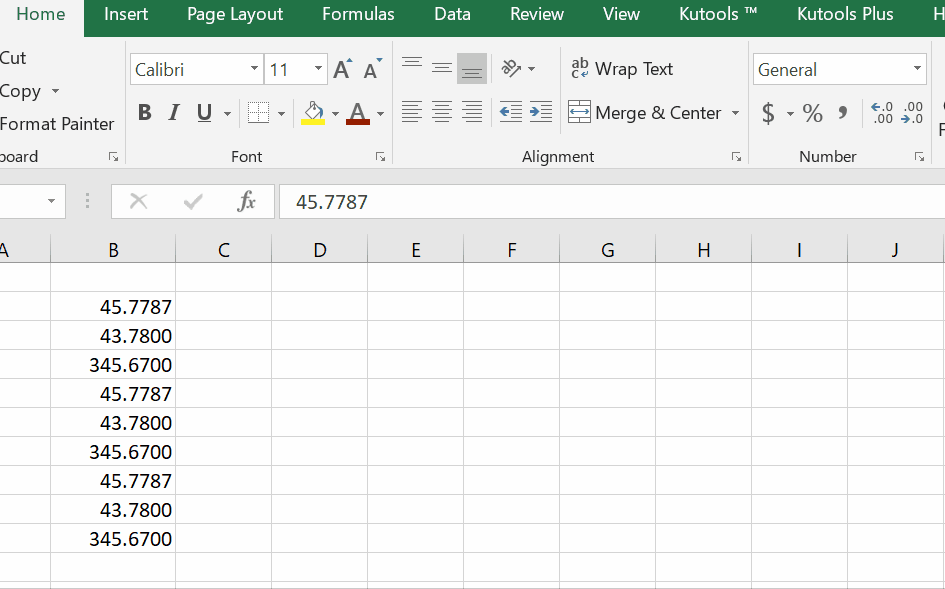
In our calculations we don’t want to have unnecessary decimal places in cells because sometimes it makes the data look messy and sometimes we might not need that much accuracy.
This can be achieved either by rounding off the number to the nearest whole number unit such as hundreds, tens or ones by using a function. However, if we just want to remove all part of the data after the decimal and round the number to the nearest whole number then follow these steps.
Step 1 – Select a cell or data range
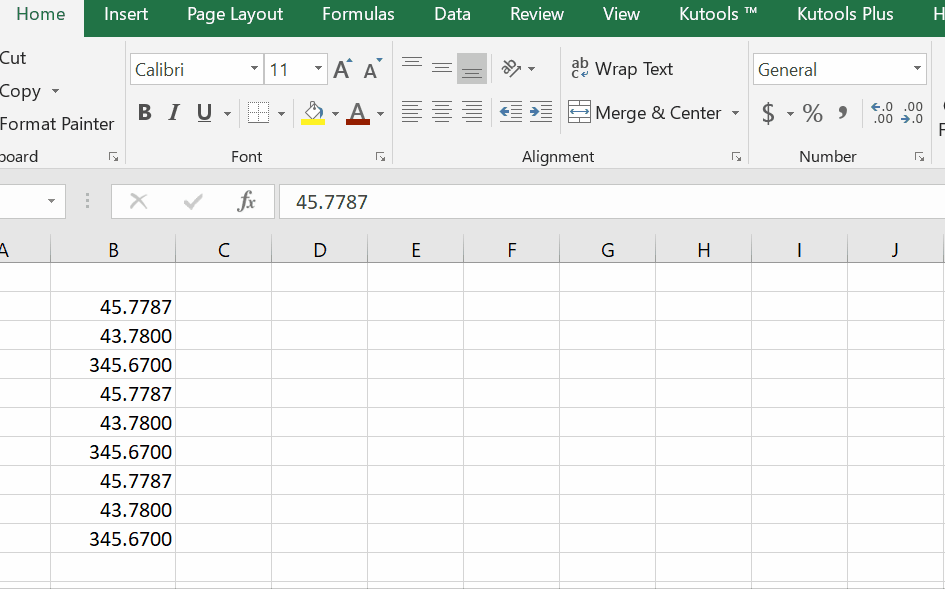
– Select a cell/data range you wish to remove decimal places.
– Click on the Home tab, go to Numbers group.
– Click on Decrease decimal.
– It will reduce decimal places one by one as our clicks.
Above is an animation as an example.
As a result, we’ve successfully removed the decimal part from all numbers. As seen in example, we can roundup the entire data range or we can select one cell to remove decimal.



