How to remove dashes from social security number in Excel
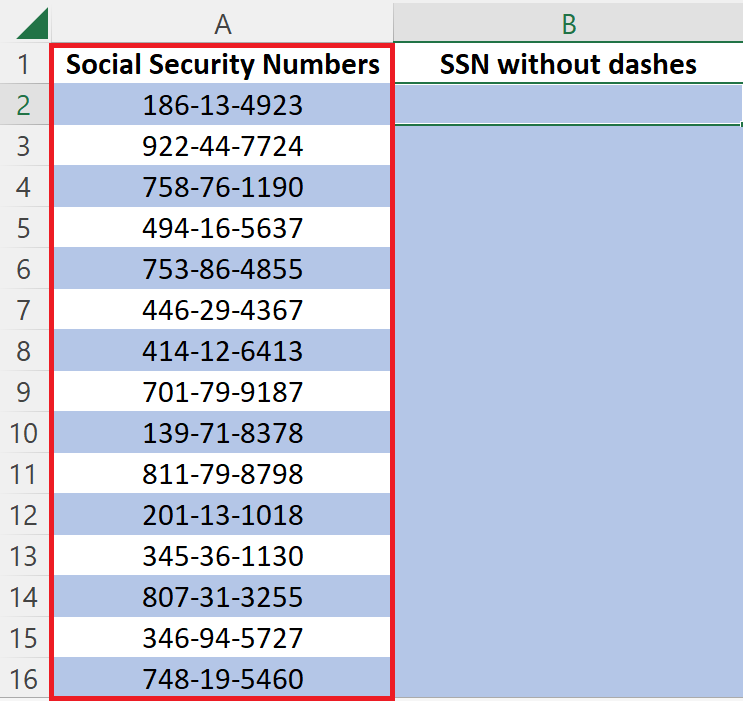
In today’s tutorial, we’re going to learn how to remove dashes from a 9-digit Social Security Number. Consider a random 9-digit dataset as Social Security Numbers for learning the method to remove the dashes from Social Security Numbers. Let’s begin the tutorial by taking the following above dataset as an example.
In this dataset, Random 9-digit numbers are present in column A with dashes between them as the standard format. Follow the steps below to learn how to remove these dashes.
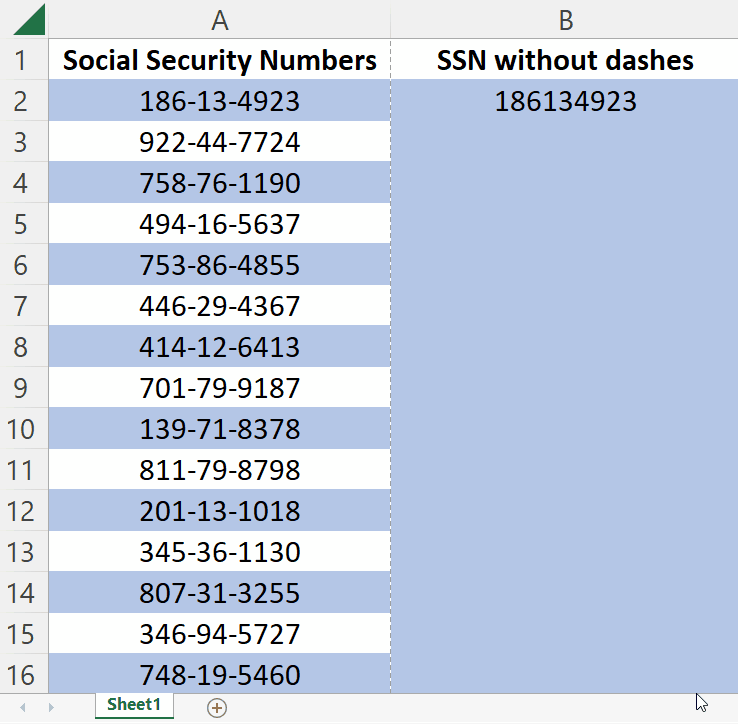
A Social Security Number (SSN) is a 9-digit unique identification number assigned by the U.S. government to eligible individuals. It is used to keep track of an individual’s earnings and to determine eligibility for Social Security benefits. Microsoft Excel allows its users to change the format of the data according to their need, so it can also perform the task of removing dashes from SSN by using a simple function.
Step 1 – Using formula to remove dashes from SSN
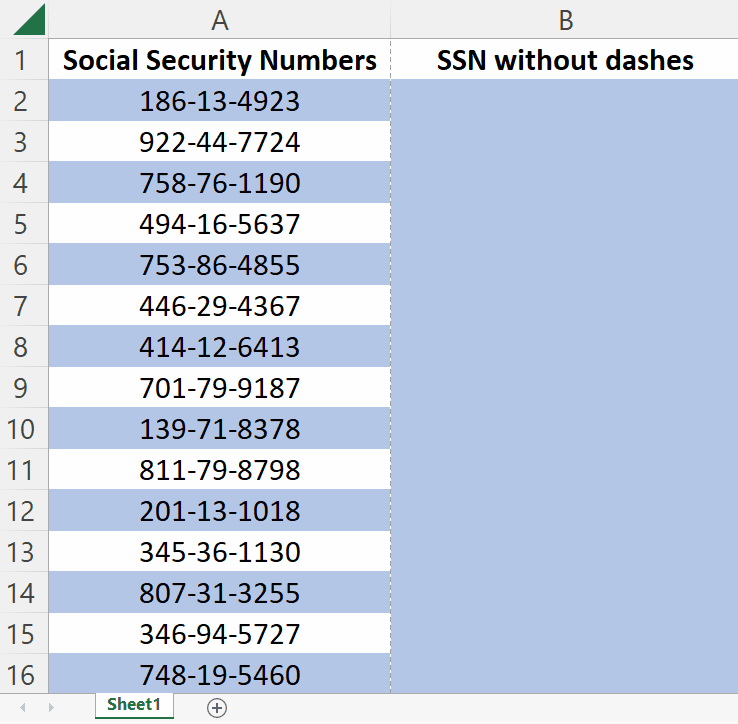
– Select any cell (e.g., B2) in which you want the SSN without dashes.
– Write this formula in the selected cell, SUBSTITUTE(A2,”-“,””)
In this formula, A2 represents the address of the cell from which you want to remove dashes and dash (-) between first quotation marks (“-“) represents old text which you want to replace. We want to remove them therefore we didn’t enter anything in second double quotation marks (“”).
– Now, press Enter and dashes will be removed from Social Security Numbers.
Step 2 – Removing dashes from all SSNs in column
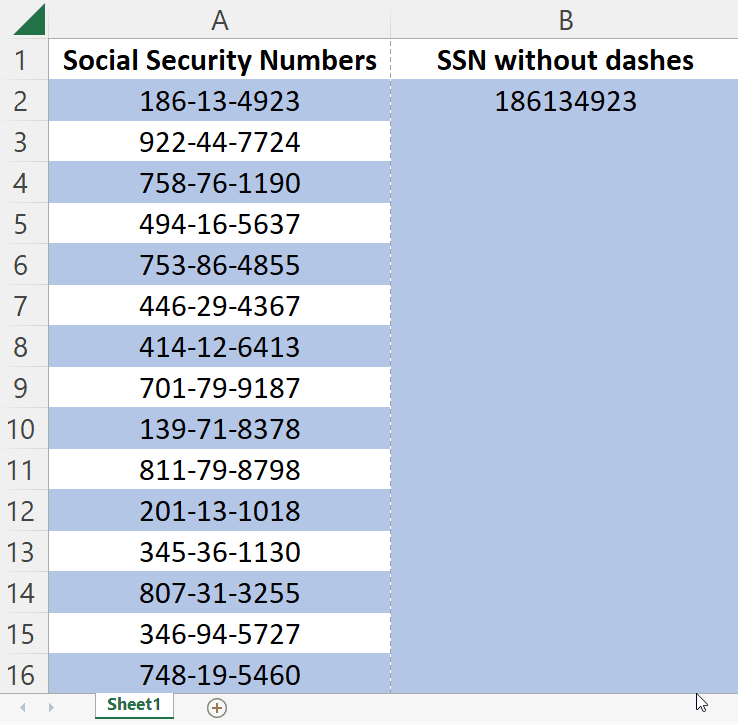
– Select the cell in which SSN without dashes is present.
– Drag it down from the corner while pressing the left click.
– Now, all the dashes from all the Social Security Numbers will be removed.



