How to remove conditional formatting in Excel
You can watch a video tutorial here.
Conditional formatting is a very useful tool that Excel provides to format cells based on their value. You can use it either to analyze data or to make the data look more appealing. Having applied conditional formatting, you may want to remove it.
Option 1 – Use the Format Painter tool
Step 1 – Copy and ‘paint’ the format
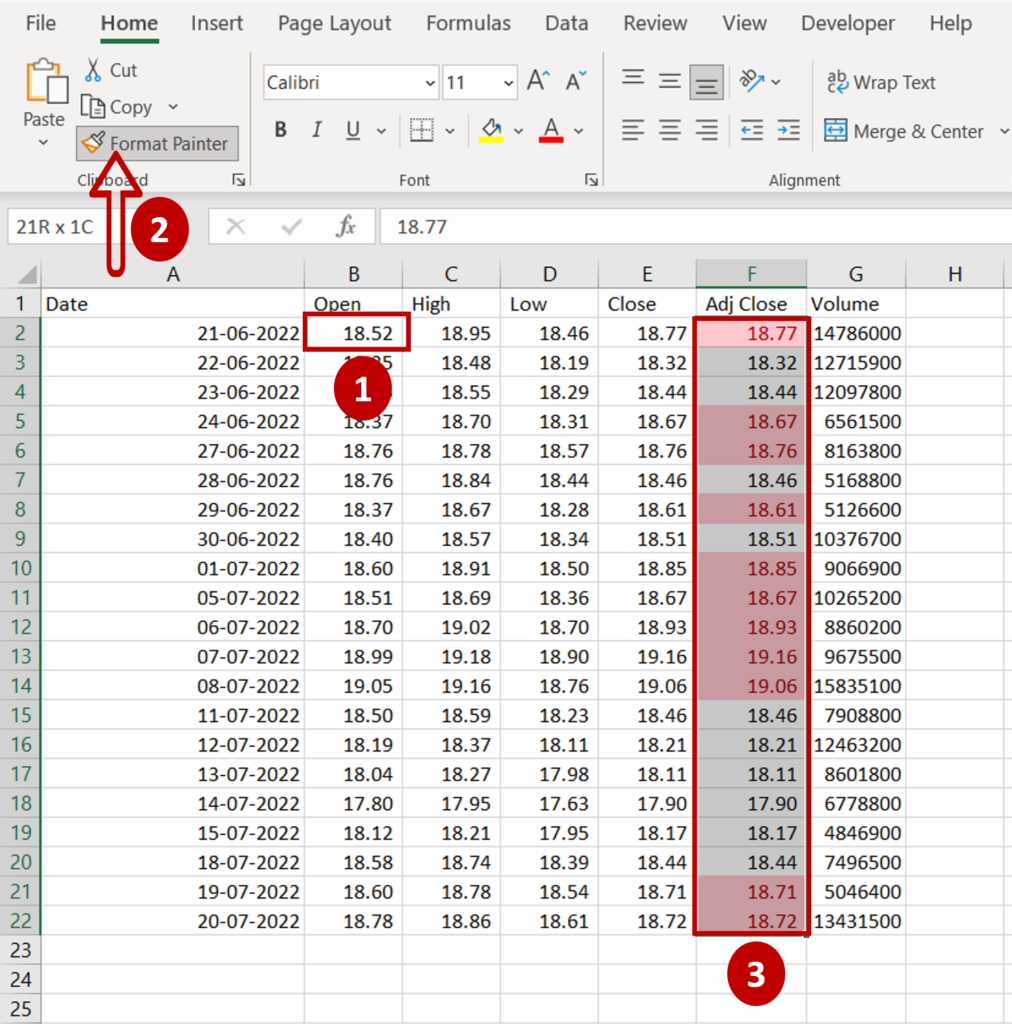
- Select a cell without conditional formatting whose format you want to apply
- Go to File > Clipboard
- Click on the Format Painter button
- Drag it over the range of cells with the conditional formatting (the cursor changes to a paintbrush)
Step 2 – Check the result
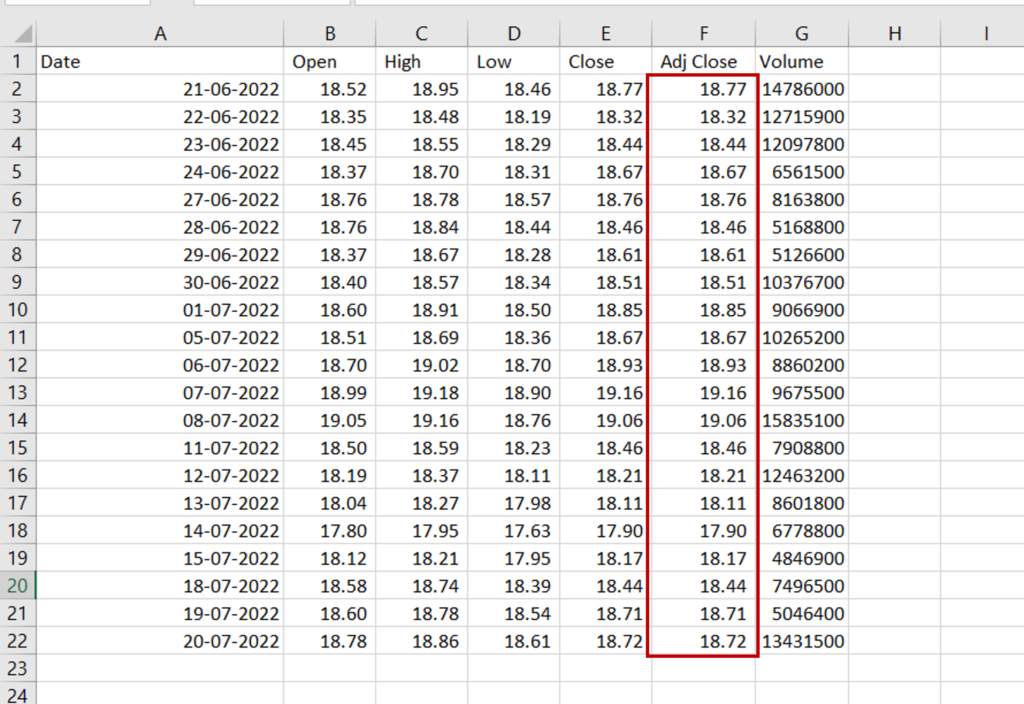
- Check that the conditional formatting has been removed
Option 2 – Use the Clear Rules option
Step 1 – Clear the conditional formatting
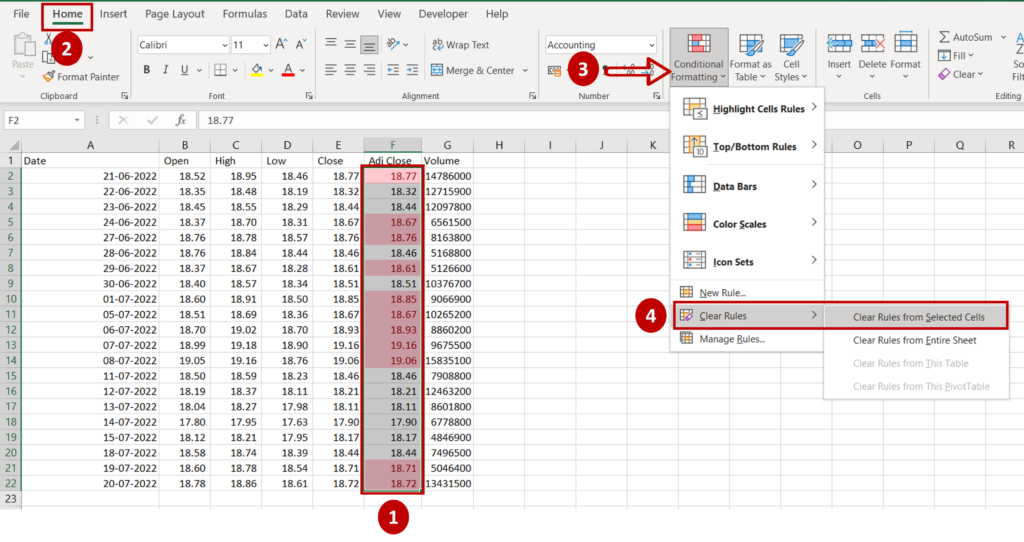
- Select the cells
- Go to Home > Styles > Conditional Formatting
- Select Clear Rules > Clear Rules from Selected Cells
Step 2 – Check the result
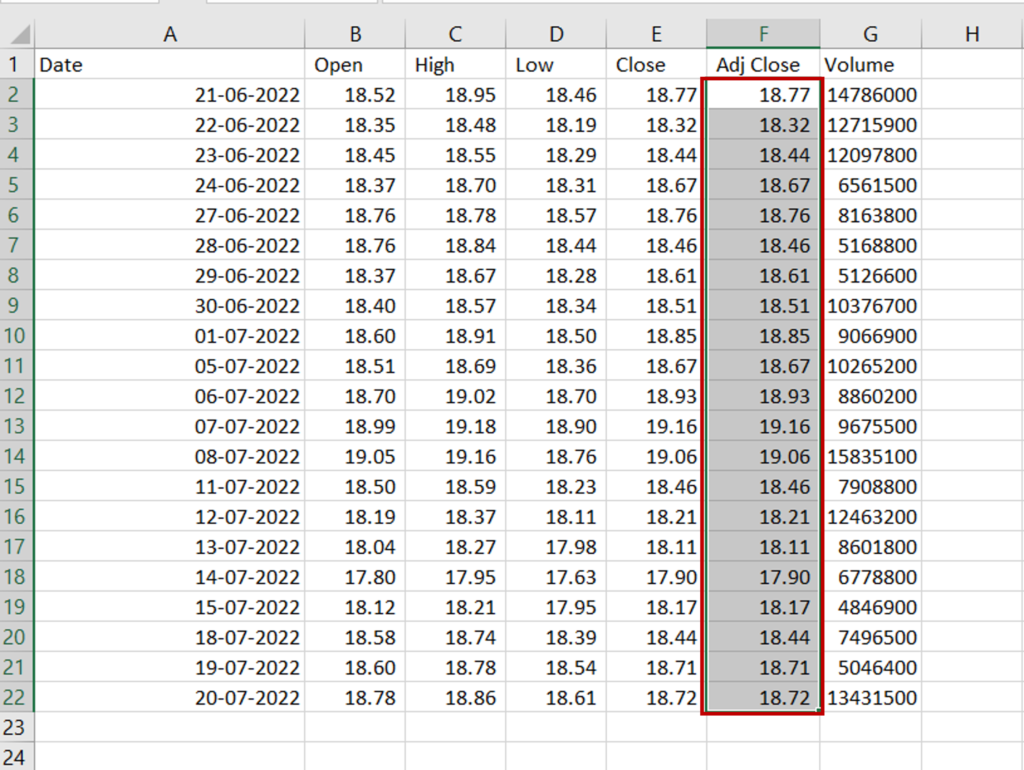
- Check that the conditional formatting has been removed



