How To Remove Comma In Excel
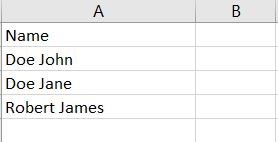
The Find and Replace button in Excel is very handy to take out unnecessary parts of a cell. For this article, we’ll focus on removing commas in Excel.
Step 1 – Click on the Find and Replace button

Click on the Find and Replace button
Step 2 – Click Replace
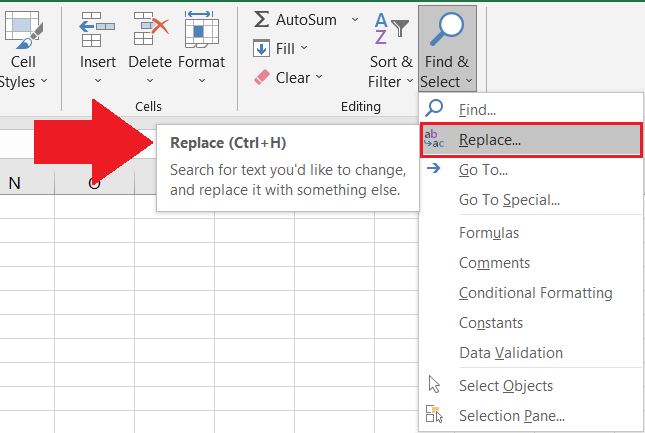
Another shortcut to get to Replace is by pressing CTRL + H.
Step 3 – Under the Find What box, type in “,”
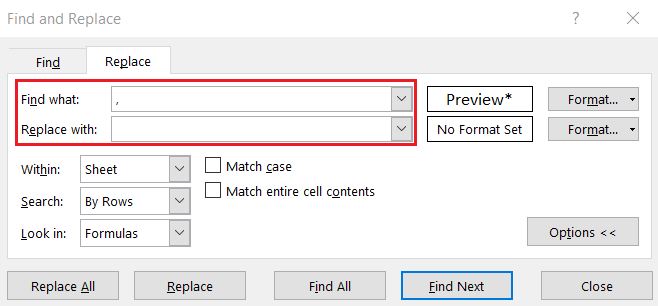
Leave the Replace With box as blank since we just want to remove the commas.
Step 4 – Click Replace All
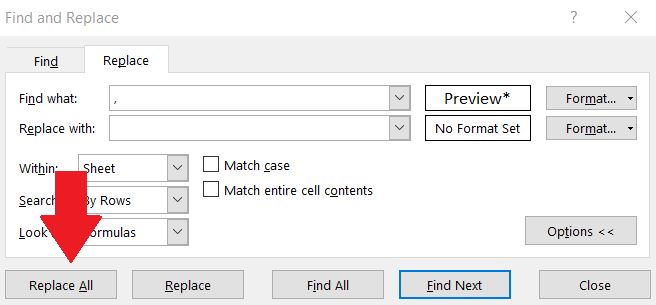
Click Replace All
Step 5 – Click OK
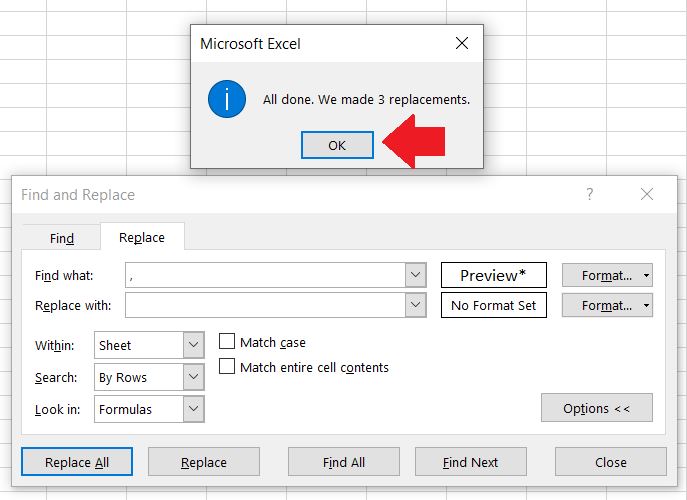
Clicking Ok will confirm and show that all the replacements have been made. In this case, there were 3 cells that have commas in them.



