How to remove cell lines in Excel
You can watch a video tutorial here.
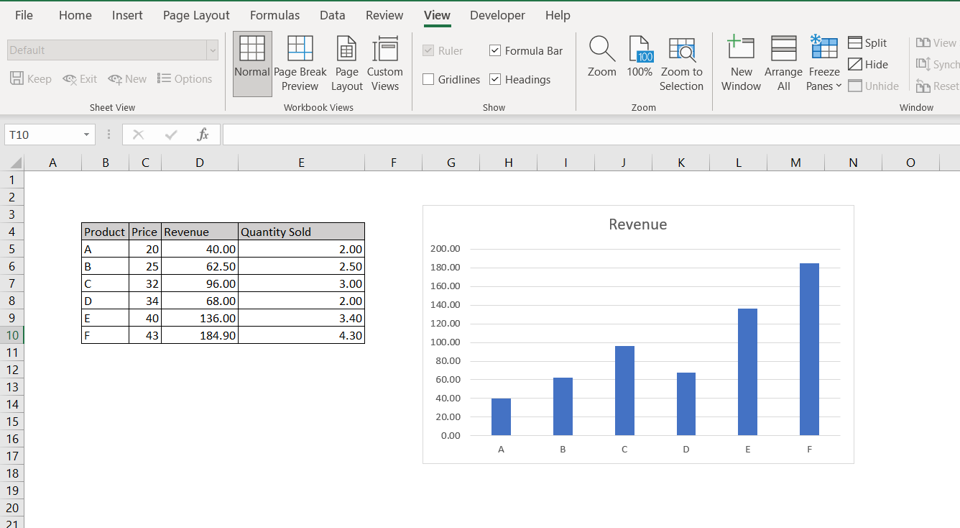
Excel is a powerful spreadsheet application and, by default, displays a grid of cells in the form of rows and columns. There may be a situation where you do not want the gridlines displayed. For example, you are preparing a report and the gridlines clash with the table and chart lines. In these cases, the gridlines can be removed. Only the display of the lines is suppressed – the sheet retains the spreadsheet format.
Step 1 – Disable Gridlines
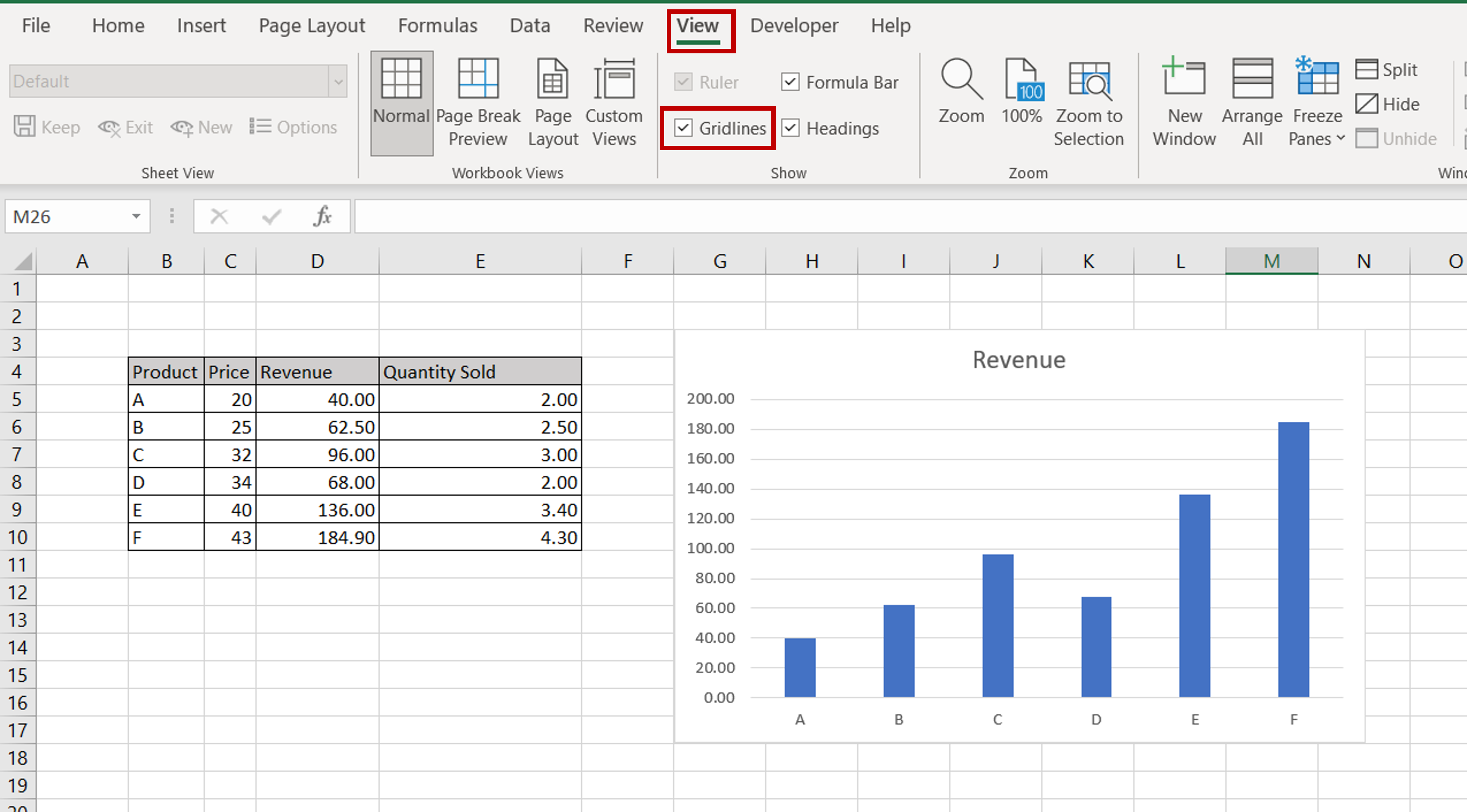
– Go to View > Show
– Uncheck the Gridlines box
Step 2 – Check the result
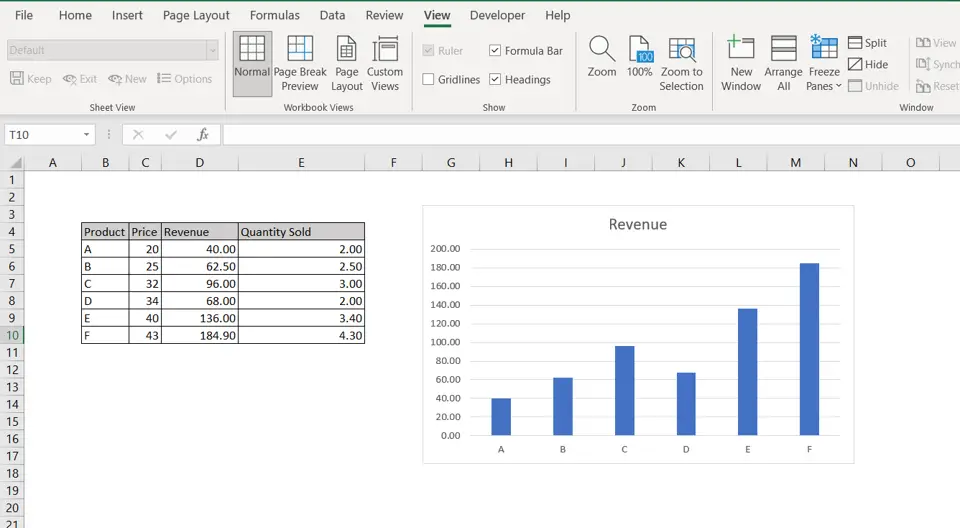
– The gridlines will not be visible
– The column/row format remains with the cells



