How to refresh data in Excel
You can watch a video tutorial here.
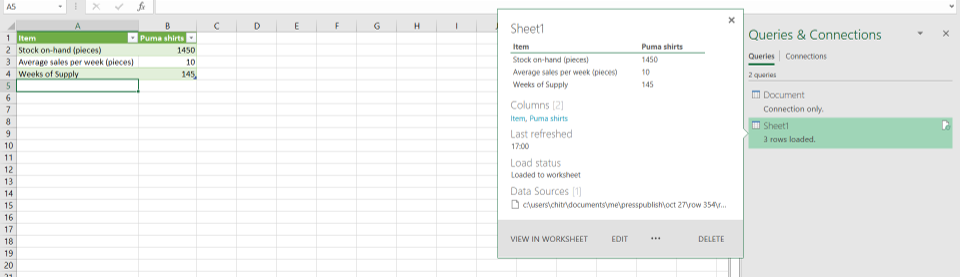
In Excel, it is possible to link data from external sources such as other files, databases, applications, and the web. Instead of copying and pasting the data into an Excel sheet, a link can be created to the data source so that the data can be kept up-to-date. It is important to do this when the data in the source changes frequently. To ensure that the worksheet has the latest data, the data has to be refreshed. In this example, we have a link to another Excel workbook that has inventory information. Because the data in the source file changes frequently, we need to refresh the data to be sure that we always have the latest numbers.
Step 1 – Open the Queries & Connections pane
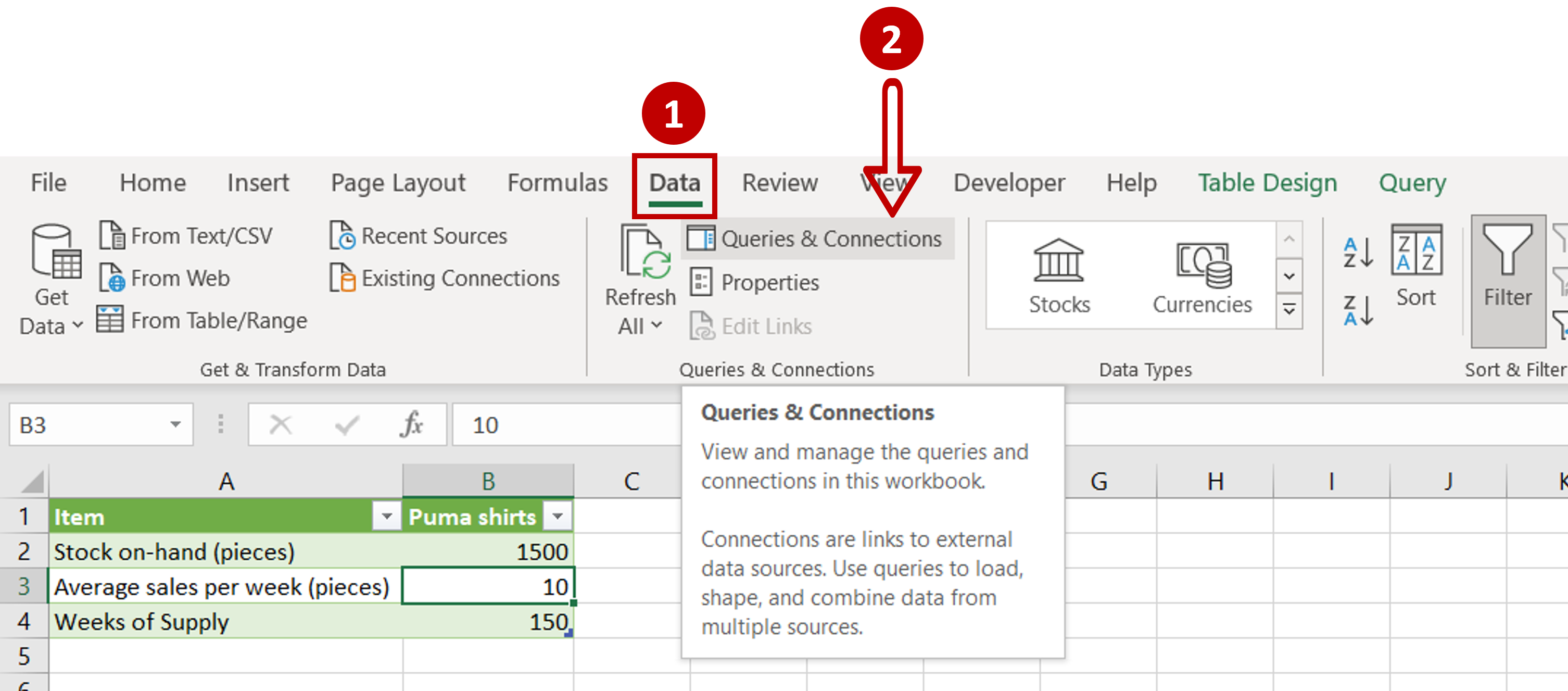
– Go to Data > Queries & Connections
– Click on the Queries & Connections button
Step 2 – Check the Last refreshed time
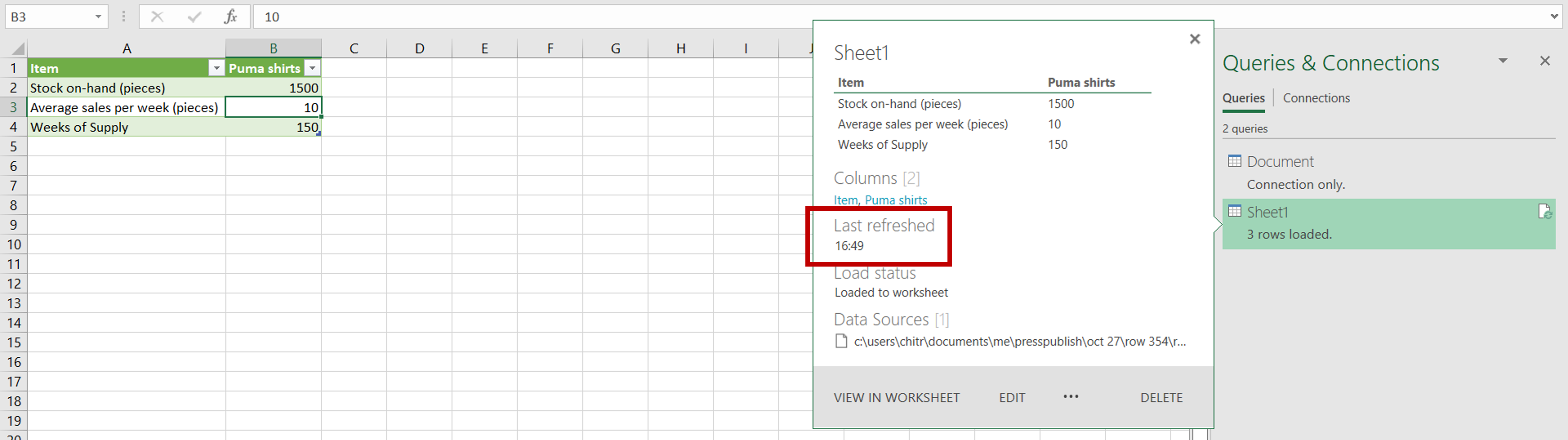
– In the Queries & Connections pane, hover the pointer over the name of the data source that has been linked
– In the pop-up, check at what time the data was last refreshed
Step 3 – Refresh the data
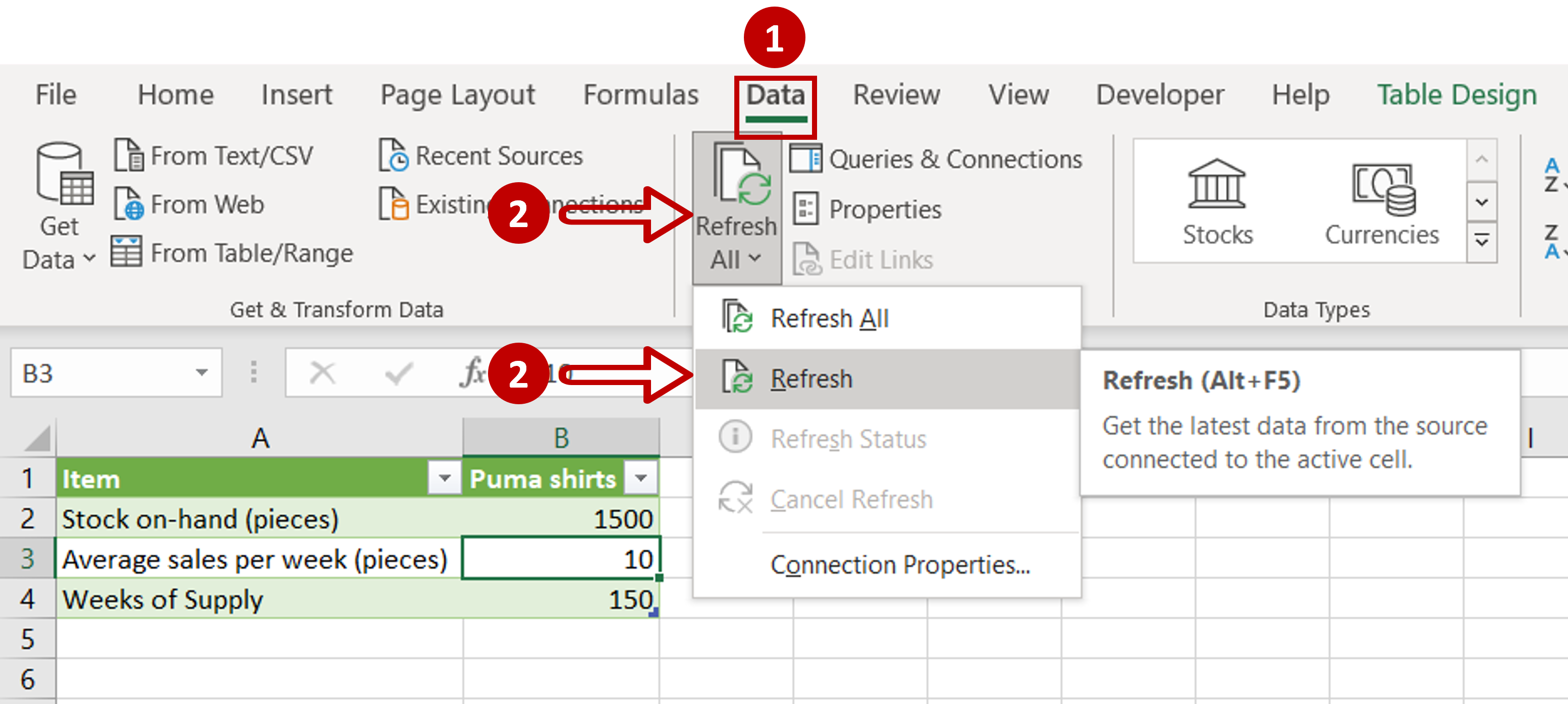
– Go to Data > Queries & Connections
– Click on the Refresh All dropdown
– Click Refresh
Step 4 – Check the result
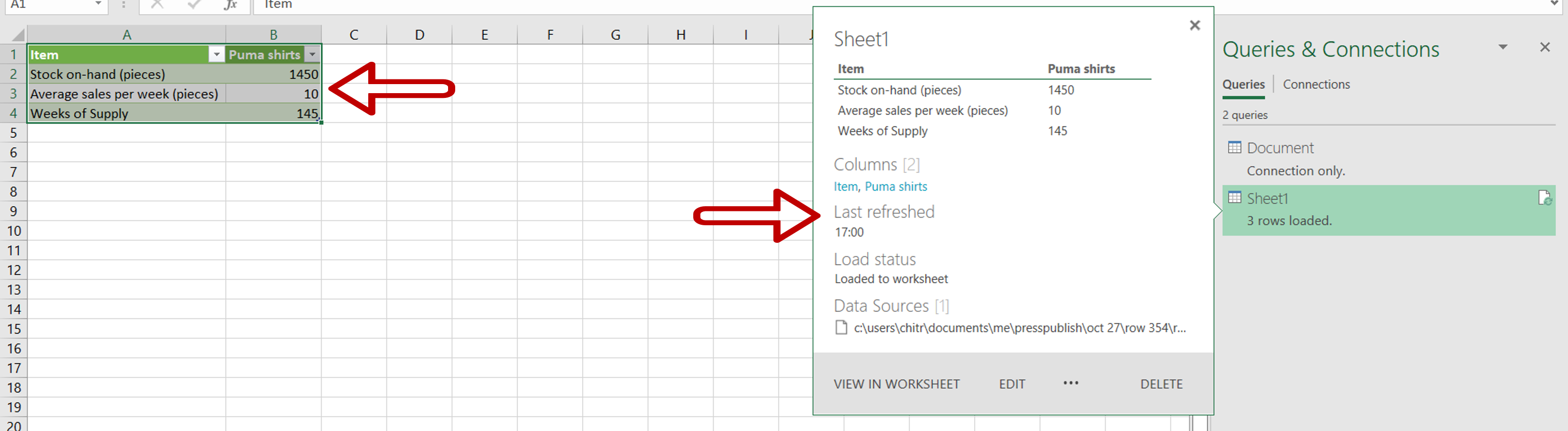
– The data numbers have changed
– The Last refresh time has been updated



