How to reference another workbook in Excel
You can watch a video tutorial here.
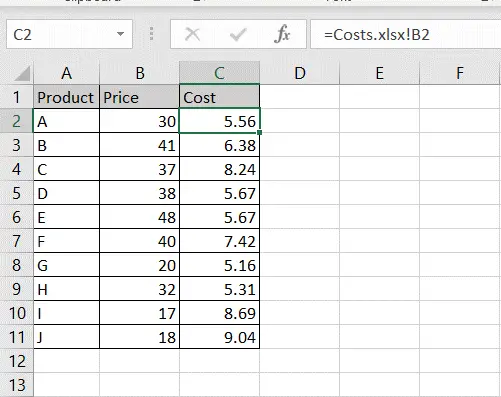
Excel offers options to link workbooks to external data sources. The data sources could be other workbooks, databases, or even a website. You can also pull values from other worksheets within the same or another workbook. If you have some data in a workbook that needs to be used in another workbook, you have the option of creating a reference instead of copying and pasting the values. This ensures that the values are kept consistent across workbooks. When the information changes at the source, all the other workbooks that have referenced those values will be updated.
Step 1 – Select the destination
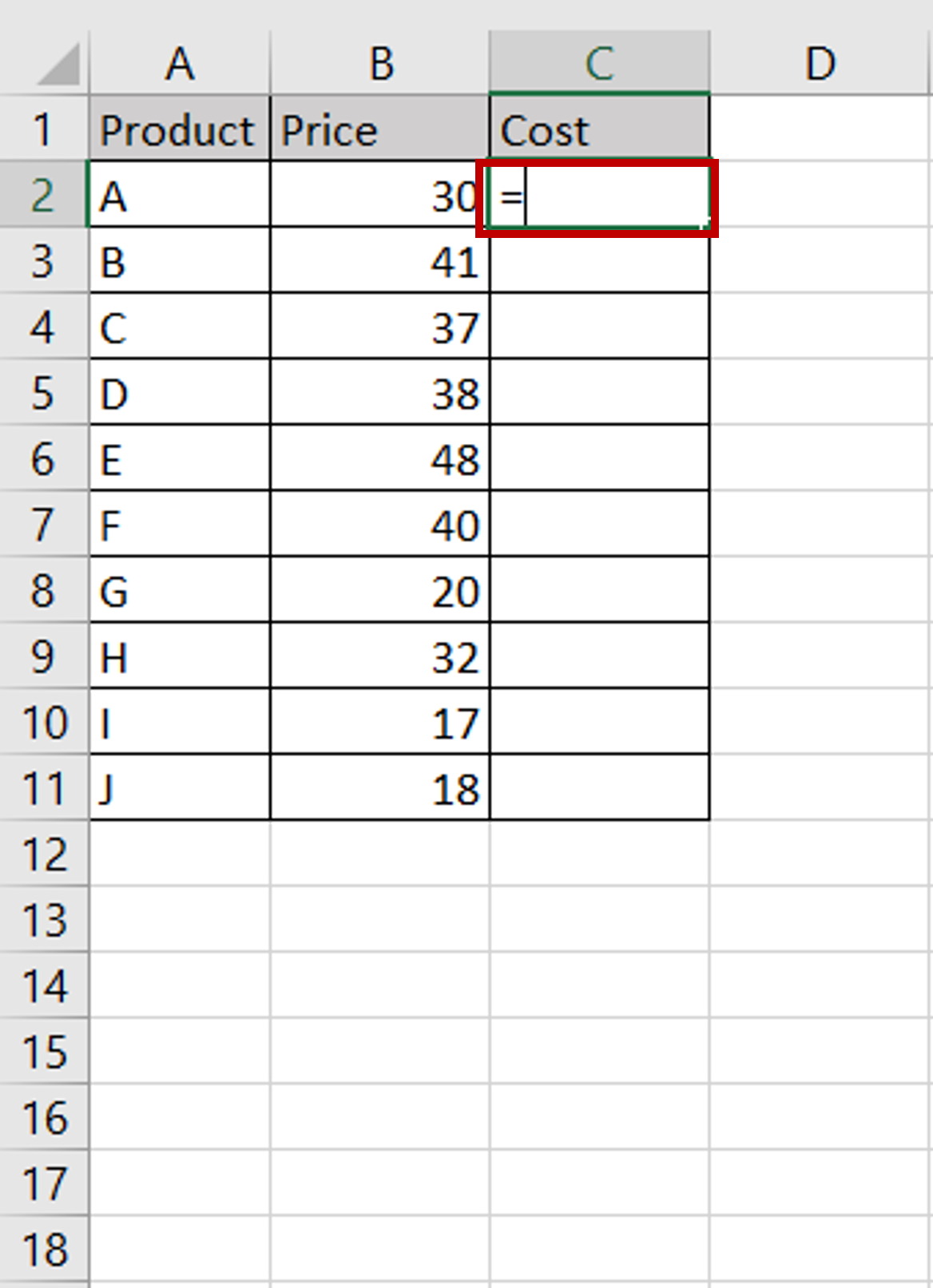
– Go to the sheet in which the reference is to be created
– Select the destination cell and type an equal sign (=)
Step 2 – Select the source
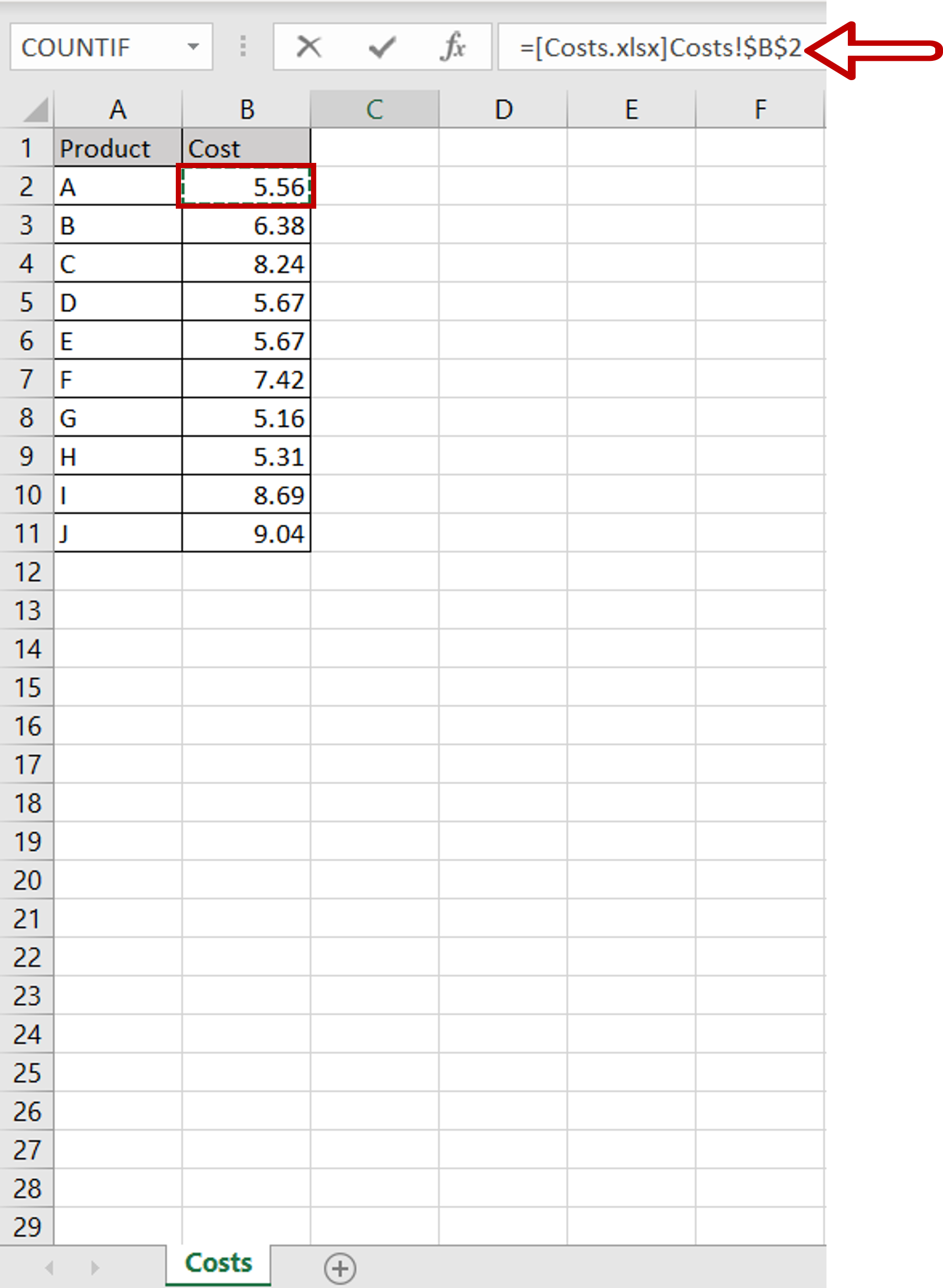
– Go to the source workbook and select the source cell
– Press Enter
Step 3 – Copy the formula
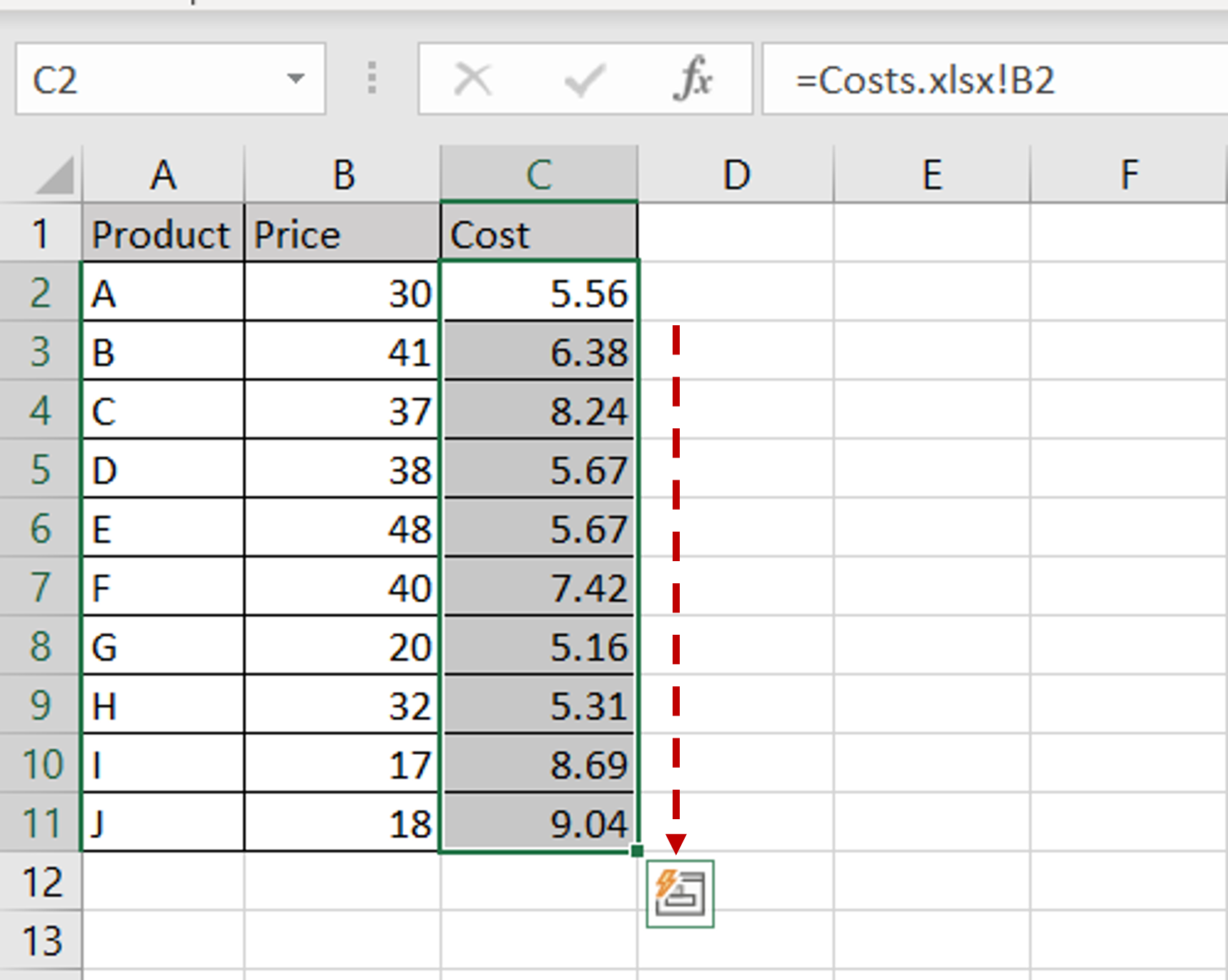
– Remove the dollar signs from the cell reference so that the formula can be copied
– Using the fill handle from the first cell, drag the formula to the remaining cells
OR
a) Select the cell with the formula and press Ctrl+C or choose Copy from the context menu (right-click)
b) Select the rest of the cells in the column and press Ctrl+V or choose Paste from the context menu (right-click)
Step 4 – Check the result
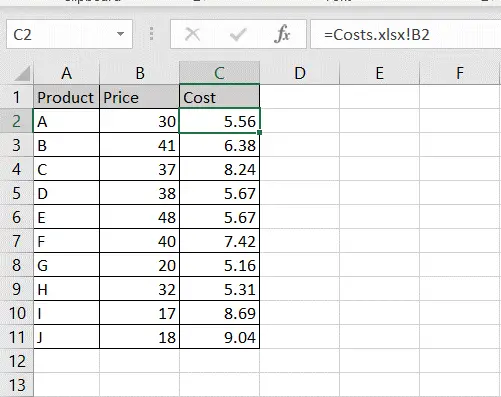
– Values from the ‘Costs’ workbook are created as references in the ‘Price’ sheet



