How to reference another sheet in Excel
Microsoft Excel is a world’s powerful mathematical calculations tool. It can manipulate data in millions of different ways. Most of the time we need to add data from different sheets rather than copy pasting Microsoft Excel provides a built-in tool to pick the data from one sheet and add it to another. In reality, it adds reference to another worksheet.
Method 1 – On same sheet
In this, we will learn how to reference another sheet in Excel. Microsoft Excel provides a built-in formula for it.
=sheetname!cellvalue
Below are the steps to follow;
Step 1 – Select the sheet and apply the formula
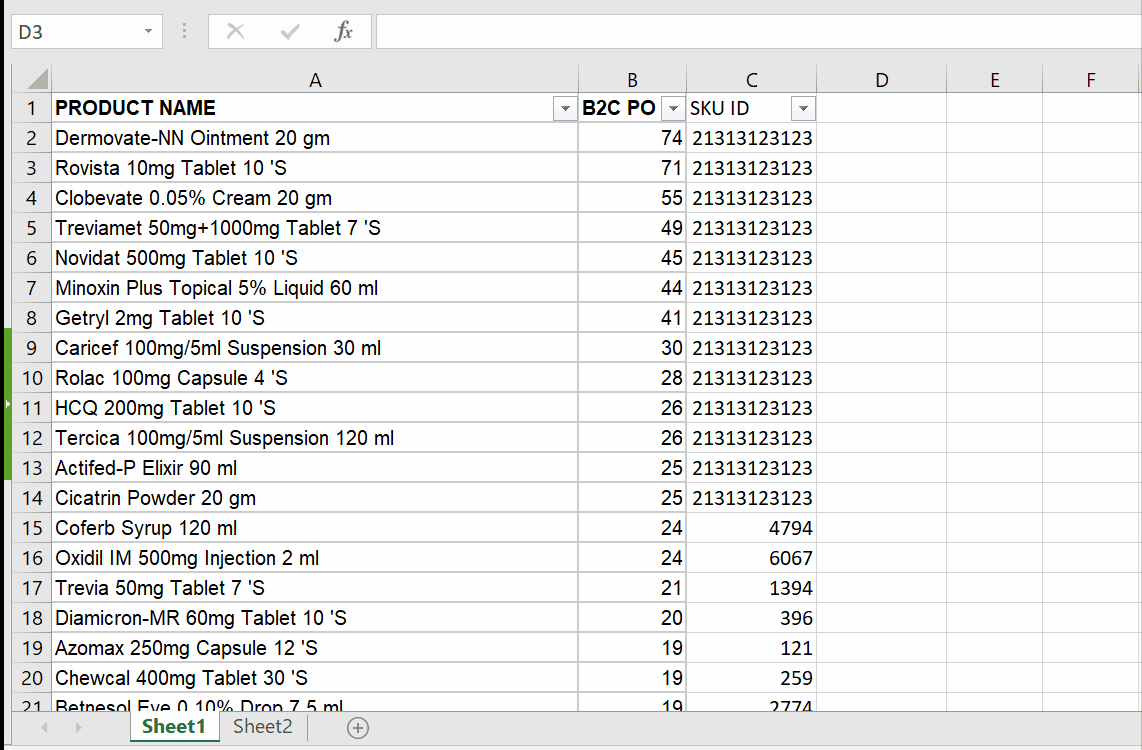
Above is an animation as an example.
- Select the cell in the first sheet where you wish to place data from another sheet.
- Type = select the second sheet .
- Select the cell from where you get the data.
- Press the enter key or click on the tick button , left to the formula bar.
- Data will be placed in the first sheet from the second one.
- Drag it down or fill it with a filler button, to bring the data.
Hence, we have seen data from sheet 2 has been placed in sheet 1 by using the above formula.
Method 2 – Reference different workbook
We can make reference to other workbooks and get data from that. There is only limitation that we cannot delete , rename or move the referenced workbook.
Step 1 – Select the workbook and apply the formula
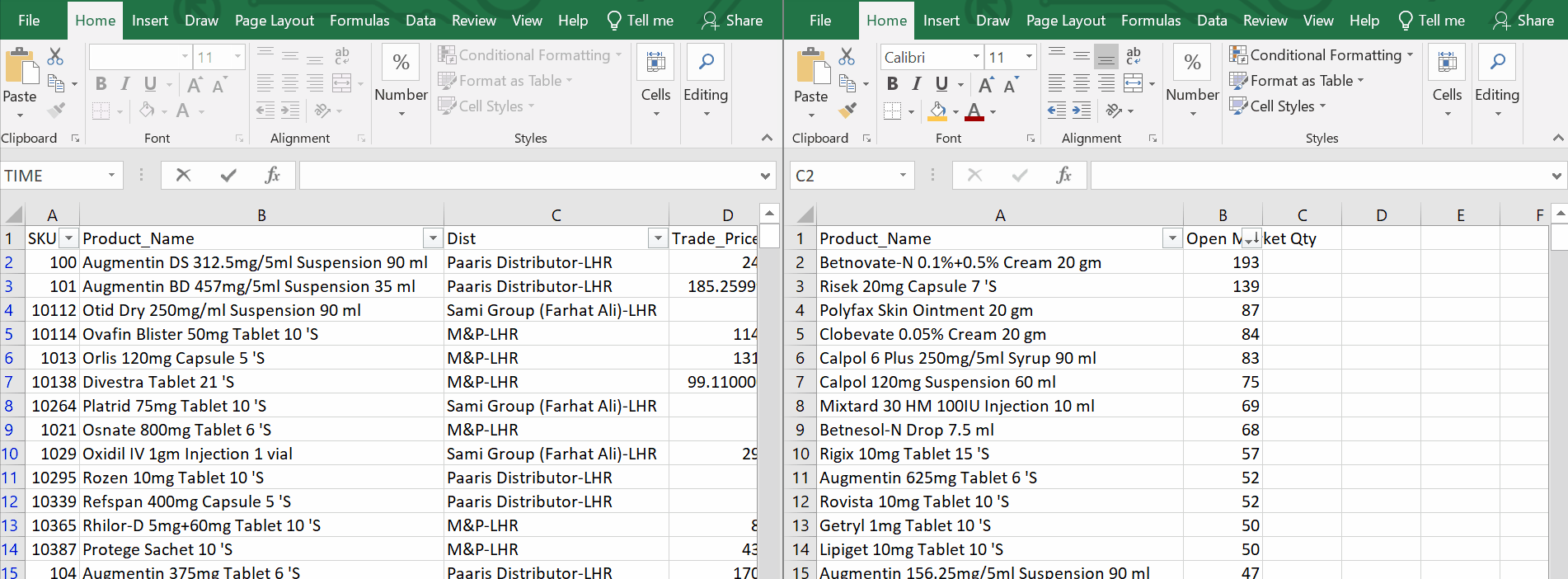
- Select the cell in the first sheet where you wish to place data from another sheet.
- Type = select the second sheet .
- Select the Second workbook from where you get the data.
- Select the cell from where you want to pick data in the second workbook.
- Press the enter key.
- Data will be placed in the first workbook from the second one.
As a result, we can get data from another workbook. Using a reference method.



