How to recover a previous version of an Excel file
You can watch a video tutorial here.
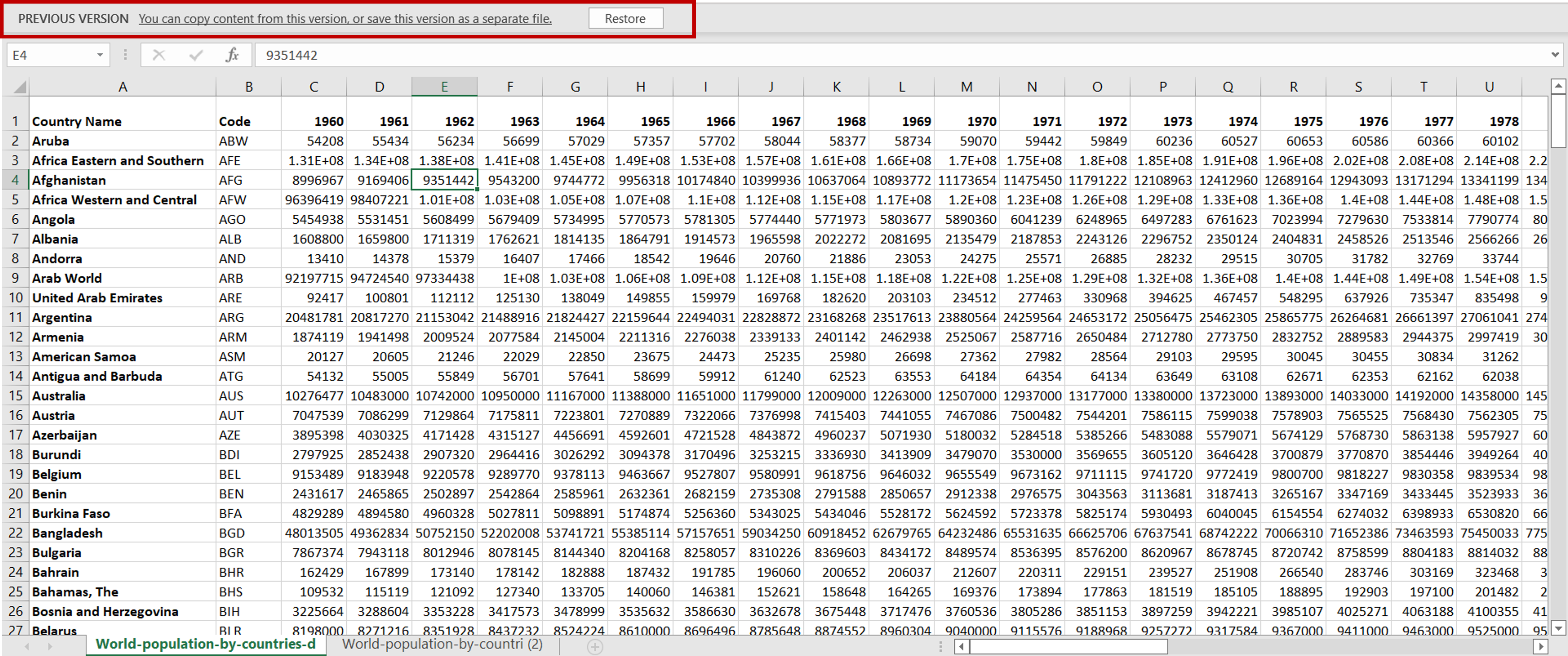
Recovering a previous version of an Excel file is possible only if the file has been saved in OneDrive. If you are saving your file to the local directory, it is better to maintain a copy of the file as a backup.
Step 1 – Open the Version History window
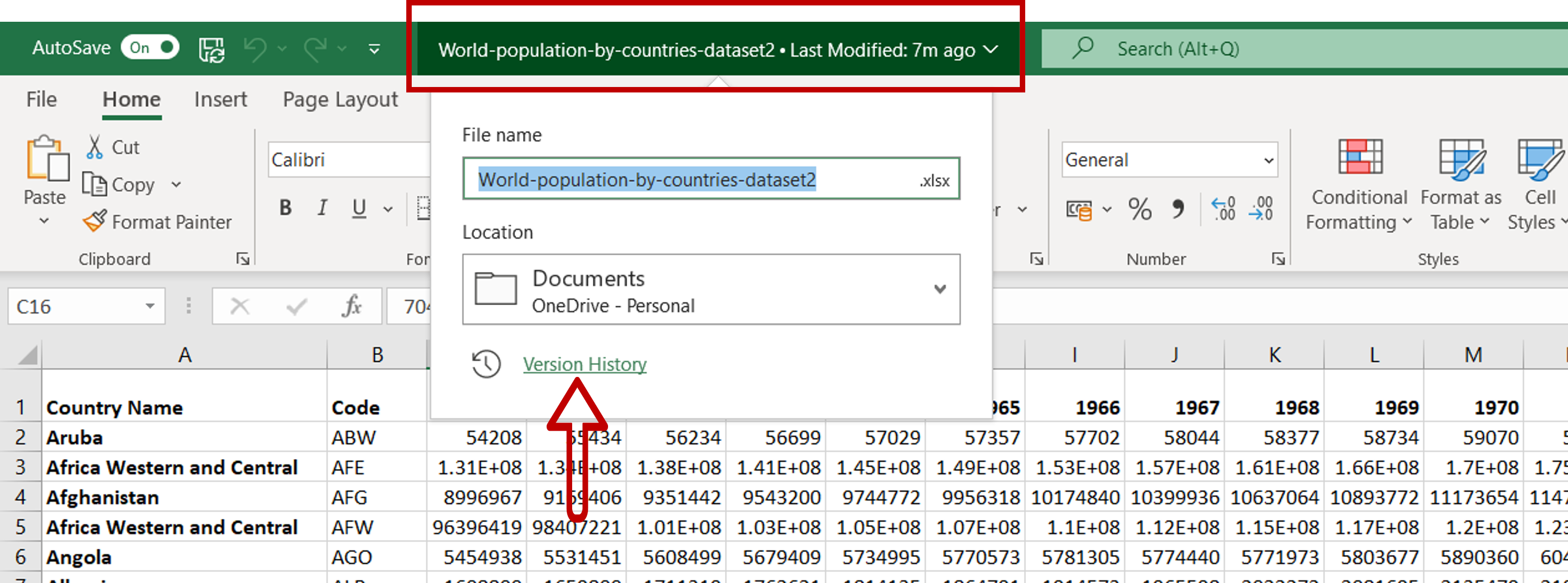
– Open the file in OneDrive
– Click on the file name displayed at the top of the window
– Click on the Version History link
OR
a) Go to File > Info
b) Click on the Version History button
Step 2 – Find the previous version
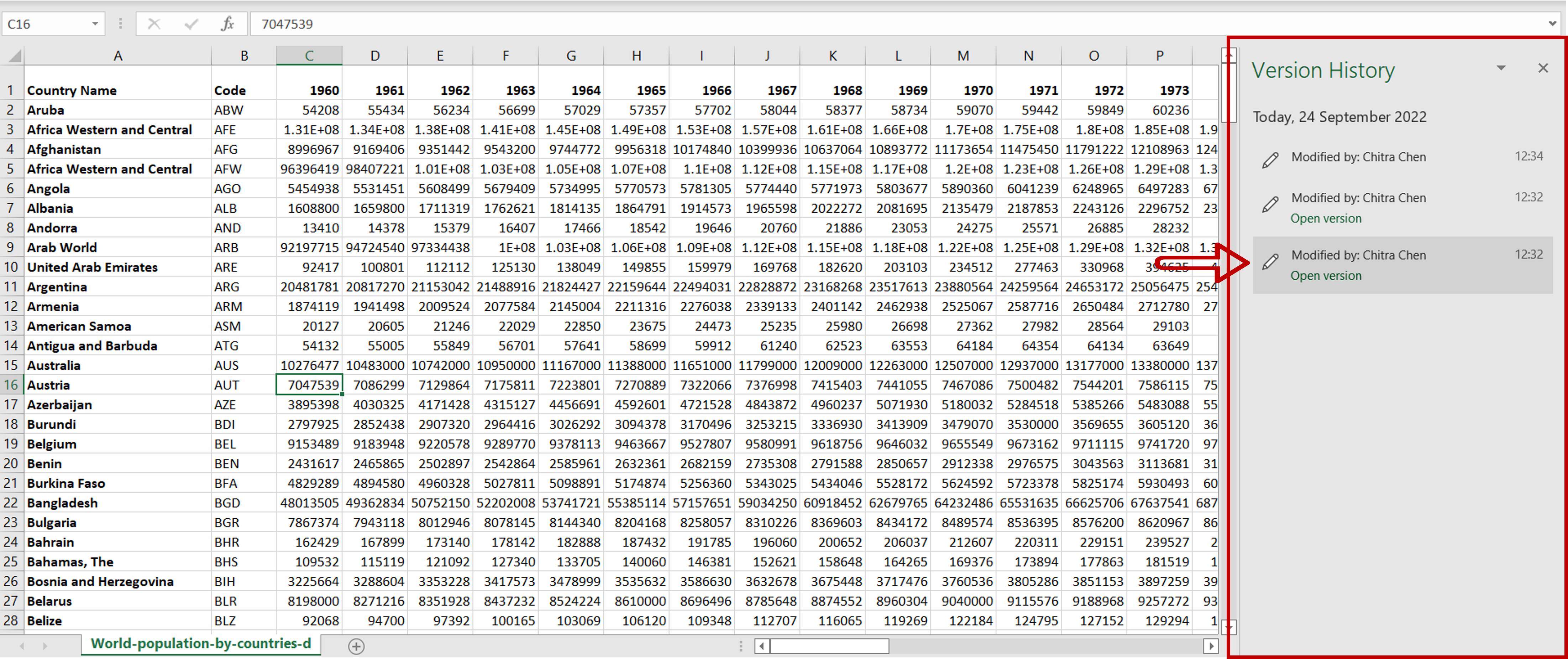
– Click on the version that is to be recovered
Step 3 – Save the recovered version
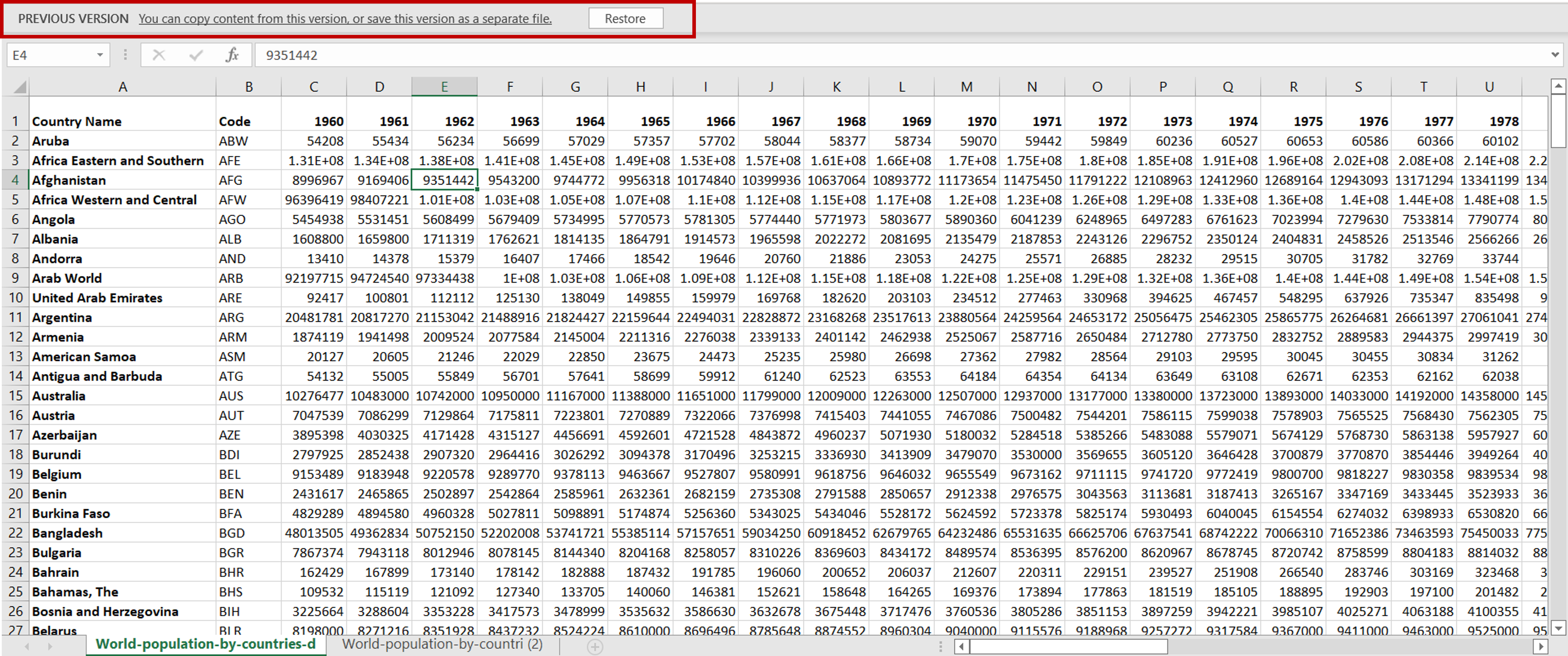
– The file will open in a new window
– Clicking the Restore button will replace the latest version of the file with this version
– Go to File > Save As to save the file as a new file without overwriting the latest version



