How to put scientific notation in Excel
You can watch a video tutorial here.

When a number is very large, the column accommodating the number needs to be very wide and the size of the worksheet increases. To solve this problem, you can display the number in scientific notation. This only changes the display of the number and does not change the number itself. A number displayed with scientific notation can still be used for calculations. Scientific notation reduces the number by replacing part of the number with E+n. In this the exponent, ‘E’, multiples the preceding number by 10 to the power of ‘n’. In Excel, this can be done by formatting the cell.
Step 1 – Select the data
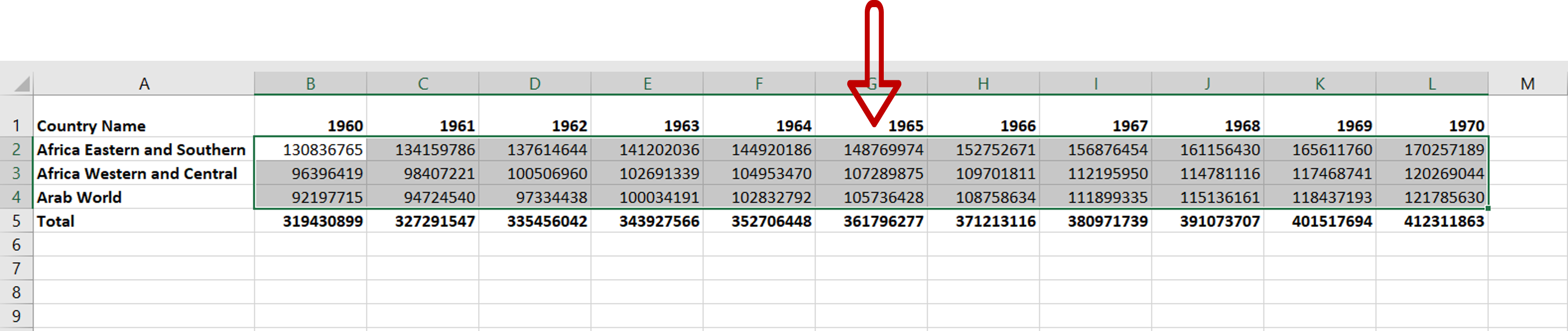
– Select the data for which the scientific notation is to be added
Step 2 – Open the Format Cells window
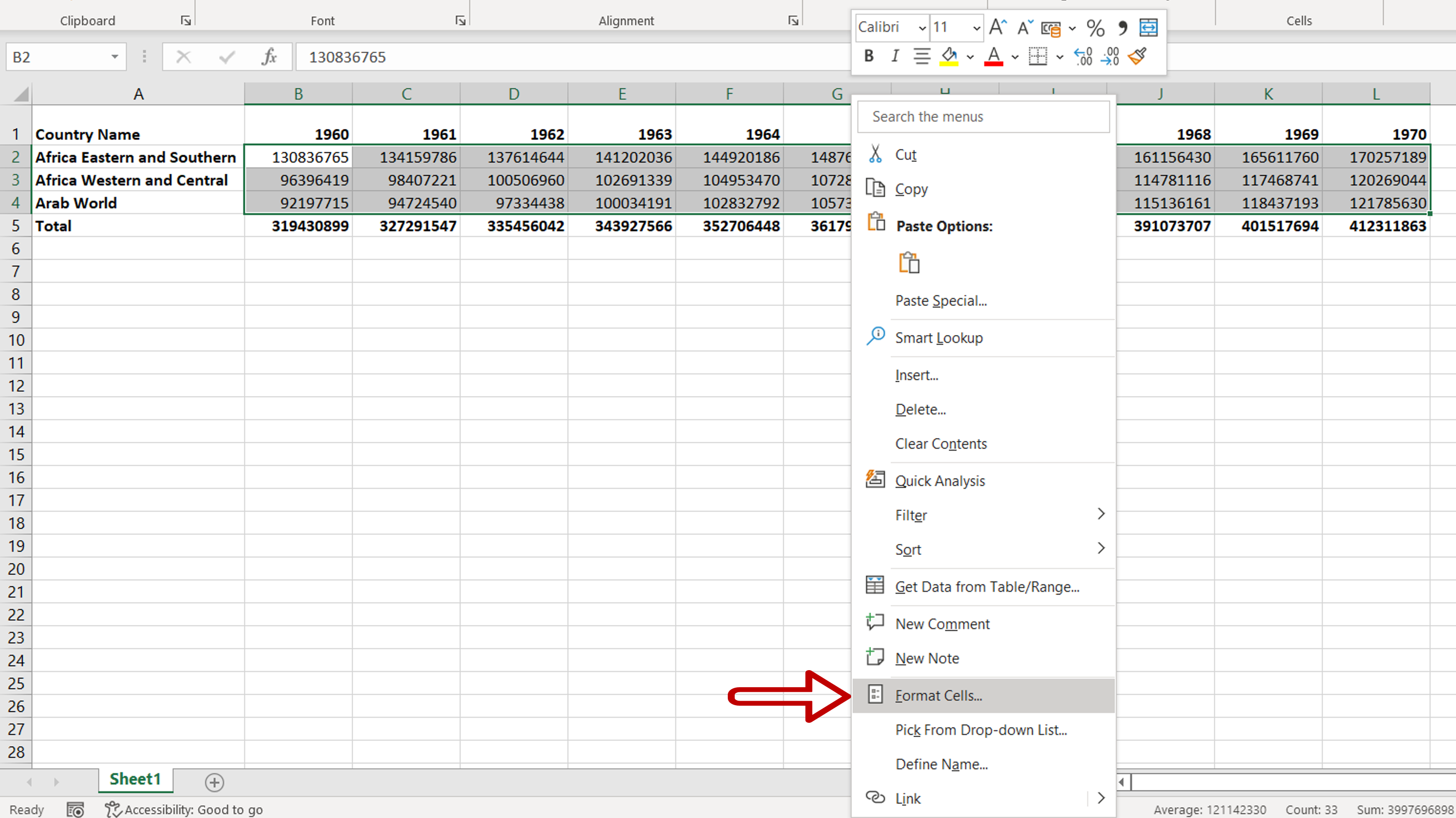
– Right-click and select Format Cells from the context menu
OR
Go to Home > Number and click on the arrow to expand the menu
OR
Go to Home > Cells > Format > Format Cells
OR
Press Ctrl+1
Step 3 – Change the format
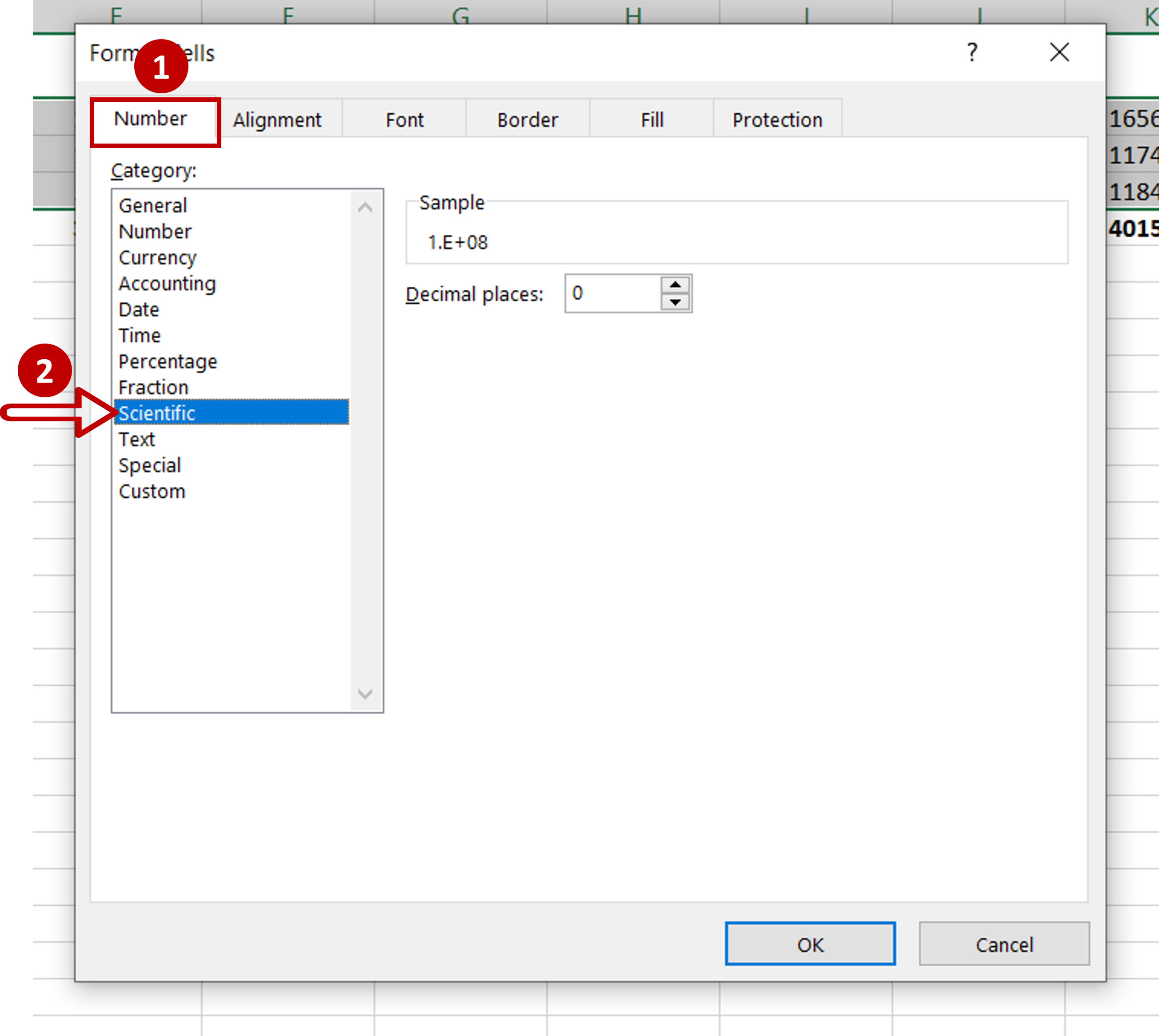
– On the Number tab, select the Scientific category
– Click OK
Step 4 – Check the result

– The numbers are formatted with scientific notation
– The totals do not change



