How to put parentheses in Excel
In Excel, parentheses can be used to represent negative numbers. When you put a negative number in parentheses, it indicates that the number should be treated as a negative value. When you use parentheses to indicate a negative number, Excel will automatically format the number with a minus sign (-) and parentheses around it. So, if you enter (10) in a cell, Excel will display it as -10
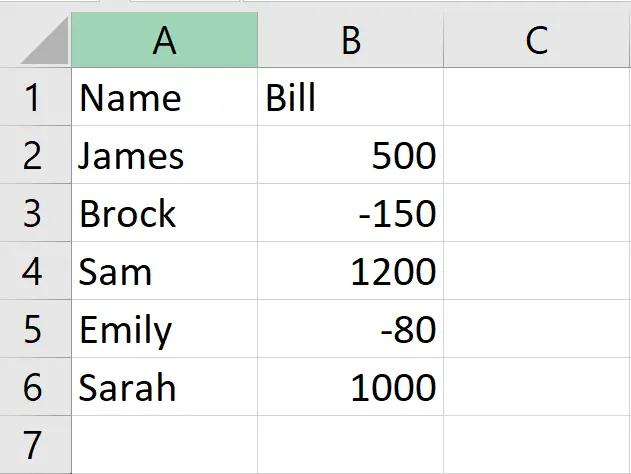
In our dataset above, we have information about different individuals and their bills, with some bills being positive and some being negative. To ensure consistency and accuracy in our calculations, we need to enclose the negative bills in parentheses. This can be achieved using the “Format Number” option in Excel. The following steps will guide you to use the Format Number option.
Method 1: Put the negative value in parentheses
Step 1 – Select the Range of Cells
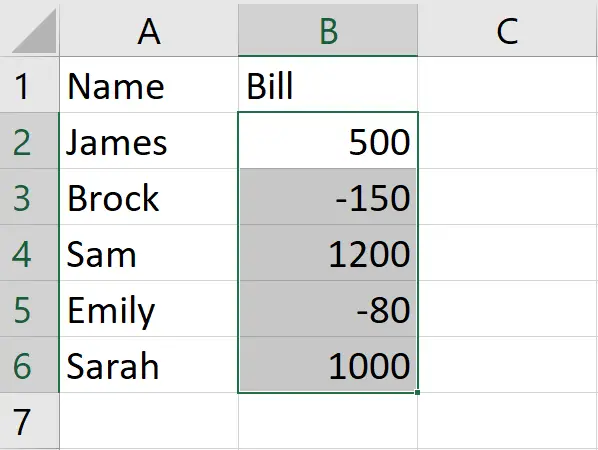
- Select the range of cells where you want to apply parentheses
Step 2 – Click on the Number Format option
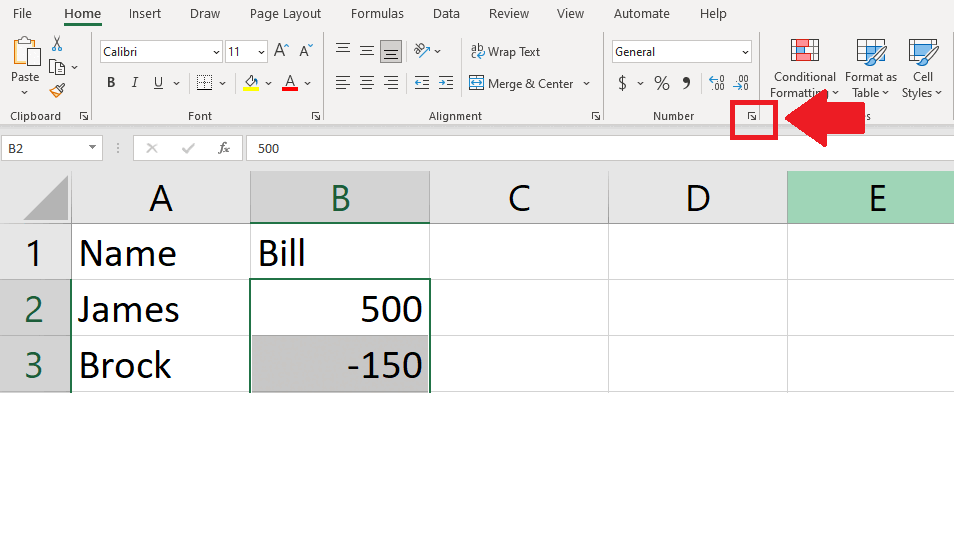
- After selecting the range of cells, click on the Number Format option in the Numbers group f the Home tab and a dialog box will appear
Step 3 – Click on the Number option

- In the dialog box click on the Number option from the category list on the left side of the dialog box
Step 4 – Click on the Number in Parenthesis
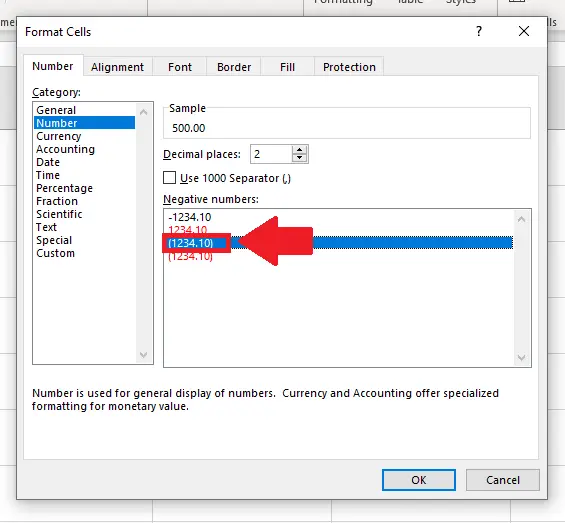
- Click on the number in parenthesis below the Negative numbers option
Step 5 – Set Decimal places to Zero

- In the box next to the Decimal places option type zero
Step 6 – Click on OK
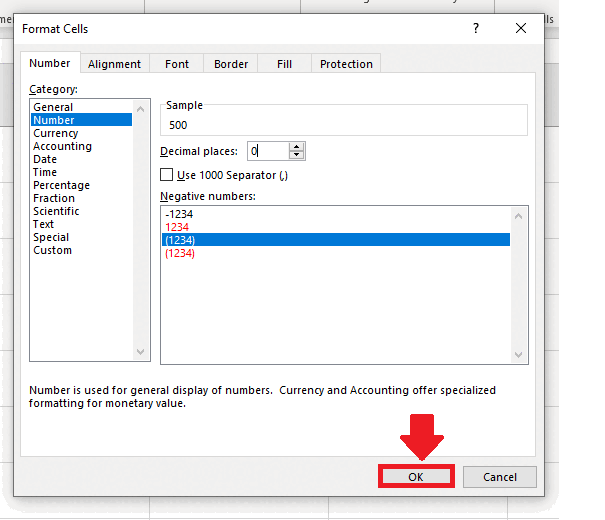
- Click on OK at the end of the dialog box to get the required result
Method 2: Put Parenthesis with the Negative sign
Step 1 – Select the Range of Cells
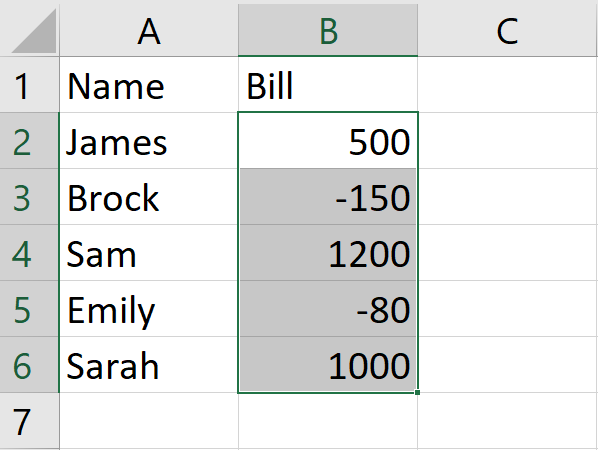
- Select the range of cells where you want to apply parentheses
Step 2 – Click on the Number Format option

- After selecting the range of cells, click on the Number Format option in the Numbers group f the Home tab and a dialog box will appear
Step 3 – Click on the Custom option
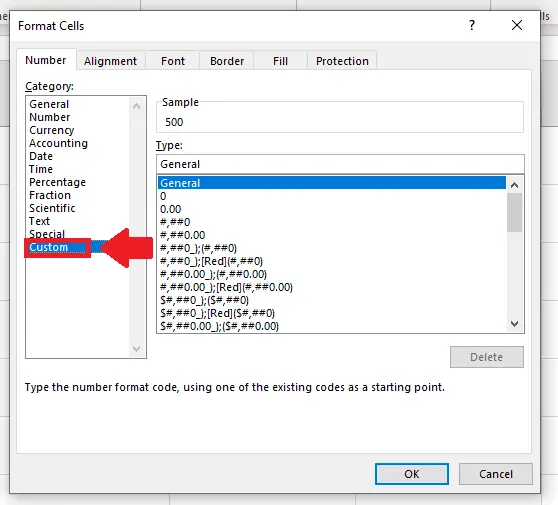
- Click on the Custom option from the list of categories in the dialog box
Step 4 – Select the Type
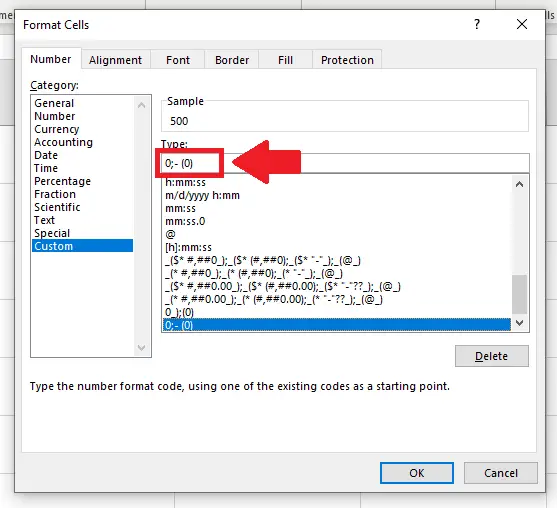
- In the box below the type option type “0;- (0)”
Step 5 – Click on OK
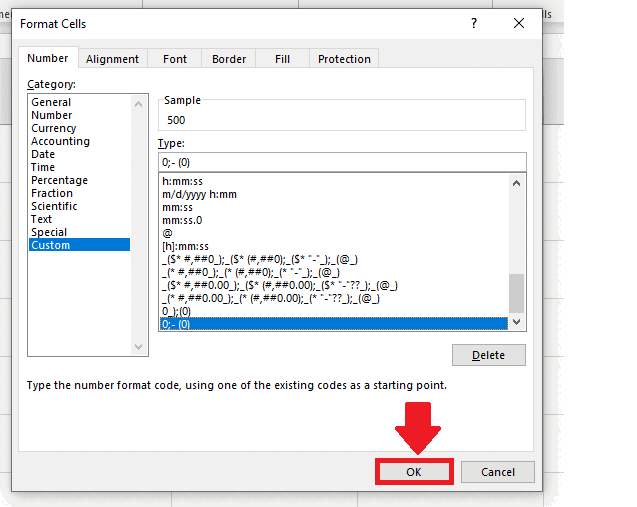
- Click on OK at the end of the dialog box to get the required result



