How to put a pdf into Excel
You can watch a video tutorial here.
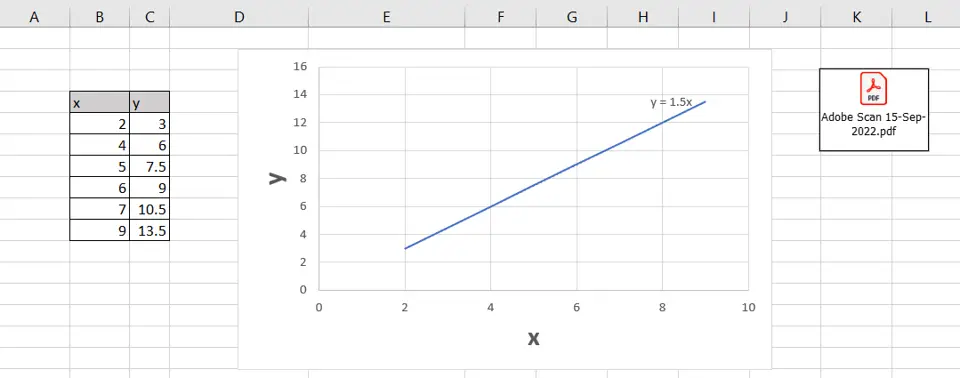
Like many other applications, Excel provides a way to insert a file into a worksheet. This is useful when you need to add supplementary information or a reference document to the spreadsheet that you are creating. Instead of adding the text of a reference document to the spreadsheet, it is simpler to attach the document itself.
Step 1 – Open the Object window
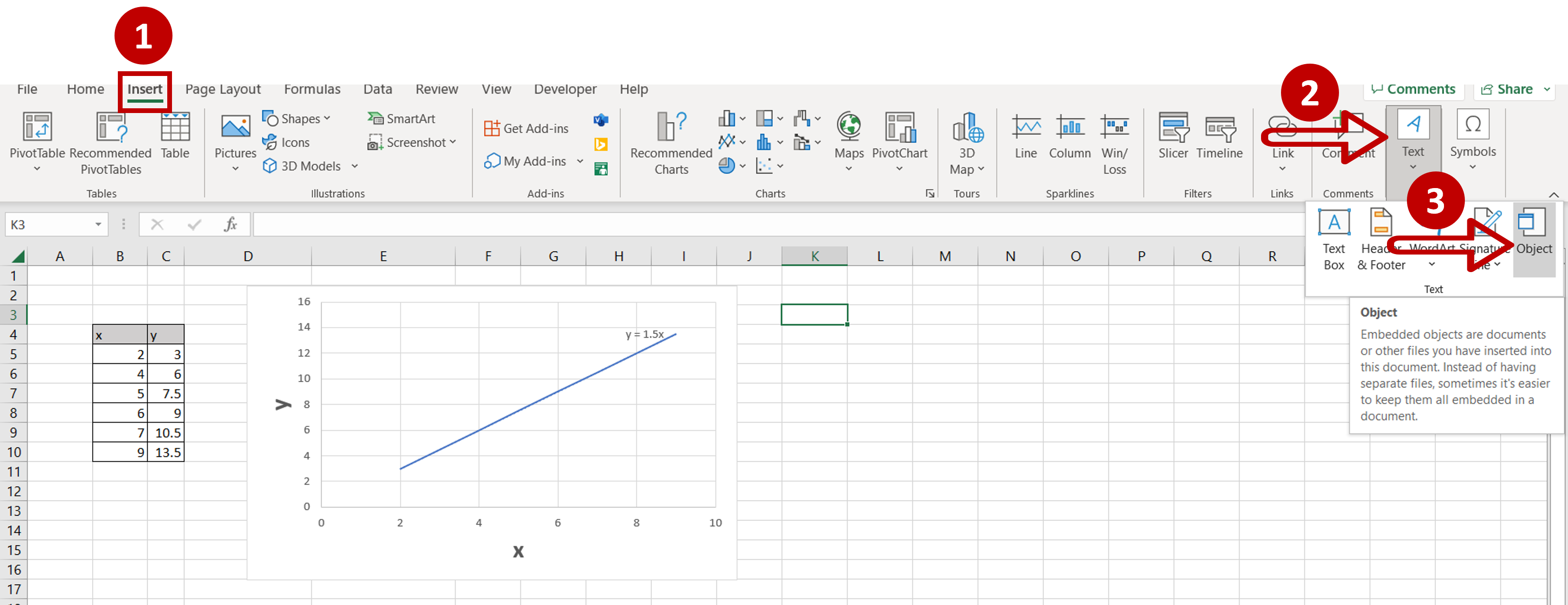
– Go to Insert > Text
– Click the Object button
Step 2 – Select the file
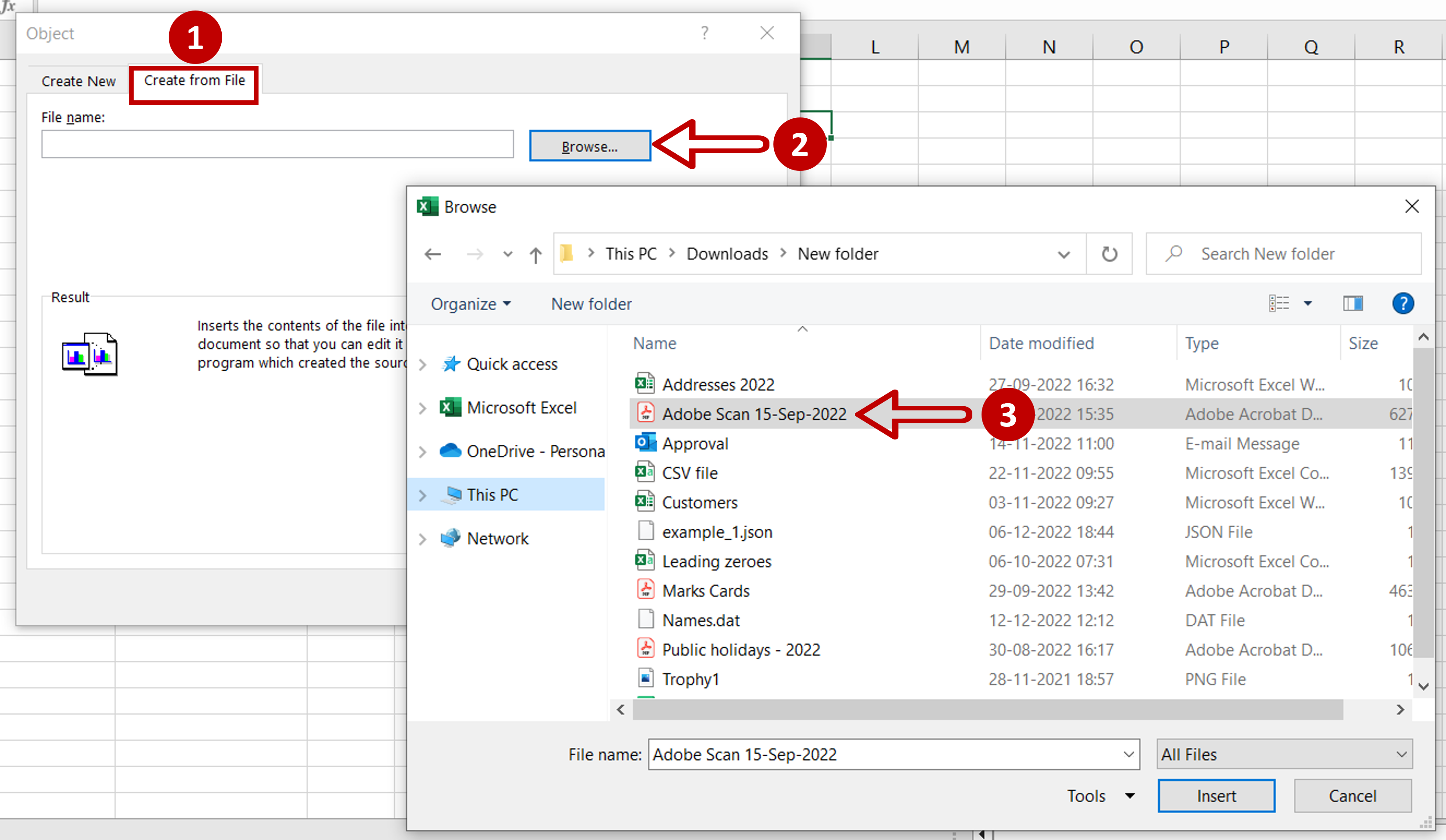
– In the window that opens choose to Create from file
– Click Browse
– Choose the file from the directory and click Insert
Step 3 – Choose the options for attaching
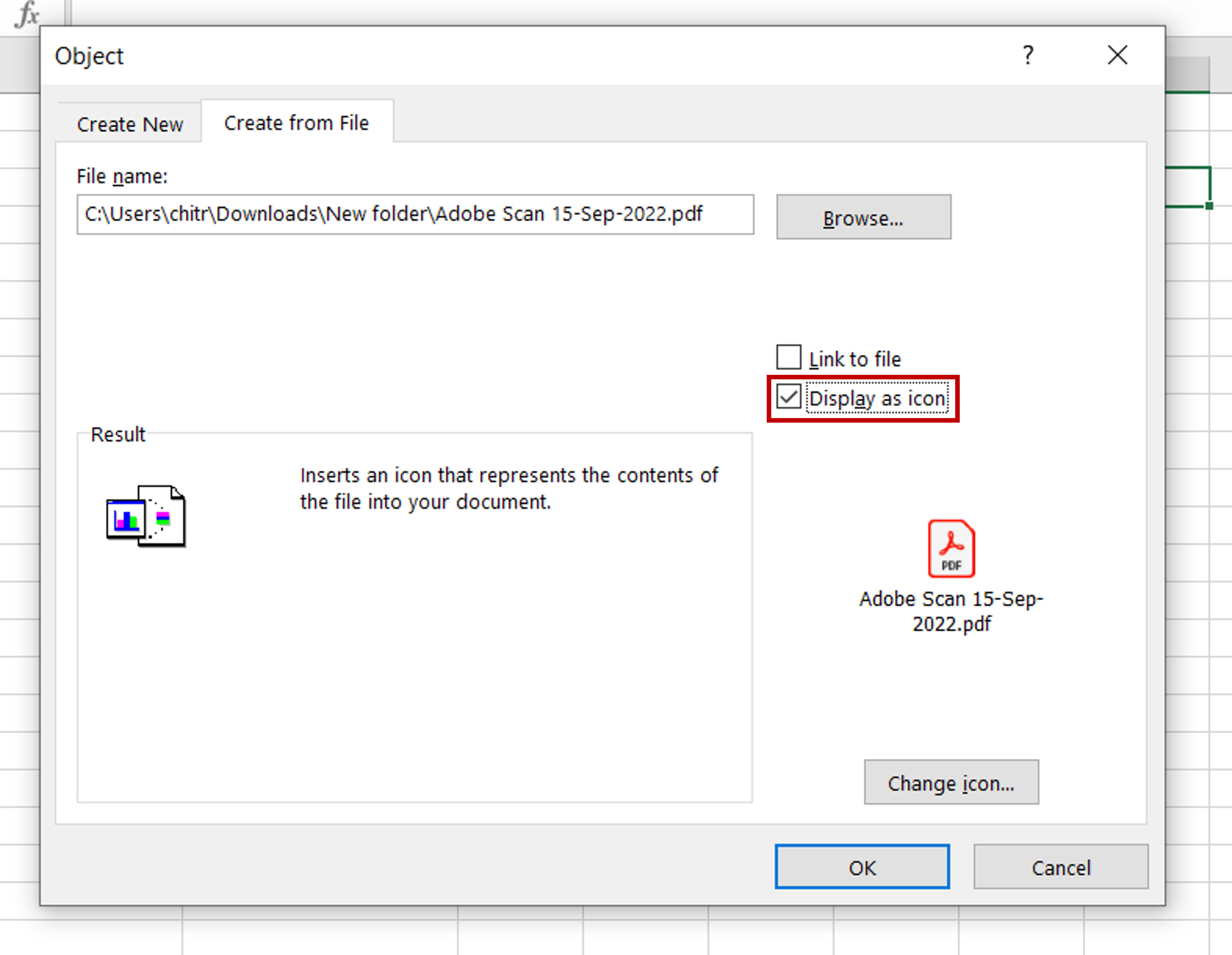
– As the file that is being attached is a PDF, which is not part of the Microsoft suite, neither the Link nor Display as icon options work. The file is always displayed as an icon.
Step 4 – View the result
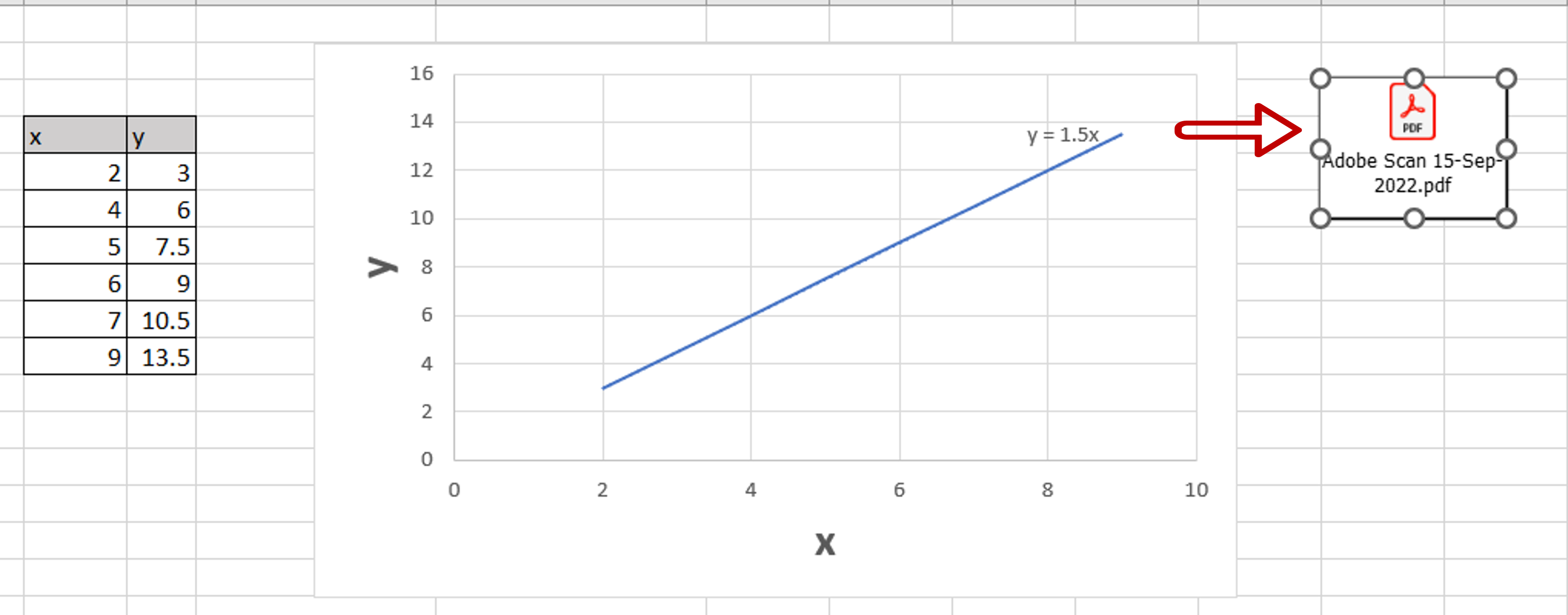
– Double-click on the icon to open the file



