How To Put A Line Through A Cell In Excel
When working with a large dataset in Excel, it’s challenging to keep track of changes and updates to the information. One way to make these changes more visible is by using strike-through formatting to put a line through a cell. This formatting option can help you quickly and easily show when data has been updated or corrected, without having to delete the original information. In this article, we’ll walk you through the steps to put a line through a cell in Excel, so you can streamline your data management and keep your spreadsheets organized.
We will learn this with the help of the following dataset.
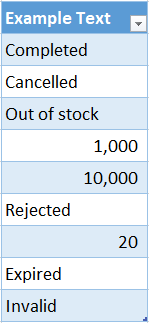
Method 1 – Using Cell Formatting
Step 1 – Select The Cells
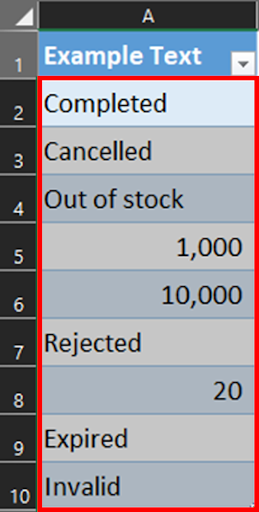
- Select the cell or cells you want to apply the line through. You can do this by clicking on the cell or dragging your mouse over multiple cells.
Step 2 – Right Click On The Selection
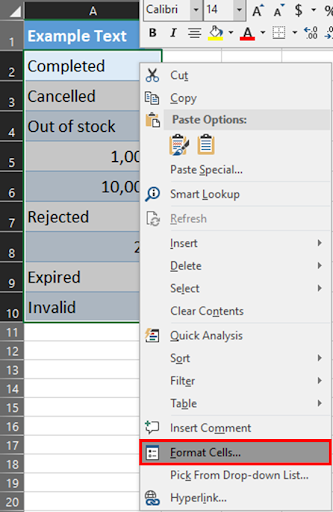
- Right-click on the selected cells, and a context menu will appear.
- In the context menu, click on “Format Cells”. Alternatively, you can press the shortcut key “Ctrl+1” to open the “Format Cells” dialog box.
Step 3 – Format Cells Dialog Box
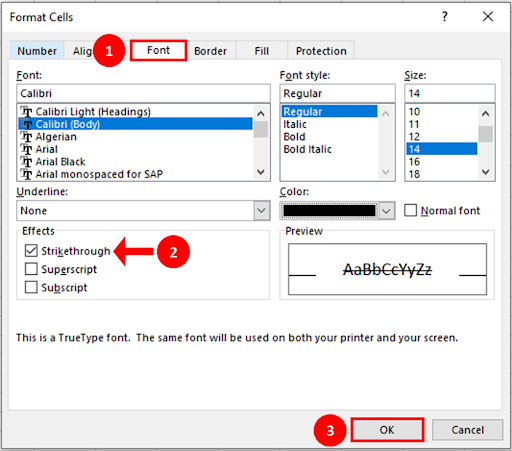
- In the “Format Cells” dialog box, click on the “Font” tab.
- In the “Effects” section, you will see an option for “Strikethrough”. Click the checkbox next to it to add a line through the selected cells.
- You can also adjust the color of the line by clicking on the drop-down menu next to “Color” and choosing a color.
- Once you have made the necessary changes, click “OK” to apply the formatting.
Step 4 – Line Inserted Through The Cell
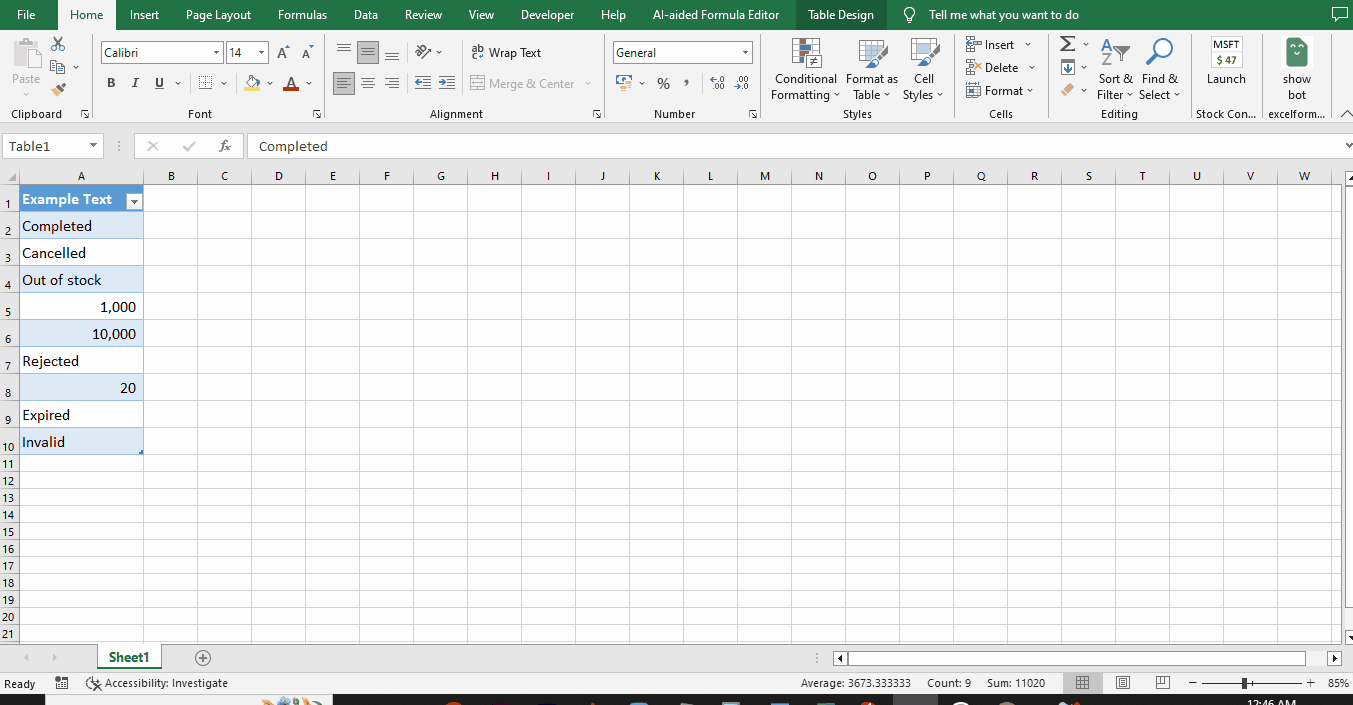
- That’s it! The selected cells will now have a line through them.
Method 2 – Using Shortcut
Step 1 – Select The Cells
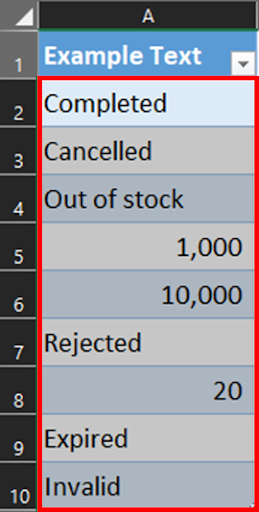
- Select the cell or cells you want to apply the line through. You can do this by clicking on the cell or dragging your mouse over multiple cells.
Step 2 – Press Shortcut Key
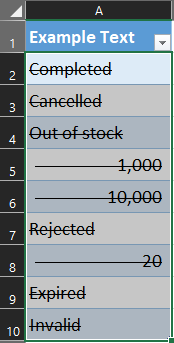
- Once you have selected the cell(s), press “Ctrl” + “5” on your keyboard.
- This will toggle the “strikethrough” formatting on or off. If the cell did not have a line through it before, it will now have a line through the middle. If the cell already had a line through it, the line will be removed.
- You can also use this shortcut to add or remove strikethrough formatting from text in a cell.
Step 3 – Line Inserted Through The Cell
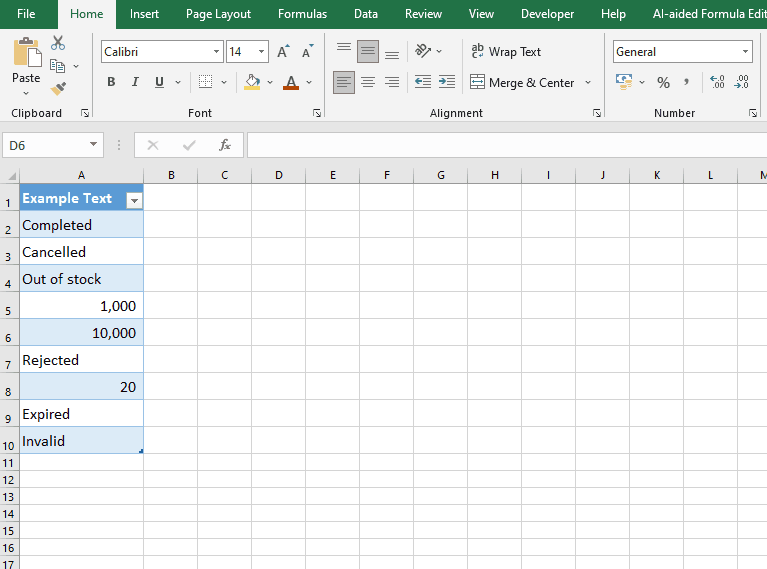
- That’s it! This shortcut is a quick and easy way to apply strikethrough formatting to a cell or text in Excel without having to go through the “Format Cells” dialog box.



