How to put a date in a sentence
Using different formatting techniques in Excel, you can enhance data presentation, emphasize essential information, facilitate data analysis, and create professional-looking spreadsheets. These techniques make Excel more user-friendly by improving the user interface and navigation.
In this tutorial, we’ll discuss the two most convenient methods to put a date in a sentence in Excel.
METHOD 1 – By using Ampersand and Text function
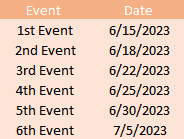
In this method, we’ll use the ampersand and text function to add a date in a sentence in Excel.
Consider the following dataset containing a list of events in one column and their occurring dates in another column:
STEP 1 – Create a new column with the heading “Statements”
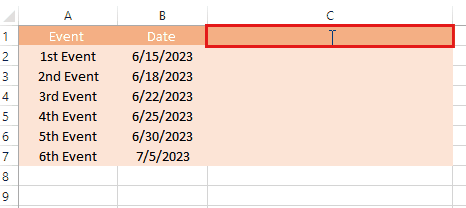
- Move your cursor to the top cell of the column next to the column of “Date”
- Write down the heading Statements
STEP 2 – Apply the formula
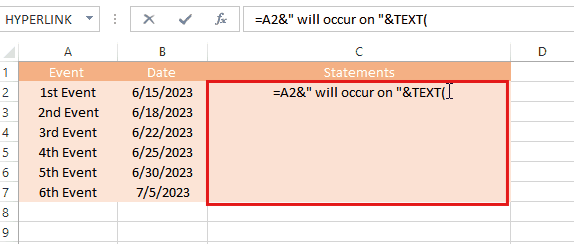
- Select the cell beneath the heading of the created column.
- In this case, the required formula is:
=A2&“ will occur on ”&TEXT(B2,”dd/mm/yyyy”)
where A2 represents the event number, and the TEXT function is used to adjust the
format of the date.
- Write down the formula and press Enter key.
- The date will be added to the sentence in a proper format.
STEP 3 – Use AutoFill Handle to add dates in all sentences
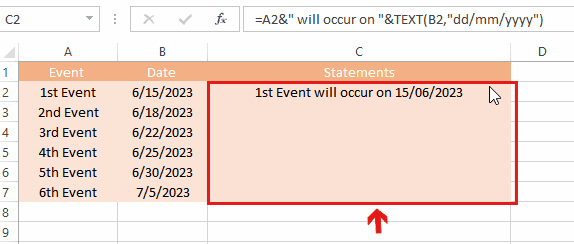
- Select the cell containing the sentence with the added date.
- Put your cursor on the bottom right corner of the cell.
- Drag the AutoFill Handle to the last cell in which you want to add the date in the sentence.
- The dates will be added in the sentences according to the corresponding events.
METHOD 2 – By using the Substitution function
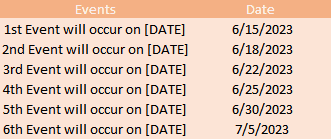
In this method, we’ll substitute the dates in the sentence with the help of the Substitute function.
Consider the following dataset containing a list of events to be occurred on specific dates, that are given in another column:
STEP 1 -Create a new column with the heading “Statements”
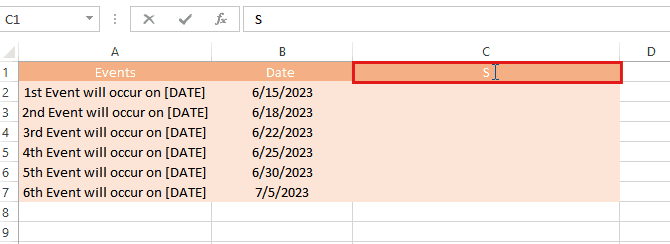
- Move your cursor to the top cell of the column next to the column of “Date”
- Write down the heading Statements
STEP 2 – Apply the formula
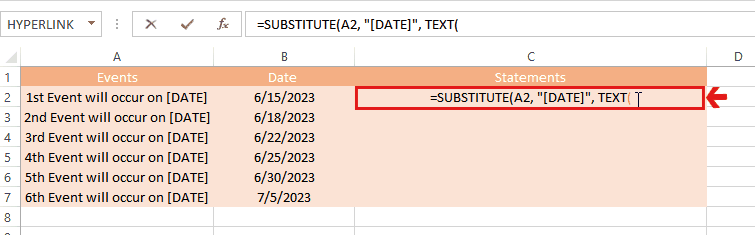
- Select the cell beneath the heading of the created column.
- In this case, the required formula is:
=SUBSTITUTE(A2,”[DATE]”,TEXT(B2,”dd/mm/yyyy”)
- Write down the formula and press Enter key.
- The date will be substituted to the sentence in a proper format.
STEP 3 – Use AutoFill Handle to substitute dates in all sentences
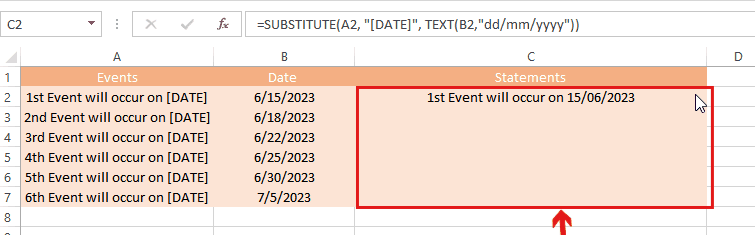
- Select the cell containing the sentence with the substituted date.
- Put your cursor on the bottom right corner of the cell.
- Drag the AutoFill Handle to the last cell in which you want to substitute the dates in the sentences.
- All the dates will be substituted in the sentences.



