How to pull values from another worksheet in Excel
You can watch a video tutorial here.
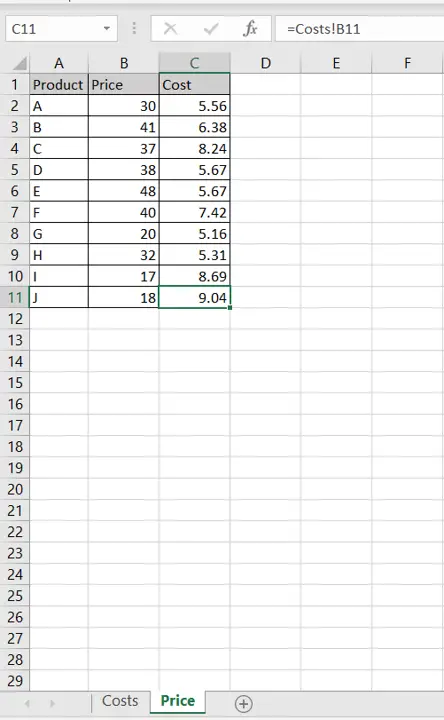
Excel offers options to link workbooks to external data sources. You can also pull values from other worksheets within the same or another workbook. If you have some values that are common to multiple sheets in a workbook, it is better to enter the information on only one sheet. Using that location as the data source, you can then link other sheets to that location. This ensures that the values are kept consistent across sheets. When the information changes at the source, all the other sheets that have pulled those values will be automatically updated.
Step 1 – Select the destination
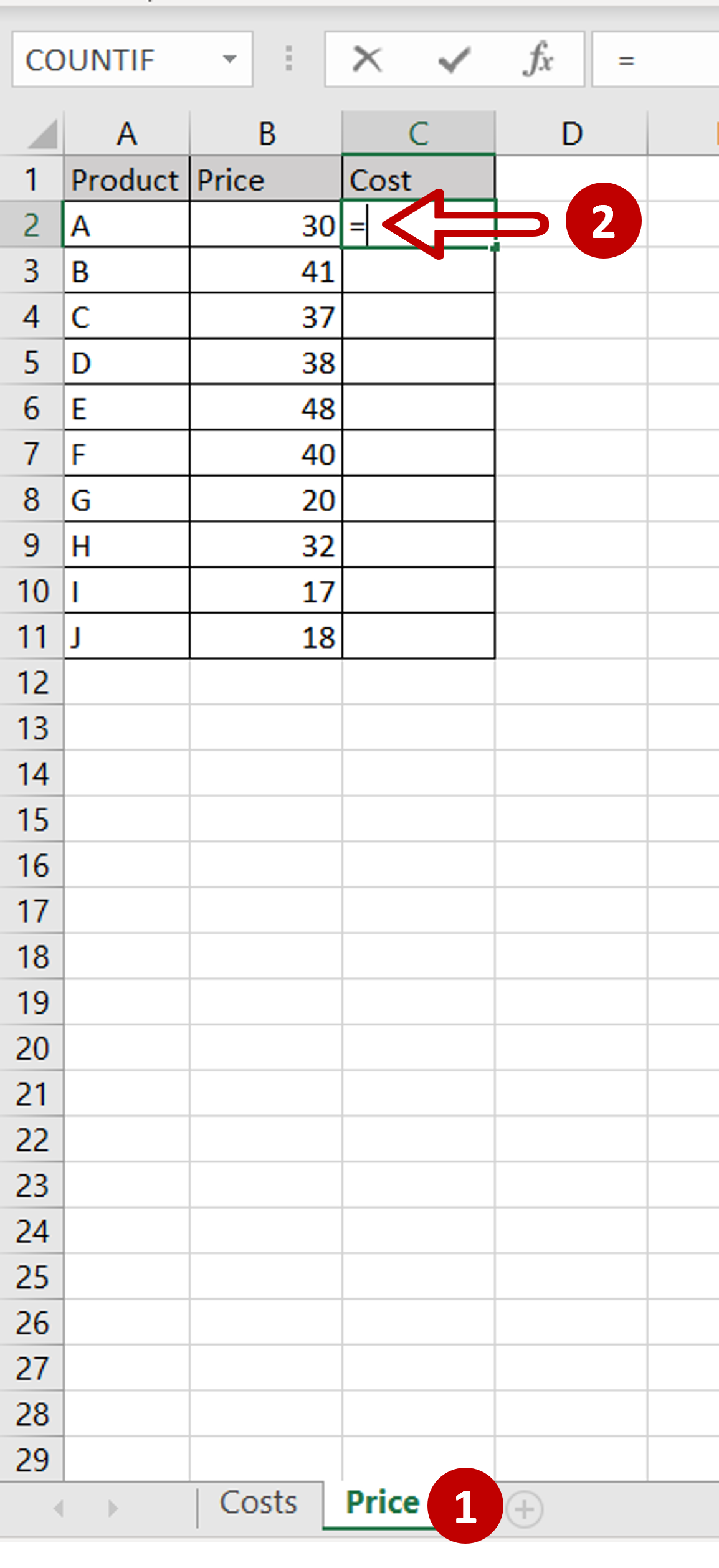
– Go to the sheet to which the values are to be pulled
– Select the destination cell and type an equal sign (=)
Step 2 – Select the source
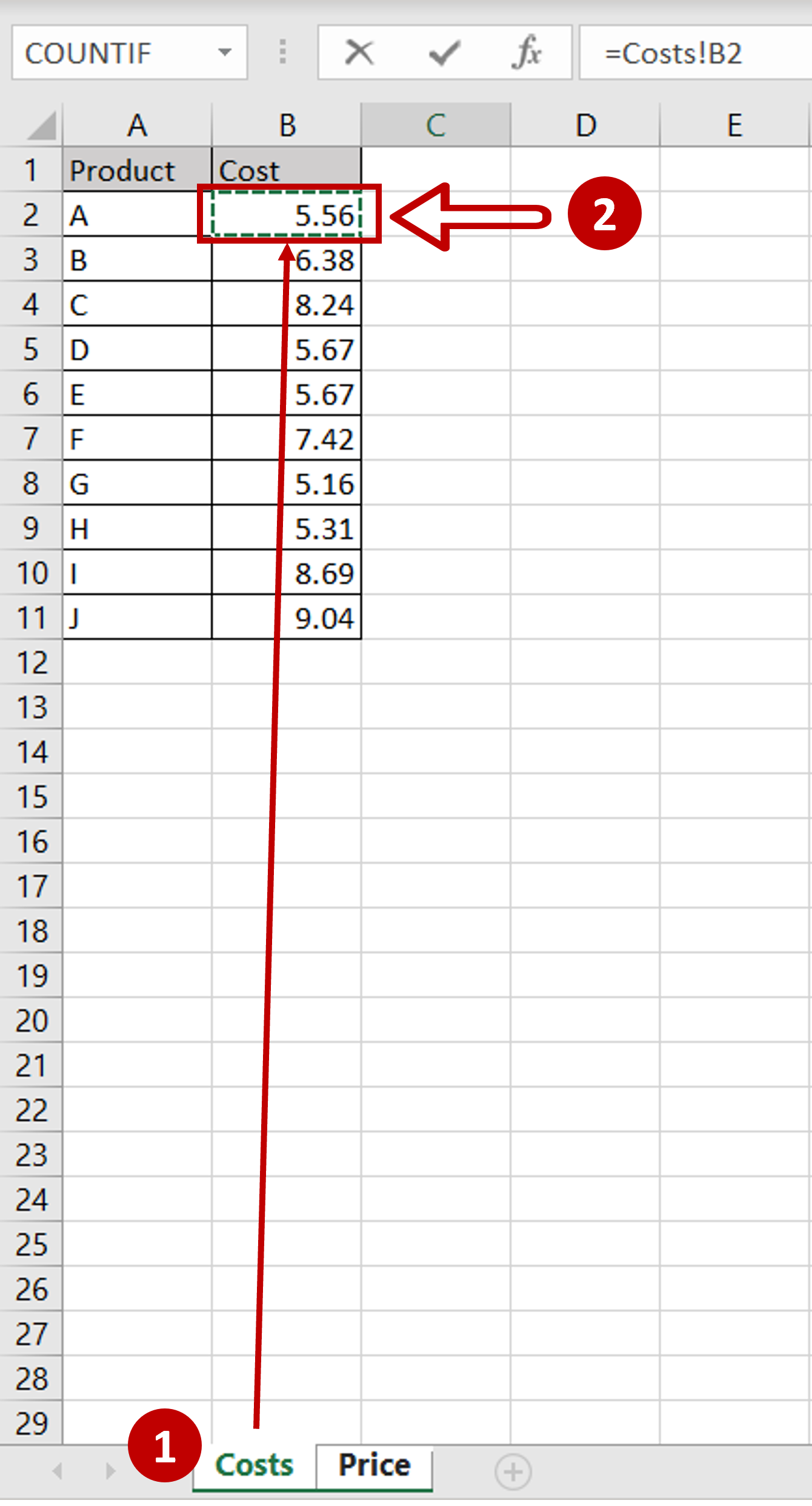
– Go to the source sheet and select the source cell
– Press Enter
Step 3 – Copy the formula
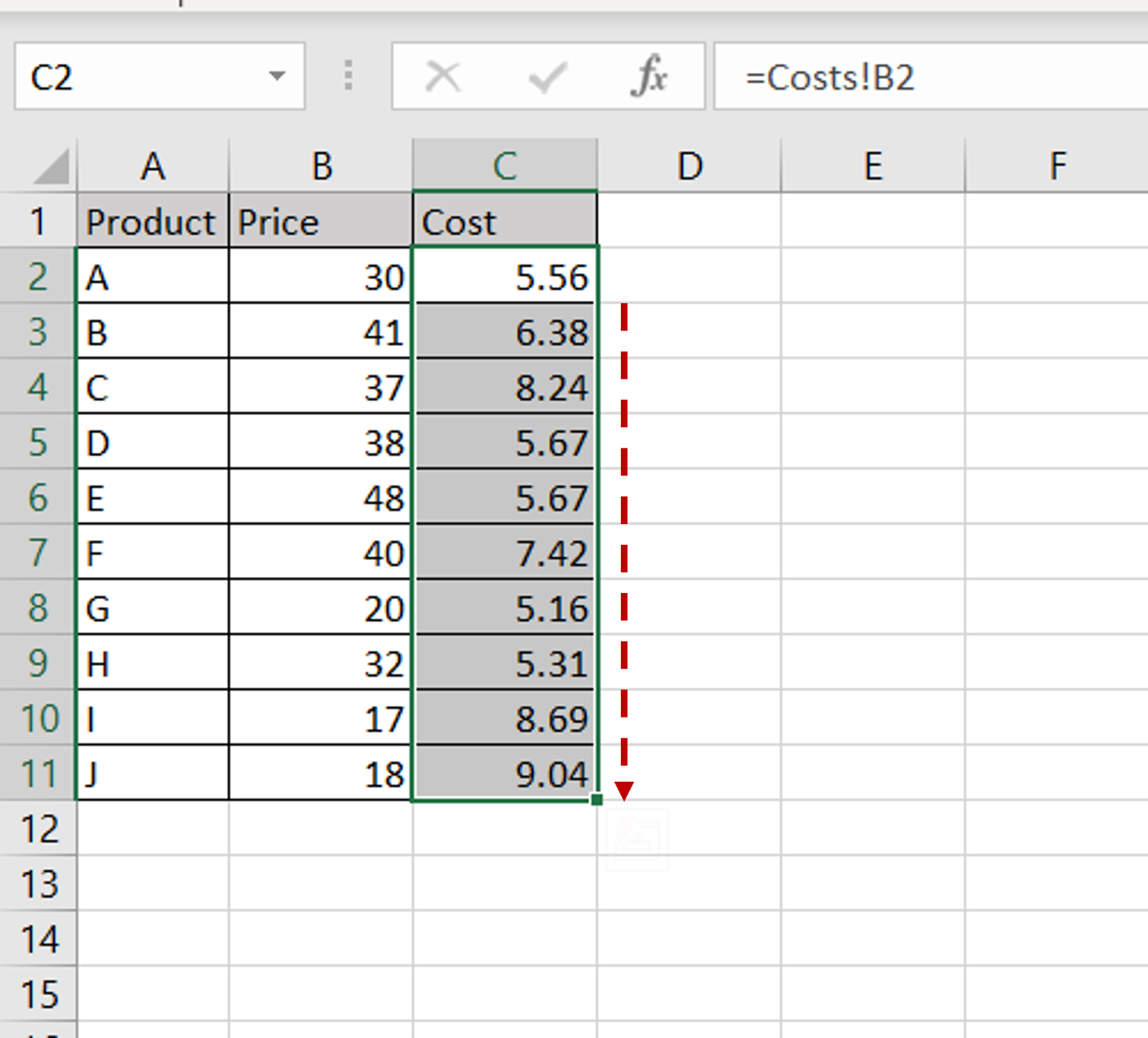
– Using the fill handle from the first cell, drag the formula to the remaining cells
OR
a) Select the cell with the formula and press Ctrl+C or choose Copy from the context menu (right-click)
b) Select the rest of the cells in the column and press Ctrl+V or choose Paste from the context menu (right-click)
Step 4 – Check the result
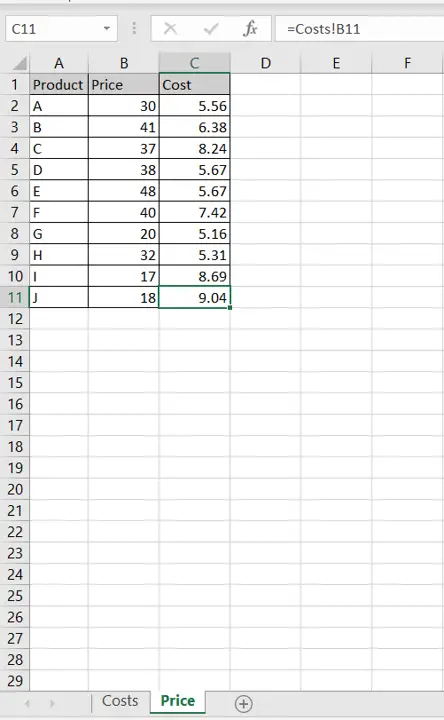
– Values from the ‘Costs’ sheet have been pulled into the ‘Price’ sheet



