How to pull data from one Excel sheet to another
You can watch a video tutorial here.
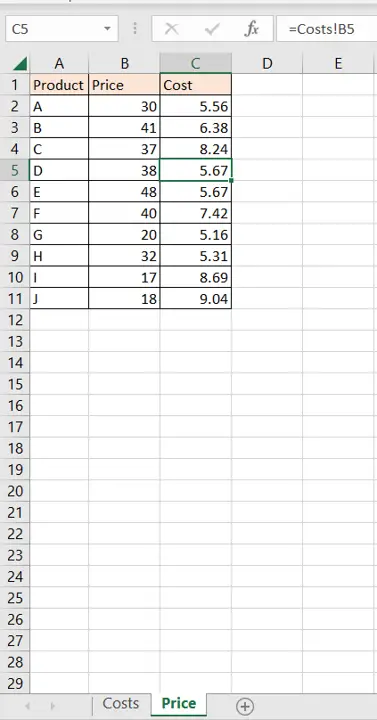
When working with a file with multiple sheets, you may need to refer to data from another sheet or link data in multiple sheets. Using the sheet name and the cell reference, you can either pull data from another sheet or link two sheets so that changes in one are reflected in the other. If there is a value that is common across multiple sheets, it is better to create a link instead of copying and pasting the data.
Step 1 – Create the formula
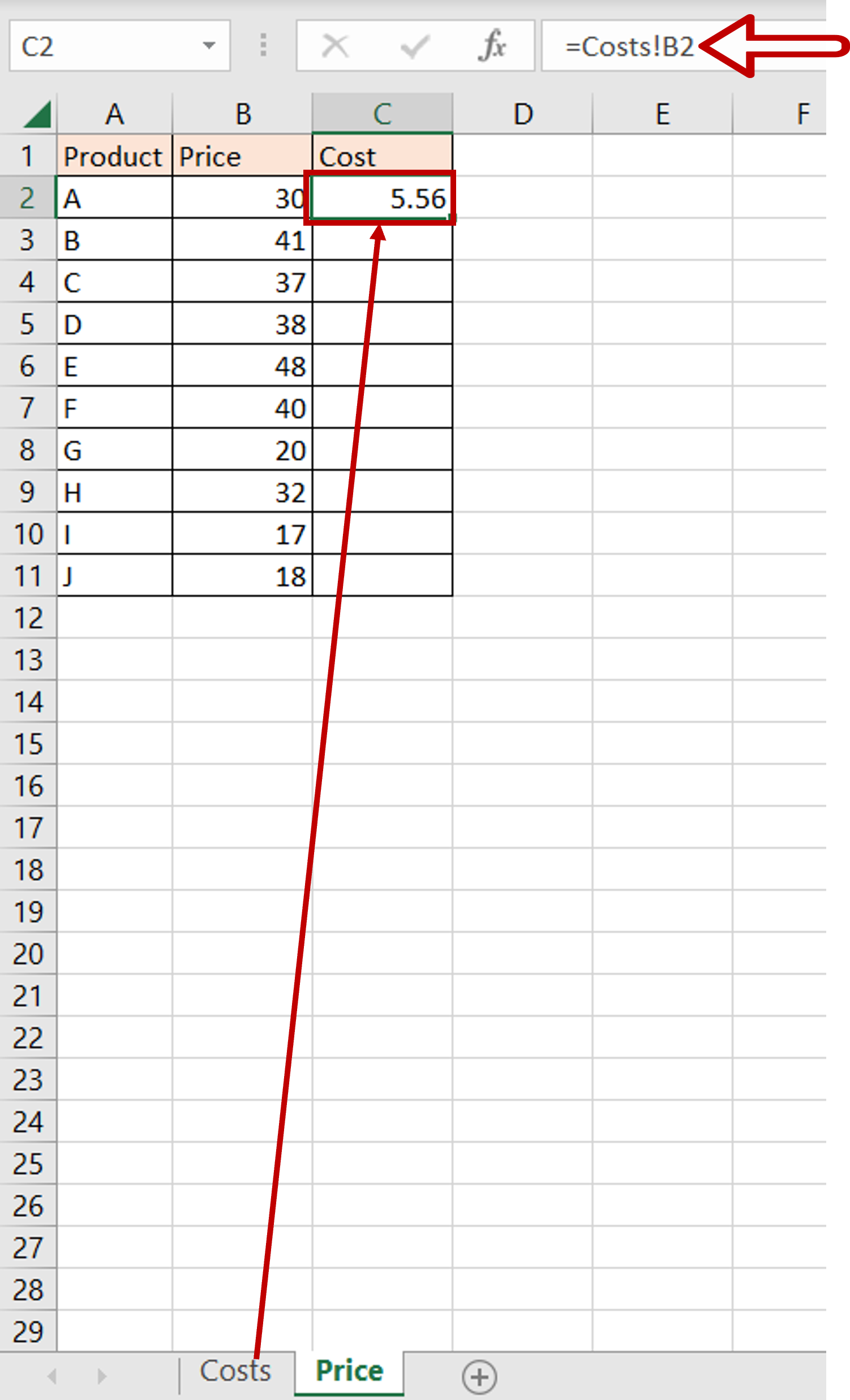
– Select the destination cell and type an equal sign (=)
– Go to the source sheet and select the source cell
– Press Enter
Step 2 – Copy the formula
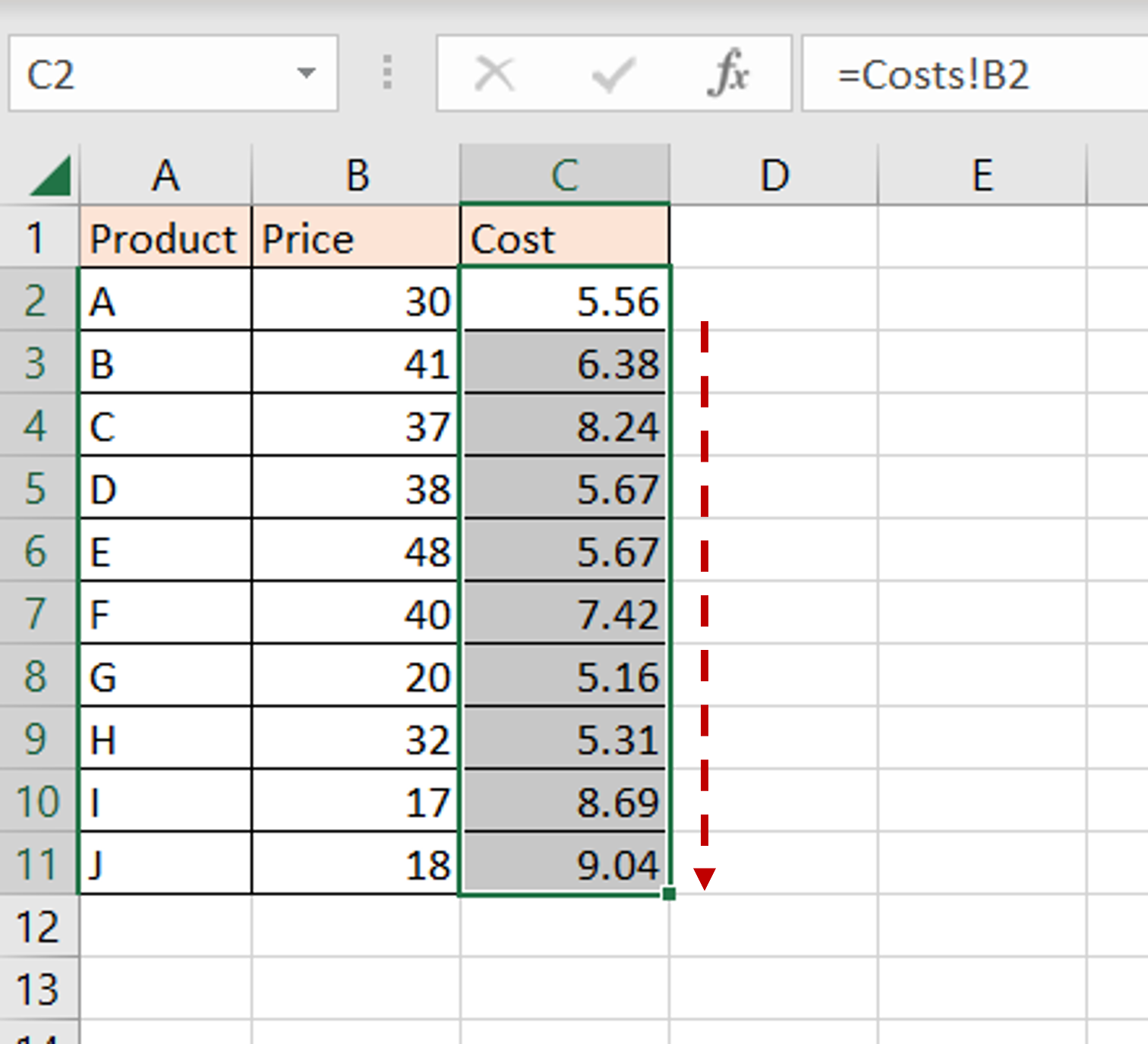
– Using the fill handle from the first cell, drag the formula to the remaining cells
OR
a) Select the cell with the formula and press Ctrl+C or choose Copy from the context menu (right-click)
b) Select the rest of the cells in the column and press Ctrl+V or choose Paste from the context menu (right-click)
Step 3 – Check the result
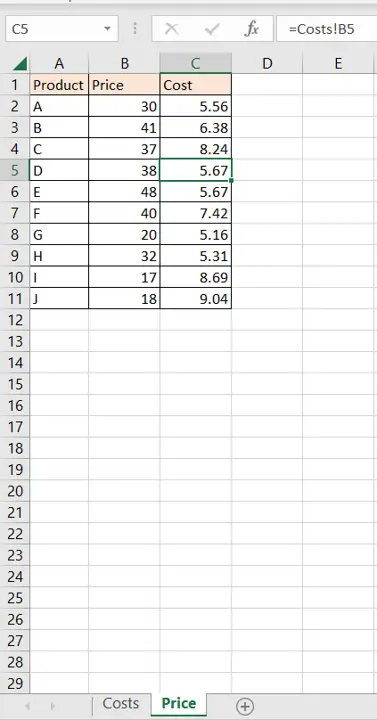
– The data is pulled from the ‘Costs’ sheet to the ‘Price’ sheet



