How to protect cells in Excel without protecting the sheet
You can watch a video tutorial here.
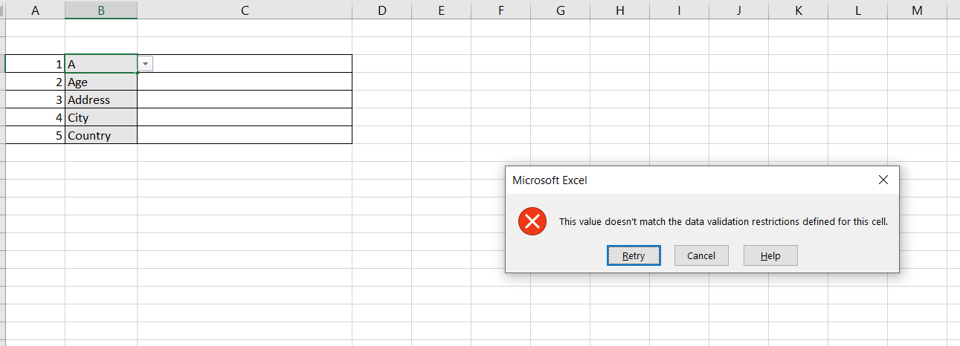
Excel allows you to protect cells and worksheets from being changed either intentionally or accidentally. For example, you have created a data-entry form to be filled out by your colleagues. You need to ensure that they do not change any of the form labels and that they edit only some cells. There is a workaround to doing this without protecting the sheet.
Step 1 – Choose the Data Validation option
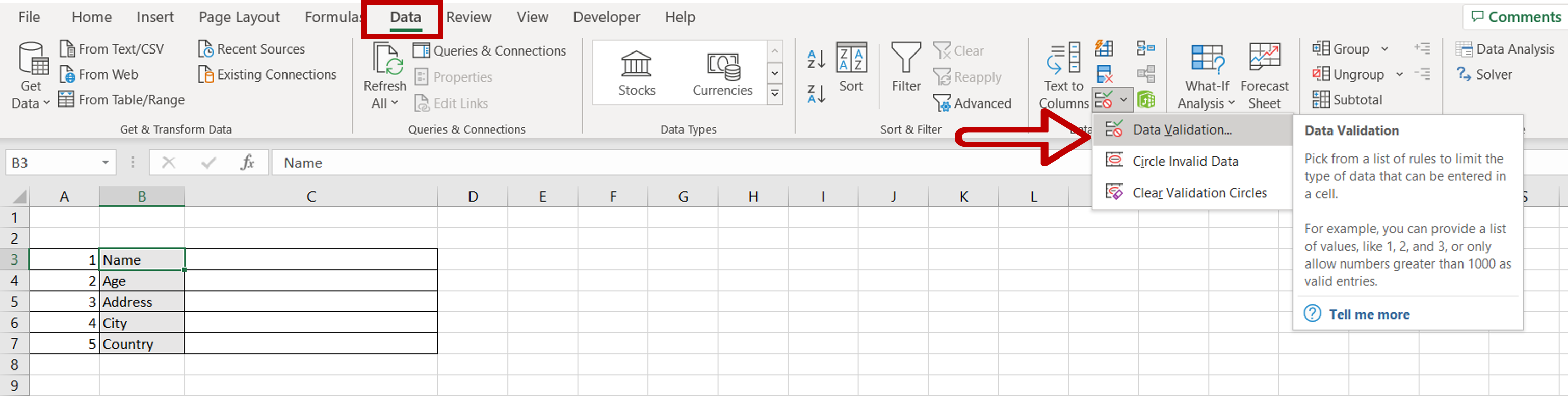
– Select the cell which is to be locked
– Go to Data > Data Tools > Data Validation
Step 2 – Define the value for the cell
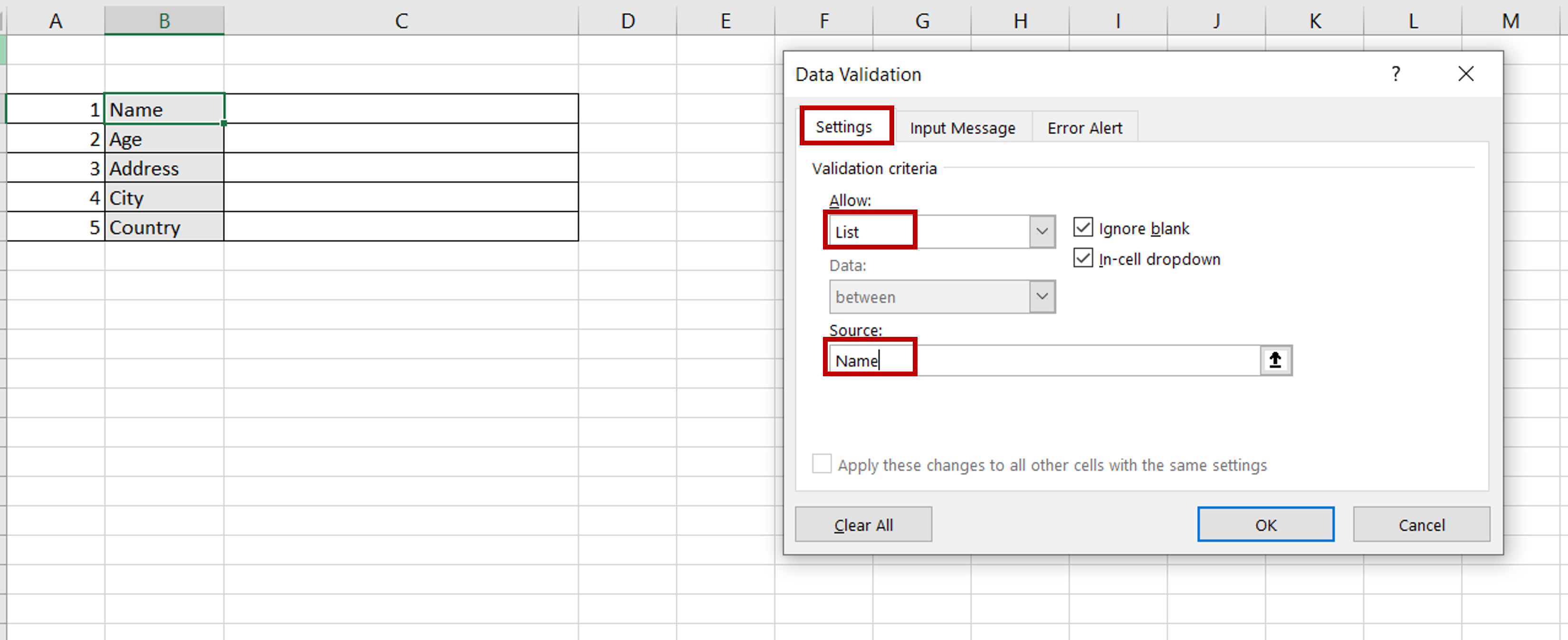
– Go to the Settings tab
– Select List from the Allow drop-down
– Enter the name of the row
– Click OK
Step 3 – Check that the cell is locked
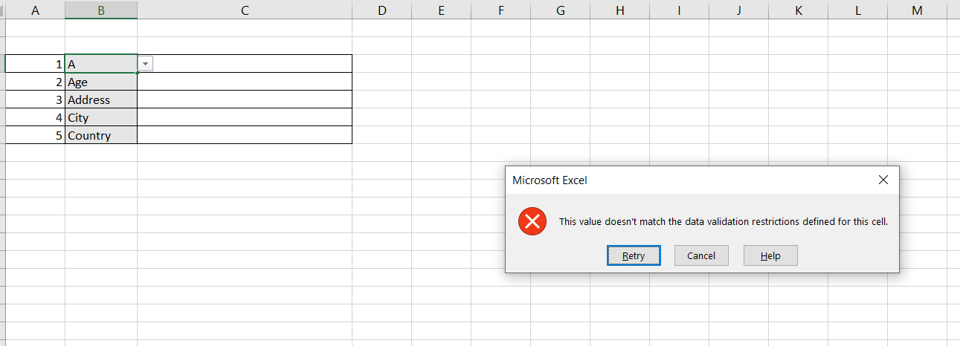
– When trying to change the text of the cell to a value other than the row name, an error message is displayed



