How to plot two sets of data on one graph in Excel
You can watch a video tutorial here.
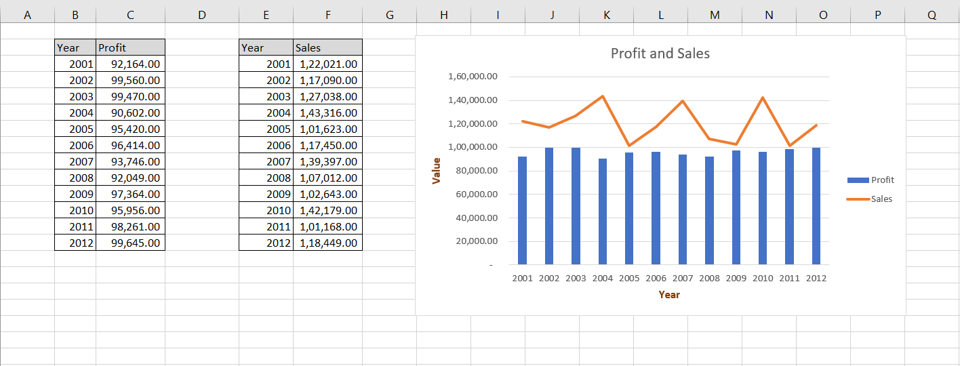
Graphs are great ways to visualize data and Excel has several tools for creating and formatting charts. The type of chart that you create depends on the dataset that you have. Using the charting tools in Excel, you can explore various types of charts and decide on the one that best suits the data that you are visualizing. When you have 2 sets of data that are related, you can choose to plot them in one graph so that the relationship between the datasets is more evident. You can choose to have different types of graphs for each set of data.
Step 1 – Open the Insert Chart box
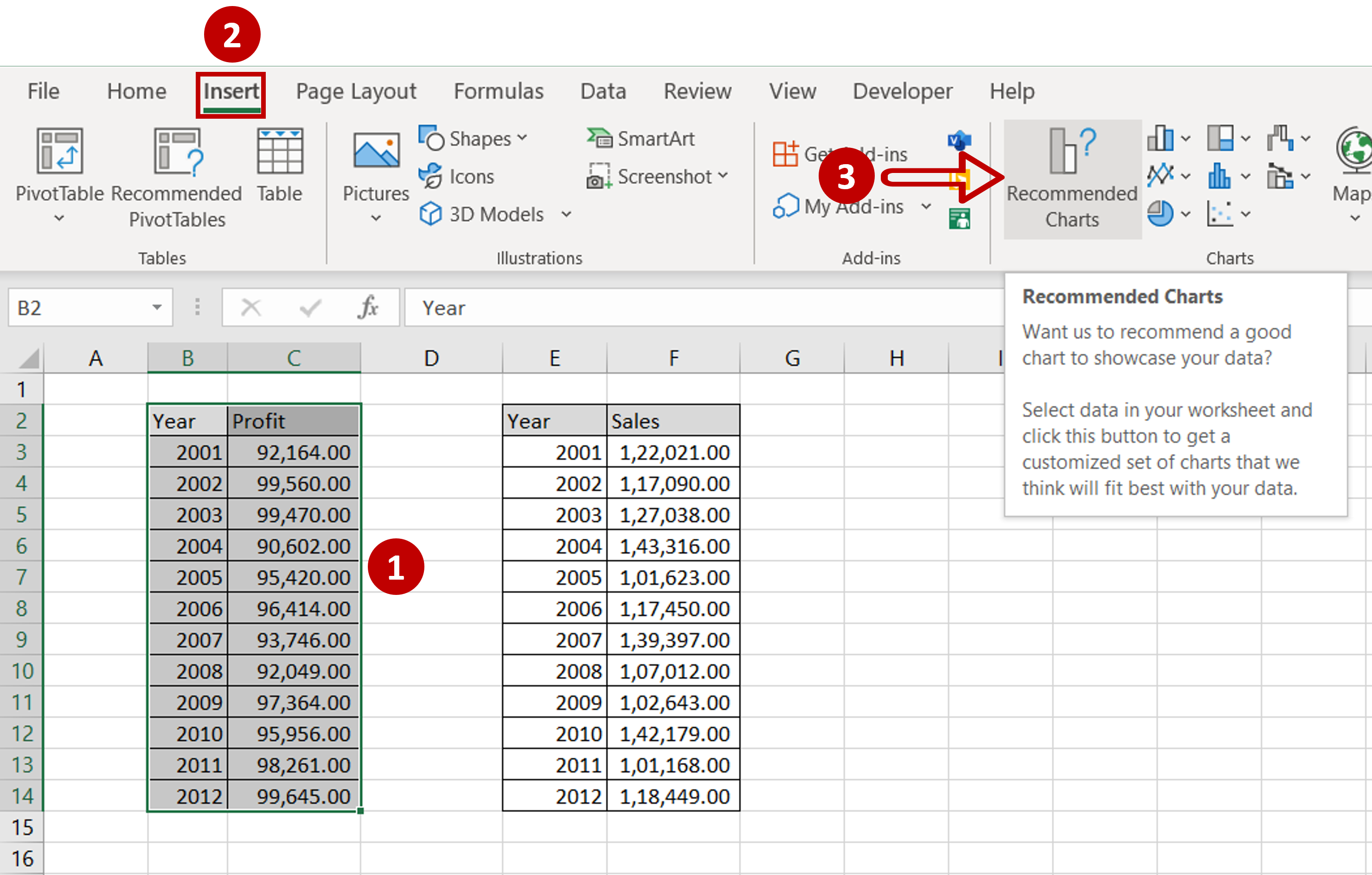
– Select the first set of data
– Go to Insert > Charts
– Click the Recommended Charts option
Step 2 – Choose the chart
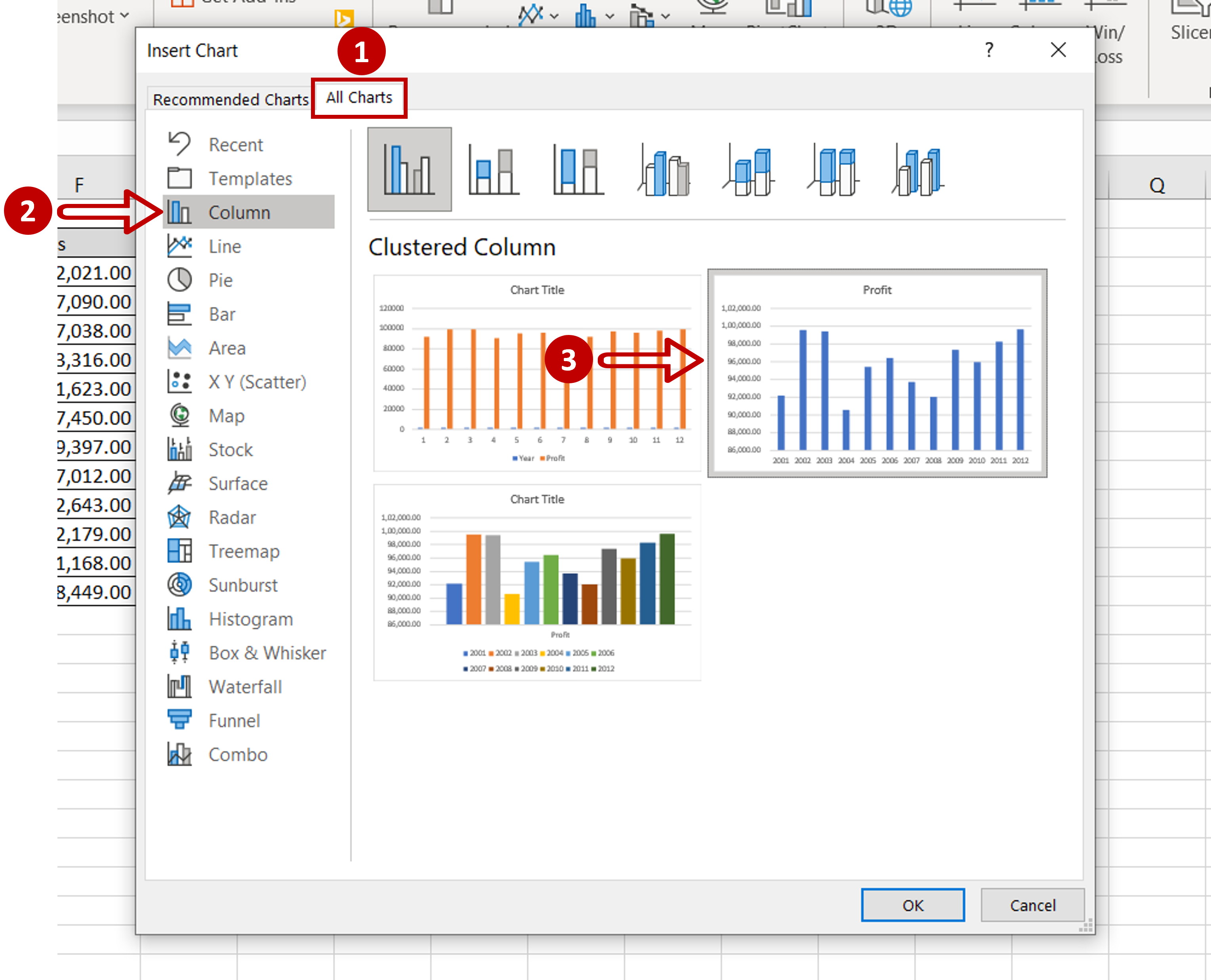
– Go to All Charts > Column
– Select the second chart
– Click OK
Step 3 – Open the Select Data Source box
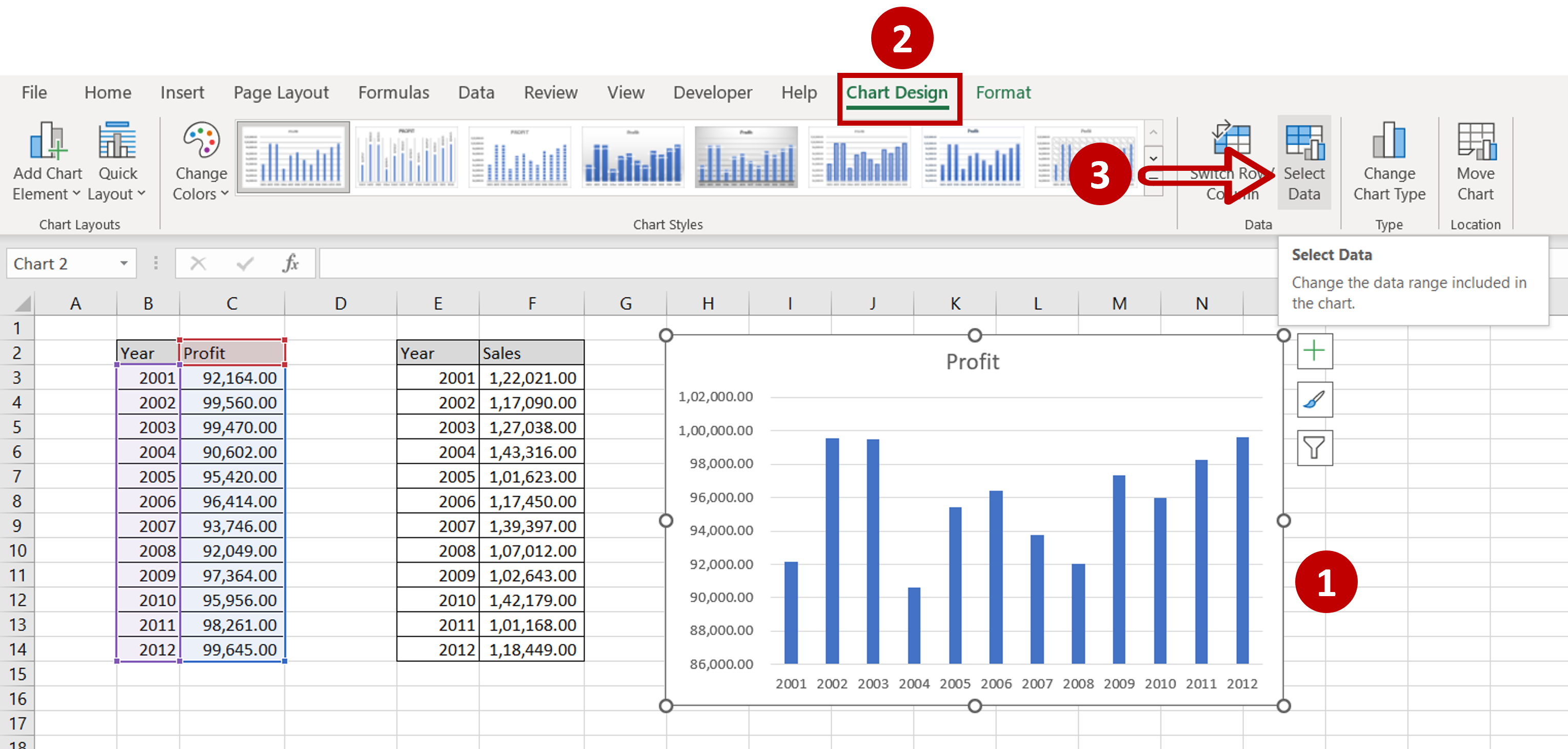
– Select the chart
– Go to Chart Design > Data
– Click on the Select Data option
Step 4 – Open the Edit Series box
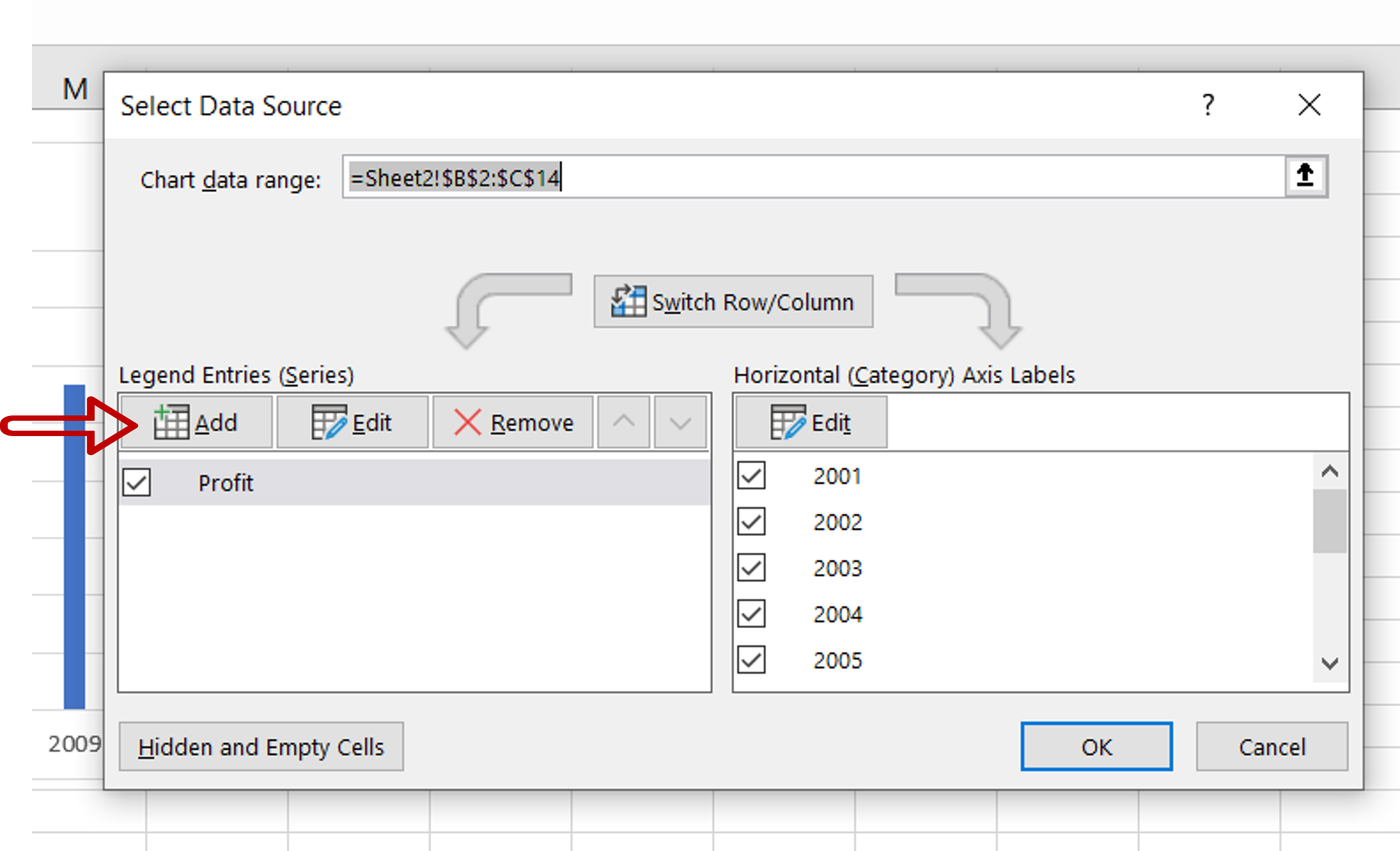
– Click the Add button
Step 5 – Add the second set of data
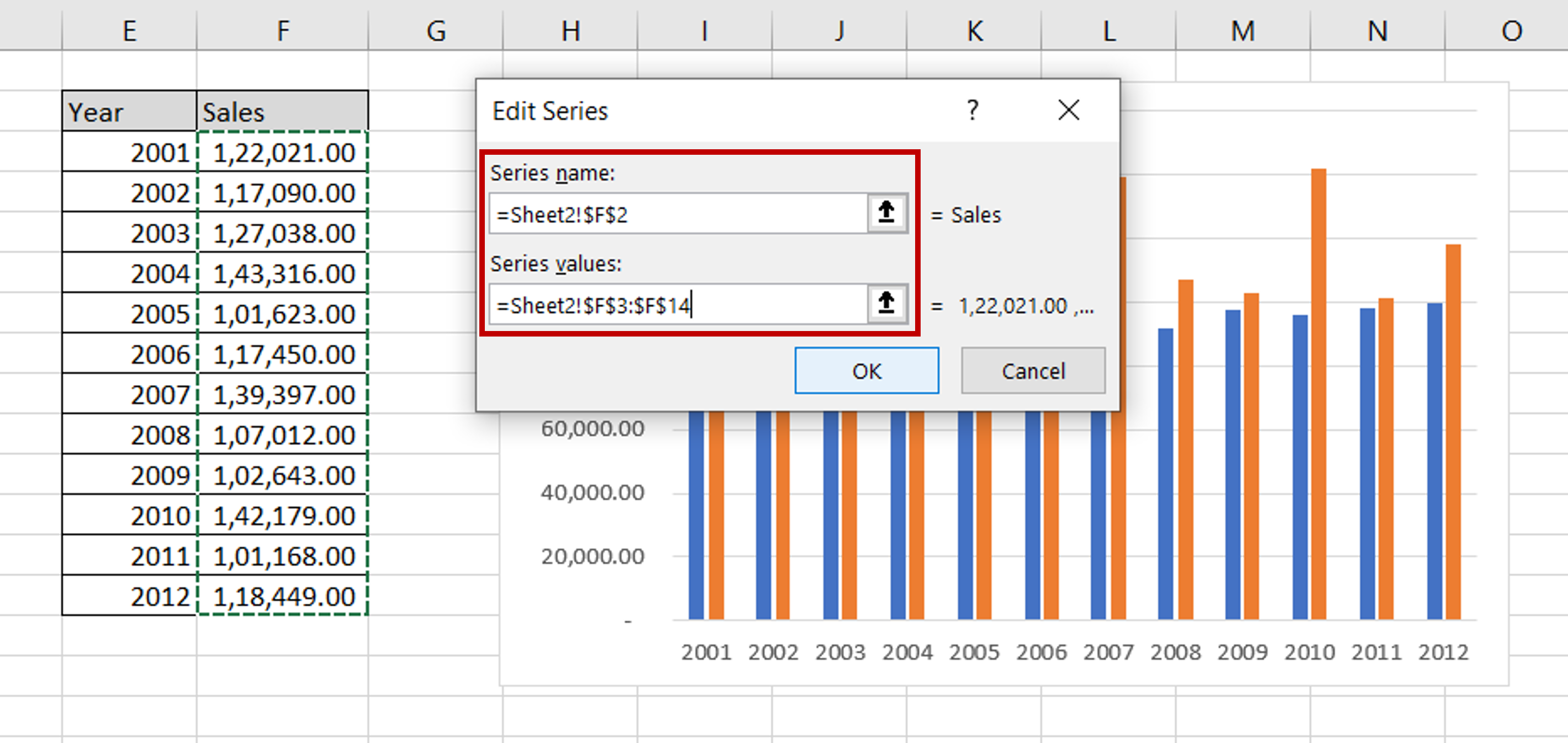
– For Series name, select the ‘Sales’ cell
– For Series values, select the range of the ‘Sales’ column
– Click OK
– Click OK in the Select Data Source box
Step 6 – Open the Change Chart Type box
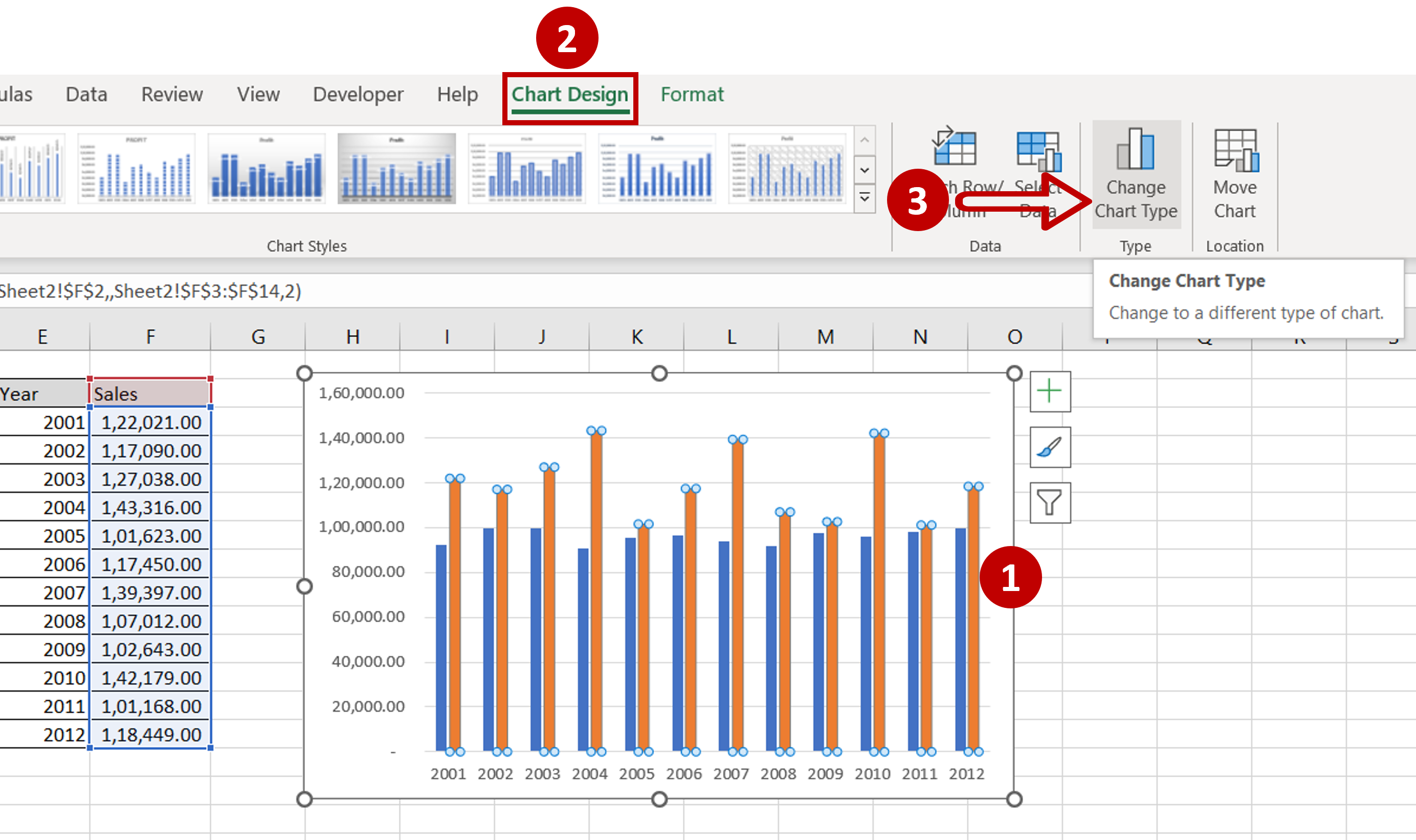
– Select the columns added for the ‘Sales’ data
– Go to Chart Design > Type
– Click on Change Chart Type
Step 7 – Choose the chart type
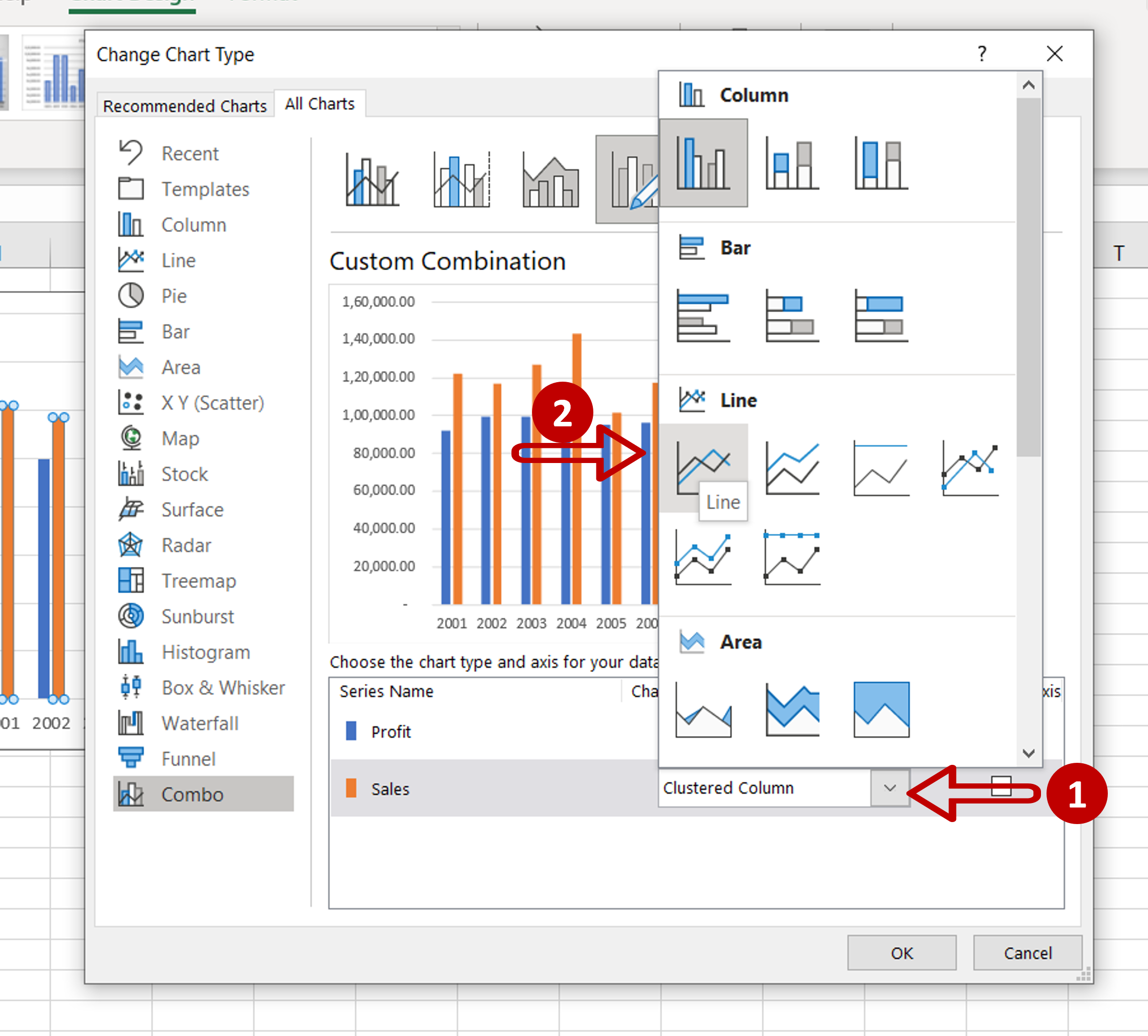
– Expand the menu for the chart type under the ‘Sales’ option
– Choose Line
– Click OK
Step 8 – Design and Format the chart
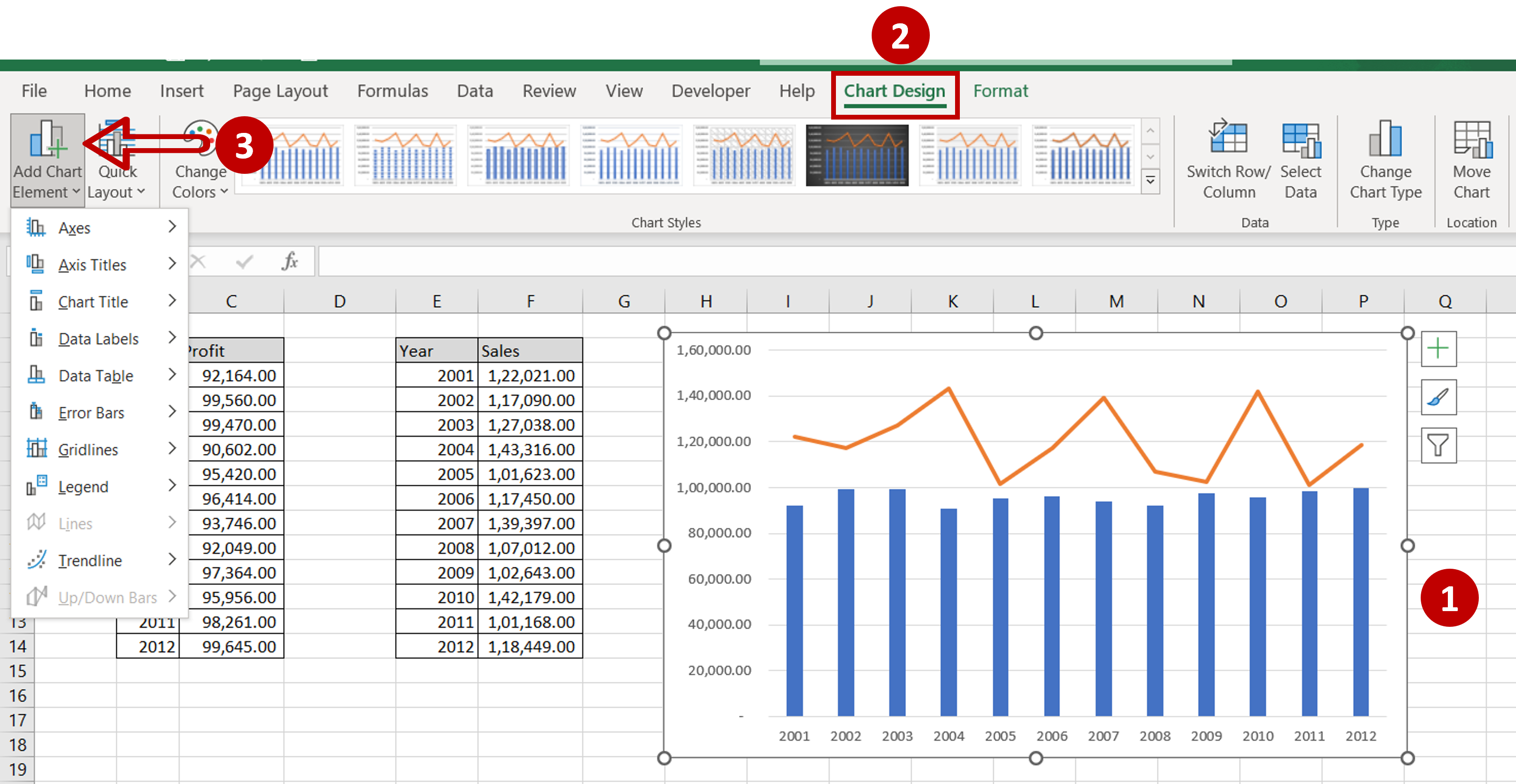
– Select the chart to summon the Chart Design and Format menus
– Add more elements to the chart such as the chart title, axis titles, and legend using the Chart Design menu
– Format the chart with the options on the Format menu



