How to perform a goal seek analysis in Excel 2013
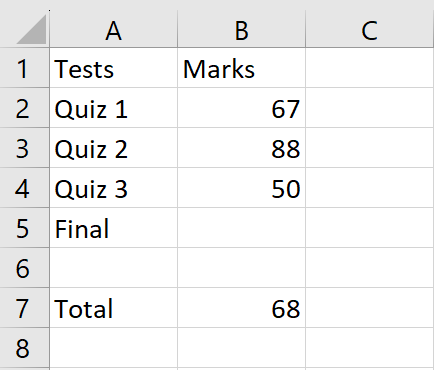
Our dataset includes the scores of 3 quizzes taken by students, along with an empty field for the final quiz score and the average of all quiz scores. Our goal is to reach an average score of 75, and we want to determine what score is needed on the final quiz to achieve this goal. We will use the goal seek function to calculate the required final quiz score.
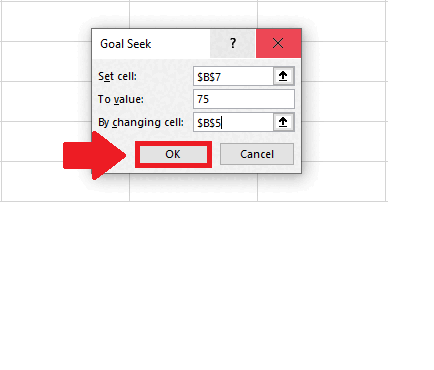
Goal Seek is a feature in Microsoft Excel 2013 that allows you to find the input value that will produce a desired output value. In other words, you can use Goal Seek to determine what input value is required to achieve a particular goal or outcome which can be helpful in a variety of situations.
Step 1 – Click on the What-If Analysis option

– Click on the What-IF Analysis option in the Forecast group of the Data tab and a dropdown menu will appear
Step 2 – Click on the Goal Seek option

– From the drop-down menu, click on the Goal Seek option and a dialog box will appear
Step 3 – Fill the Dialog box
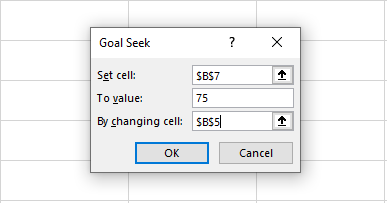
– Set Cell: Address of Cell whose value is our goal (In our case it is B7)
– To Value: Value that is our goal (In our case it is 75)
– By Changing Cell: Address of Cell whose value is to be changed to achieve the goal (In our case it is B5)
Step 4 – Click on OK
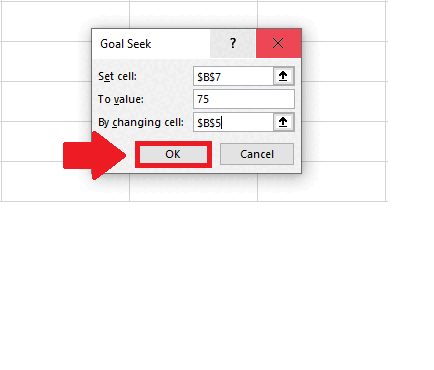
– After filling in the dialog box, click on OK at the end of the dialog box to get the required result.



