How to paste multiple cells into one in Excel
You can watch a video tutorial here.

Copying and pasting is an action that you will frequently do when working in Excel. When you copy multiple cells and paste them into a new location, the pasted data will also occupy multiple cells. You may want to copy the data from multiple cells and then paste them into a single cell. For example, when you are merging cells, only the data in the top left cell is retained and the data in other cells is lost. To save the data, you will need to copy the data from the other cells and paste it into the top left cell before merging.
Step 1 – Open the clipboard

– Go to the Home menu
– Open the Clipboard
Step 2 – Copy the data
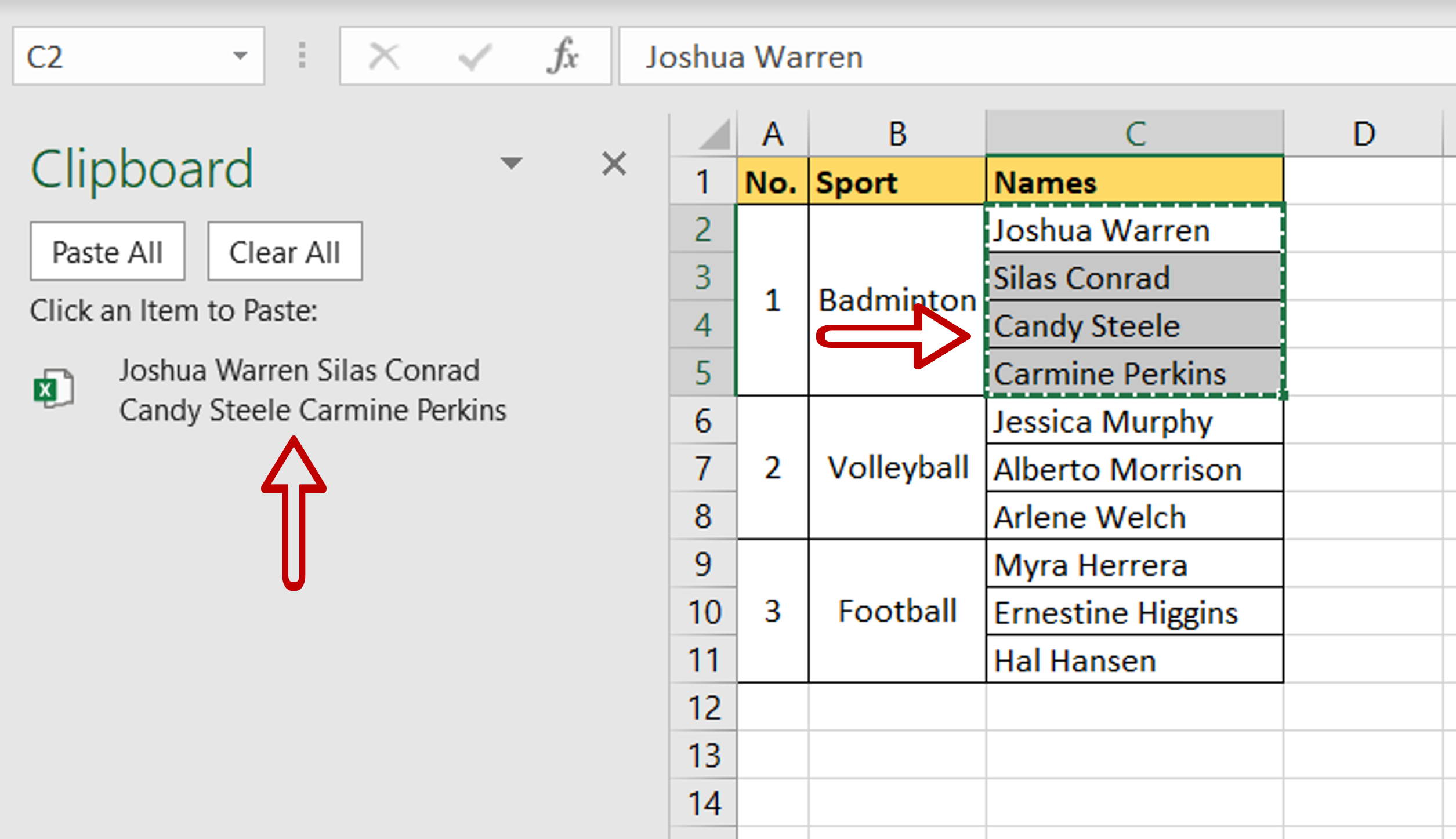
– Select the rows to be merged and click Ctrl+C
– The data will be copied onto the clipboard
Step 3 – Select the destination
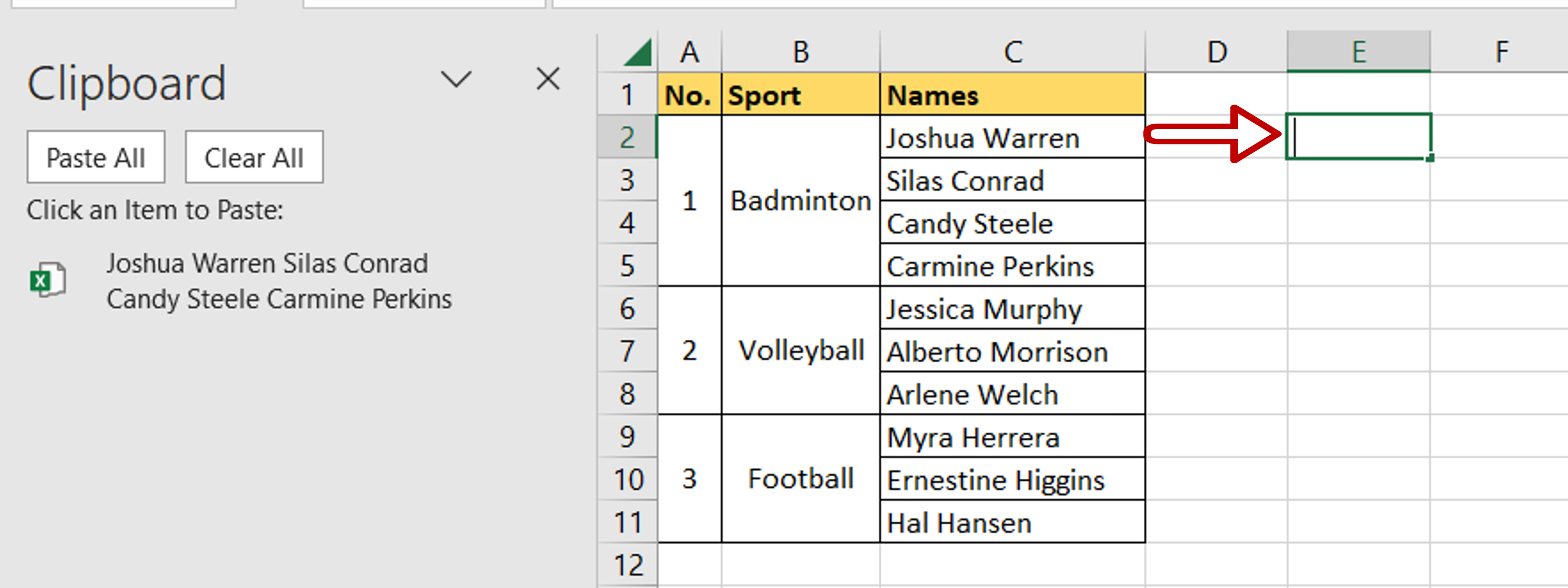
– Select the cell into which the data is to be copied
– Press F2 to enable the cell for editing
Step 4 – Paste the data
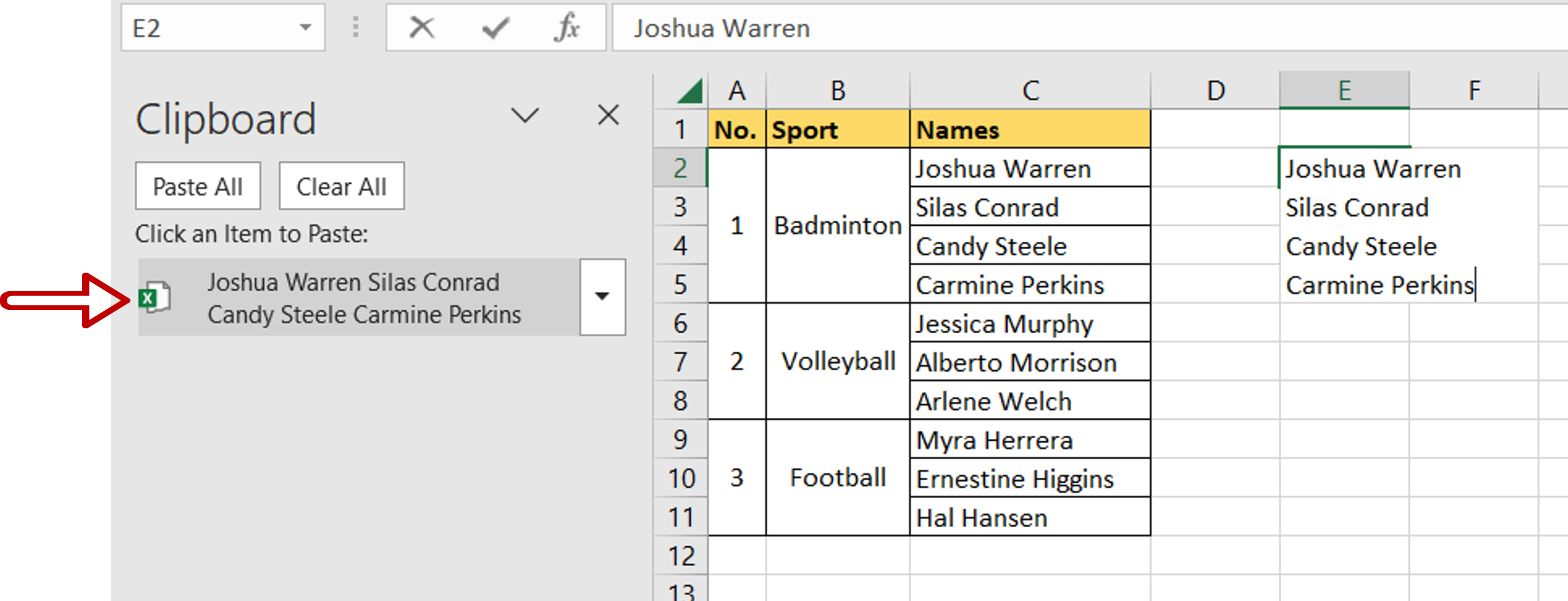
– Click on the copied data on the clipboard
– The data will be pasted into the cell
– Press Enter
Step 5 – Check the result
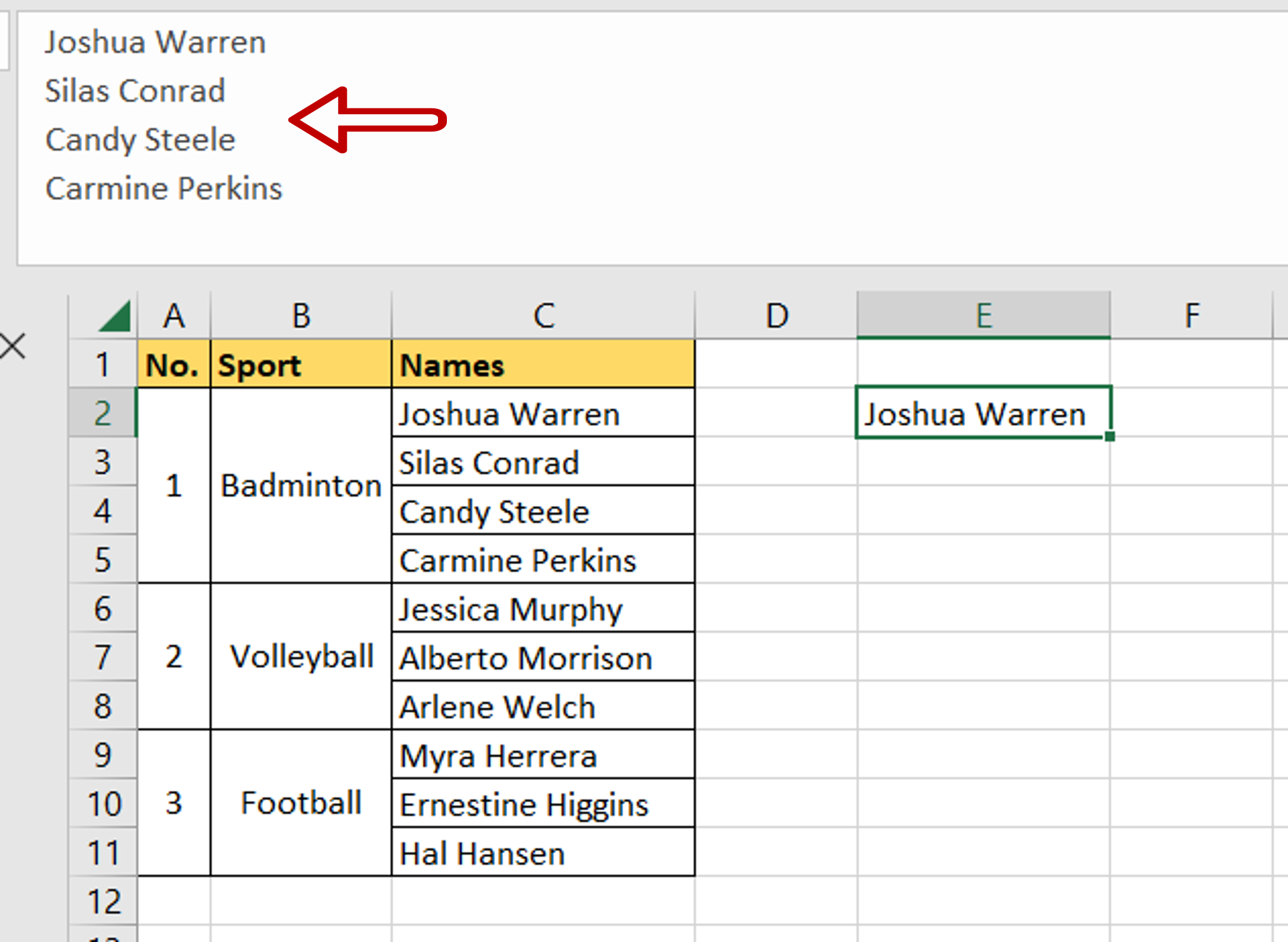
– The data from multiple cells is pasted into a single cell



