How to paste into multiple cells in Excel
In this tutorial we will learn how to select and paste data into multiple cells. If we copy multiple cells, we can only paste the last copied value by using conventional methods. The clipboard tool is a powerful tool in Excel for copying and pasting the data from various cells .Here is a step-by-step guide for pasting in multiple cells:
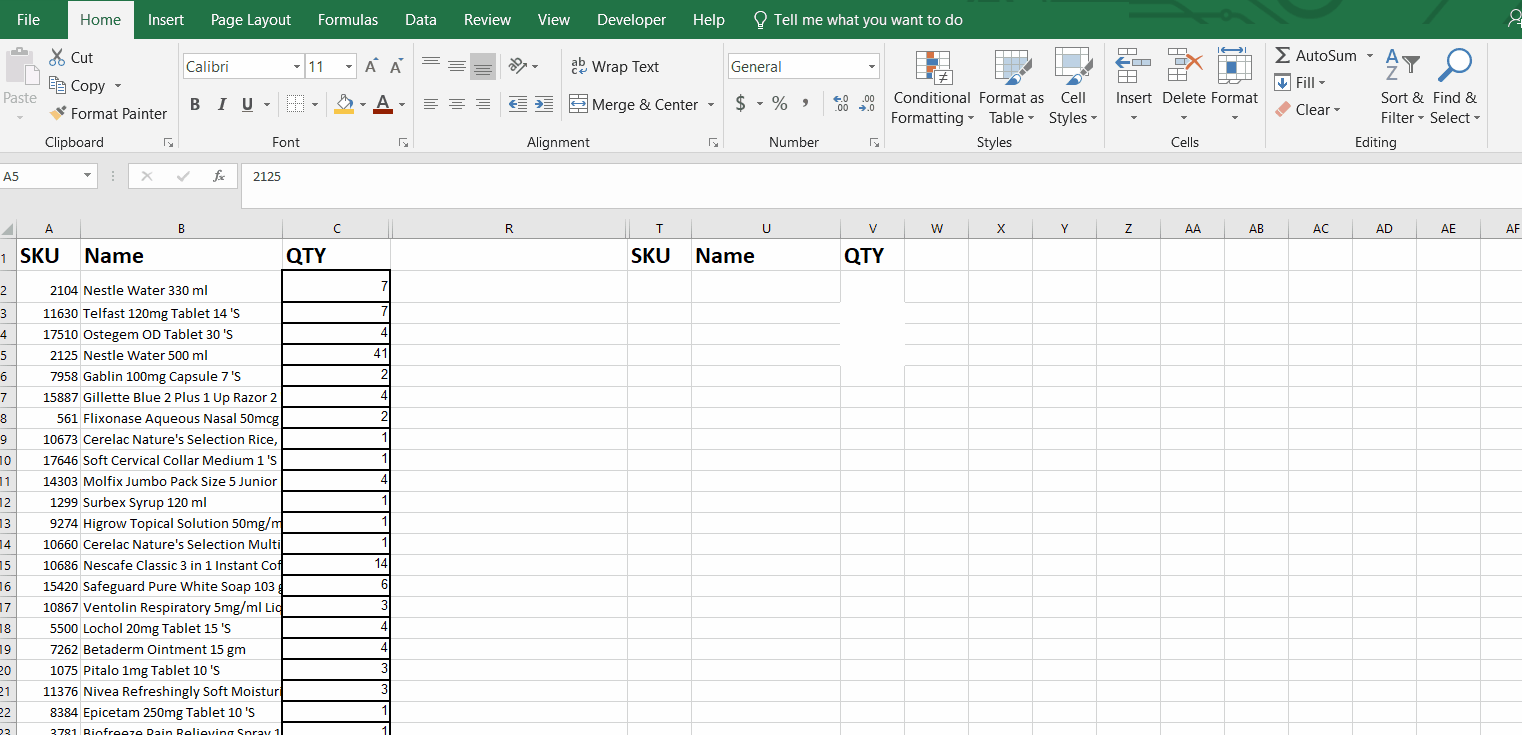
Excel is a powerful and widely used spreadsheet application developed by Microsoft. It allows users to store, organize, and analyze data. Excel also provides powerful tools and features for creating charts, graphs, and pivot tables.
Step 1 – Select Multiple cells and paste
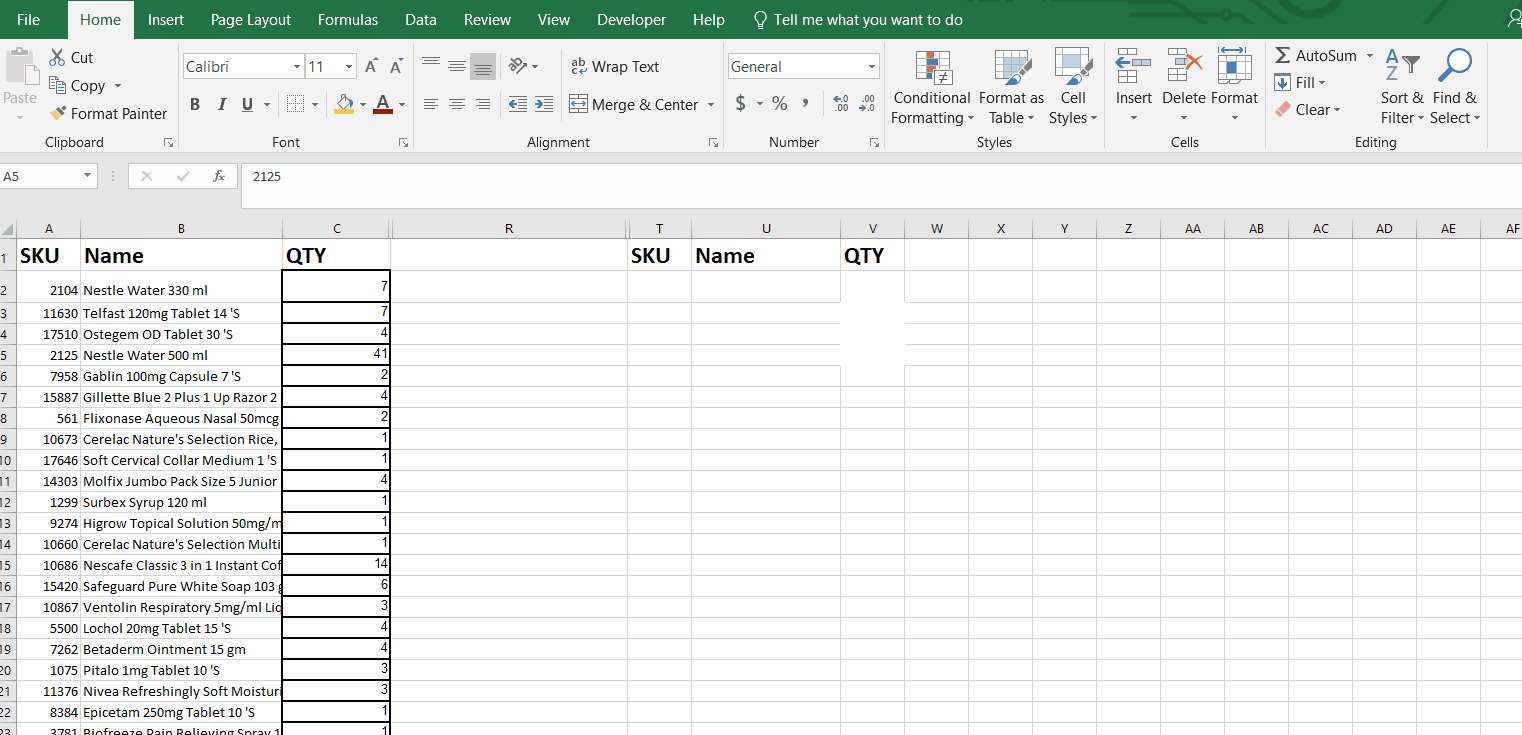
– Select cell and copy the data with shortcut or Copy option in Home tab.
– Select another data and copy it by using shortcut keys Ctrl + C.
– Go to the Home tab , in the Clipboard cluster, click on the Extending arrow.
– A clipboard section will appear at the left side, containing copied values.
– Select another cell where you wish to paste multiple.
– Click on Paste all in the clipboard section.
– All the data selected from multiple cells will be pasted at once.
Animation is given above.



