How to paste filtered data in Excel
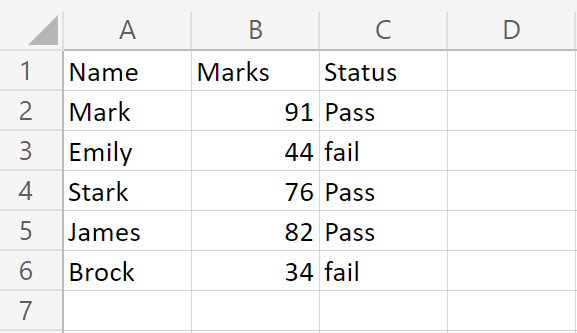
We have a dataset that includes the names of students, their marks, and their pass or fail status. To display the data of the students who have passed in a separate location, we need to first filter the data to extract the records of passed students. Once we have filtered the data, we can then copy and paste the records of passed students to the desired location. The following steps will guide you to paste data.
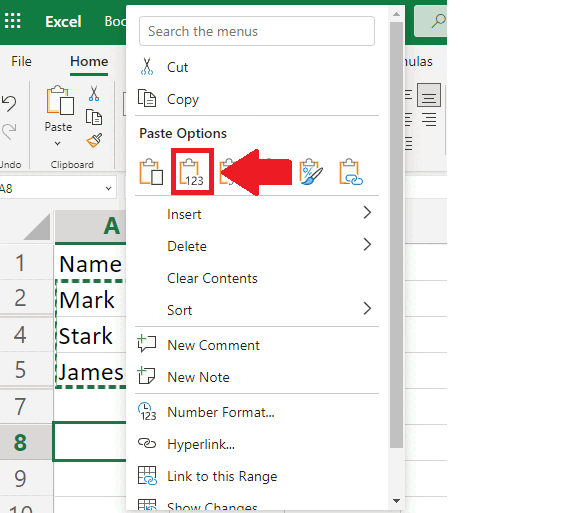
To Paste filtered data in Excel means copying and pasting only the visible data that meets the filtered criteria. When you paste filtered data, Excel only pastes the visible cells and not the hidden cells. The ability to paste filtered data in Excel is an important feature that can save you time and help you to work more efficiently and effectively with your data.
Step 1 – Select the range of Cells

– Select the range of cells by using the handle select method
Step 2 – Click on the Filter option
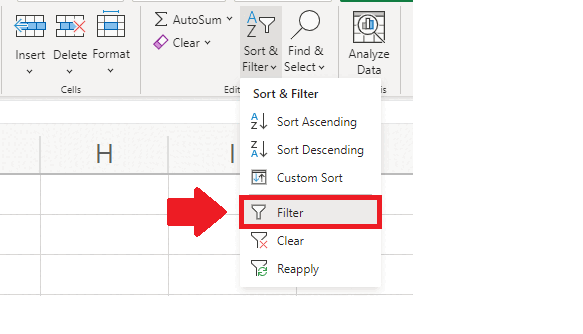
– After selecting the range of cells, click on the Sort and Filter option and a dropdown menu will appear
– From this menu, click on the Filter option and an arrow will appear on the first cells of the selected columns
Step 3 – Click on the Down arrow
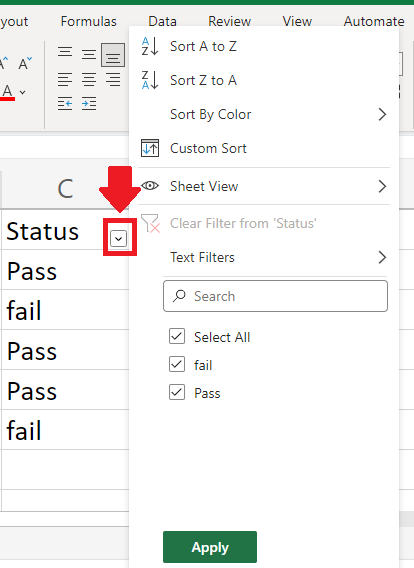
– Click on the Down arrow on the first cell of the column based on whose cell’s value you want to filter and a drop-down menu will appear
Step 4 – Select the Data you want to filter
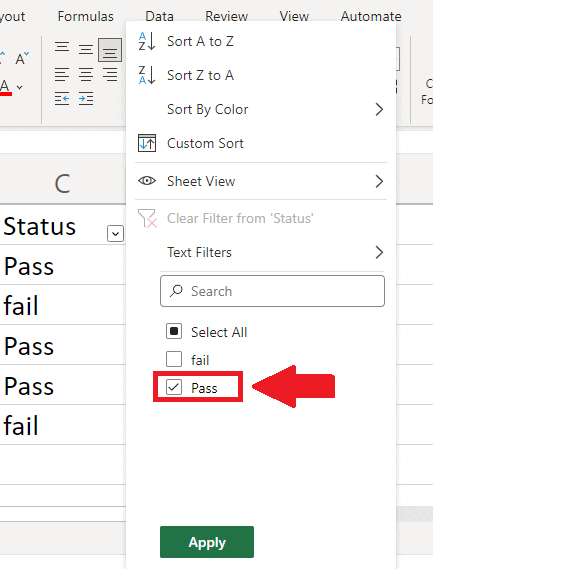
– In the drop-down menu, click on the data you want to filter(in our case it is Pass)
– Then click on Apply at the end of the dialog box and the selected data will appear whereas the remaining data will not appear
Step 5 – Copy the data
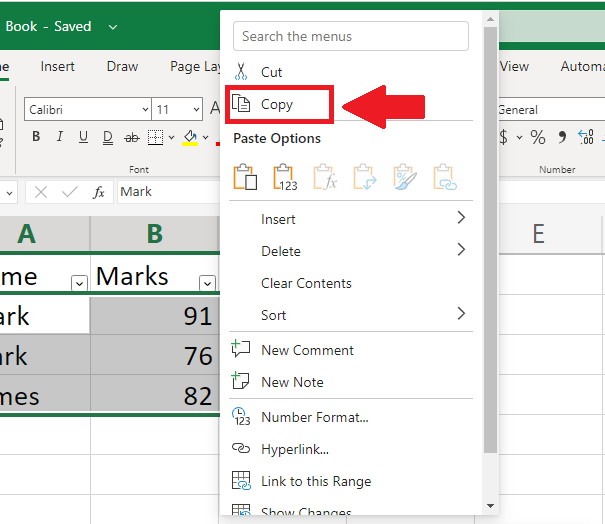
– To copy the filtered data select the range of data that appeared
– Right-click anywhere on selected data and a context menu will appear.
– From this menu, click on the Copy option, or you can just use the CTRL+C shortcut key.
Step 6 – Select the cell
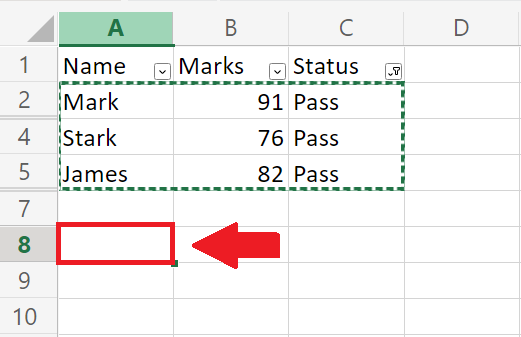
– Click on the cell where you want to paste the filtered data
Step 7 – Paste the Filtered data
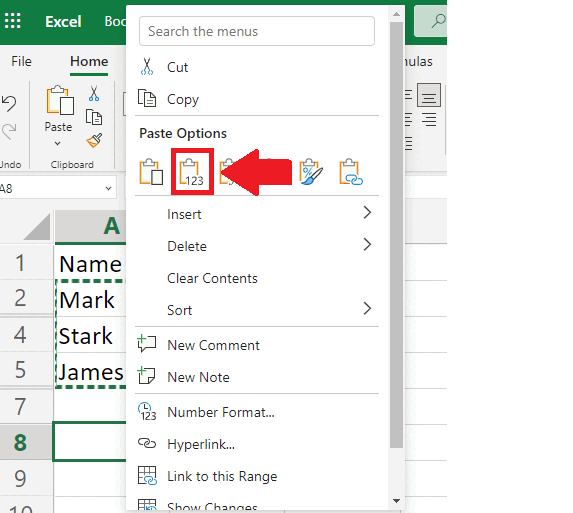
– Click on the selected cell and the context menu will appear.
– From this menu click on the Paste values option to get the required result.
– You can also use the shortcut keys CTRL+ALT+V+V and Enter.



