How to open JSON file in Excel
You can watch a video tutorial here.
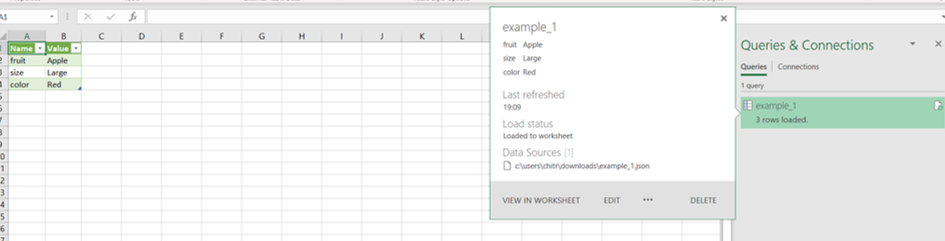
In Excel, it is possible to import data from external sources such as other files, databases, applications, and websites. JSON is commonly used for sending or receiving data in web applications. You may want to open a JSON file in Excel to access the data that it has and save it as an Excel table.
Step 1 – Open the Import Data box
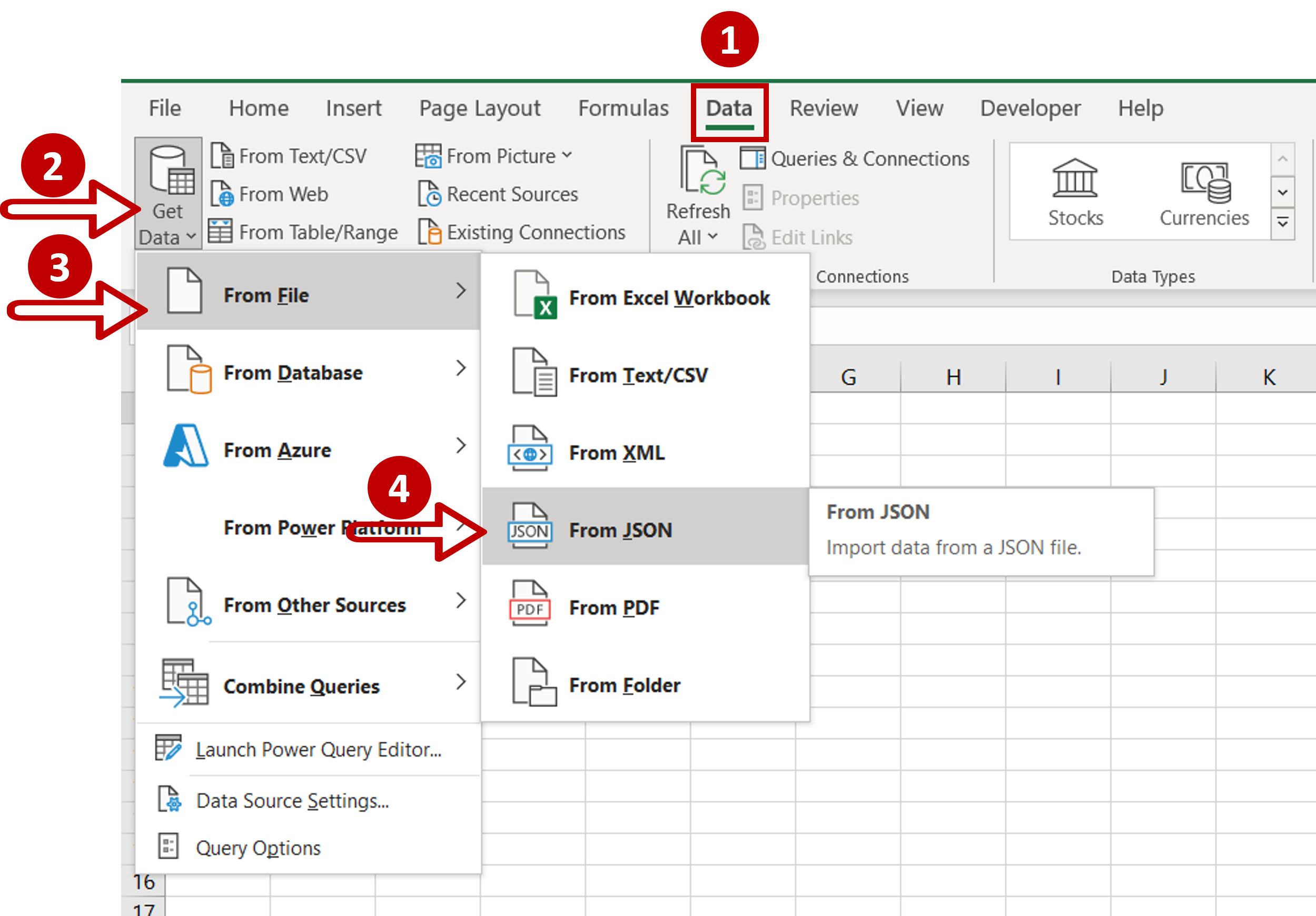
– Go to Data > Get & Transform Data
– Expand the Get Data dropdown
– Go to From File
– Click on From Json
Step 2 – Access the file
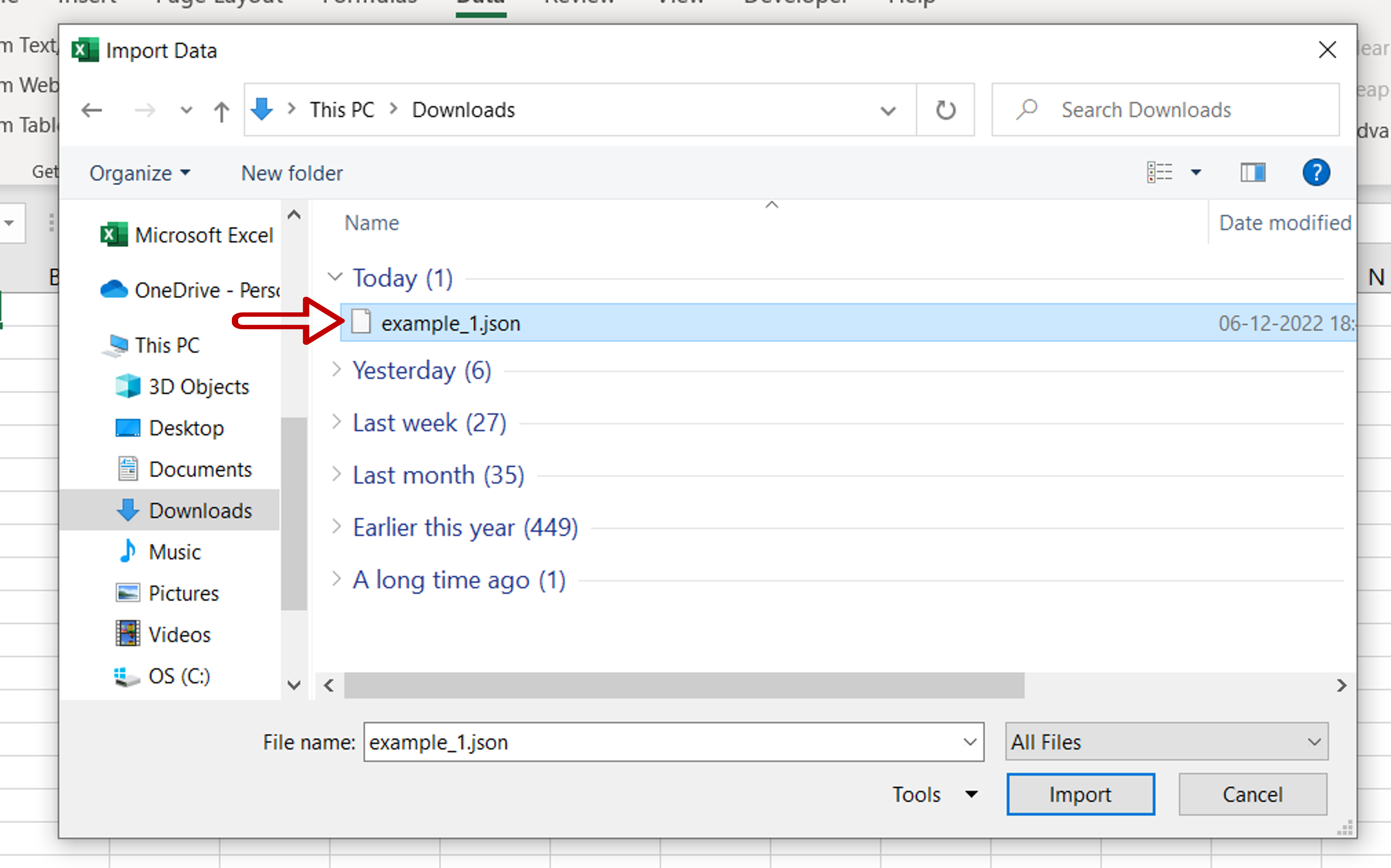
– Find and select the file
– Click Import
Step 3 – Close the Power Query Editor
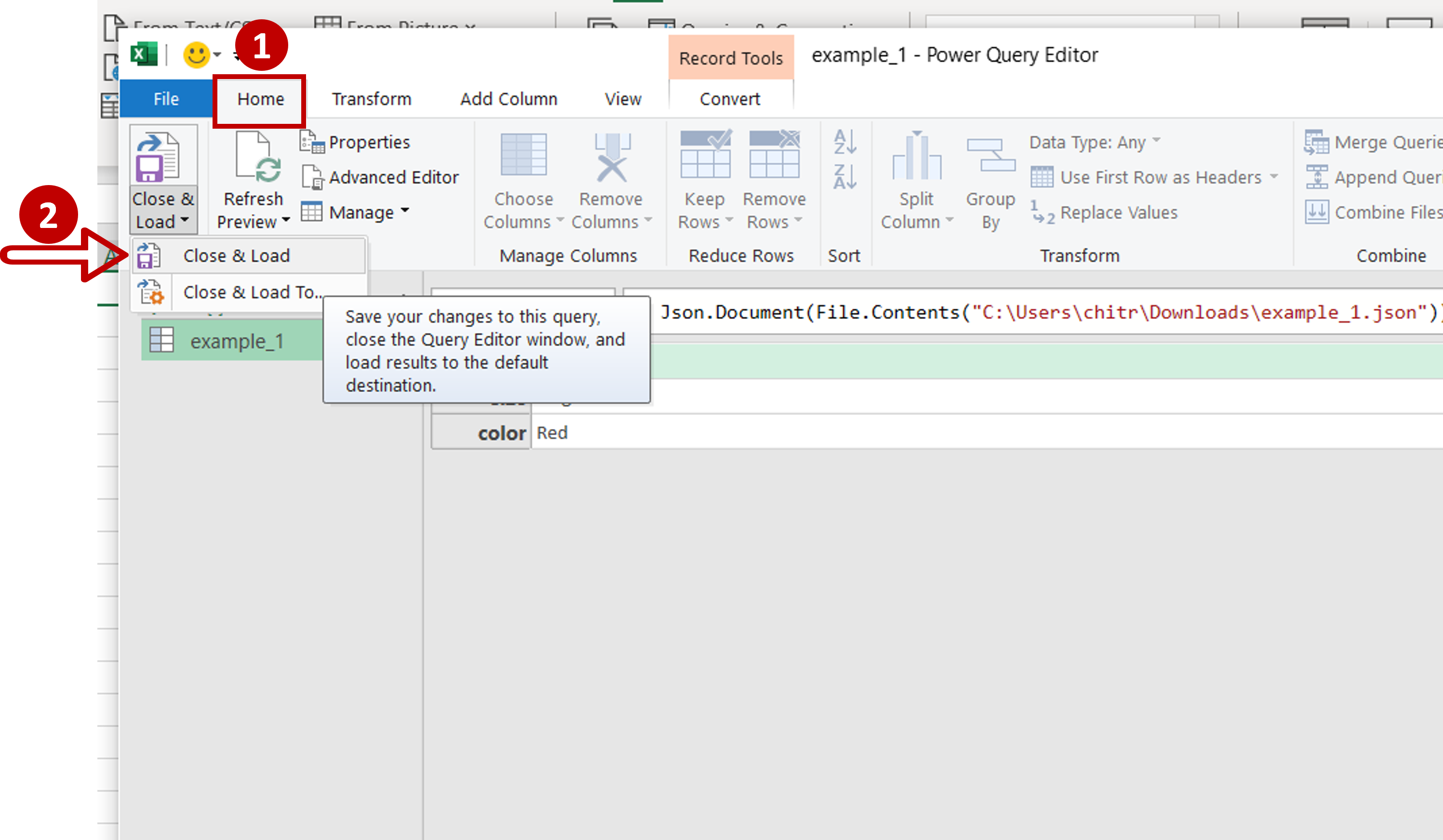
– Go to Home
– Expand the dropdown under Close & Load
– Click Close & Load
Step 4 – View the data
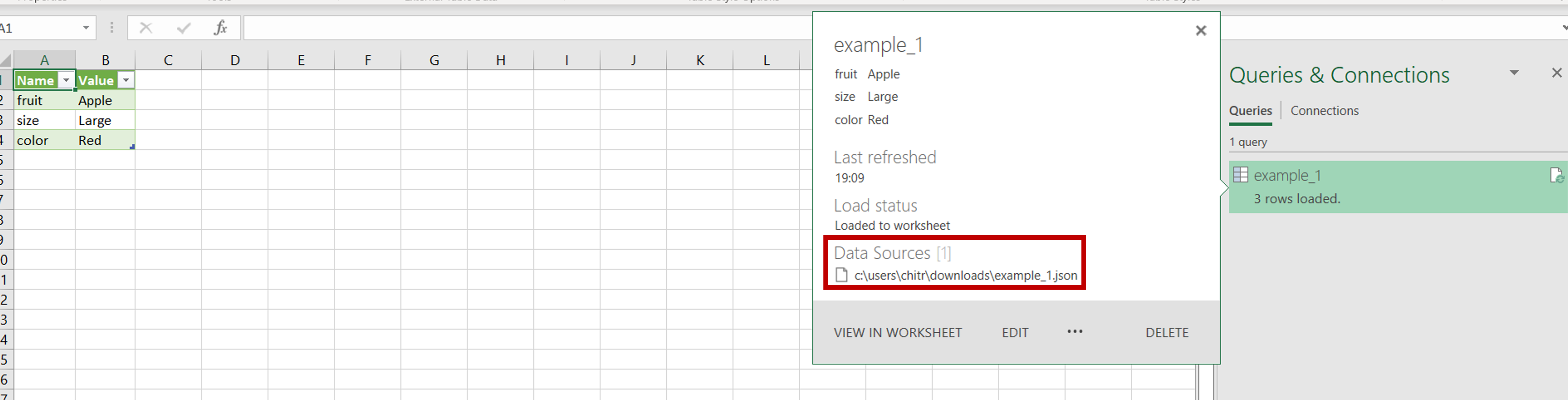
– The JSON file is imported into Excel
– The Queries & Connections pane opens
– Hover over the file name in the pane to see the details of the file



