How to name an axis in Excel
You can watch a video tutorial here.
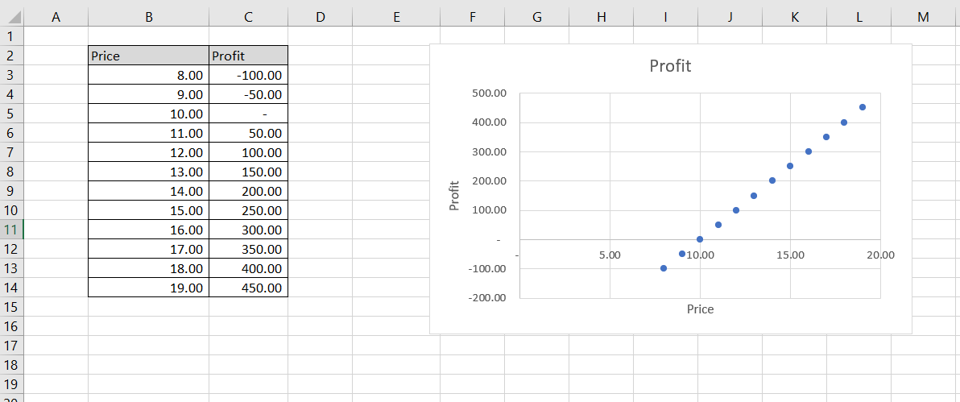
Graphs are great ways to visualize data and Excel has tools to build many types of graphs. You may need to create a graph to better represent some analysis you have done or to study trends and projections. By default, Excel does not add elements of the chart such as legends and titles when creating a chart. These can be added using the appropriate menu options. To name an axis you can add a title to the axis.
Step 1 – Add the X-axis title box
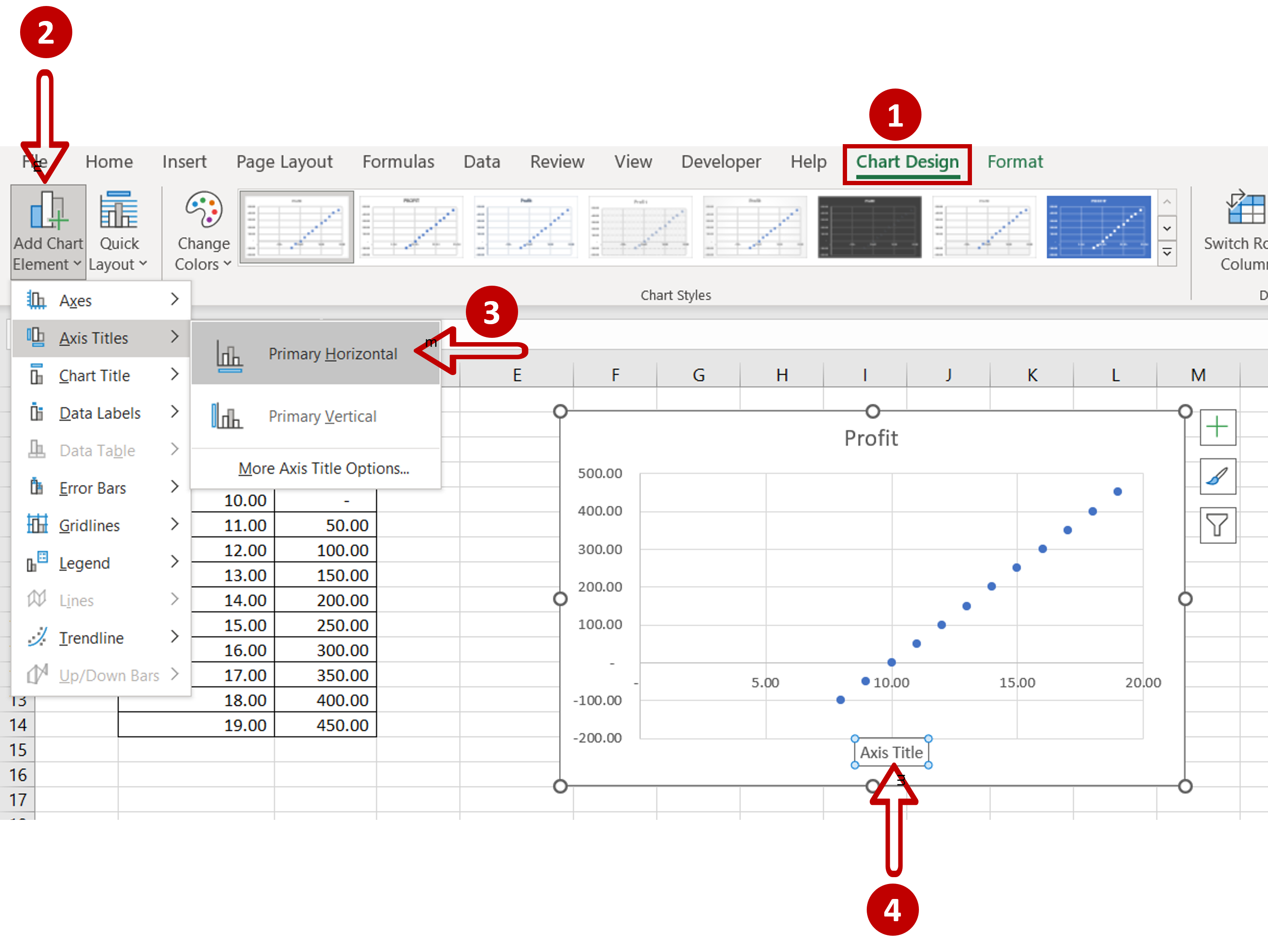
– Select the chart to bring up the Chart Design menu
– Go to Chart Design > Add Chart Element > Axis Titles
– Click Primary Horizontal
Step 2 – Add the title for the axis
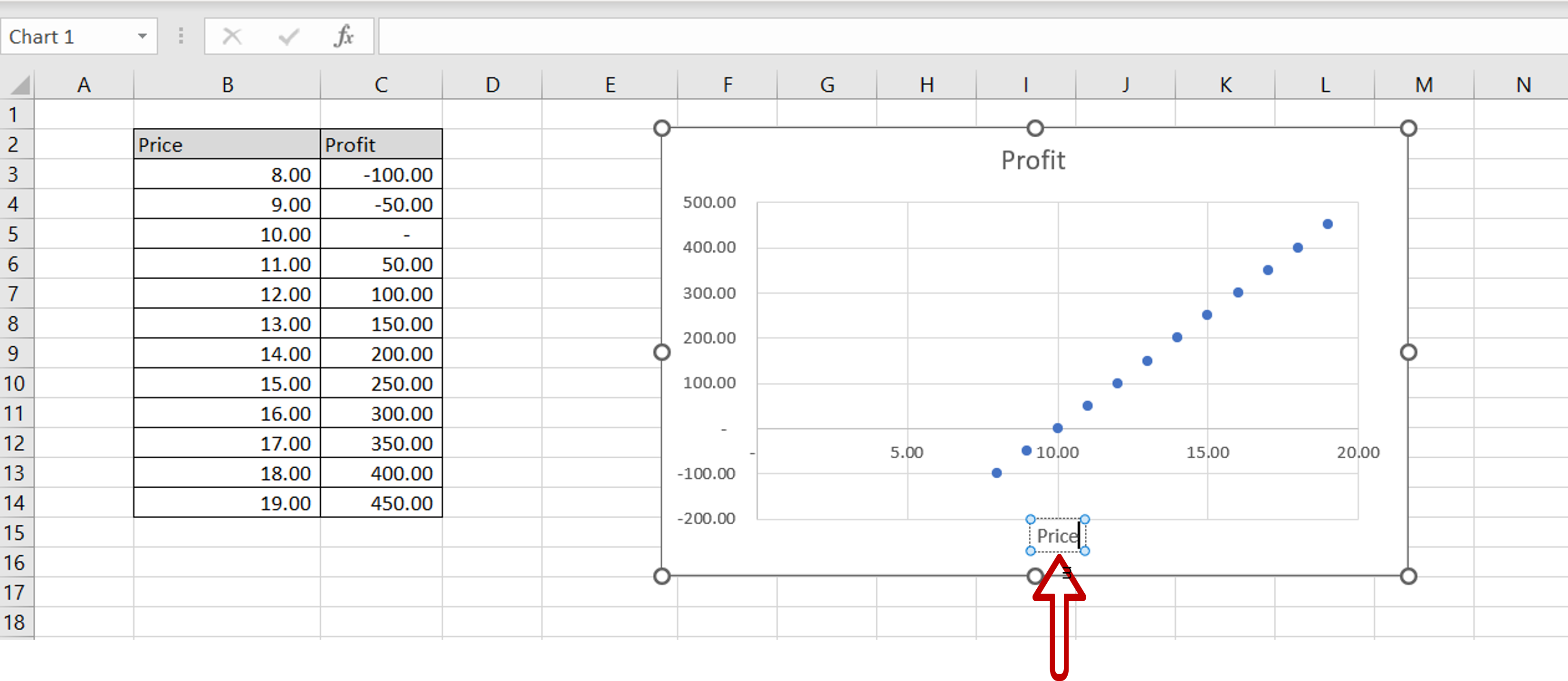
– Type the name of the axis in the Axis title box
Step 3 – Add the Y-axis title box

– Select the chart to bring up the Chart Design menu
– Go to Chart Design > Add Chart Element > Axis Titles
– Click Primary Vertical
Step 4 – Add the title for the axis
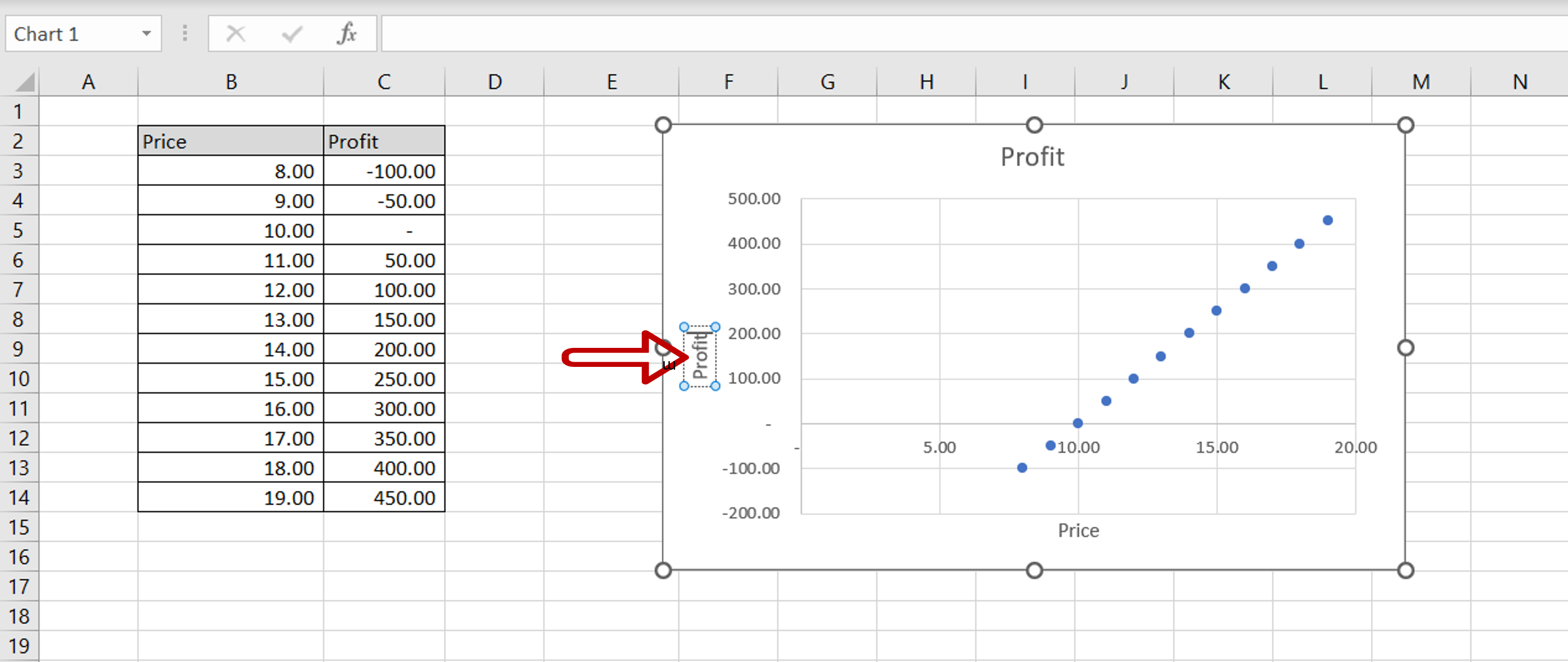
– Type the name of the axis in the Axis title box
Step 5 – Check the result
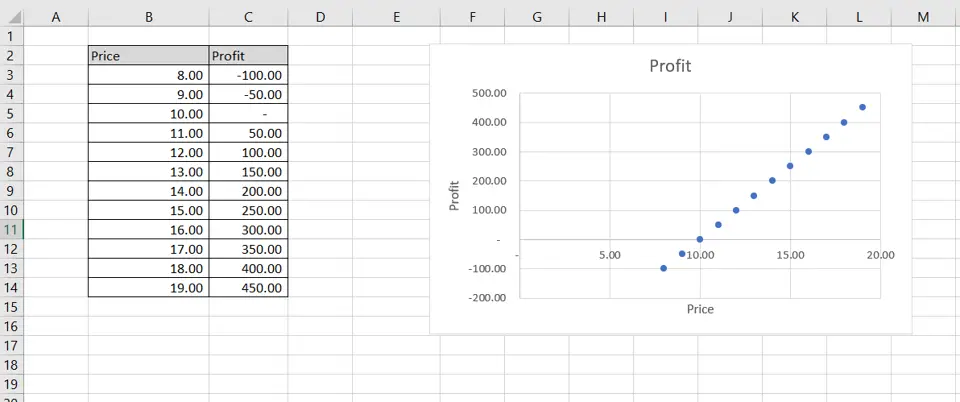
– Both axes are named



