How to move columns in a pivot table in Excel
You can watch a video tutorial here.
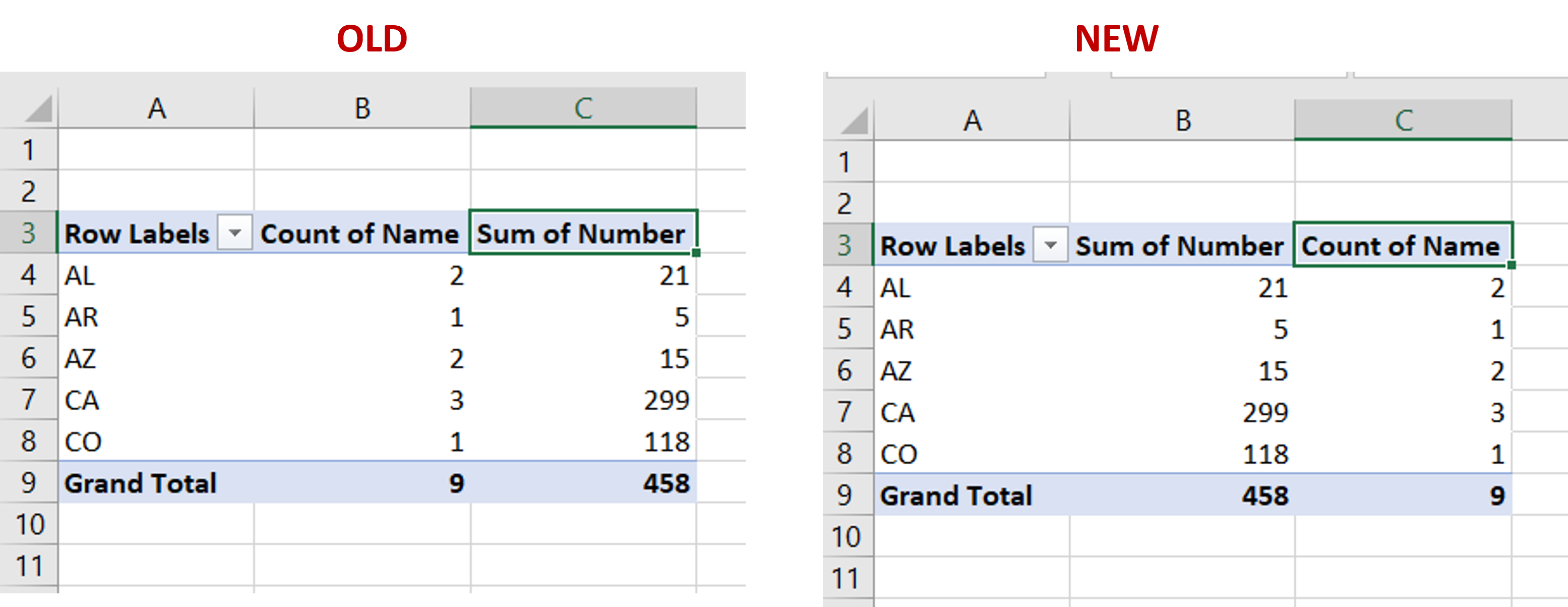
Pivot tables are one of the most useful tools in Excel for summarizing and analyzing data. You can use pivot tables to create summaries of data that count, sum or average the columns. Each time the data source for the pivot table is updated, the table itself can be refreshed to update the values. The pivot table is created by selecting columns from the data source that need to be aggregated. Having created a pivot table you may need to move columns to make the pivot table more meaningful.
Step 1 – Open the Field List
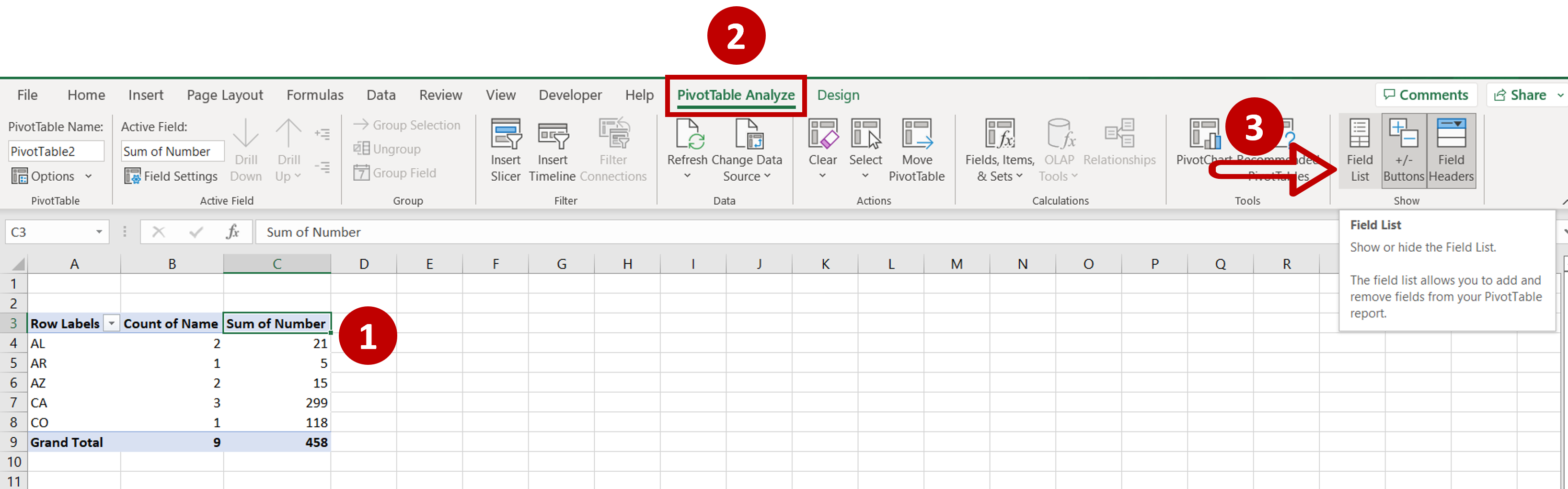
– Click anywhere in the pivot table
– Go to PivotTable Analyze > Data
– Click on the Field List button
Note: If the Field List pane is already open, skip this step
Step 2 – Move the column
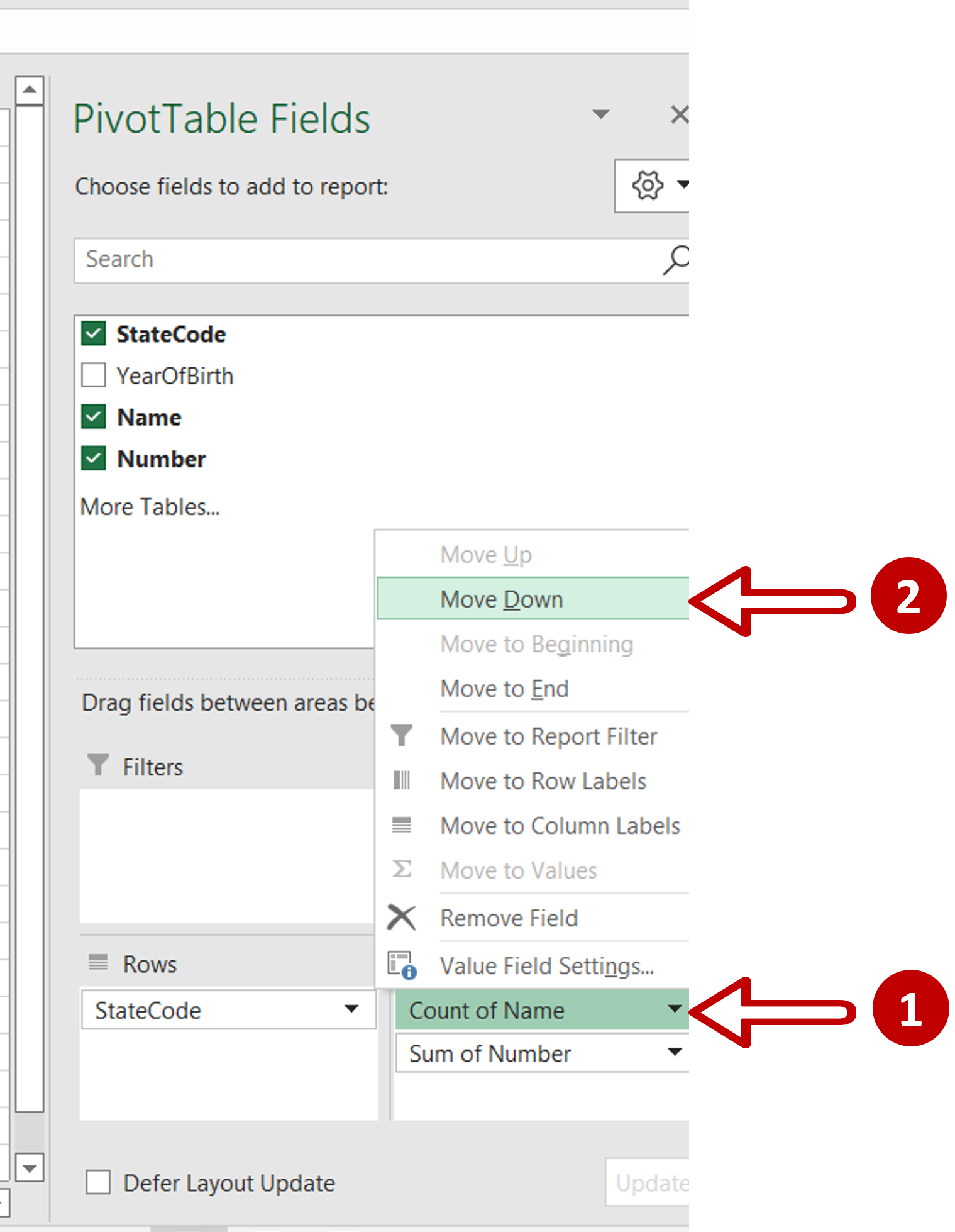
– Expand the menu adjoining the name of the column to be moved in the Values section
– Select Move down
OR
Click on the name of the column to be moved and holding the mouse button down, drag and drop it into the new position
Step 3 – Check the result
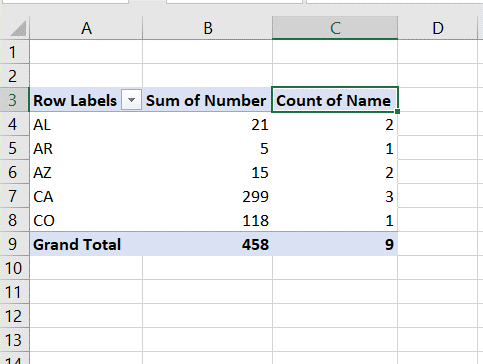
– The column has been moved in the pivot table



