How to move a row up in excel
You can watch a video tutorial here.
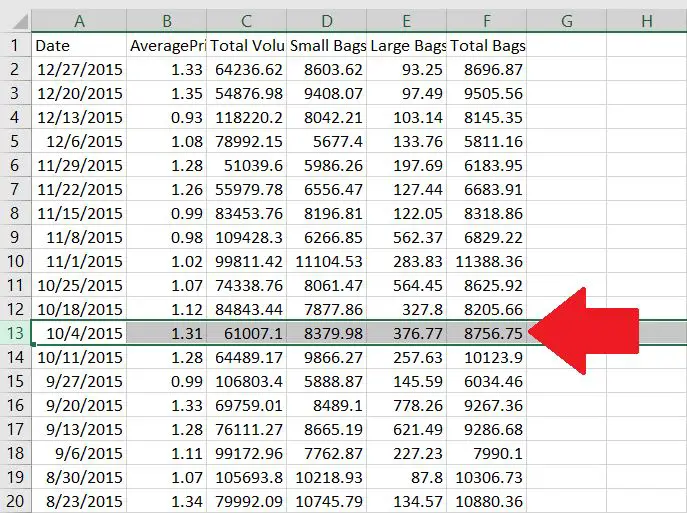
When working with data, there are times when you have to move data around the spreadsheet. For this article, we’ll be focusing on moving rows in Excel.
Step 1 – Select the row you want to move up
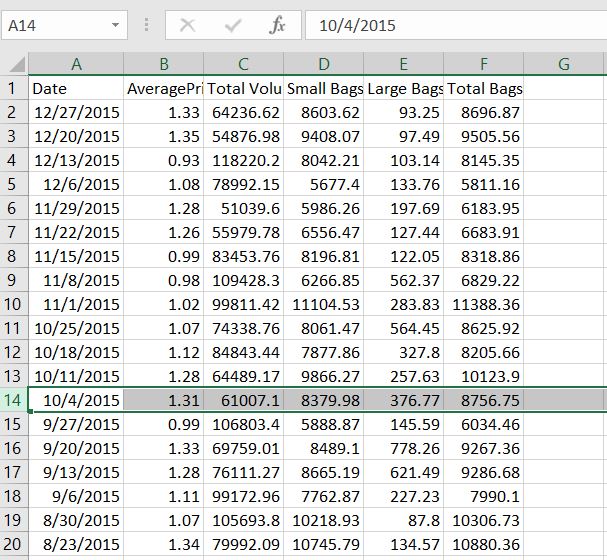
– For this example, row 14 will be selected.
Step 2 – Hover the mouse at the upper edge of the cell
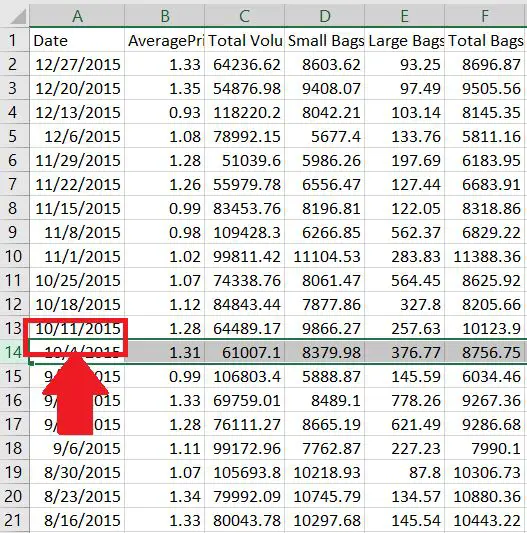
– Hover your mouse at any part of the upper edge of the cell till the mouse cursor changes.
Step 3 – While holding the SHIFT button, click on it and move the mouse upwards
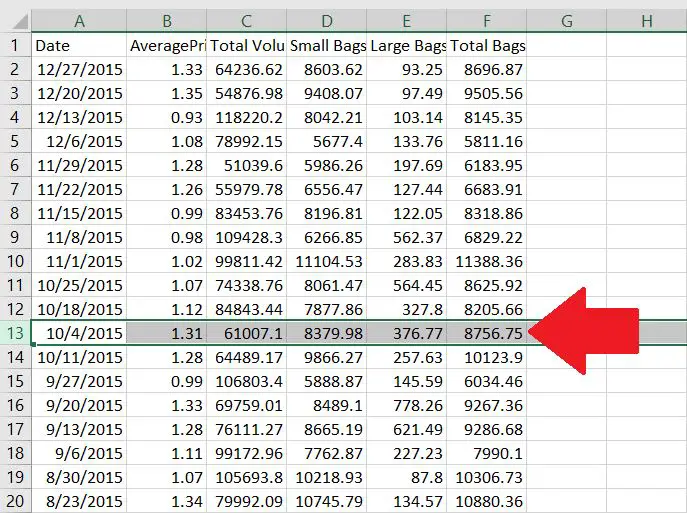
– Remember to always hold the SHIFT button while moving your mouse.



