How to merge two Excel files
You can watch a video tutorial here.
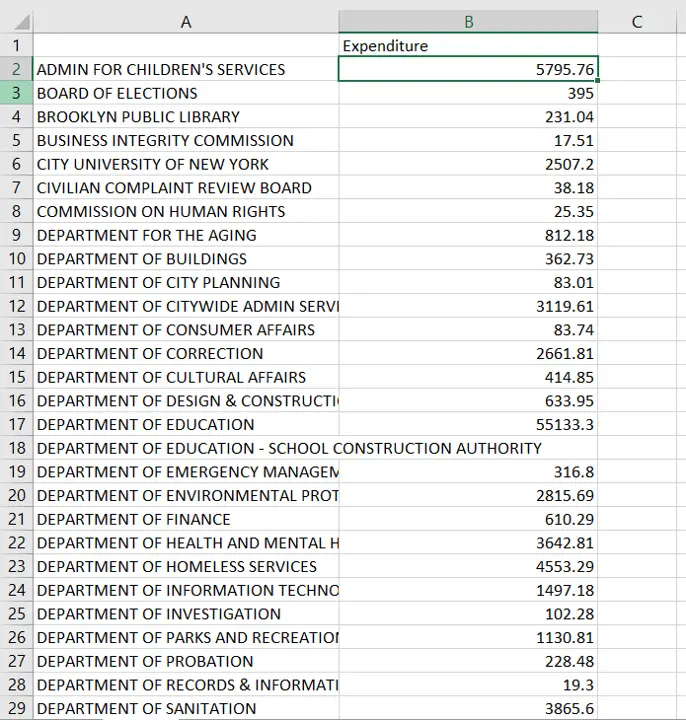
Excel is a spreadsheet application in which the format lends itself easily to creating lists, tables, and databases. Excel file formats are frequently used for exporting data from applications as these can be easily consolidated and analyzed. When working with files from multiple sources, you may need to merge two files. In this example, there are 2 files containing expenditures from 2020 and 2021. While these can be merged by checking each value independently, an easier way is to use the Consolidate feature of Excel.
Step 1 – Select the destination
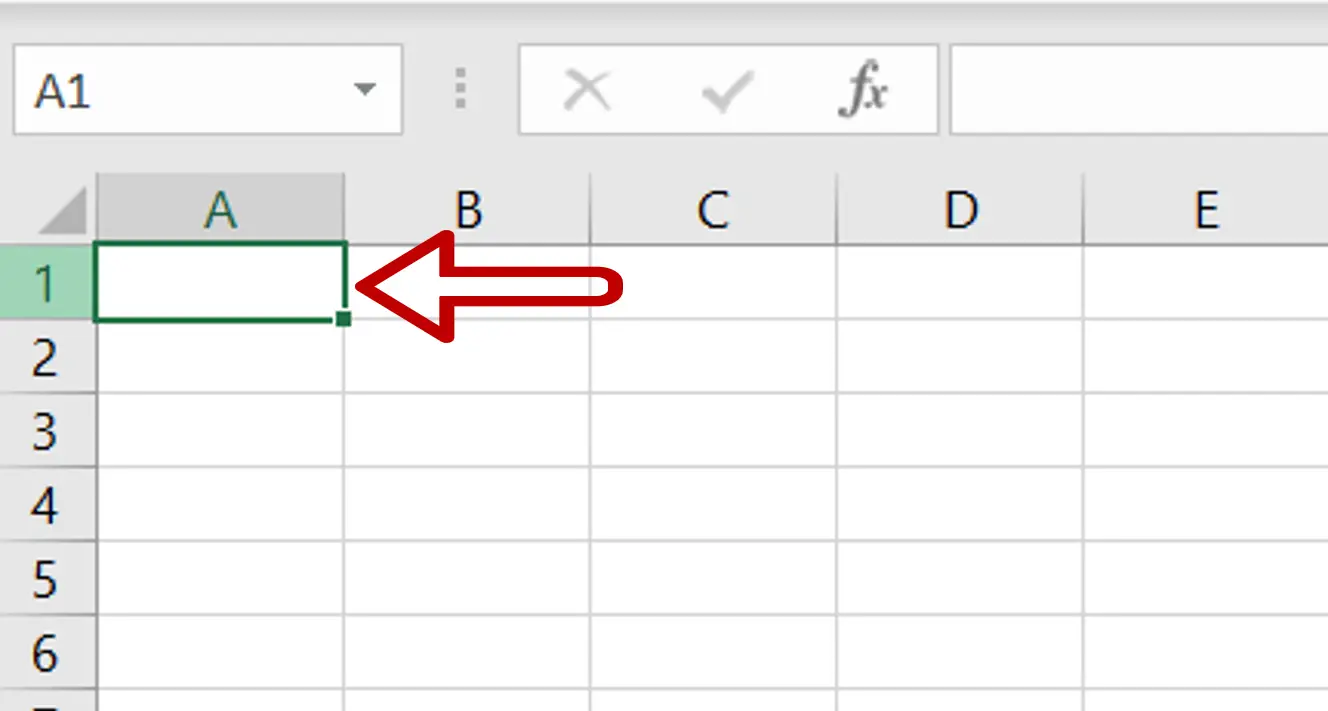
– Open a new file for the merged data
– Select the cell on the sheet on which the merged data is to be placed
Step 2 – Open the Consolidate box
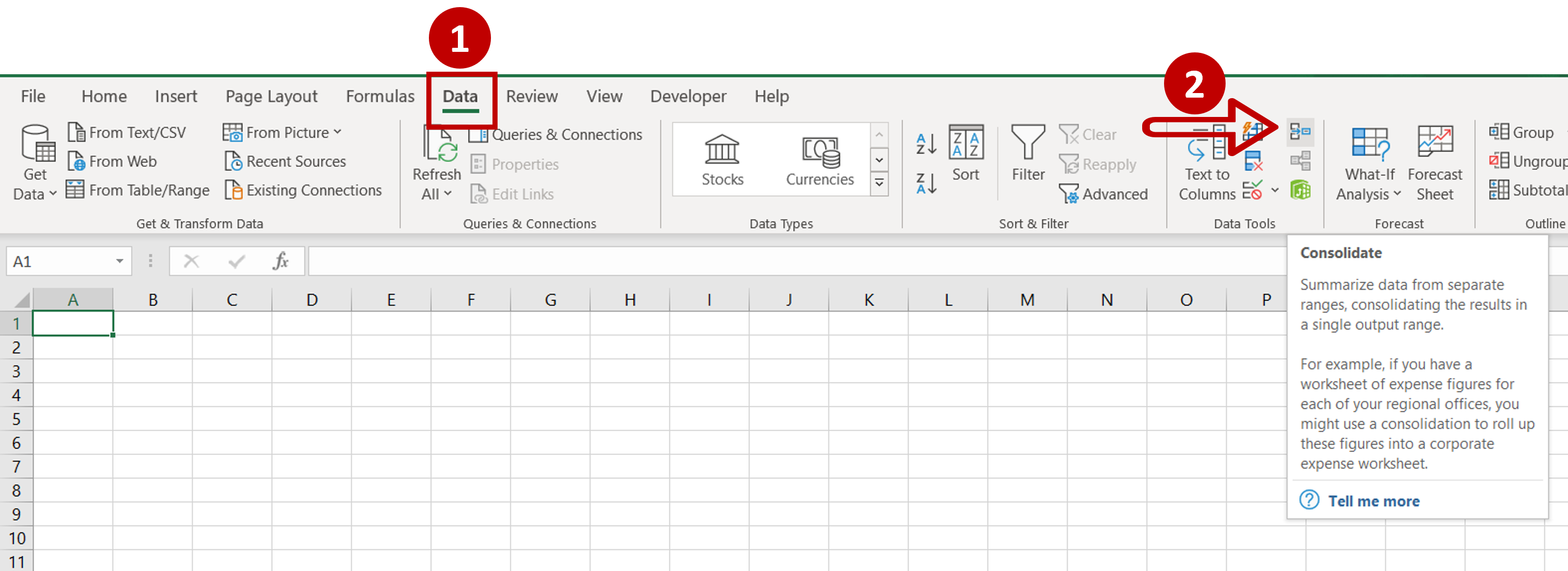
– Go to Data > Data Tools
– Click on the Consolidate button
Step 3 – Select the first file
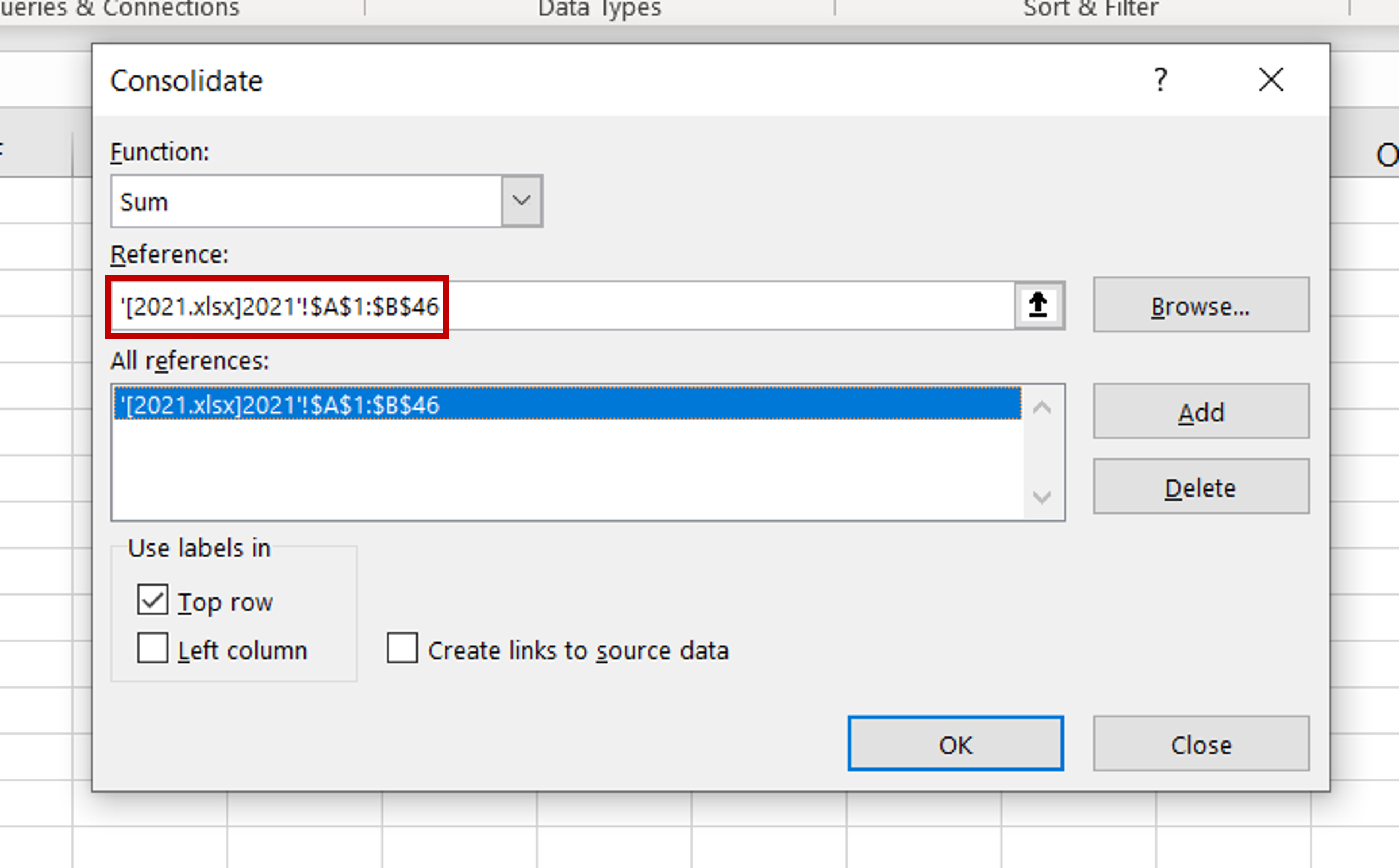
– Place the cursor in the Reference box
– Select the data from the ‘2021’ file
– Click Add
Step 4 – Select the second file
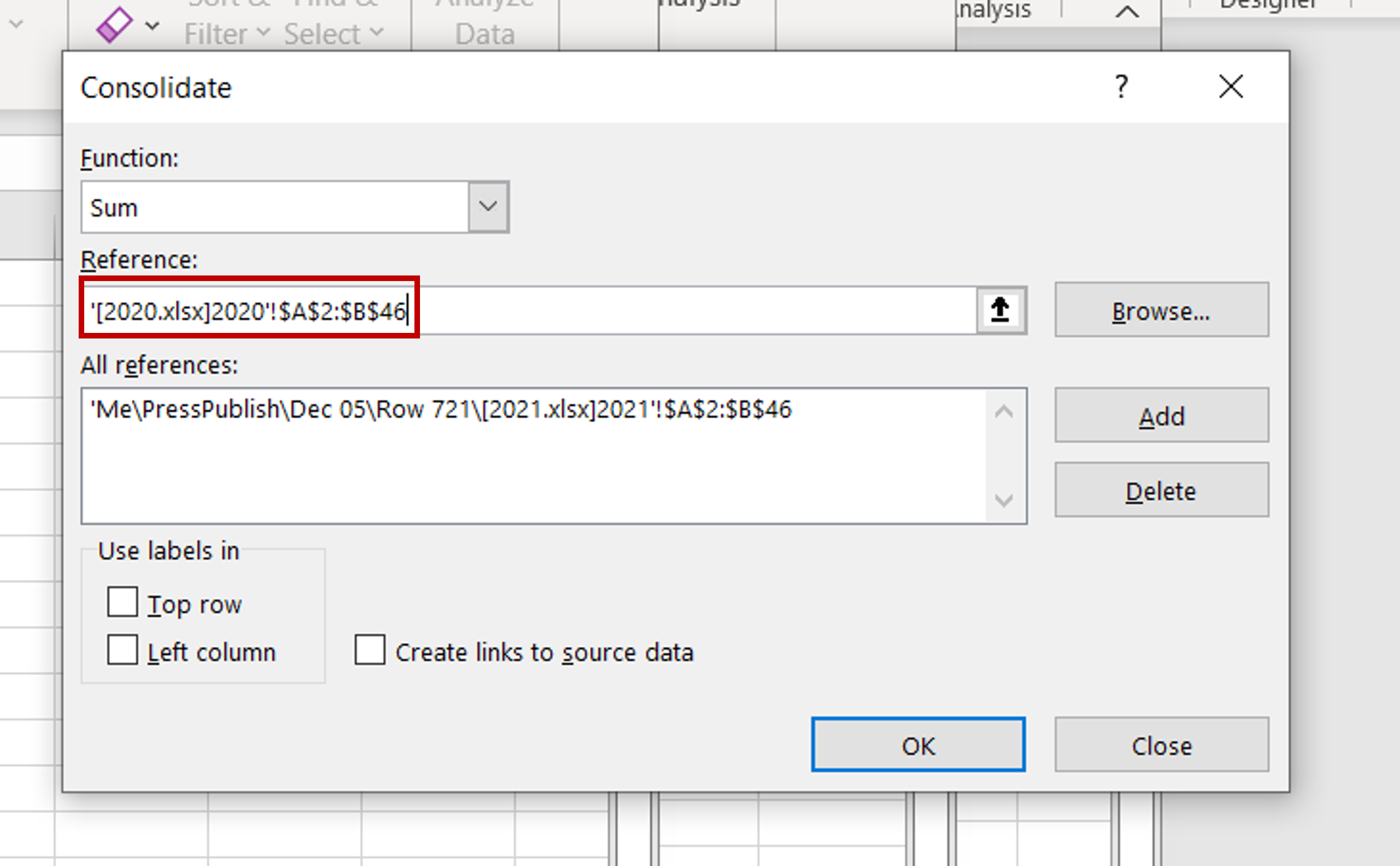
– Place the cursor in the Reference box again
– Select the data on the ‘2020’ file
– Click Add
Step 5 – Define the parameters
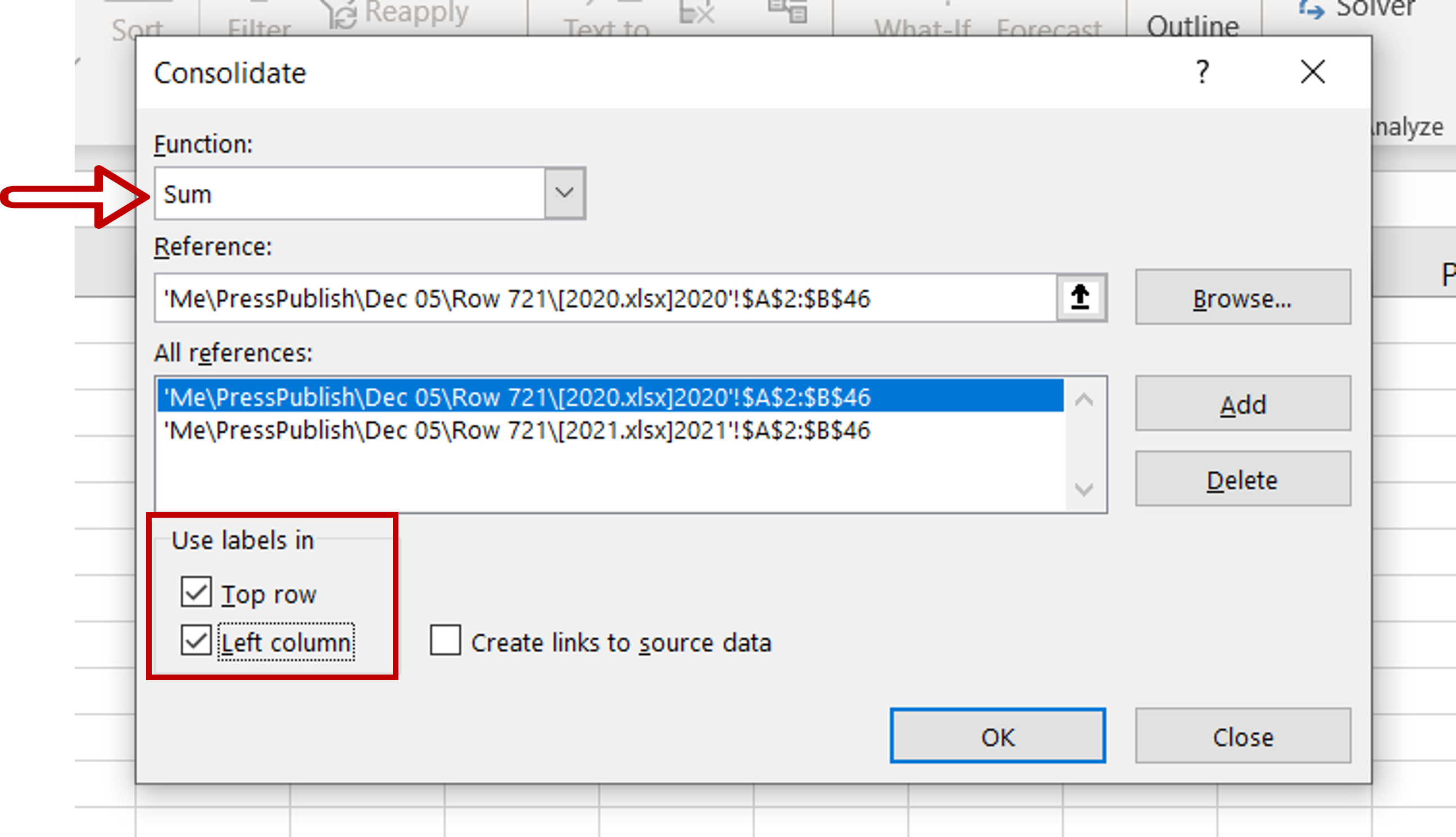
– Set the Function as ‘Sum’
– Tick Use labels in:
>Top row
>Left column
– Click OK
Step 6 – Check the result
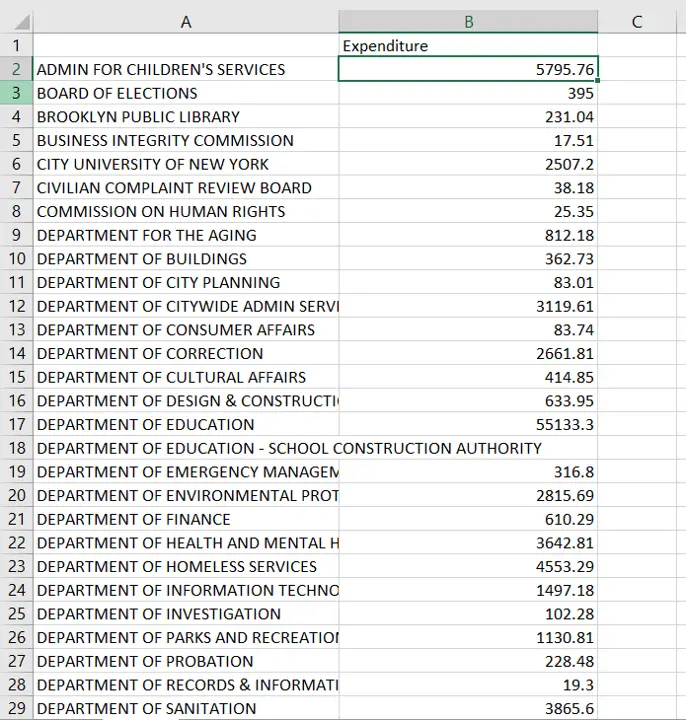
– The data in both files is merged into a single table
– The expenditure for the rows that have the same ‘Unit’ is added



