How to merge rows in Microsoft Excel
In this tutorial we will learn how to merge rows in Microsoft Excel. We can use the CONCATENATE function to merge rows without any data loss.
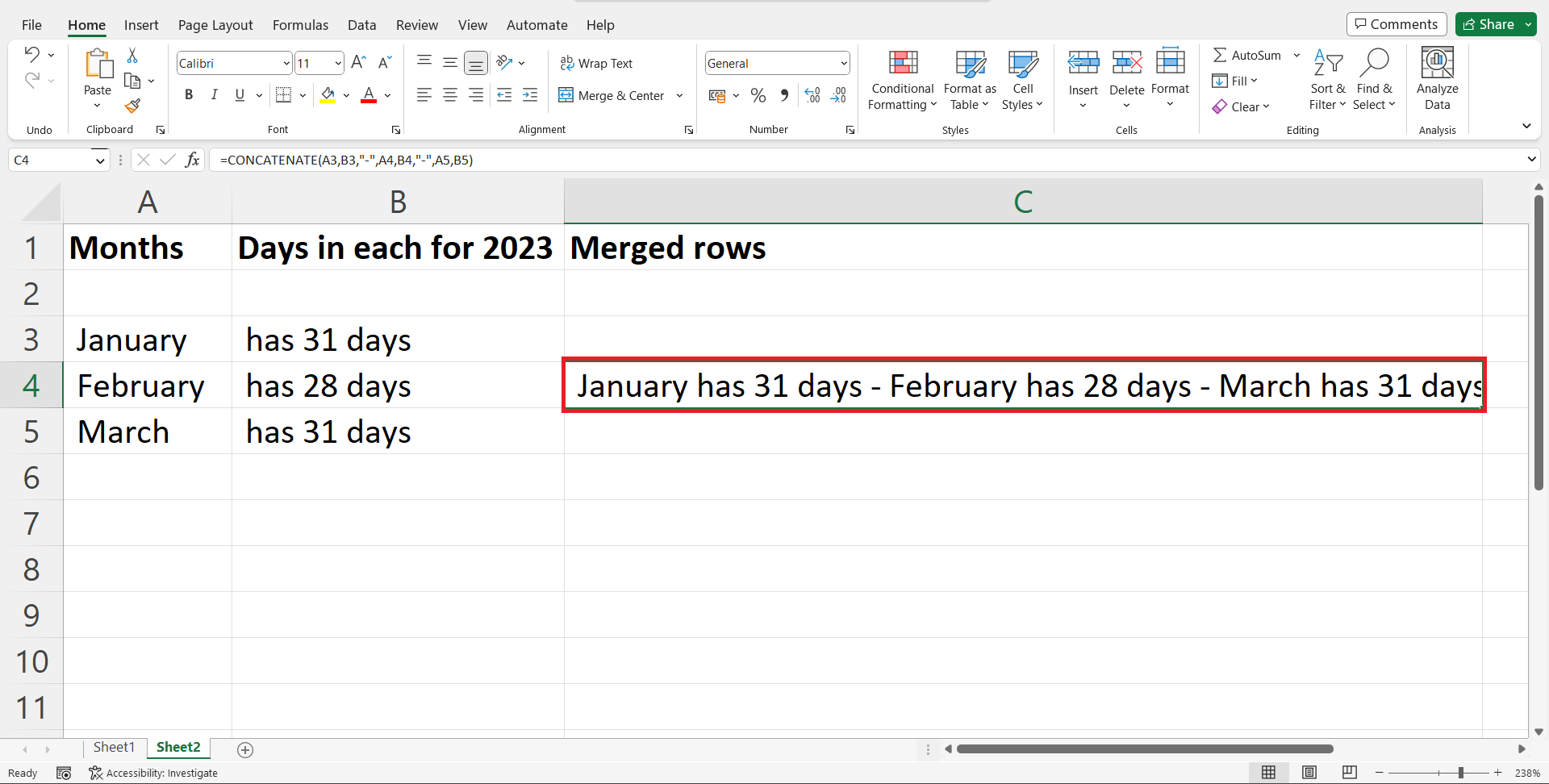
Microsoft Excel is a spreadsheet software developed by Microsoft Corporation. It allows users to create, manage and analyze data in the form of tables, charts and graphs. Excel offers various tools for data manipulation, calculation and visualization, including functions, formulas, pivot tables, and more. It is widely used for tasks such as budgeting, financial analysis, and project management. It is available for Windows, Mac and as a web-based application.
Step 1 – Select a blank cell
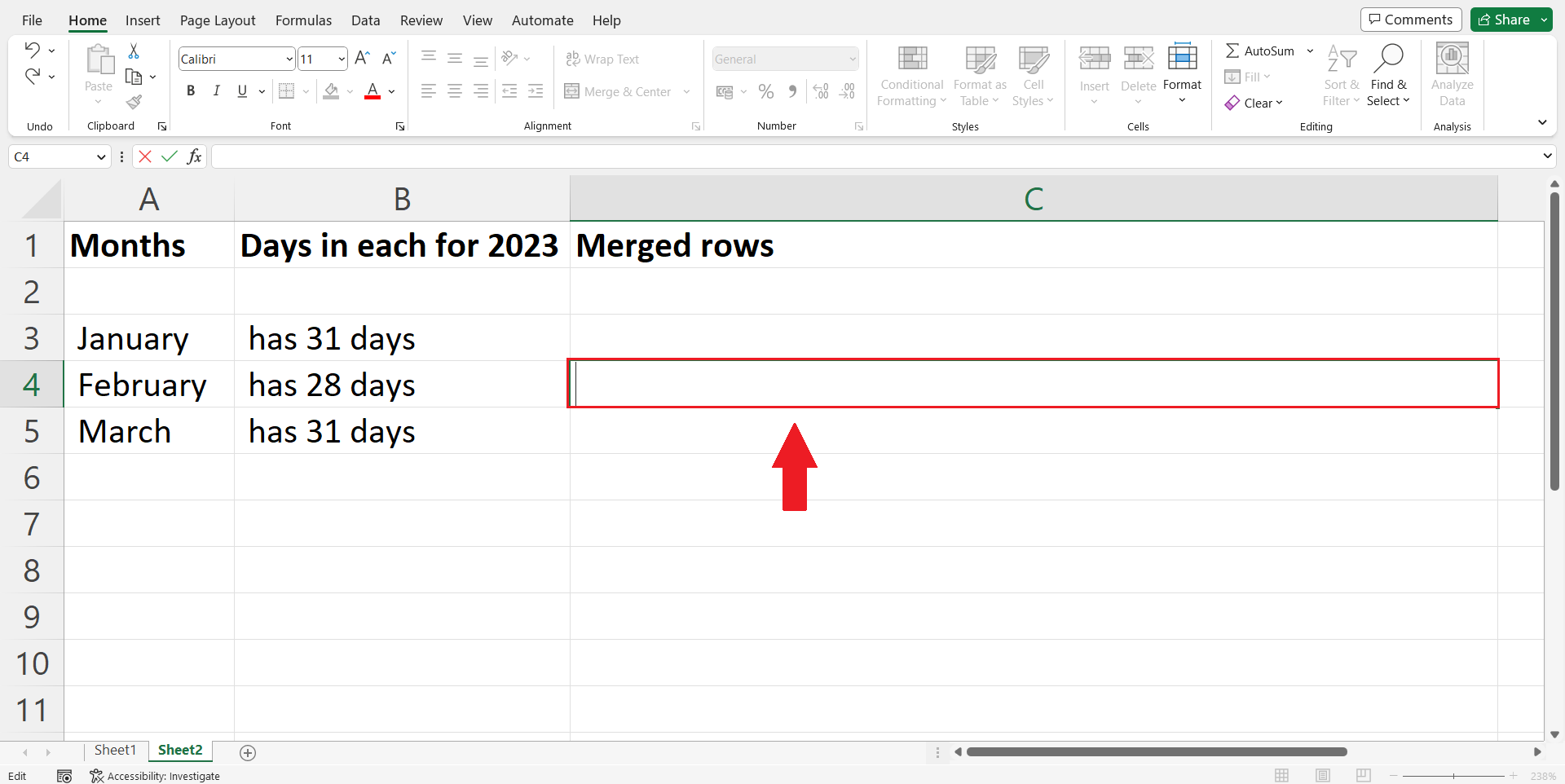
– Select the target cell where you want to merge the data from rows.
Step 2 – Place an equals sign
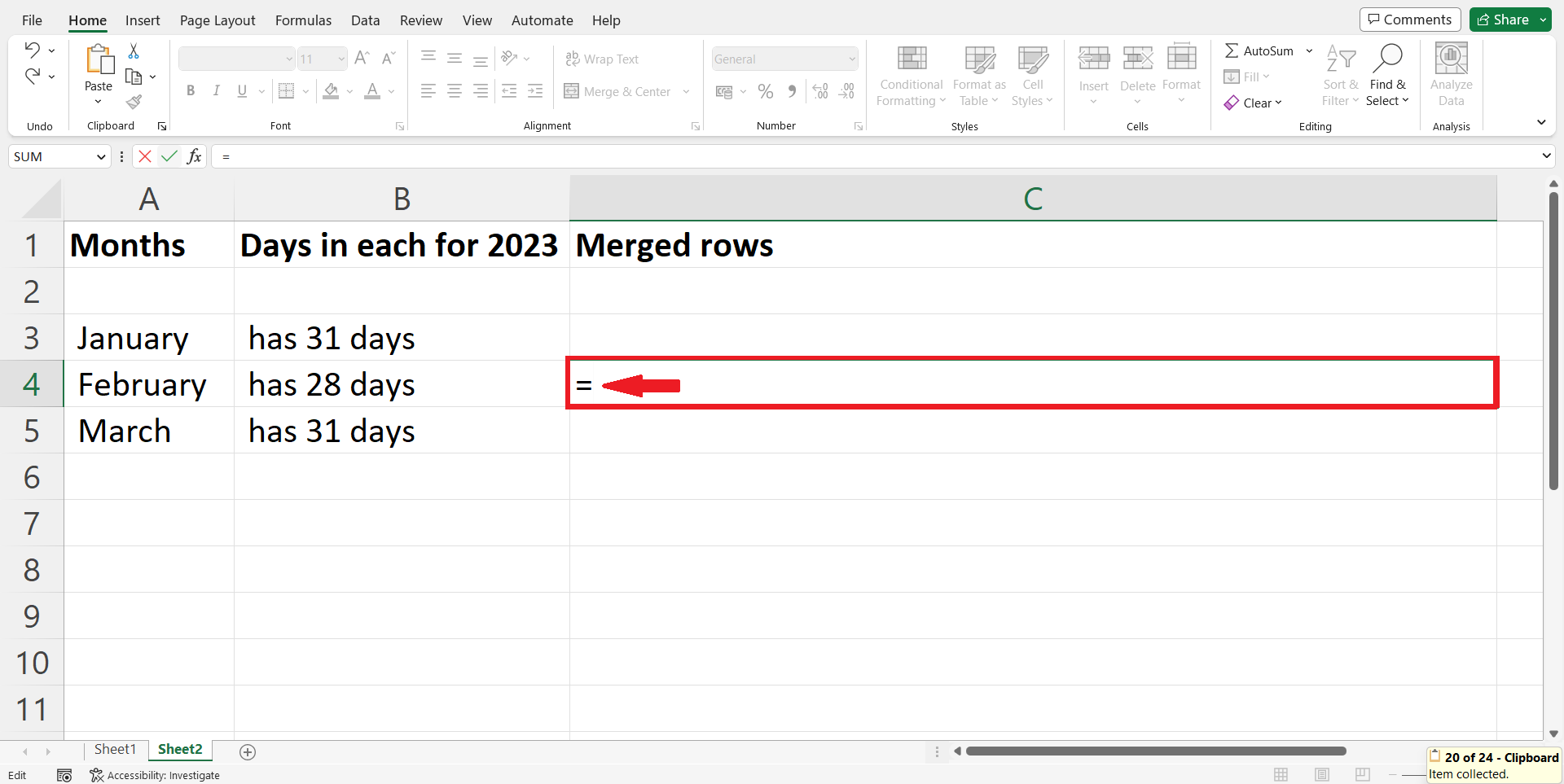
– Place an equals sign (=) in the blank cell.
Step 3 – Use the CONCATENATE function
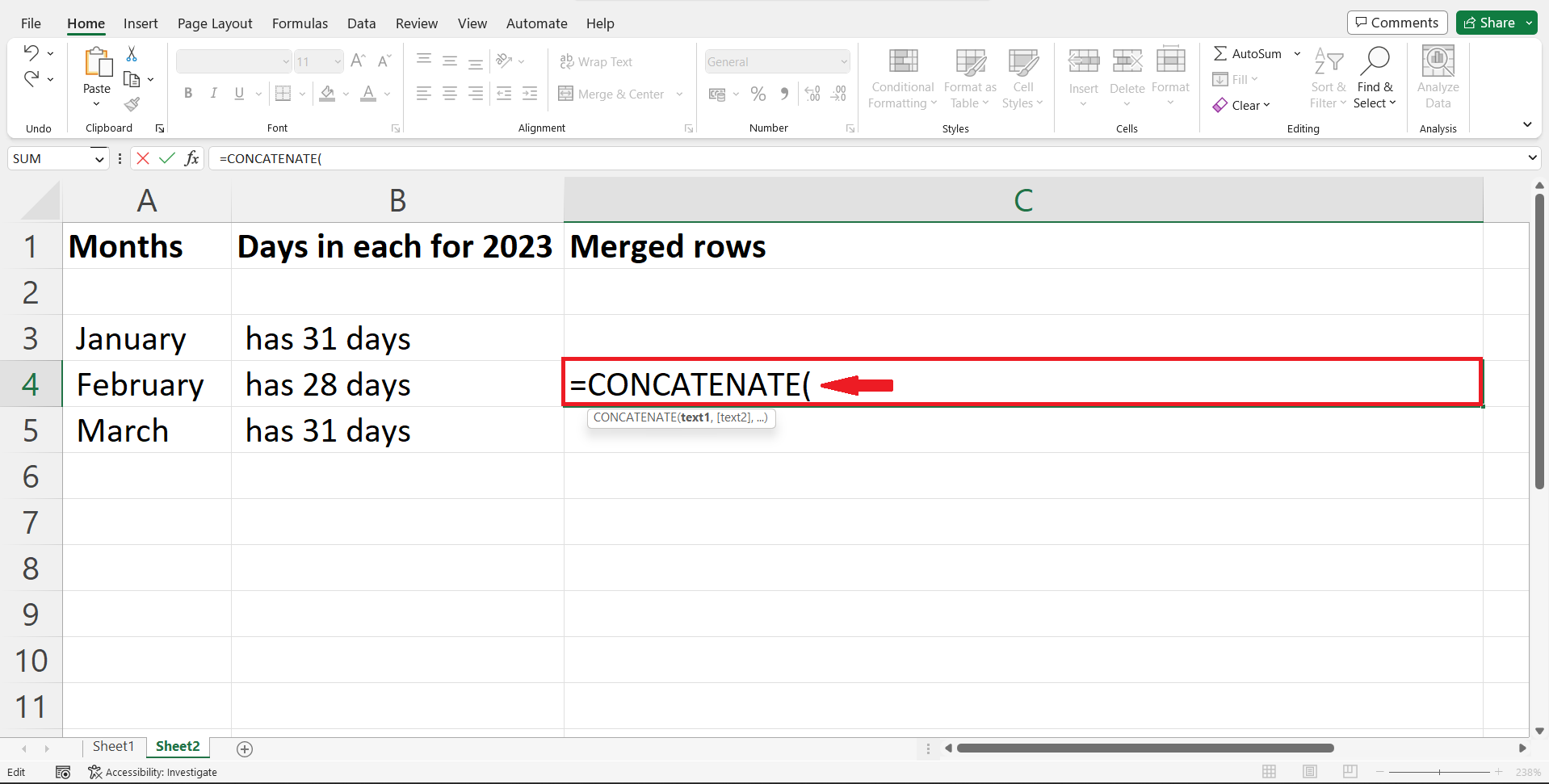
– To combine rows we use the built-in CONCATENATE function
= CONCATENATE( A2,B2,A3,B3)
– Write “CONCATENATE(” right after the equals sign(=).
Step 4 – Enter the address of cells
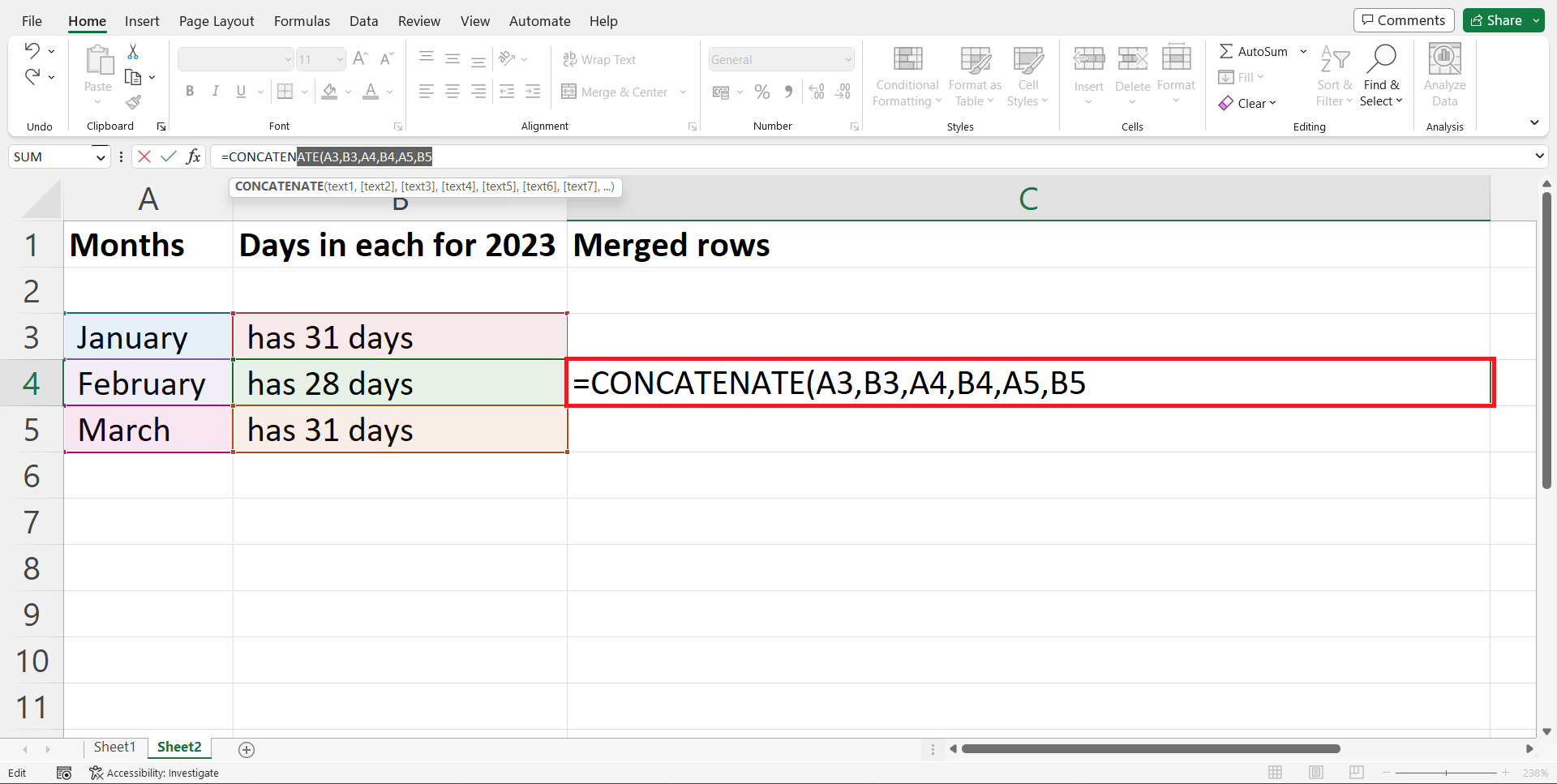
– Enter the address of each cell that you wish to merge in one cell i.e.A2, B2, A2, B3
Step 5 – Place the separator
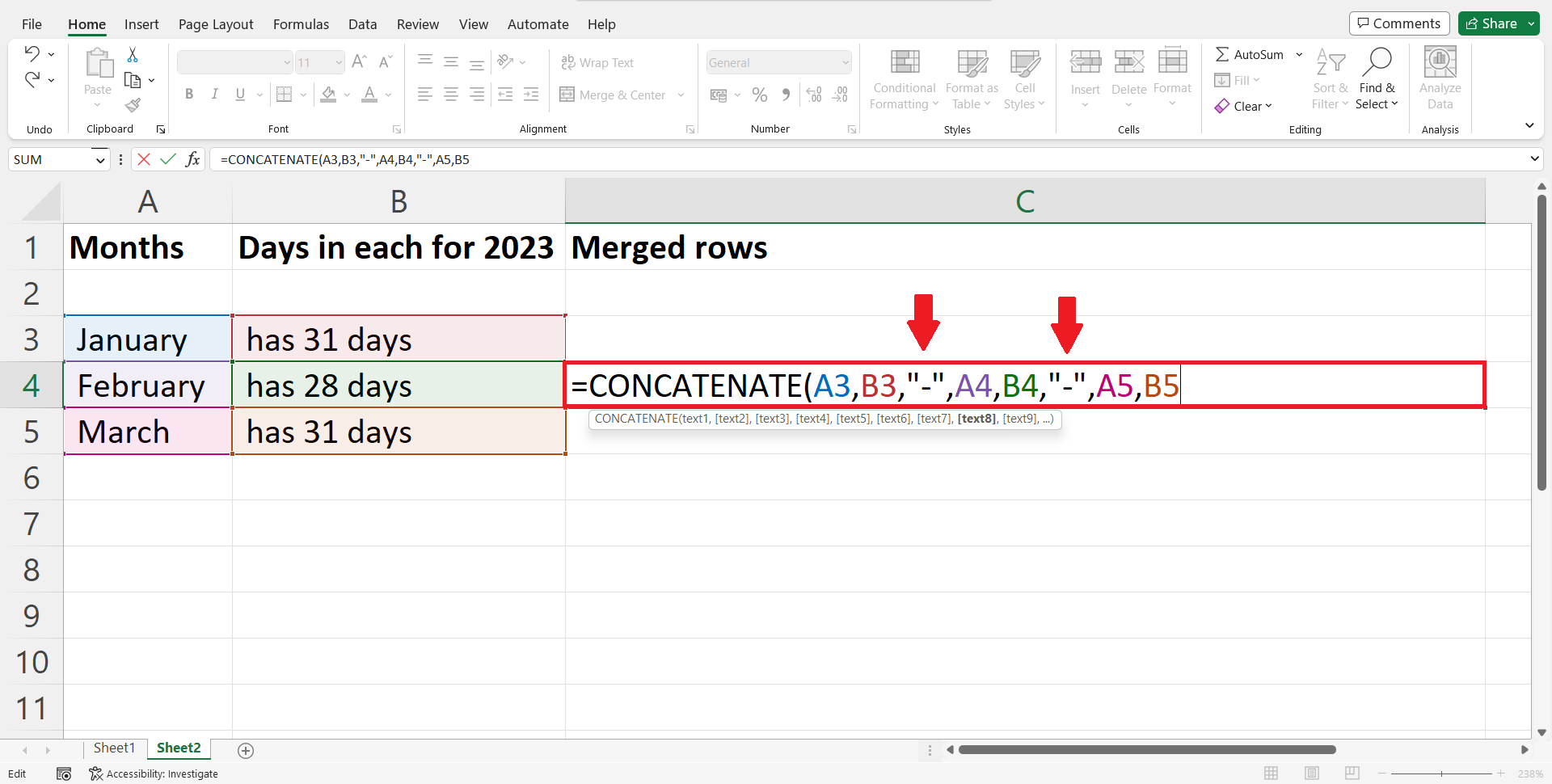
– Place a separator as per the requirement .
– To place a separator we use the separator character in inverted commas
I.e. “-”.
– Here we have placed a separator after each row.
Step 6 – End the function
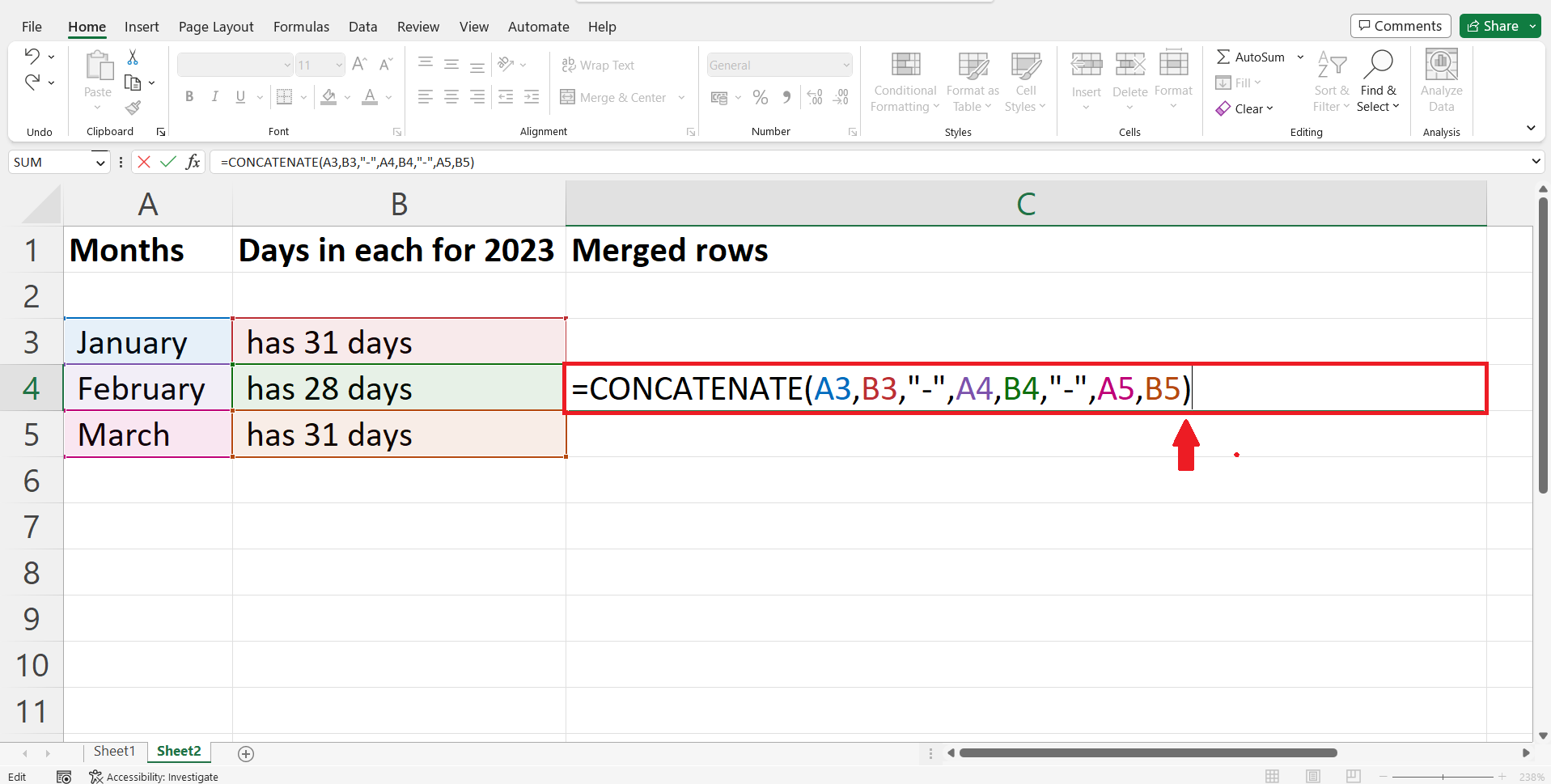
– End the function by placing “ ) “ at the end.
Step 7 – Press the enter key
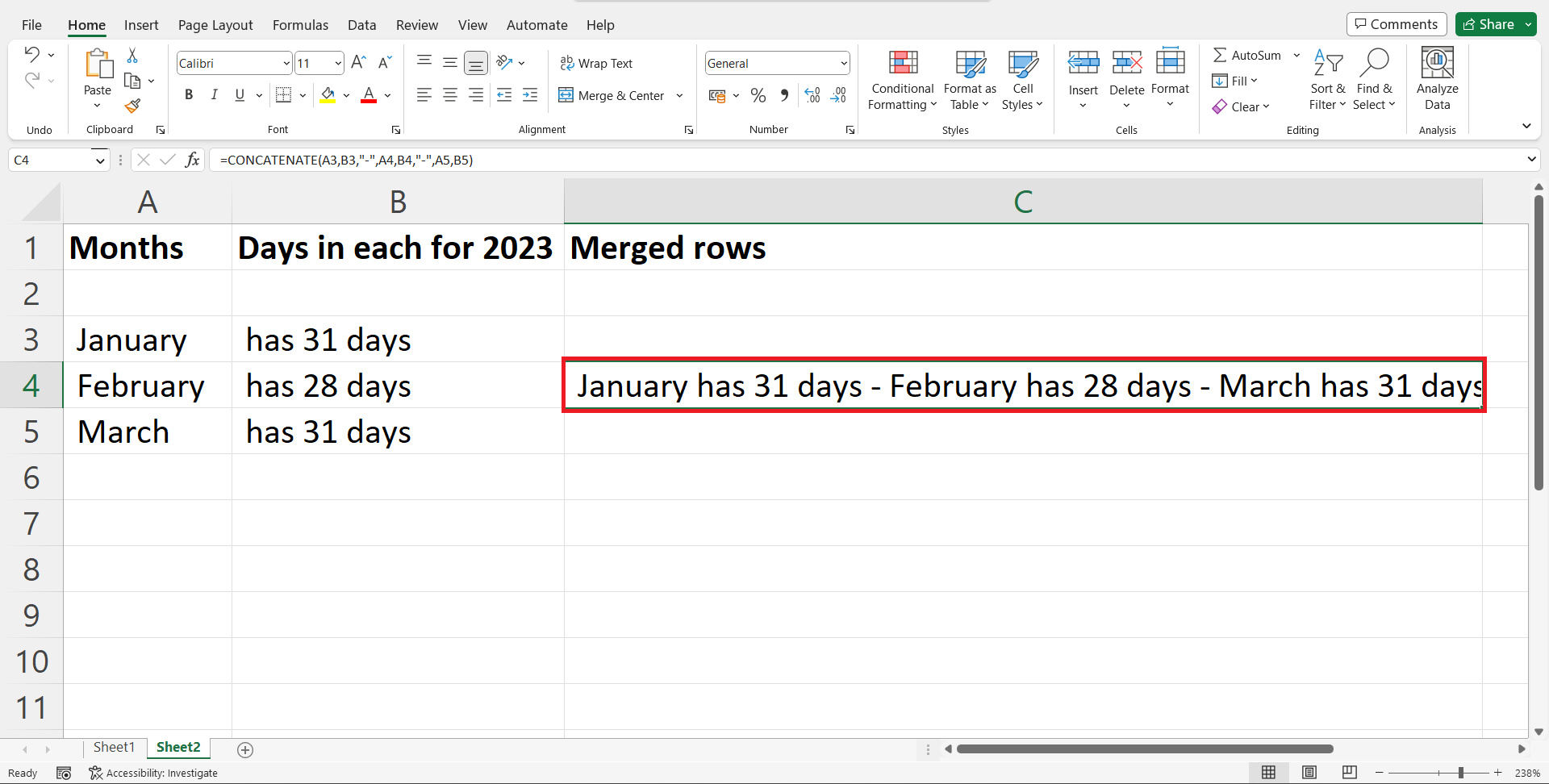
– Press the enter key to get the merged rows in the targeted cell.



