How to merge multiple cells in Excel at once
You can watch a video tutorial here.
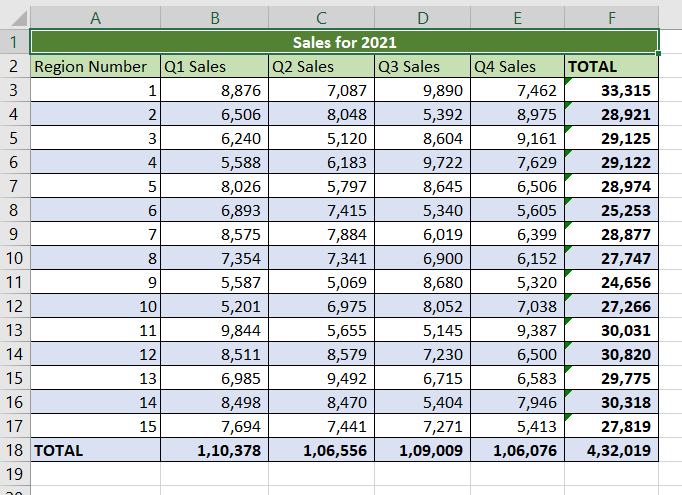
Excel has several options for formatting cells. When formatting data, you may want to merge multiple cells to improve the formatting of a table. This is commonly done for the heading of a table that spans multiple columns. Also, when multiple rows have the same value, they can be merged and a single value retained. Merging cells is feasible only when presenting data and usually has to be removed when analyzing data.
Step 1 – Select the cells
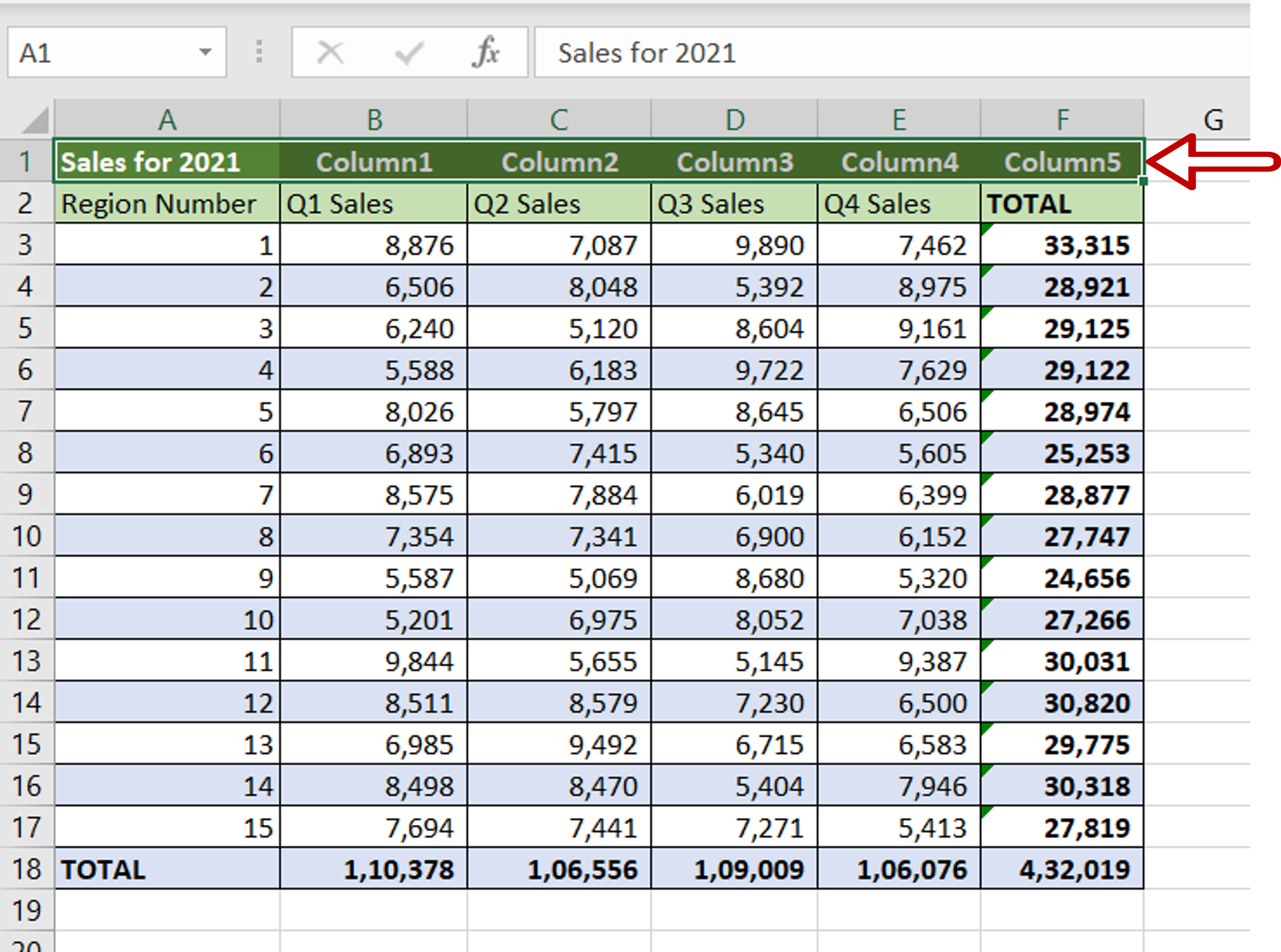
– Select the cells to be merged
Step 2 – Navigate to the Merge menu
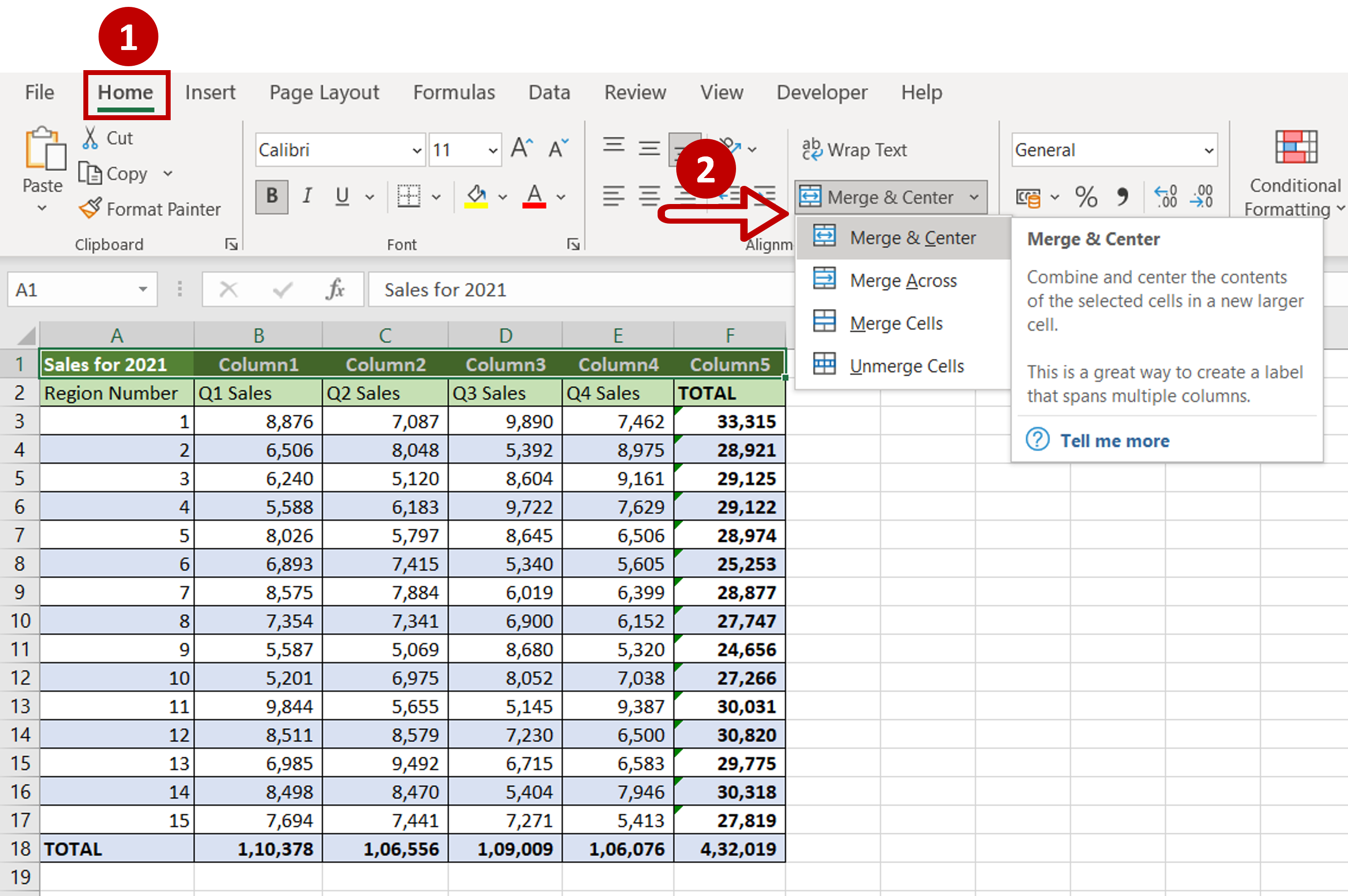
– Go to Home > Alignment
– Expand the Merge & Center menu
– Select Merge Cells
Step 3 – Acknowledge the warning
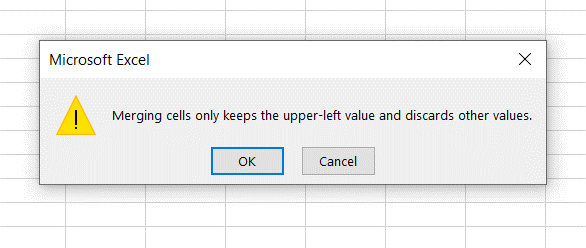
– Click OK on the warning
Step 4 – Check the result
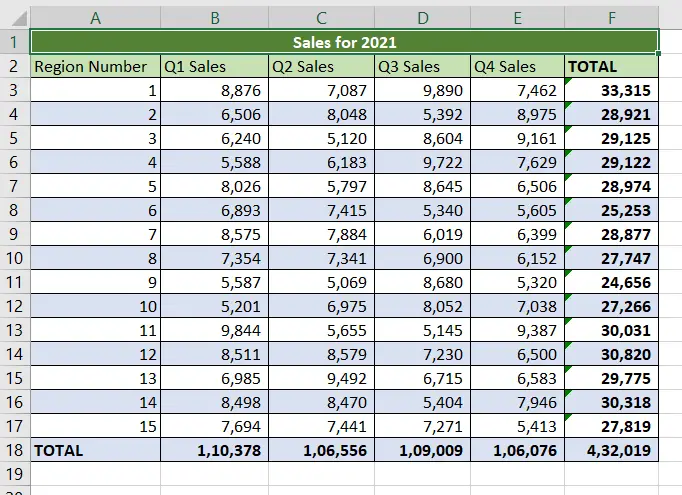
– Multiple cells are merged



