How To Mass Unhide Rows In Excel
Microsoft Excel has a wide range of features and functionalities for managing data. Hiding rows is a common practice in Excel, especially when dealing with large amounts of data or creating complex worksheets. However, there may come a time when you need to unhide multiple rows at once, and doing this one row at a time can be tedious and time-consuming. Fortunately, Excel provides a simple and efficient way to unhide multiple rows at once, which can save you a lot of time and effort.
In this tutorial, we will guide you through the steps to mass unhide rows in Excel. These methods are easy to follow and can be used to unhide multiple rows in just a few clicks. Whether you need to unhide a few rows or a large block of hidden rows, these methods will help you get the job done quickly and efficiently. So let’s get started and learn how to mass unhide rows in Excel.
We will be using this dataset for today’s article. For the purpose of showing how to unhide the rows, the highlighted rows will be hidden from the data.
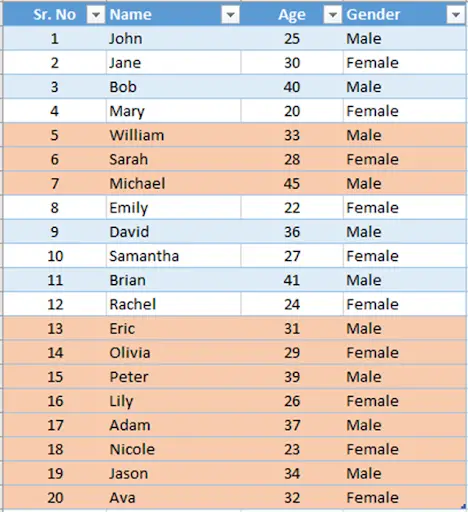
Method 1 – Using Shortcut Key
Step 1 – Select All Cells
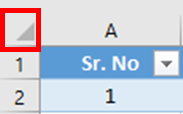
- Click the Select All button, or you can press CTRL + A to select all cells.
Step 2 – Press Shortcut Key
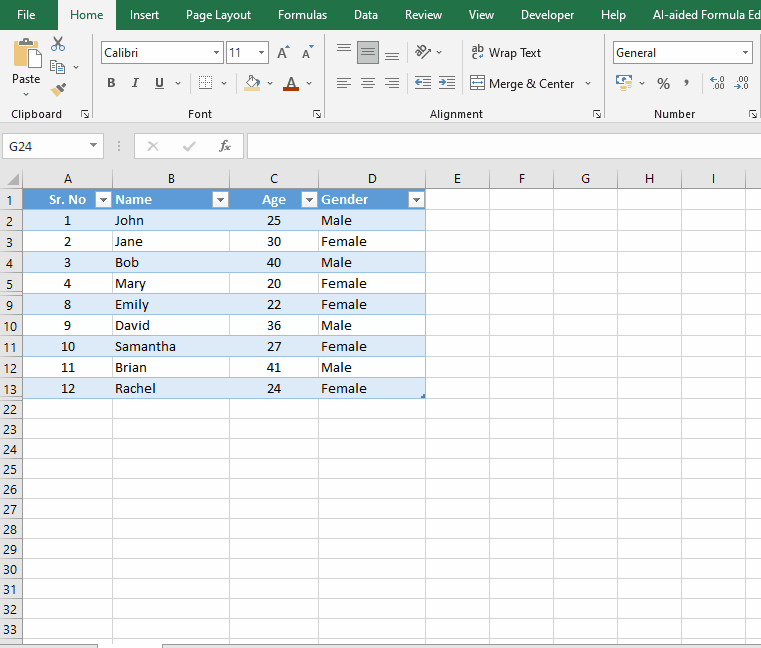
- Now press the shortcut key CTRL + SHIFT + 9 to unhide the rows.
- All the hidden rows will be displayed.
Method 2 – Using Ribbon Menu
Step 1 – Select All Cells
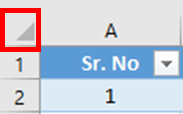
- Click the Select All button, or you can press CTRL + A to select all cells.
Step 2 – Go To The Home Tab
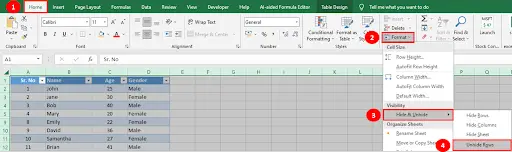
- Go to the Home Tab, under the Cells group.
- Click on the Format button, and under the Visibility category, select Unhide Rows.
Step 3 – Hidden Rows Will Be Displayed
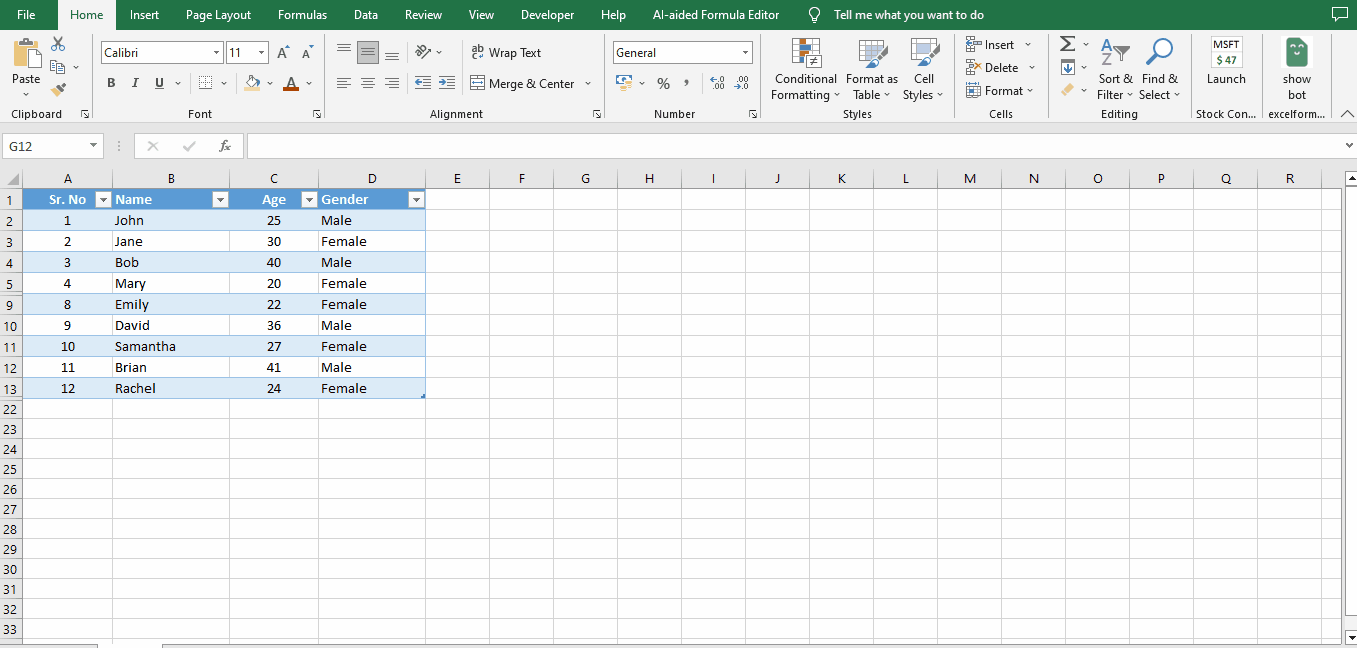
- All the hidden rows will be displayed using this method.
Method 3 – Using Context Menu
Step 1 – Select The Cells

- In the above dataset, row numbers from 6 to 8 & 14 to 21 are hidden.
- To unhide the rows, drag your mouse from row number 5 till 22.
Step 2 – Right Click On The Selection
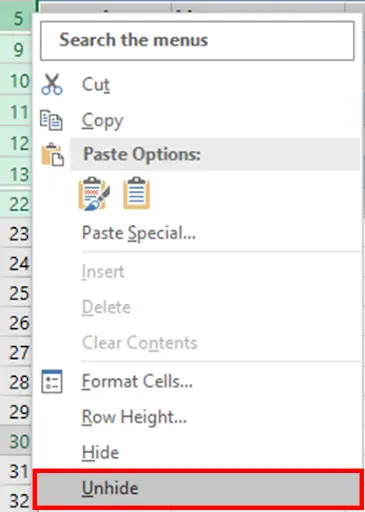
- Now right mouse click on the row number.
- Context menu will be displayed.
- Hover your mouse and click on the unhide option.
Step 3 – Rows Unhidden
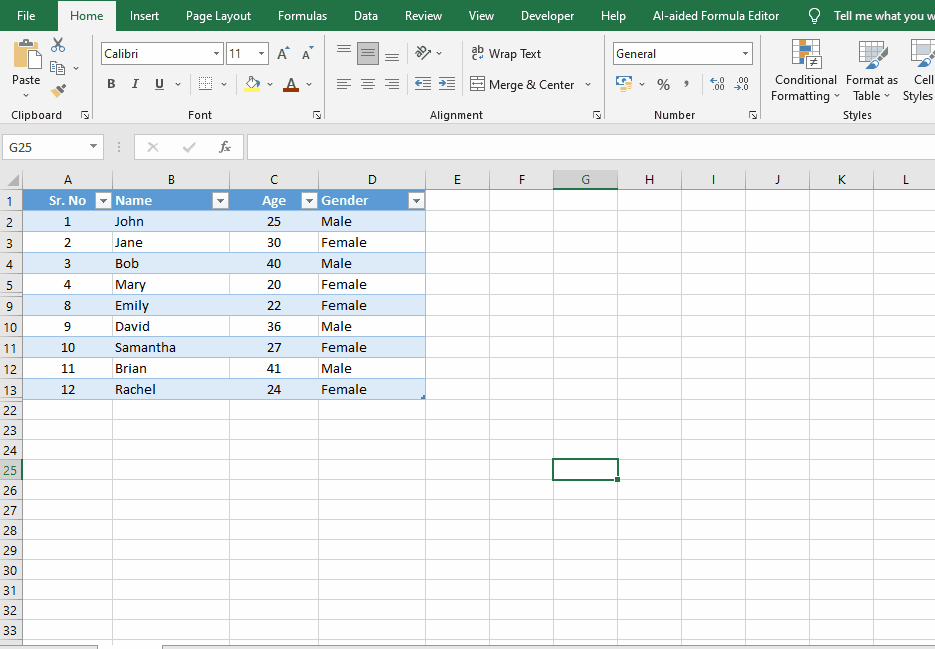
- All the hidden rows will be unhidden.



