How to make two lines in one cell in Excel
You can watch a video tutorial here.
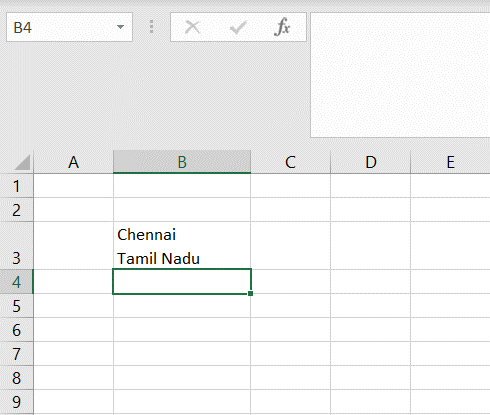
When you type text in a cell and press Enter, the cursor goes to the next row. There may be cases where you need to have two lines within the cell.
Step 1 – Enable the cell for editing
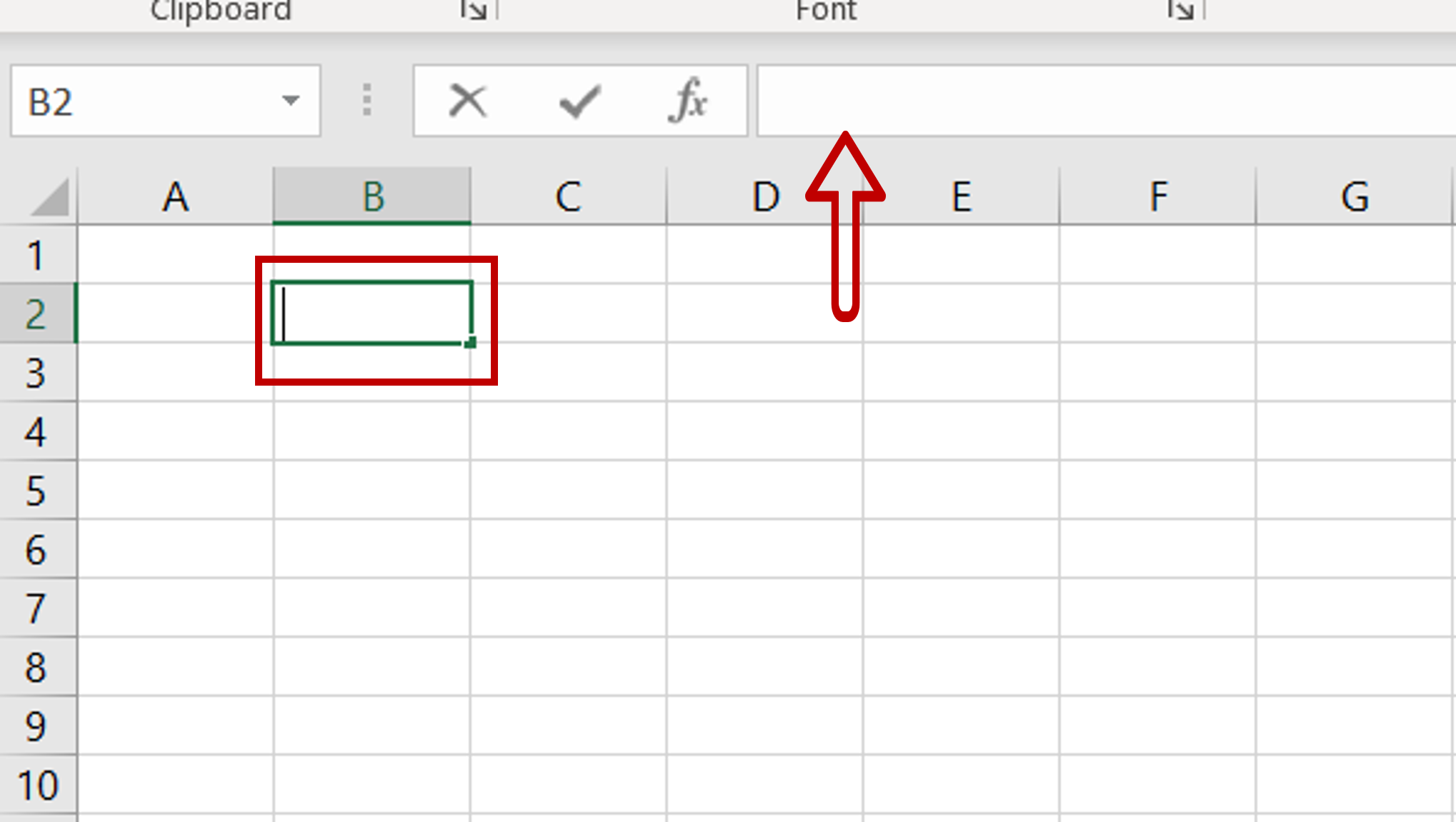
– Select the cell and press F2
– Alternatively, select the cell and place the cursor in the formula bar
Step 2 – Type the text

– Type the text and then press Alt+Enter
– Type in the next line
– Expand the formula bar to make the second line visible
Step 3 – Two lines added
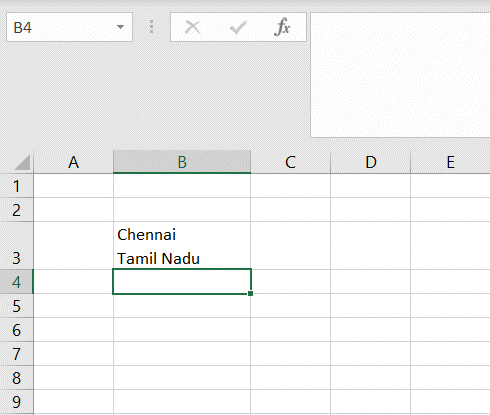
– Press Enter when all the second line has been added
– Two lines will be displayed within the cell



