How to make one Cell into Two in Microsoft Excel
In Microsoft Excel, making one cell into two generally refers to the process of splitting the contents of a cell into two separate cells. This can be useful if you have data in a cell that needs to be separated into two distinct pieces of information.
In this tutorial, we will learn how to make one cell into two in Microsoft Excel. To make one cell into two in Microsoft Excel, you can use the “Text to Columns” feature to split the cell into two based on a delimiter. The Text to Columns feature can be accessed in the Data tab of the menu bar.
Here we have a data set showing the names of some streets and houses. We want to separate the names and the category i.e. House or Street.
Method 1 – Using the Text-to-Column Feature
Step 1 – Select the Cell Range
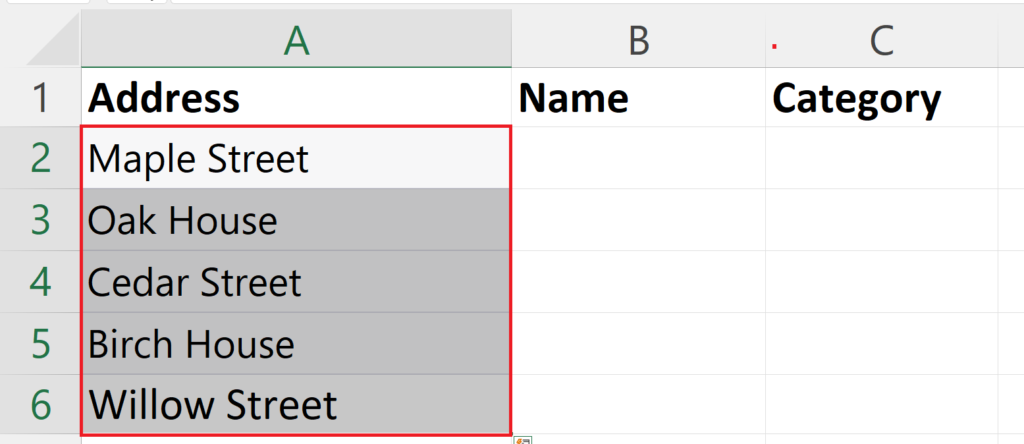
- Select the range of cells which you want to make into two.
Step 2 – Go to the Data Tab
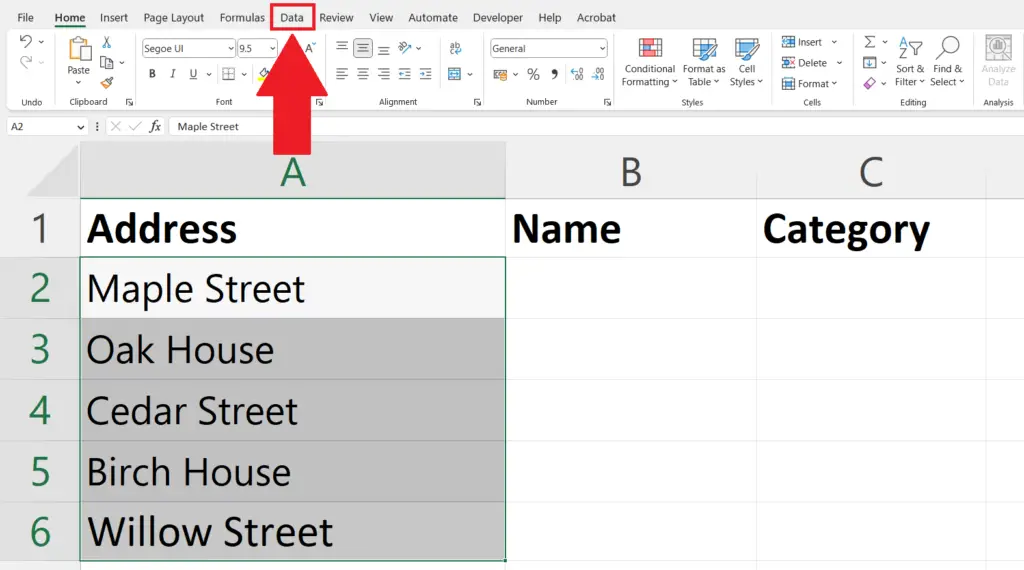
- Go to the Data tab in the menu bar.
Step 3 – Click on the Text to Columns Button
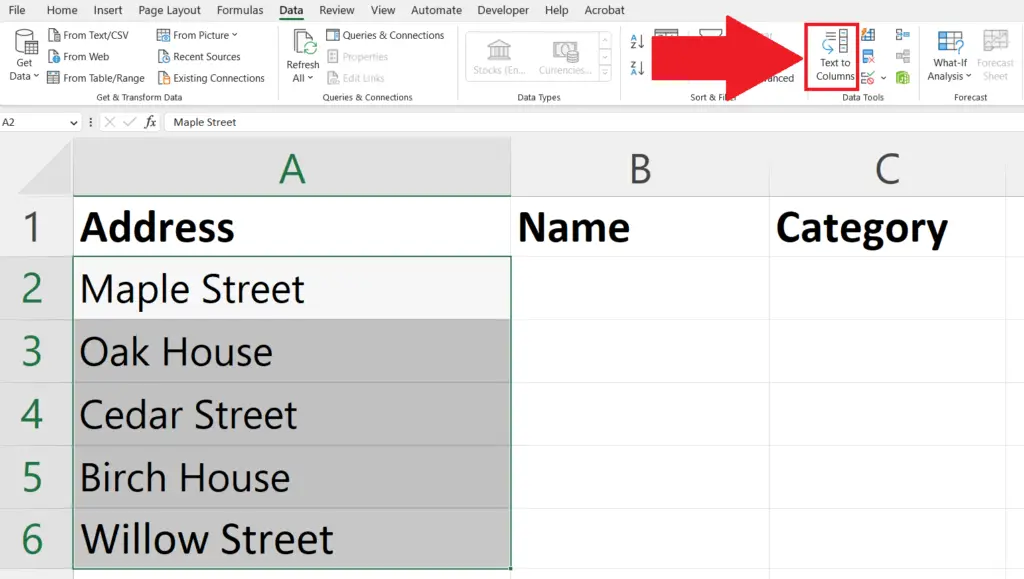
- Click on the Text to Columns button in the Data tools section.
Step 4 – Select the Delimited Option and Click on Next
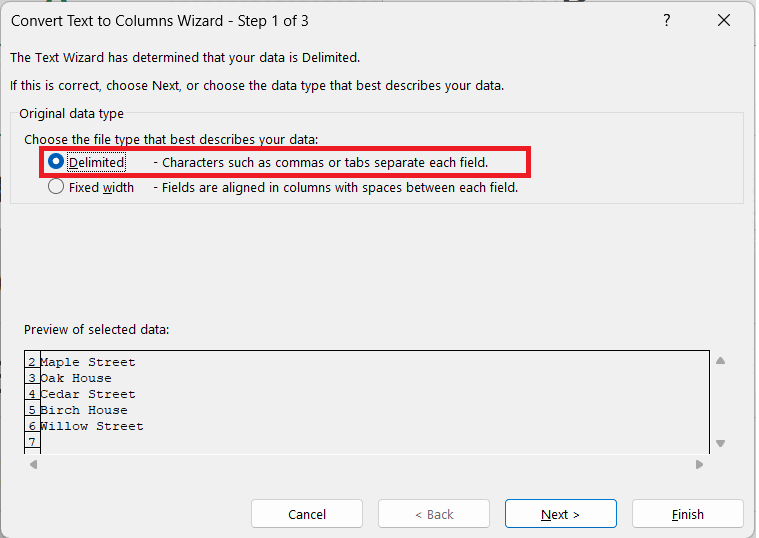
- Select on the Delimited Option
- Click on Next.
Step 5 – Select the Delimiters and Click on Next
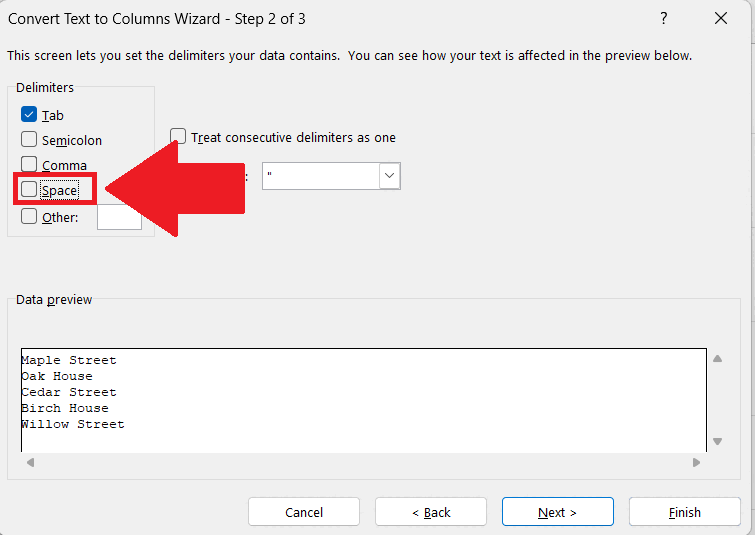
- Select the delimiters according to the data.
- Click on Next.
Step 6 – Enter the Destination and Click on Finish
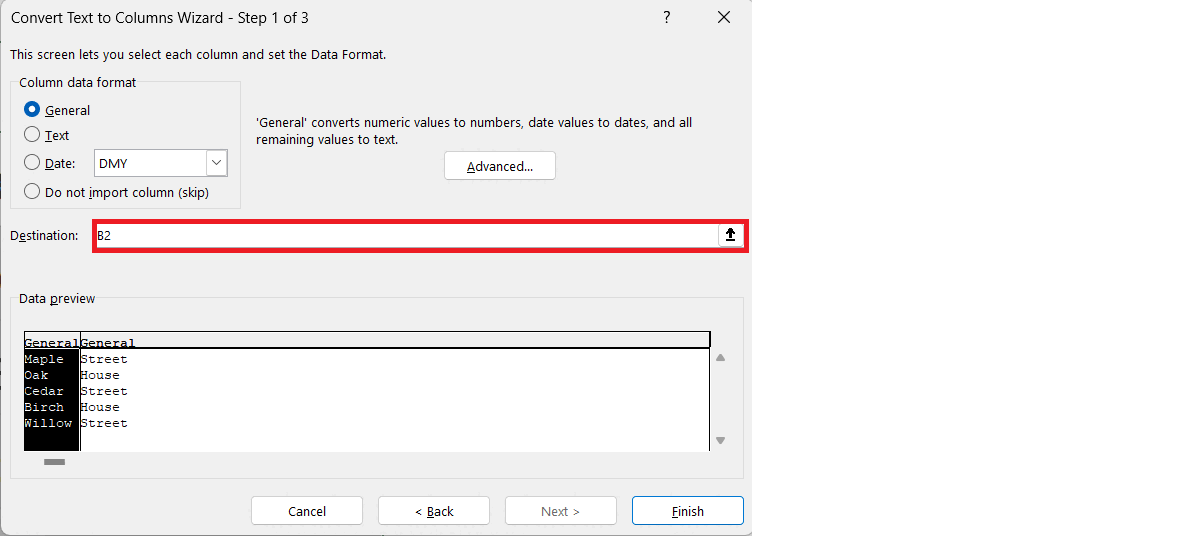
- Enter the location where you want to place the cells after splitting in the Destination option.
- Click on Finish.
Method 2 – Using the Flash Fill Feature
Step 1 – Make the First Cell into Two Cells
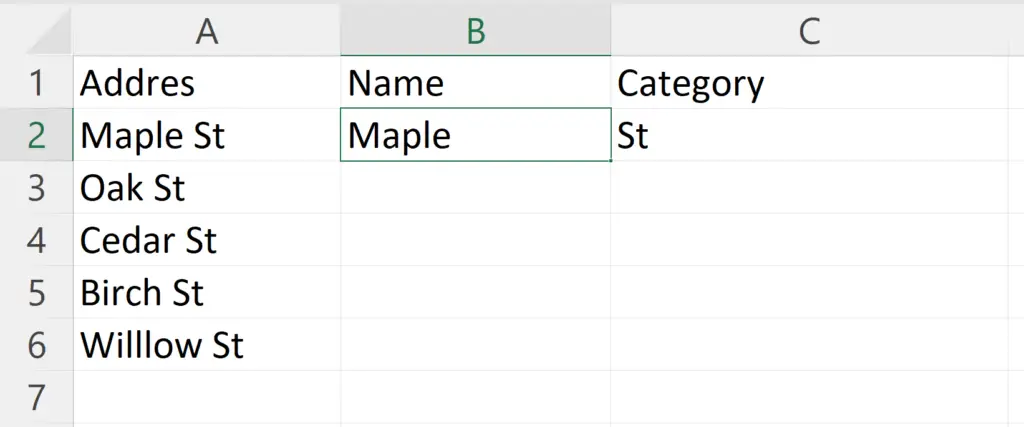
- Make the first cell into two cells manually.
Step 2 – Select Each of the Cell and Press CTRL + E
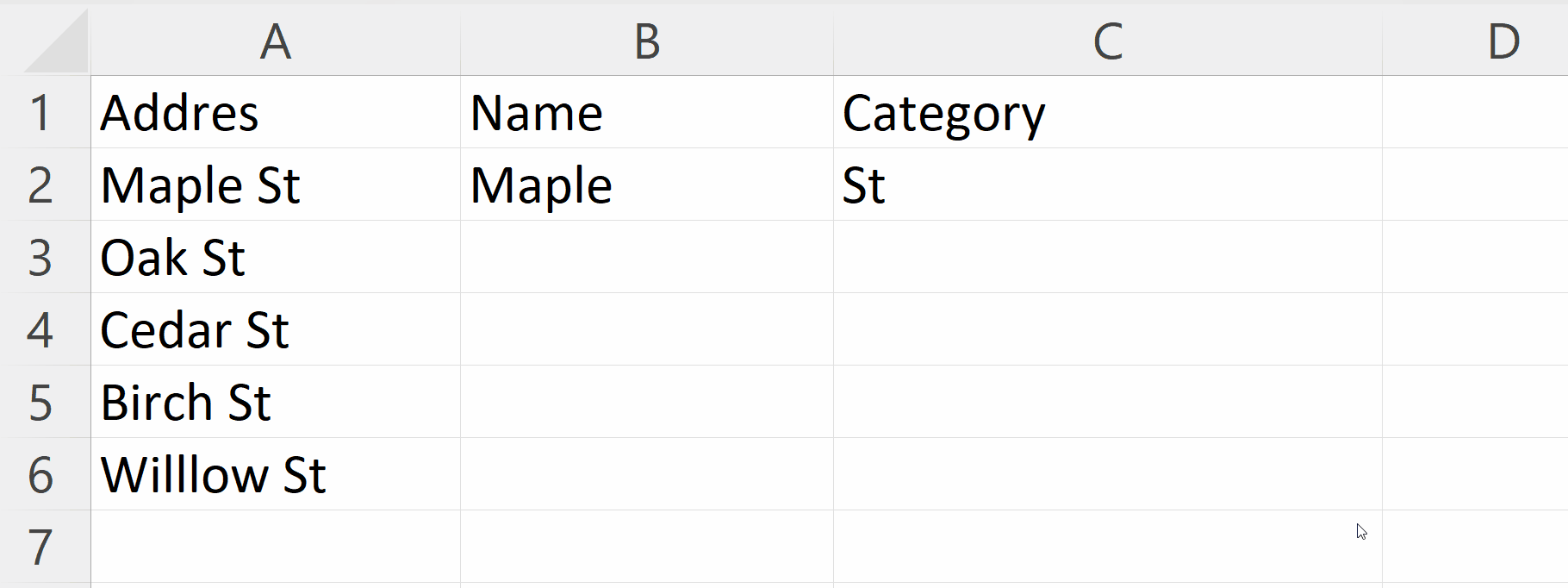
- Select each of the cells and press CTRL + E shortcut keys to use the Flash fill feature.
Method 3: Using the TEXTSPLIT Function
Step 1 – Place an Equals Sign
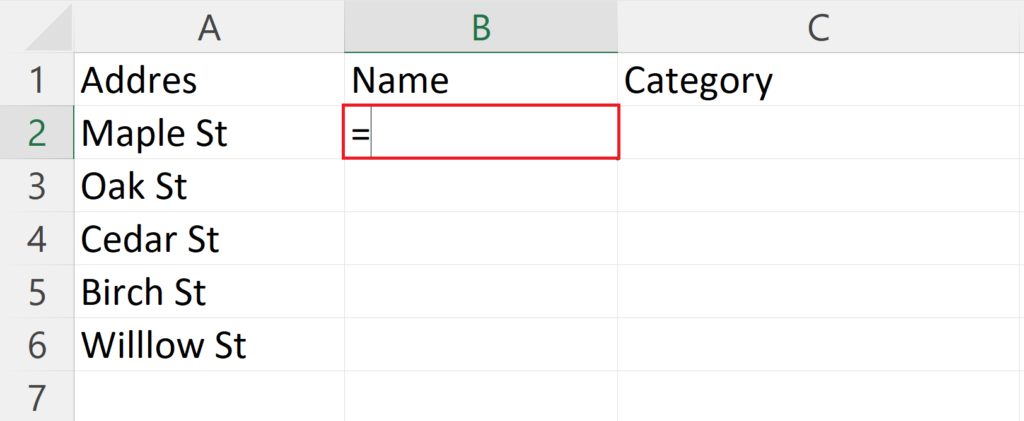
- Place an Equals sign in a bank cell where you want to make one cell into two.
Step 2 – Enter the TEXTSPLIT Function
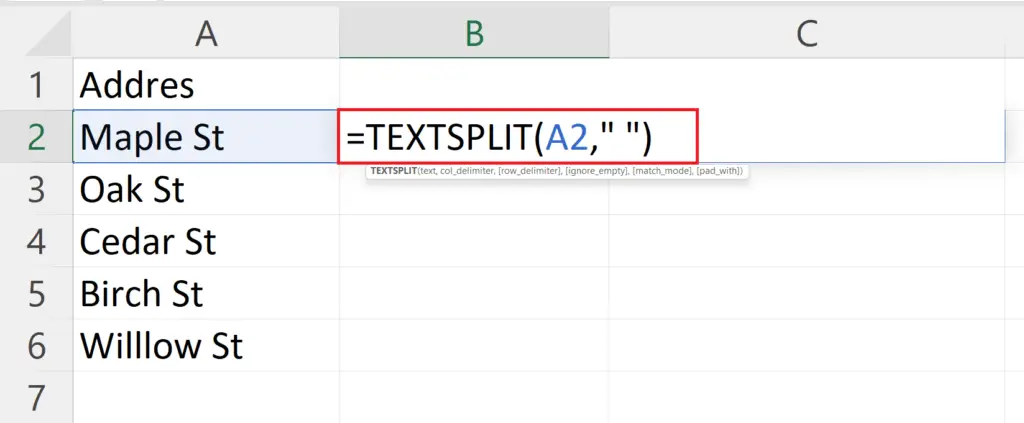
- Enter the TEXTSPLIT function.
- The syntax for the TEXTSPLIT function will be:
TEXTSPLIT(A2, “ “)
- Where the first argument is for the cell to make into two.
- The second argument is the delimiter i.e. “ “.
Step 3 – Press the Enter Key
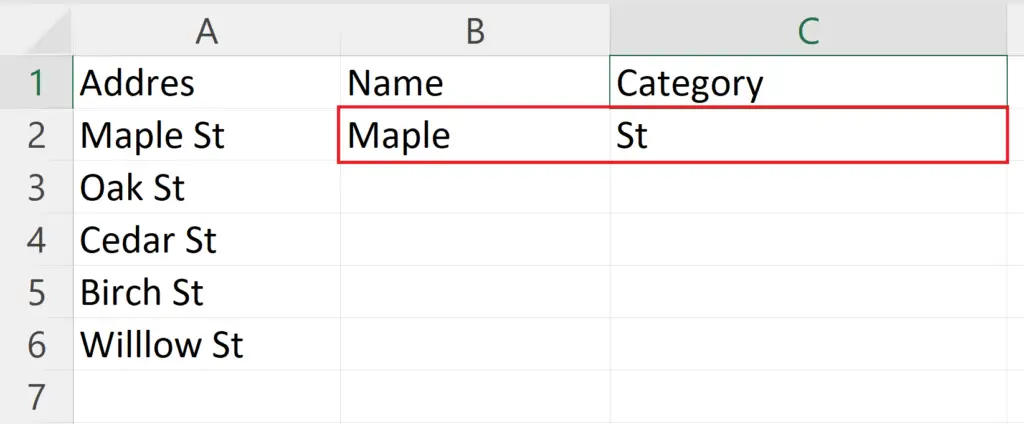
- Press the Enter key to get the results.
Step 4 – Use the Fill Feature to Apply the TEXTSPLIT Function on All the Cells
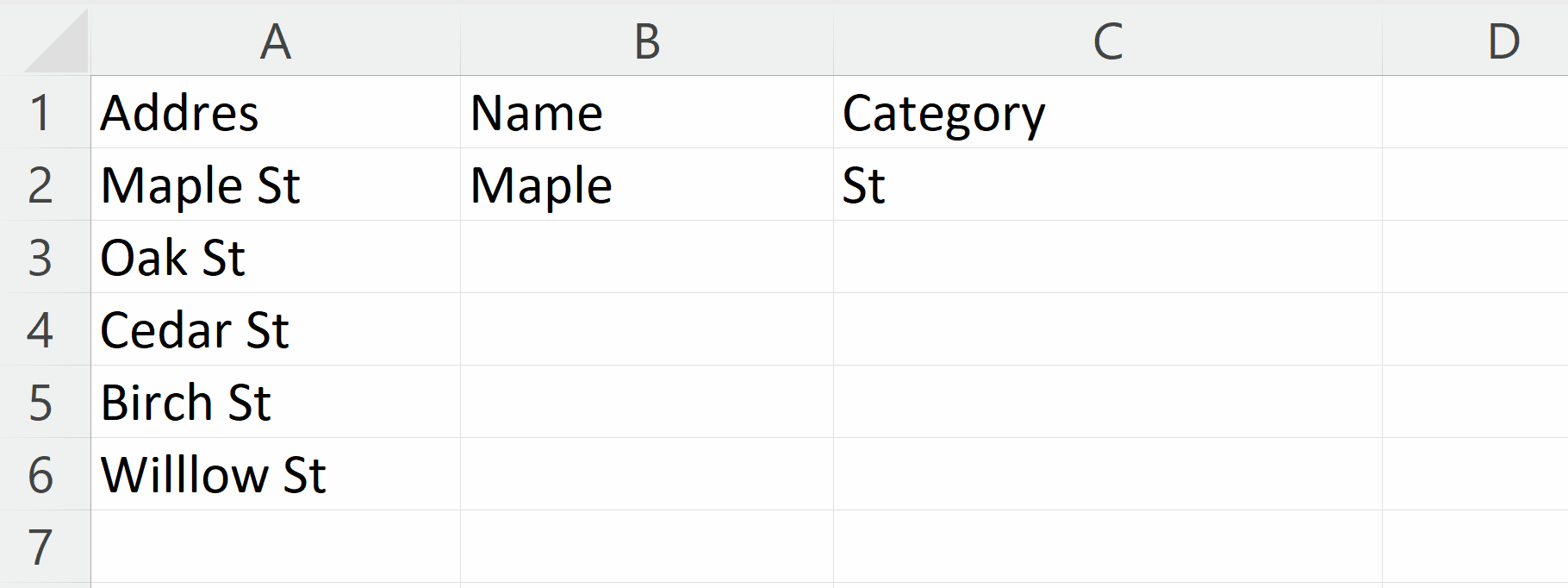
- Use the Fill Feature to Apply the TEXTSPLIT Function on All the Cells.



