How To Make Negative Numbers Red In Excel
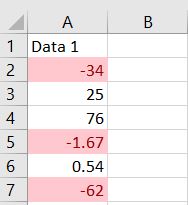
Formatting can be very handy when analyzing data. For this article, we’ll be focusing on conditional formatting and how to highlight negative numbers in Excel.
Step 1 – Highlight the cells
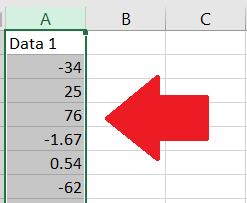
Highlight the cells that you want to format.
Step 2 – Under the Home tab, click on Conditional Formatting
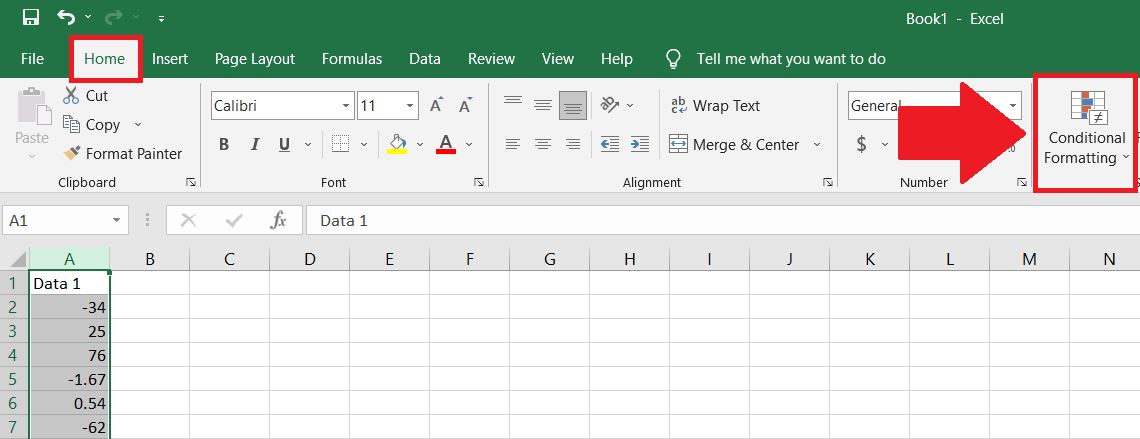
What conditional formatting does is change the color of the cell depending on a criteria.
Step 3 – Click on Highlight Cells Rules and Less Than
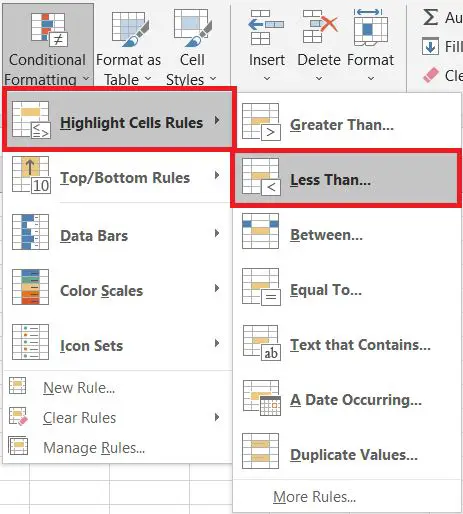
We click on Less Than since we want all negative numbers to be turned red.
Step 4 – A Format cells that are LESS than box will pop up. Add in 0 at the 1st box.
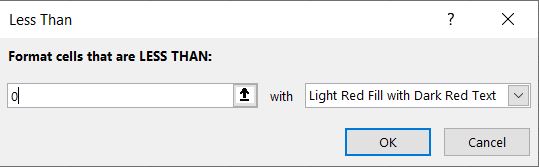
A Format cells that are LESS than box will pop up. Add in 0 at the 1st box.
Step 5 – Click OK.
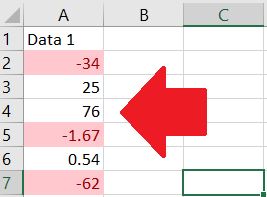
By clicking OK, all the selected cells will be highlighted in accordance with the criteria.



