How to make excel sheet unprotected
Excel provides a vast variety of formulas, functions and tools to perform simple to complex mathematical calculations. Quite often we need to protect our calculations. We can protect our data from unauthorized sources and protect our sensitive calculations to get changed by any other person. However, sometimes we need to remove the protection of the file for editing purposes. In protected mode we cannot edit anything anywhere in the sheet because Microsoft Excel will give an error.
In this tutorial we’ll learn how to unprotect the sheet to enter data again in a very simple step.
Method 1 – Using review tab
In this method we can unprotect the sheet using a built-in tool in the review tab.
Step 1 – Go to review tab to unprotect
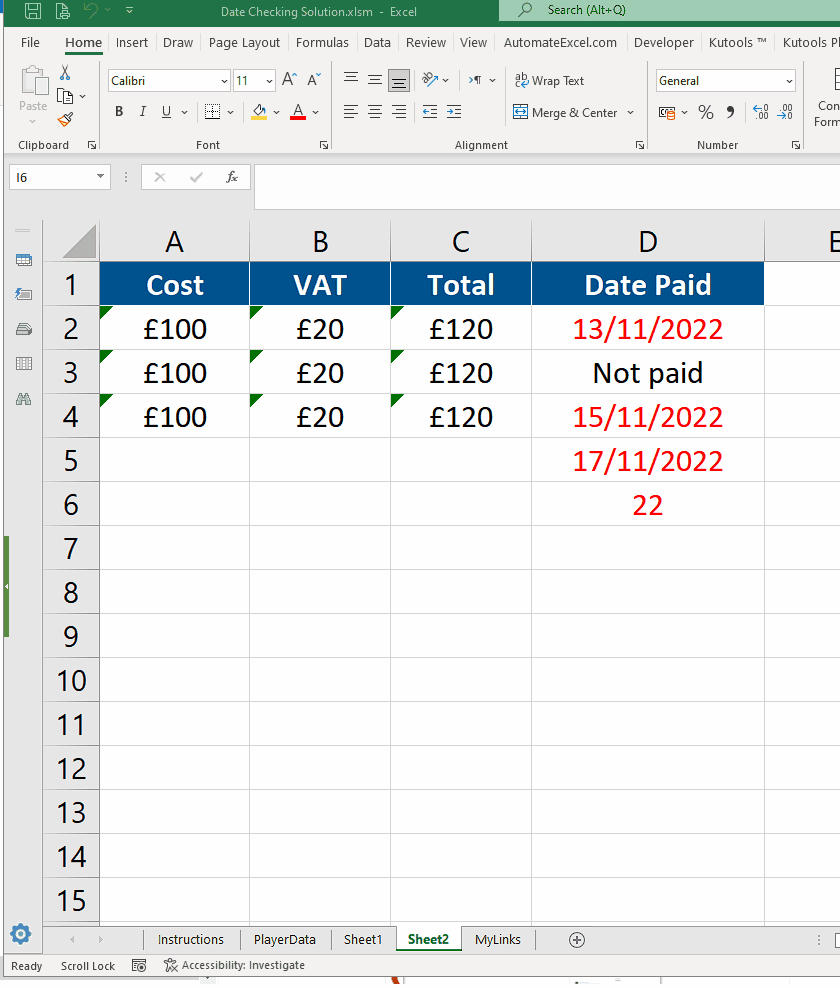
To make the sheet unprotect, follow the given steps.
- Open the sheet and go to the review tab.
- In the changes group click on the protected button.
- As soon as you press the button all the sheets will become unprotected.
- Ready for changes.
In the above mentioned example we have seen that in the protected mode Excel does not allow us to write anything as we unprotect the seat we are able to write it in cell.
Method 2 – Password protect/unprotect
By using this method we can protect and can protect any spreadsheet using the built-in tool of Microsoft Excel “the password protection”.
Step 1 – Add password to protect and unprotect
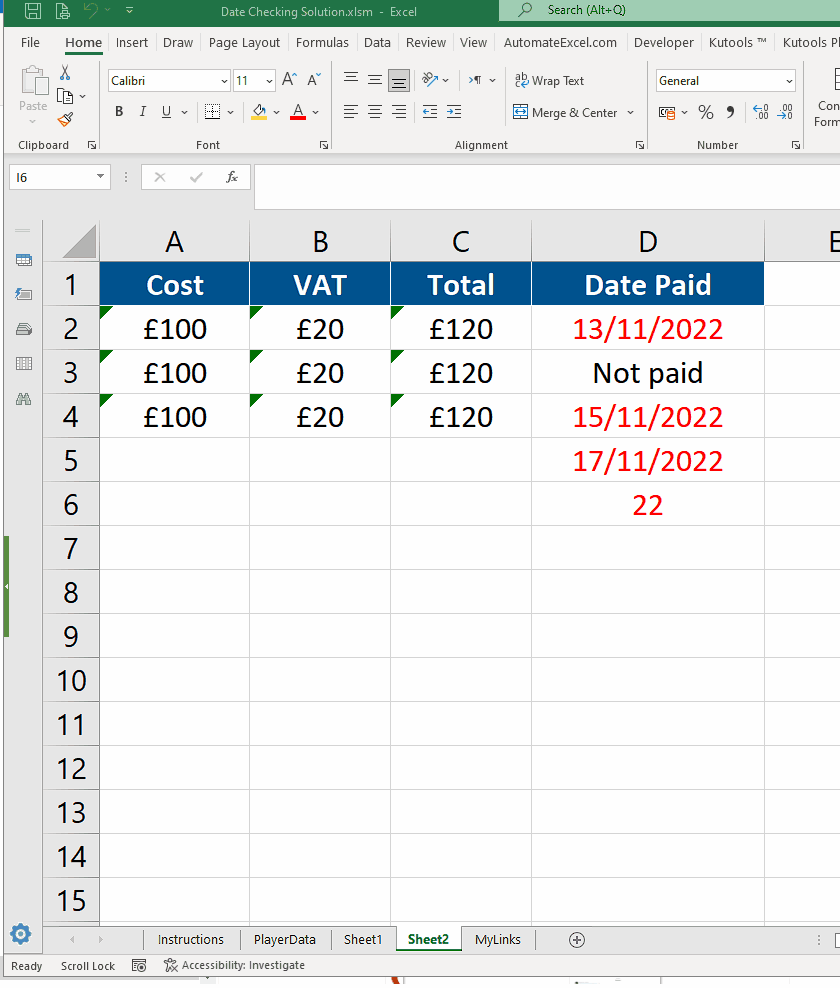
- Go to the file tab.
- Click the info.
- Side menu will appear.
- Click on protect workbook.
- Click on the second option Encrypt with password.
- A dialog box will appear entering your desired password.
- Confirmation dialogue box will appear, retype the password.
- Click OK. The workbook is protected now.
- As we will open this workbook again to unprotect, it will ask for the password.
- Type your set password. Workbook will open and now it is unprotected.



