How to make every other line shaded in Excel
You can watch a video tutorial here.
You have a table of data and you would like to make every other line shaded to better differentiate between rows.
There are two ways to do this:
Option 1 – Using Conditional Formatting
Step 1 – Opening Conditional Formatting Window
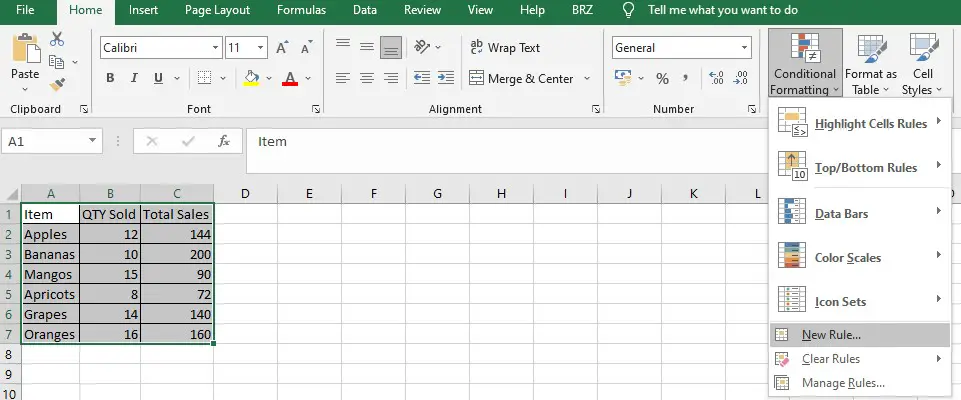
- Select the range that you want to format.
- In the Home Tab, click on Conditional Formatting in the Styles section.
- Select New Rule.
Step 2 – Setting up the Conditional Formatting formula
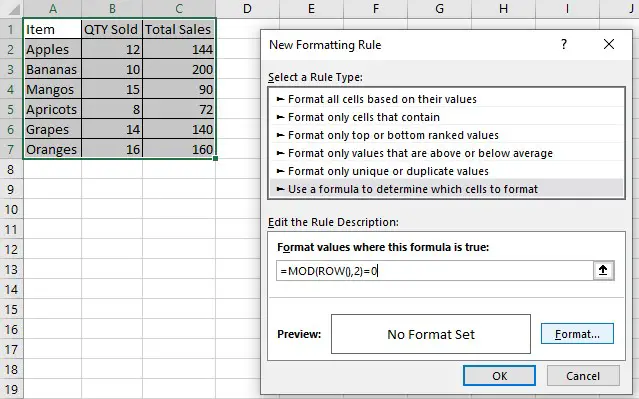
- Click on Use a formula to determine which cells to format.
- Type the following formula: =MOD(ROW(),2)=0.
- This rule uses a formula to determine whether a row is even or odd numbered.
- Select the Format button.
Step 3 – Setting up the Conditional Formatting format
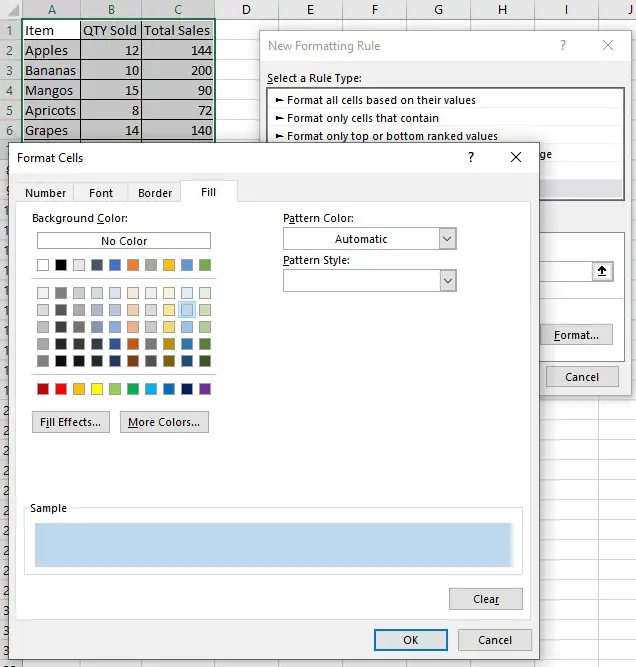
- Select the Fill tab and set the color you would like to highlight every second row with, as well as any other formatting you may wish for.
- Press OK.
- Press OK again.
Option 2 – Using the Format as Table function
Step 1 – Setting the Table Format
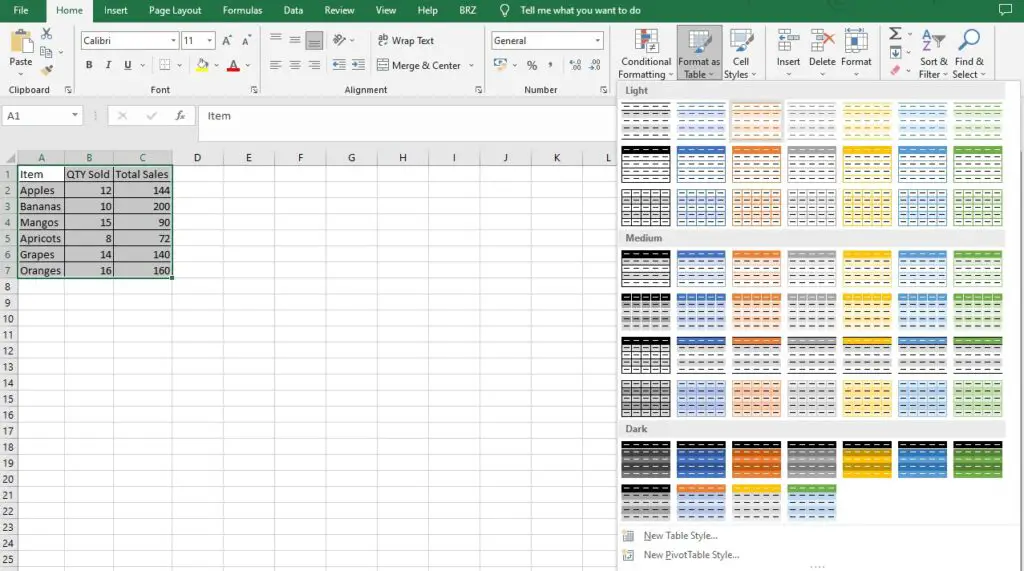
- Select the range that you want to format.
- In the Home Tab, click on Format as Table in the Styles section.
- Select whichever style you prefer.
Step 2 – Creating the Table
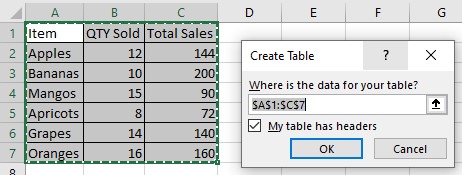
- Ensure that the range you want to format is selected.
- Tick the box if your table has headers.
- Click OK.
These are easy ways to make every other line shaded in Excel without using VBA.



