How to make cells bigger in Excel
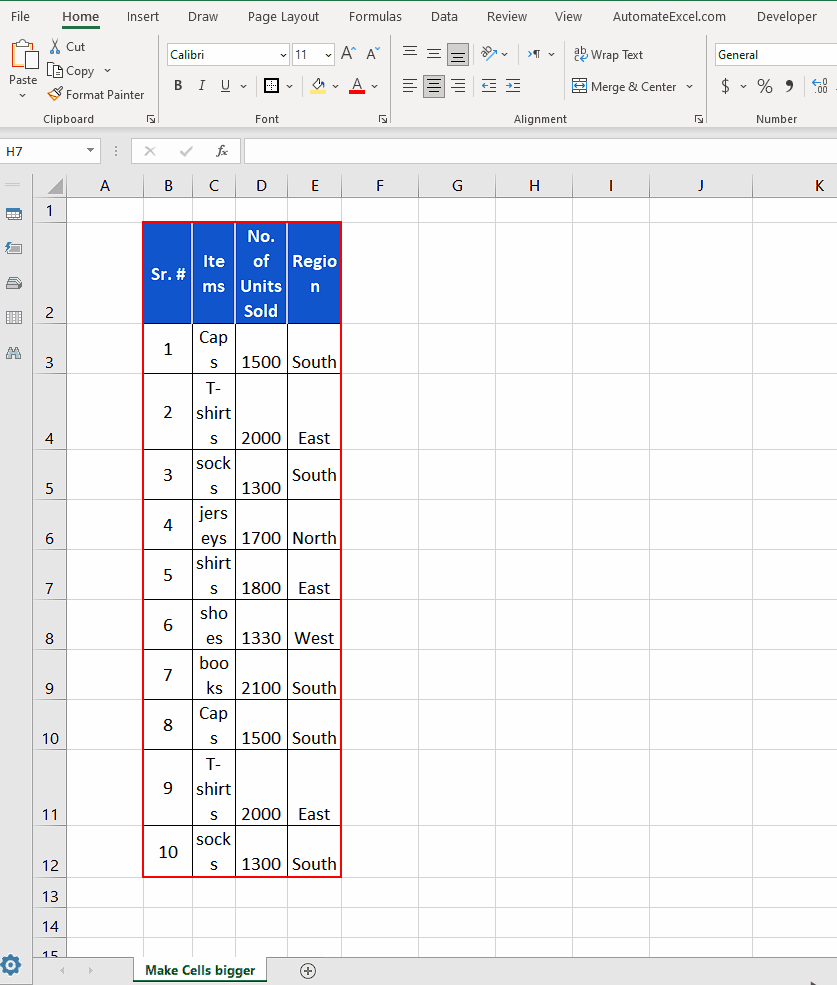
Data formatting in Excel is very much necessary to increase readability and visualization. If the data in excel sheet is not properly formatted then sometimes it becomes impossible to read the data from the sheet. Therefore, in this tutorial we’ll learn the process to format data by adjusting cell sizes in Excel by following these simple steps.
Step 1 – Change cell size by adjusting column width through context menu
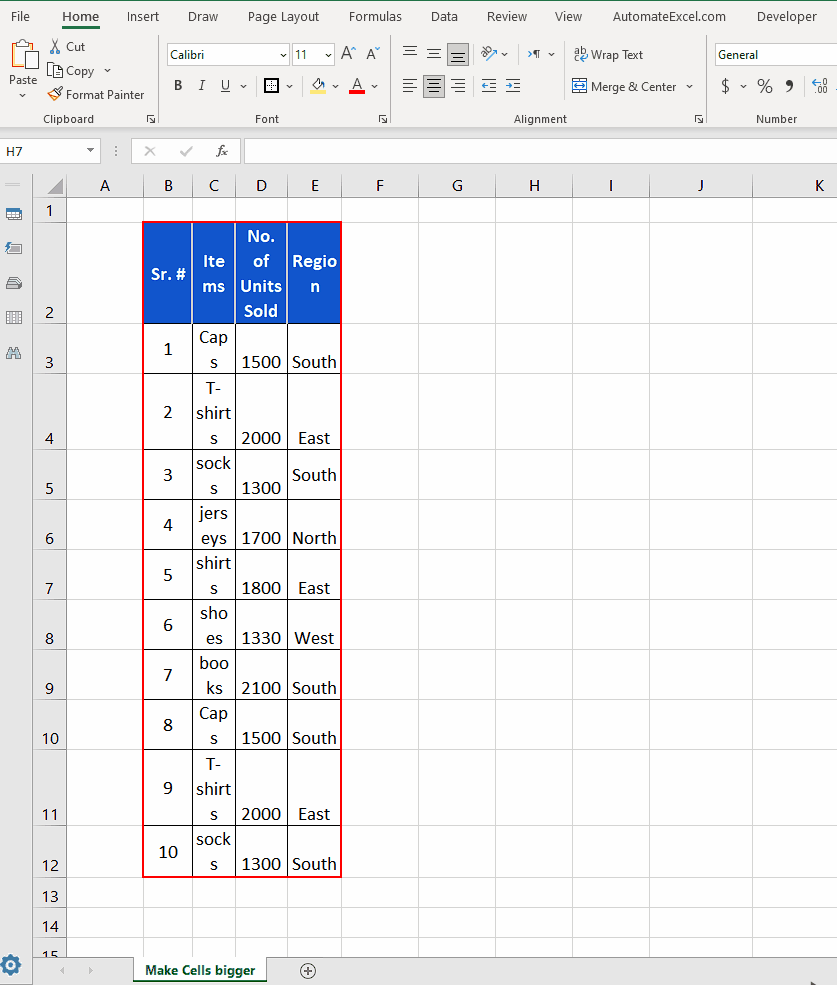
– If the data is not visible properly due to the improper column width, then we can make it more presentable by adjusting the column width through context menu.
– For this purpose, select all data columns, selecting from top where the column letters are written. Now right click anywhere inside the selection and click on the column width option. Now enter a suitable column width. This will increase the cell’s column sizes equally to make the data more presentable.
Step 2 – Change cell size by adjusting row height through context menu
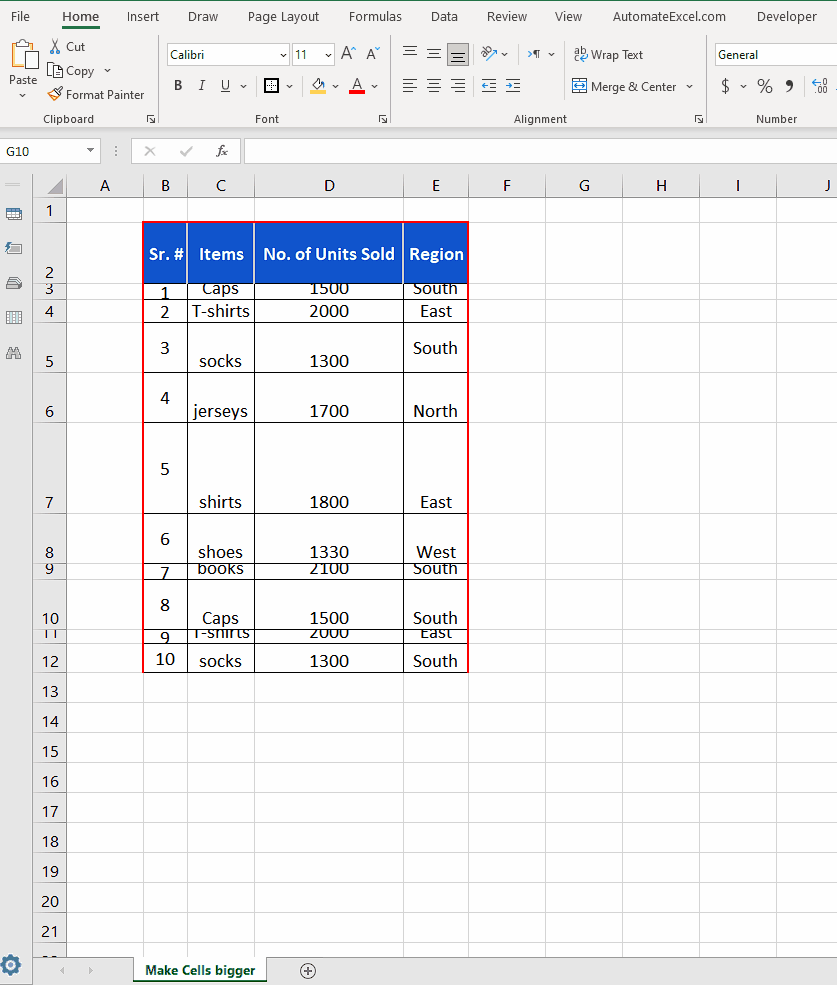
– If the data is not visible properly due to the improper row heights, then we can make it more presentable by adjusting the row heights through context menu.
– For this purpose, select all data rows, selecting from extreme left where the row numbers are written. Now right click anywhere inside the selection and click on the row height option.
– Enter a suitable row height. This will increase the cell’s row sizes equally to make the data more presentable.
Step 3 – Change cell size by using Wrap Text option
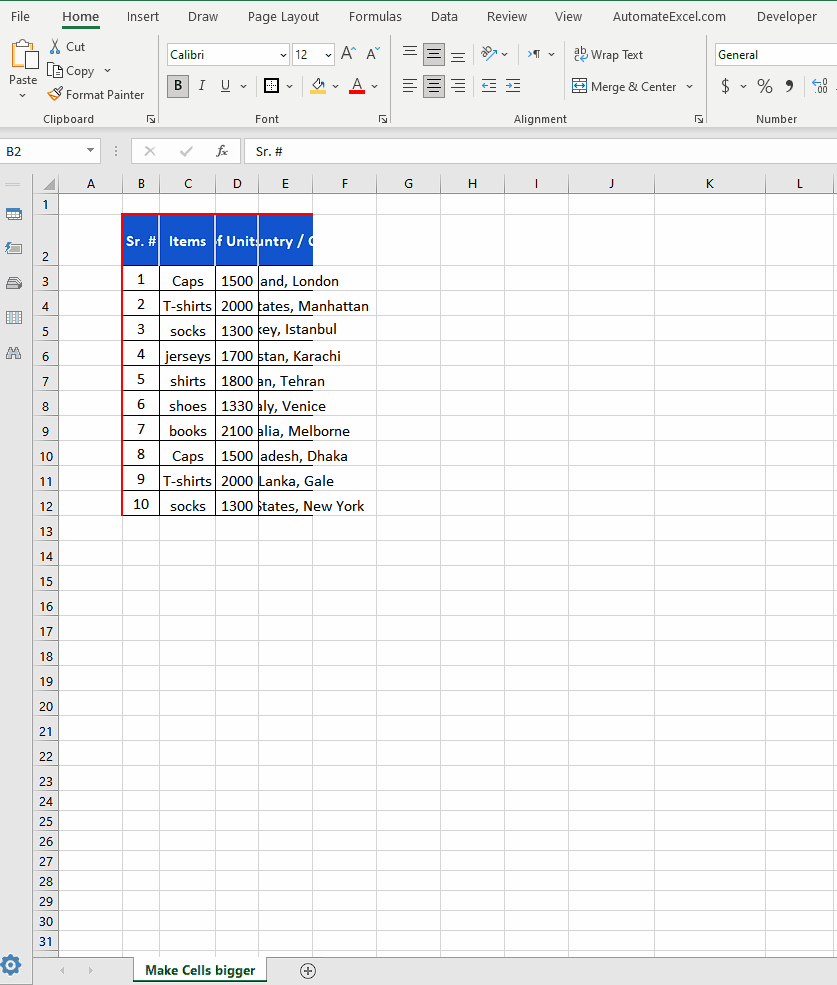
– If the data is overflowing from the cells and not visible, we can change the cell size by using the Wrap Text option as shown above.
Step 4 – Change cell size by using Merge & Center option
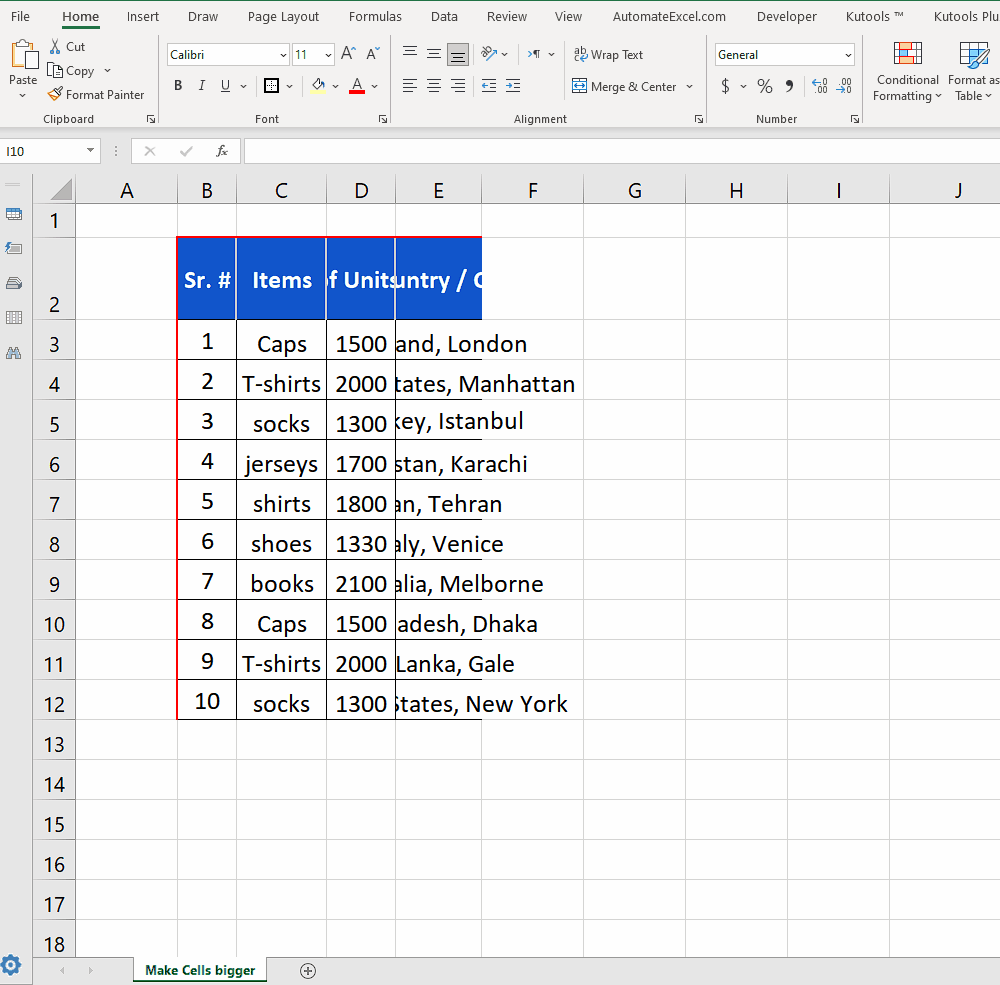
– If the data is overflowing from the cells and not visible, we can change the cell size by using the Merge & Center option as shown below.
– We’ll merge cells for the first cell and then use the format painter option to copy the format to other cells as well.
Step 5 – Change cell size by adjusting column width with mouse click
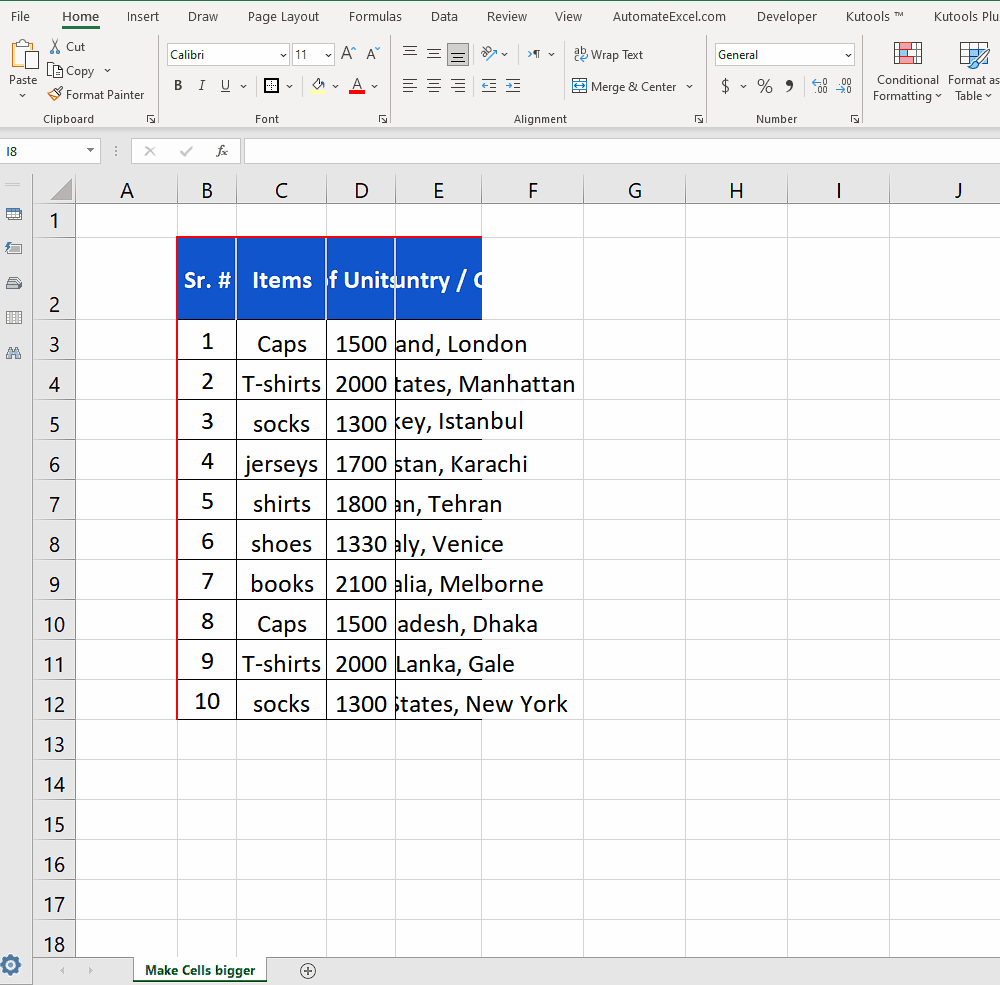
– If the data is hidden inside the cells and not visible properly due to inappropriate column width, we can change the cell size by selecting the columns from column letters and then double clicking on the column separator of the last column as shown below.



