How to make all merged cells the same size
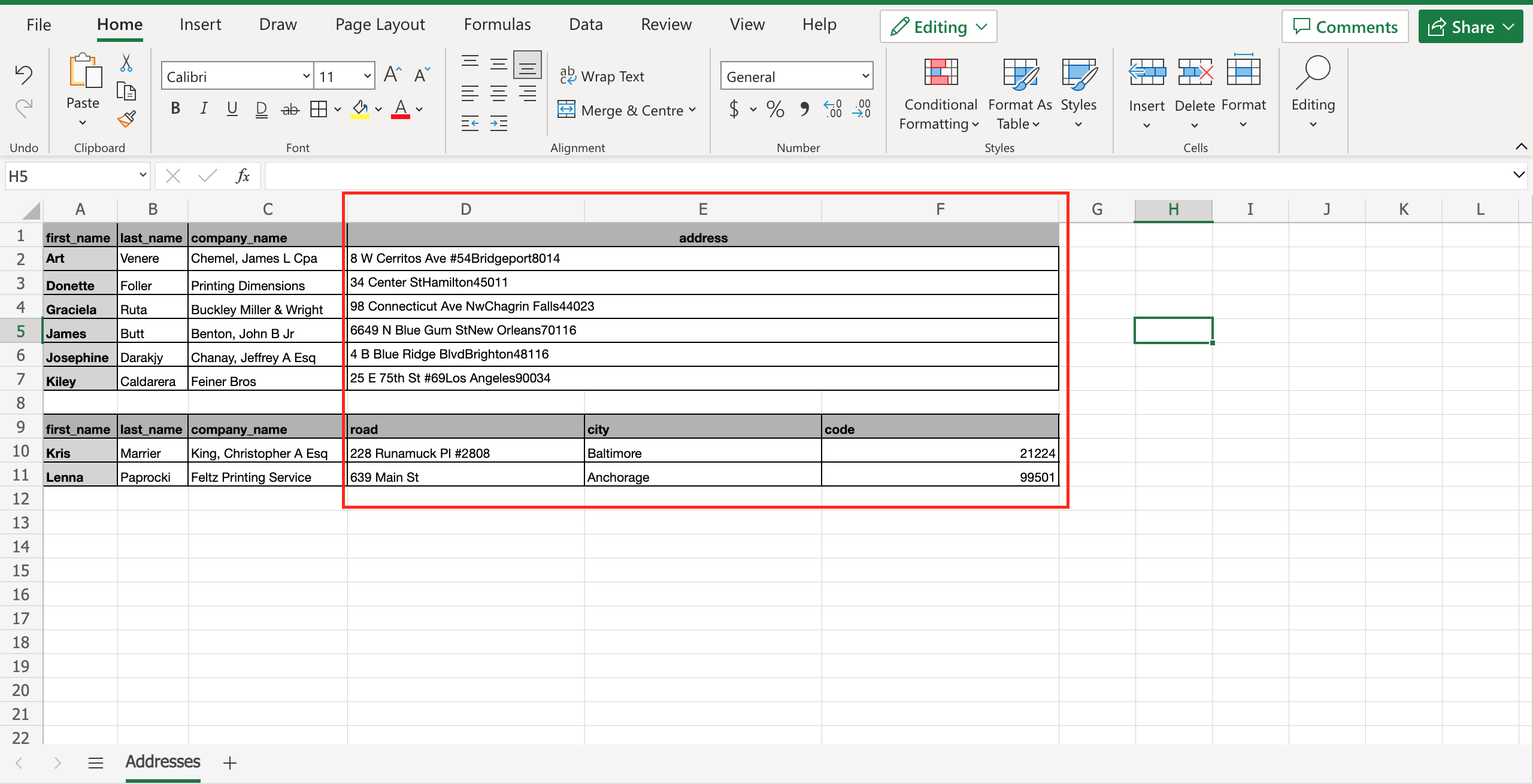
Merged cells could affect the layout of the other data in the worksheet. So it is important to set the size of the merged cells in a proper way, to make all the other data visible. To do that proceed as follows.
Step 1 – Select the merged cells
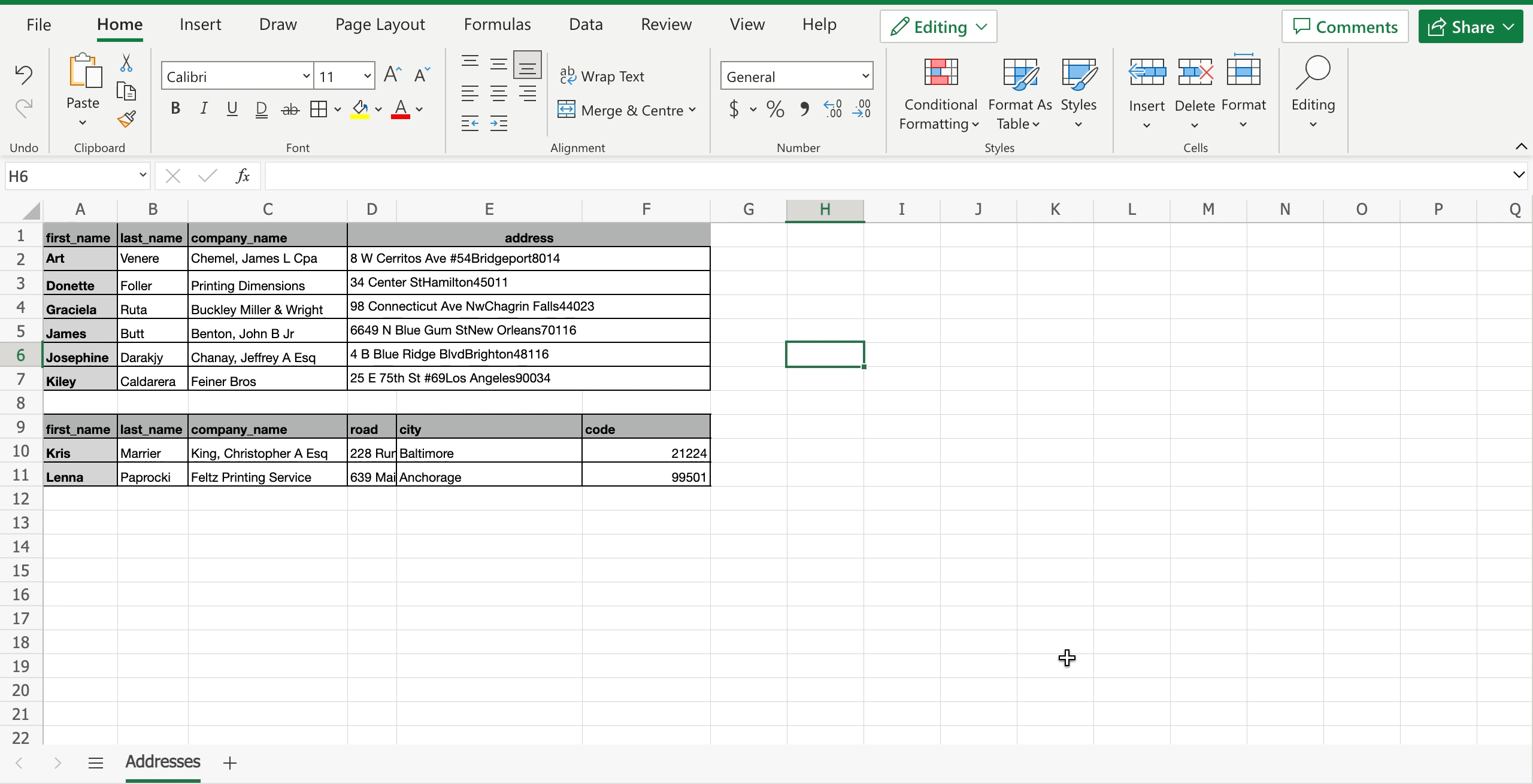
– Move the mouse upon the column header of the first cell of the merged ones;
– Select all the merged cells by left clicking on the mouse and moving the cursor.
Step 2 – Set the same size for all the merged cells
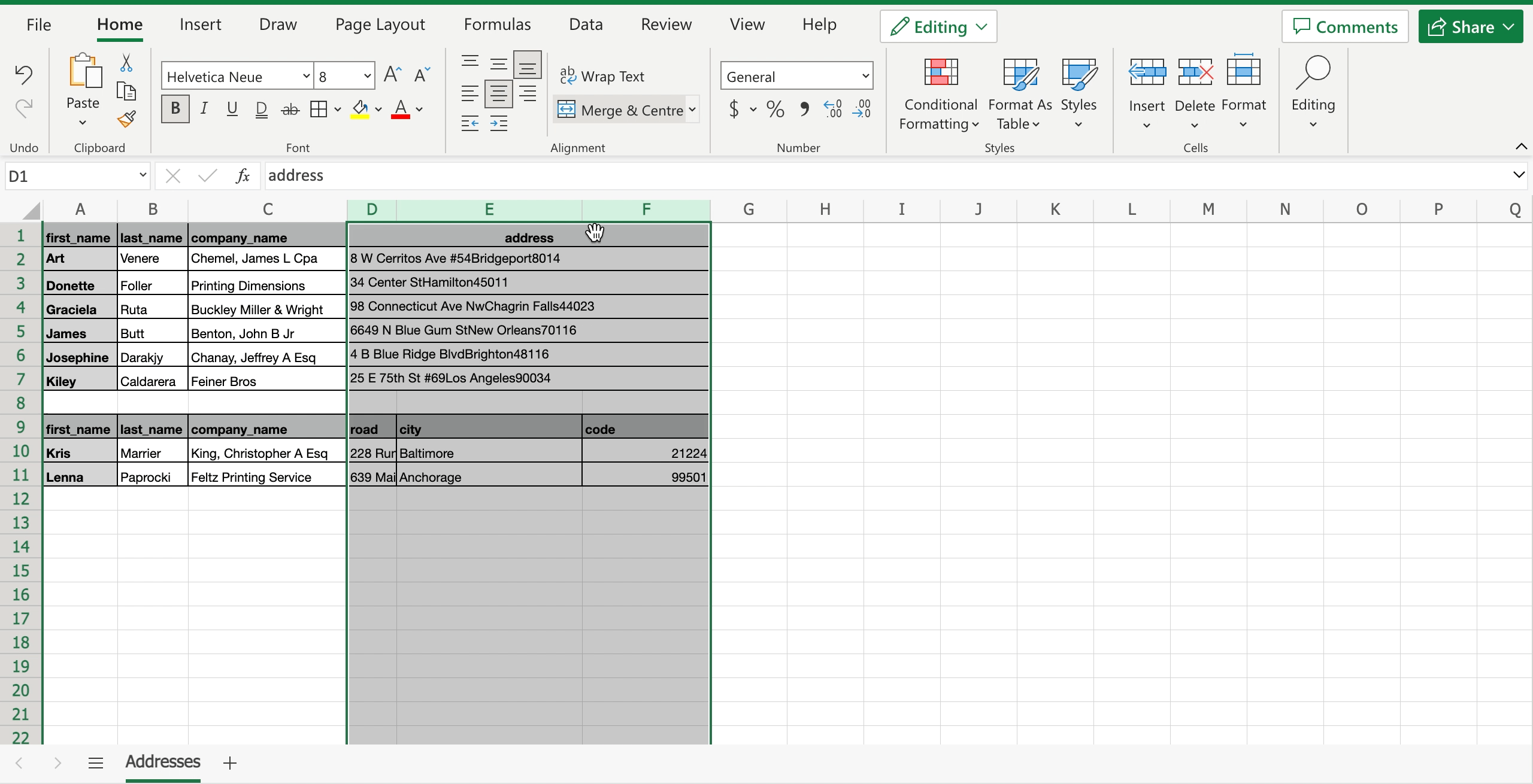
– Move the mouse between two of the merged column headers;
– When the black row icon appears, press the mouse left button and at the same time move the cursor right or left to increase or decrease the cell’s width. A label with the cell’s width will appear, showing the real time dimension.



