How to make a number negative in Excel
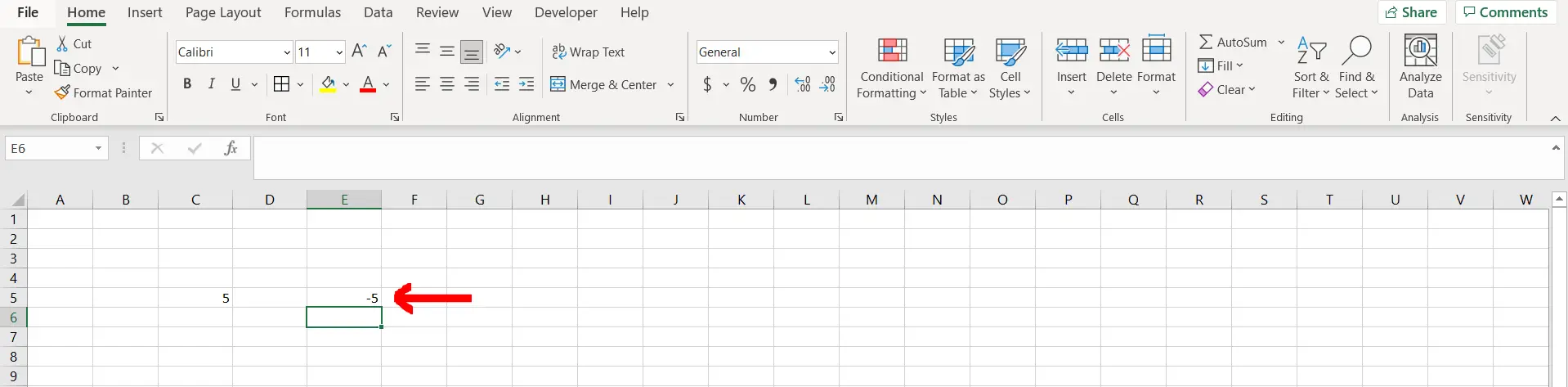
Microsoft Excel offers a very interesting way to make a number negative. We can cater to this problem statement by using the “-” operator. We can perform the below mentioned way to make a number negative in excel:
We’ll learn about this methodology step by step.
To do this yourself, please follow the steps described below;
Step 1 – Excel sheet with a positive number
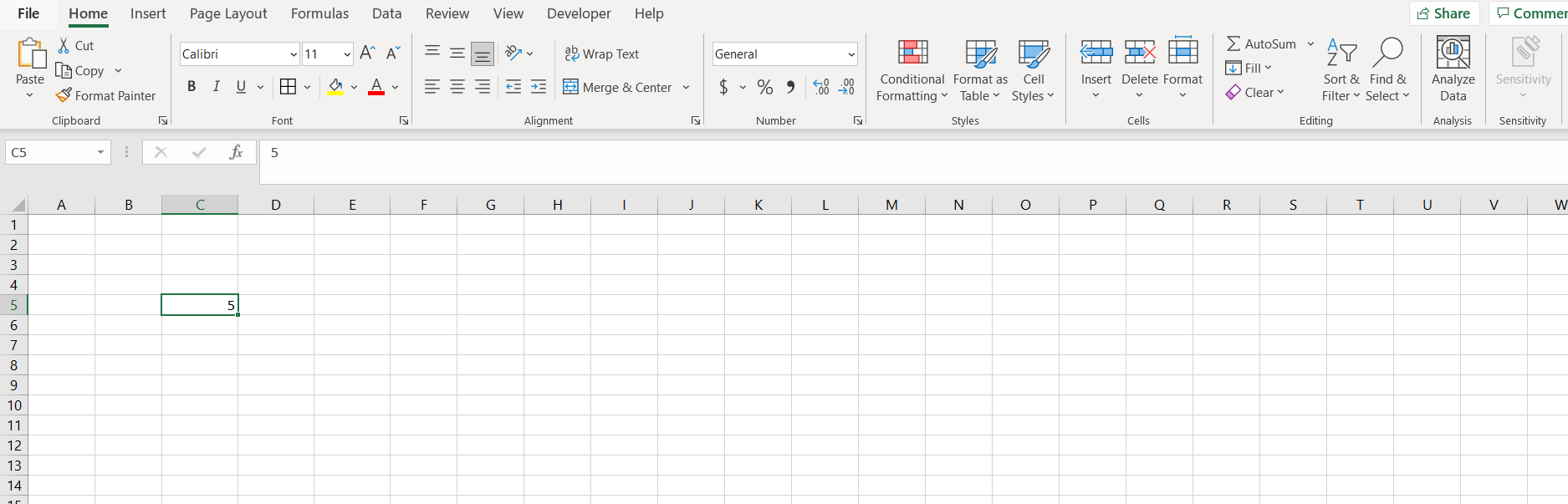
– Open the desired Excel workbook containing a positive number which can be turned negative
Step 2 – Typing the formula
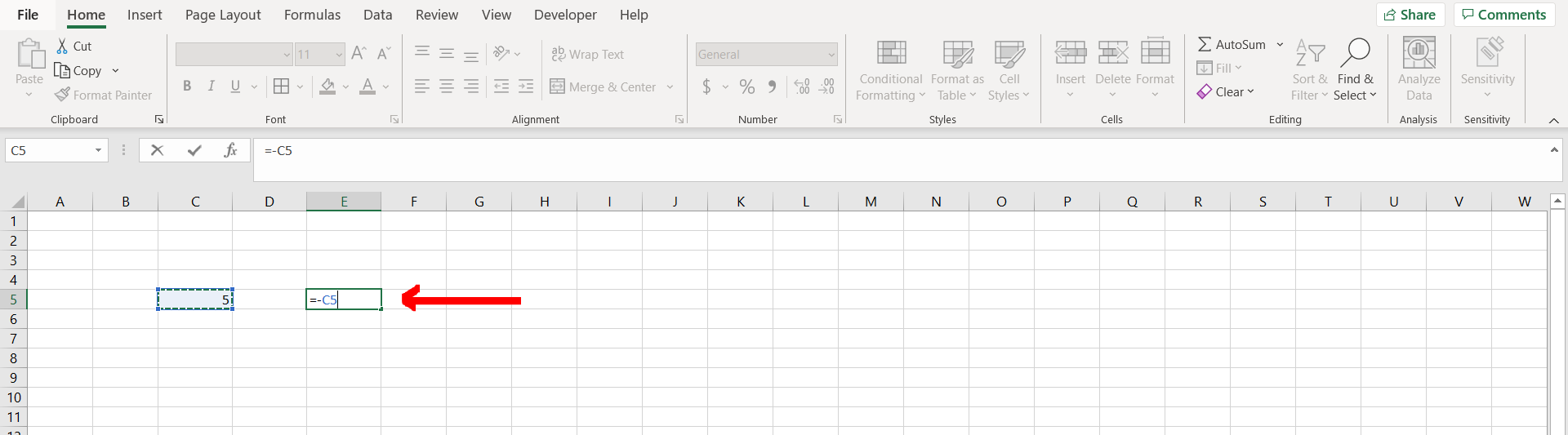
– Now type “=-”, and then reference to the cell containing the number as shown in the image above, and then hit Enter
Step 3 – Number turned into negative
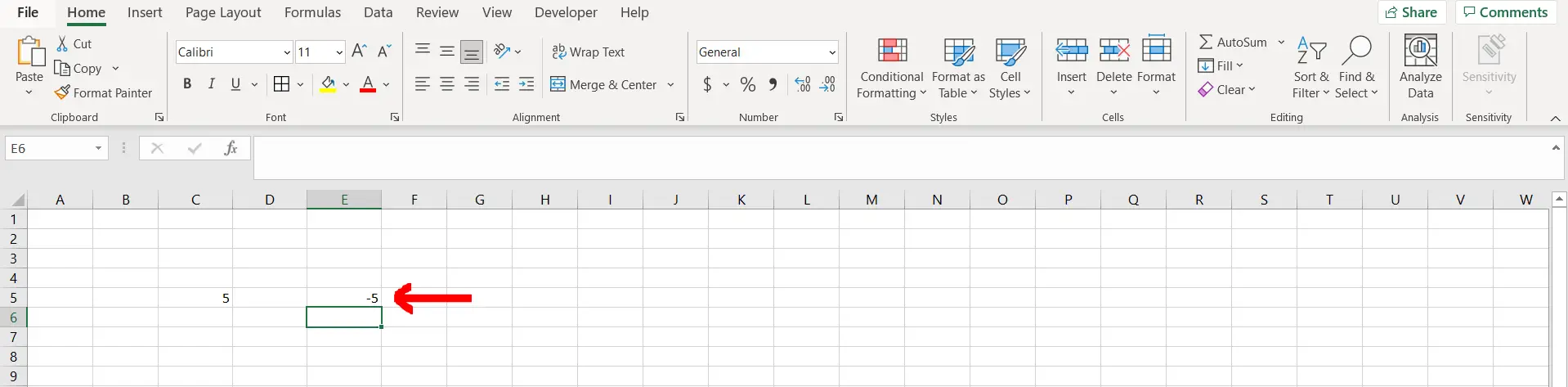
– We can see that the number has been turned into negative



